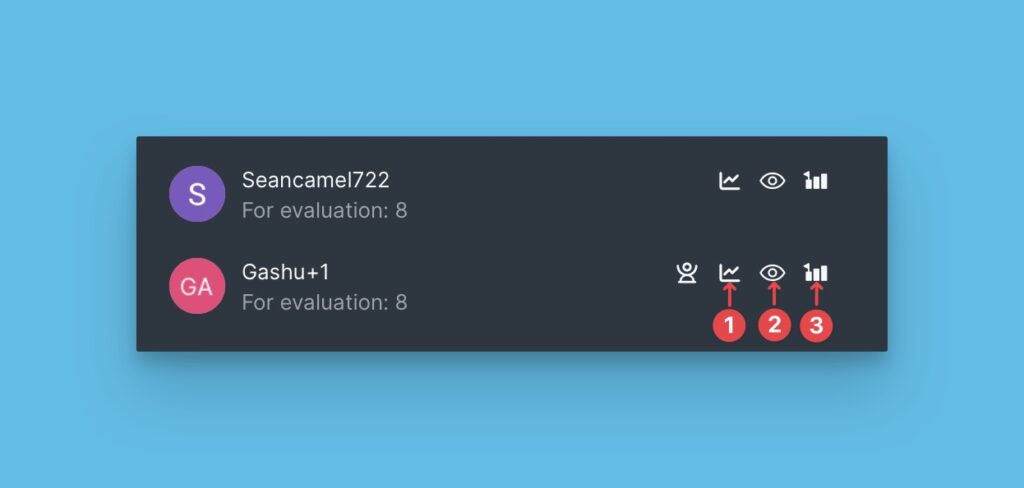The evaluation progress report gives you an overview of how your team is doing with backlog evaluation for prioritization.
Accessing the Report
You can access it under the Evaluation Progress and Sprint Planning Settings.
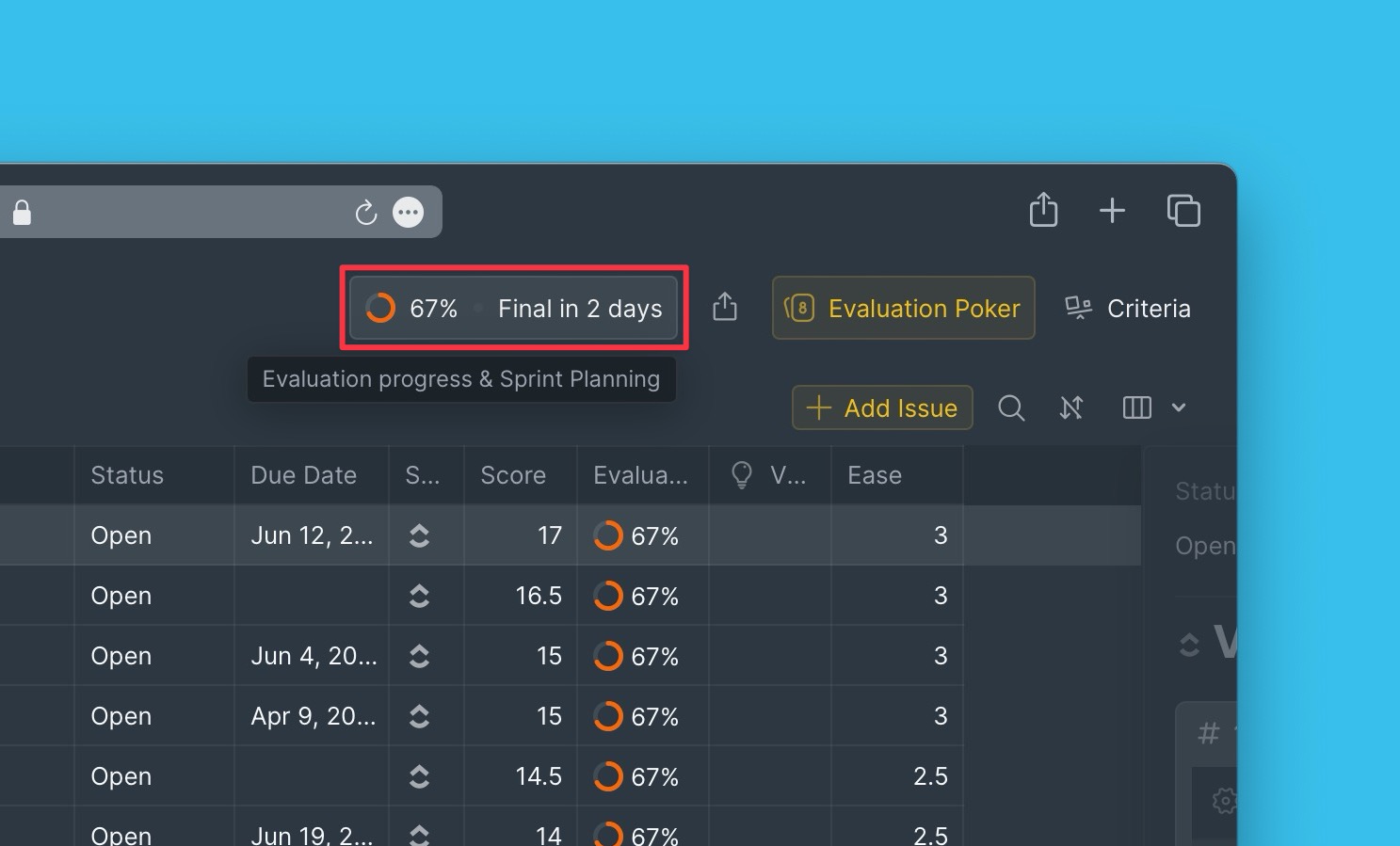
Information Provided by the Report
1. Overall Evaluation Progress Expressed as a Percentage
Right at the top, you can see the evaluation progress of the entire team. If everyone has finished evaluating the backlog, the evaluation progress will be at 100%.
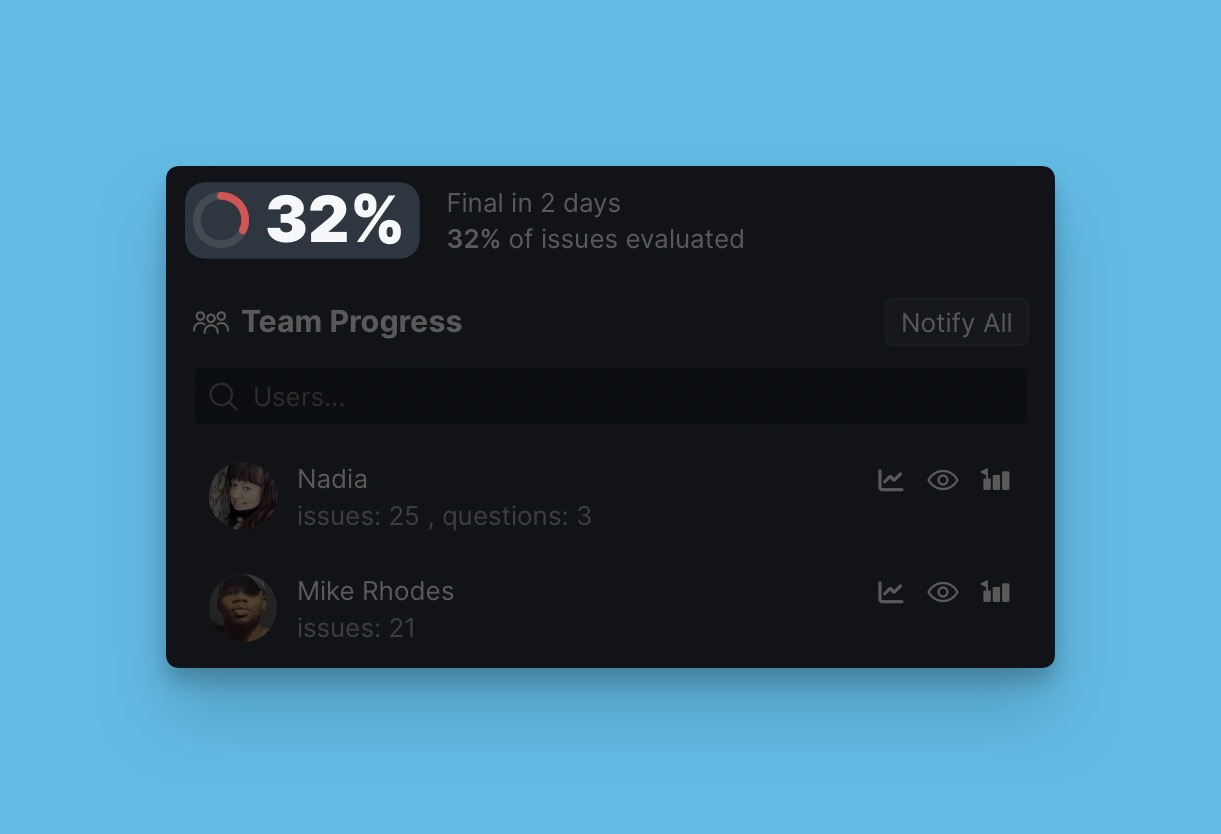
2. Number of Days Left Before Reveal or Final
You can see the time left before:
- The Reveal – the day when the team’s scores hidden during evaluation are publicized for the team to discuss.
- The Final – the day when scores are finalized, and sprint planning ends.
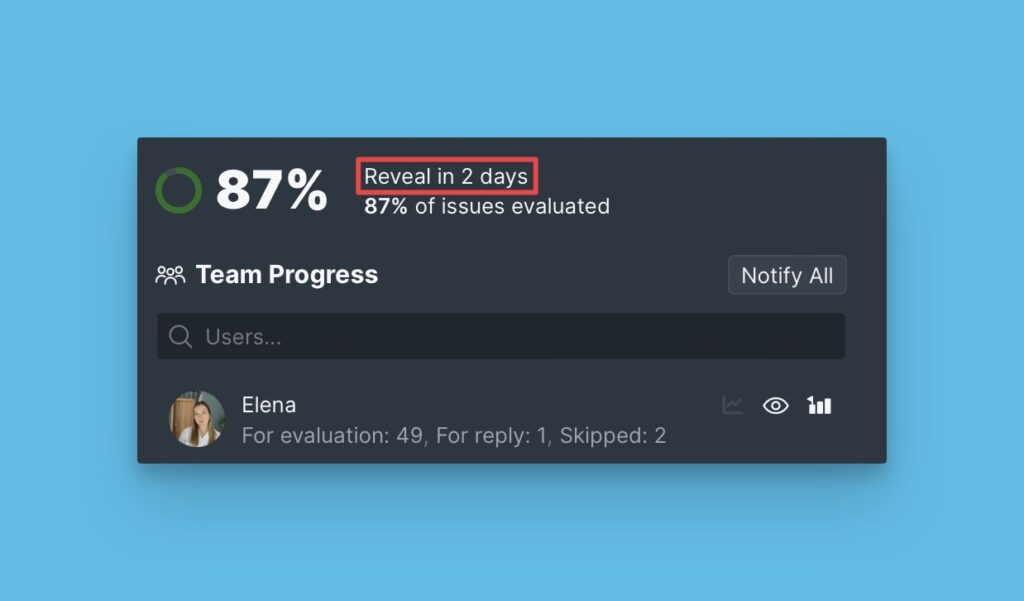
3. Number of Issues each User has to Evaluate
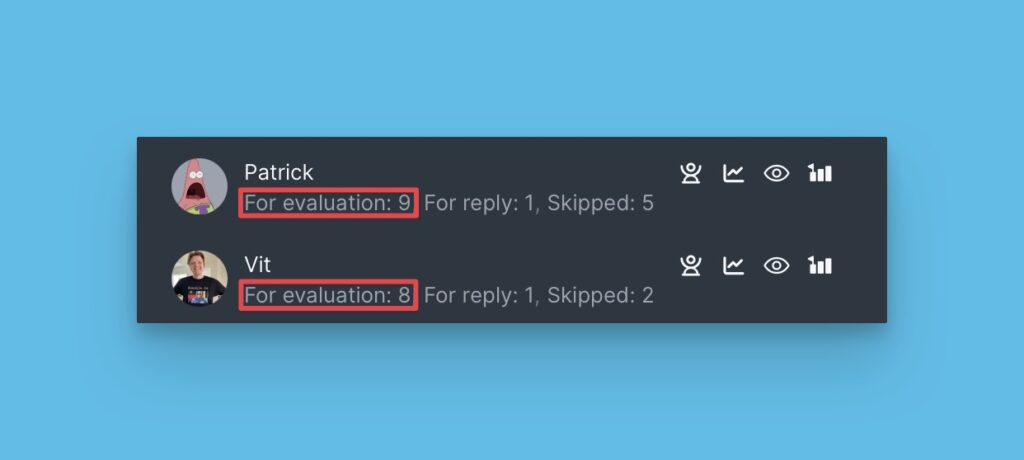
4. Remind Users to Finish Backlog Evaluation
You can notify the users who haven’t finished evaluating to complete before the Reveal day.
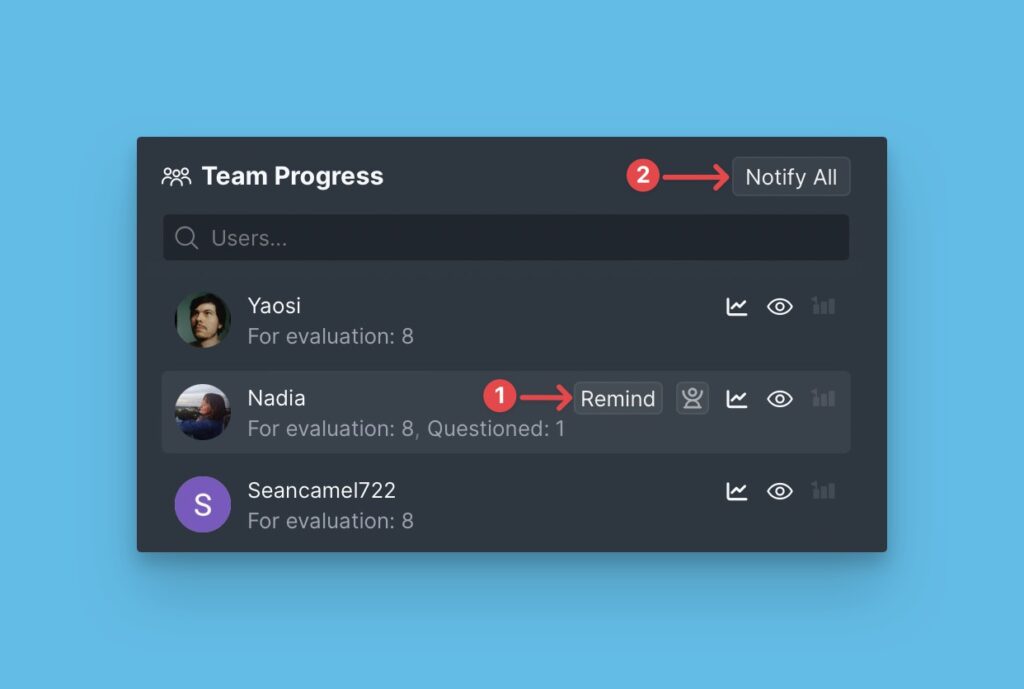
5. Number of Issues Skipped during the Evaluation Process
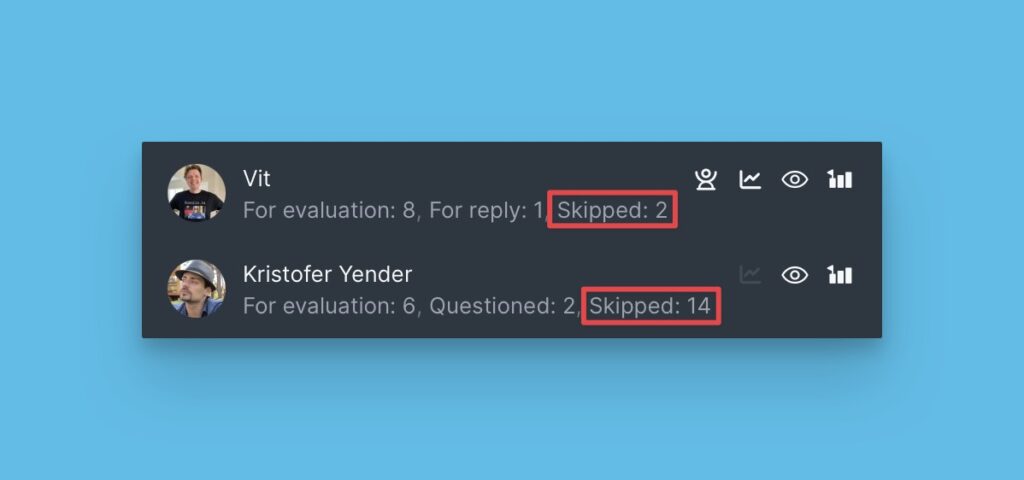
6. Number of Questions each User has Received and Asked
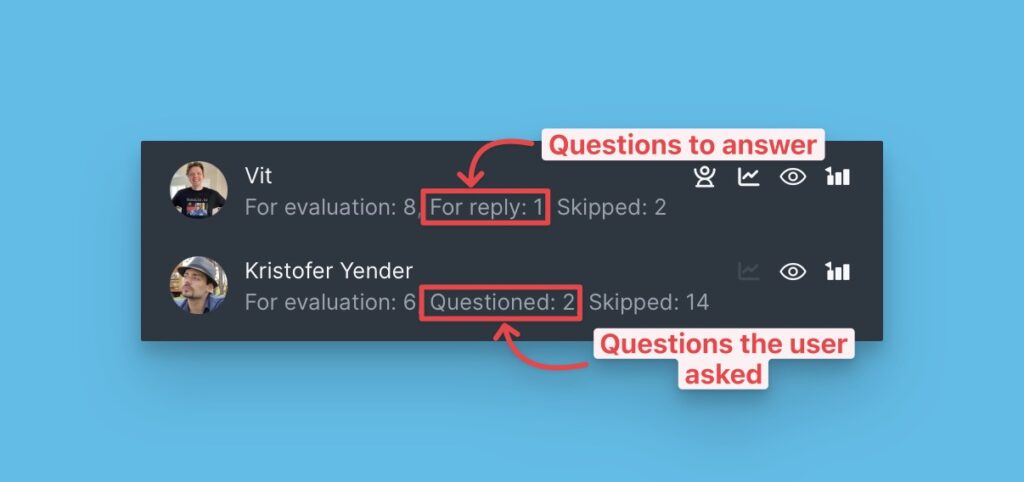
7. Users who have Finished Evaluating
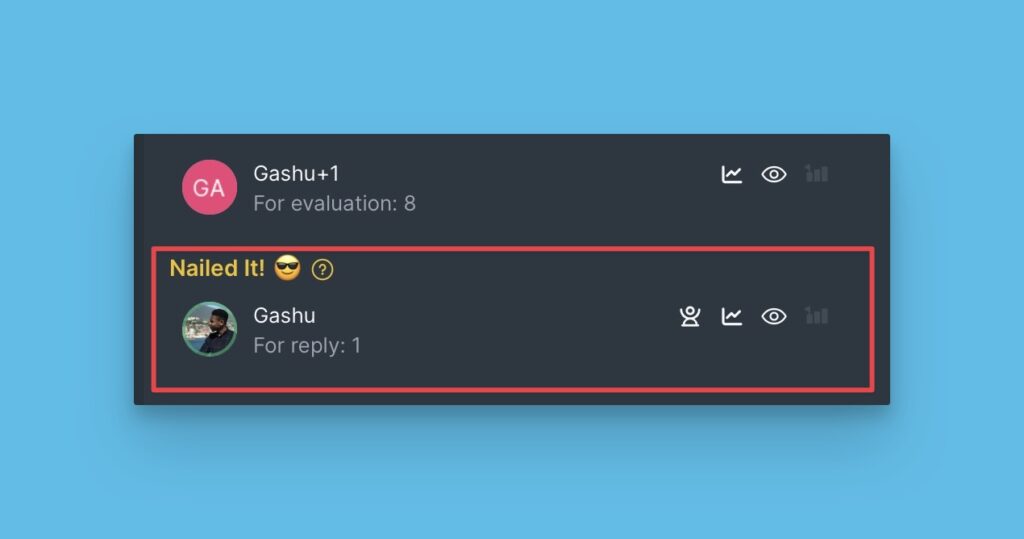
8. Facilitators
These are the users who oversee the sprint planning process. They can see other users’ scores during evaluation. After discussing prioritization results, you can assign them to update the final scores.
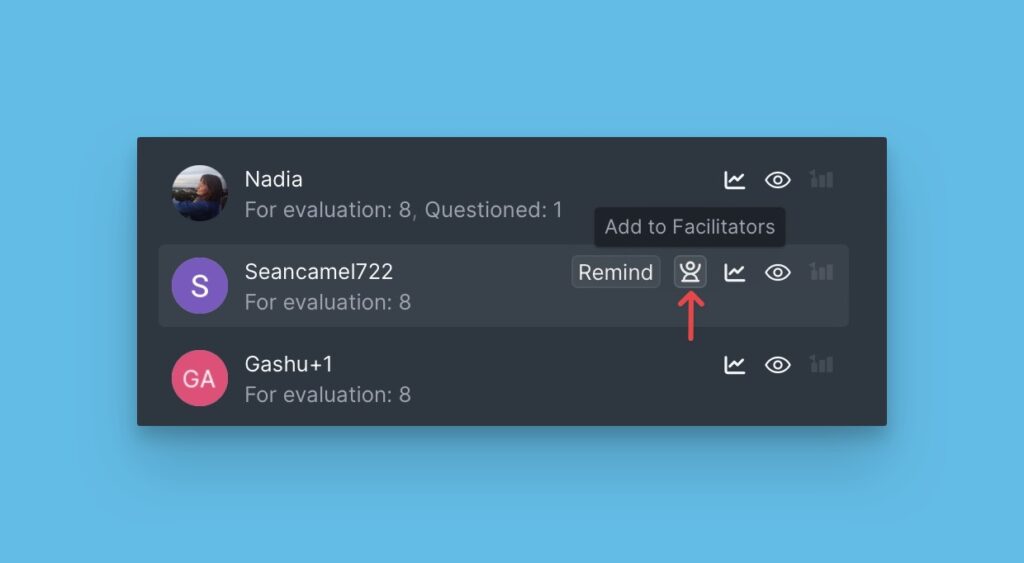
9. Evaluation Poker Information
Get information about your Evaluation poker configurations like:
- Users who can change the Final scores.
- Users who can see scores during evaluation.
- Users who can update their estimates