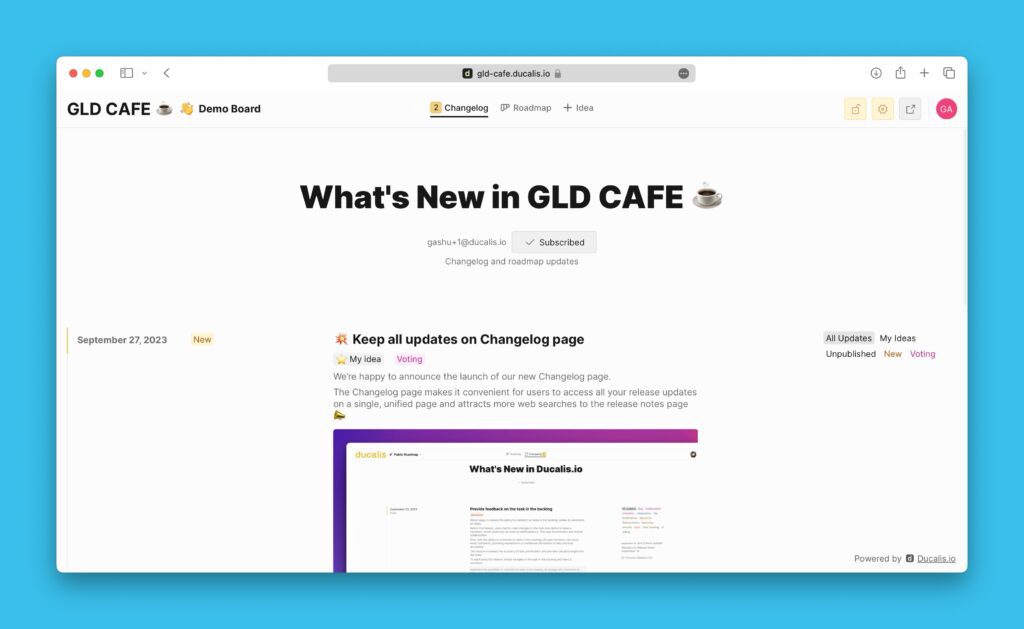Since public ideas are linked to internal issues (in Ducalis, or task tracker), the progress statuses of these two parallel workflows should go in sync. Setting up status auto-updates helps automatically update an idea’s status each time an issue’s progress status is changed.
Access Settings
- To switch this feature on, head over to the Voting board settings.
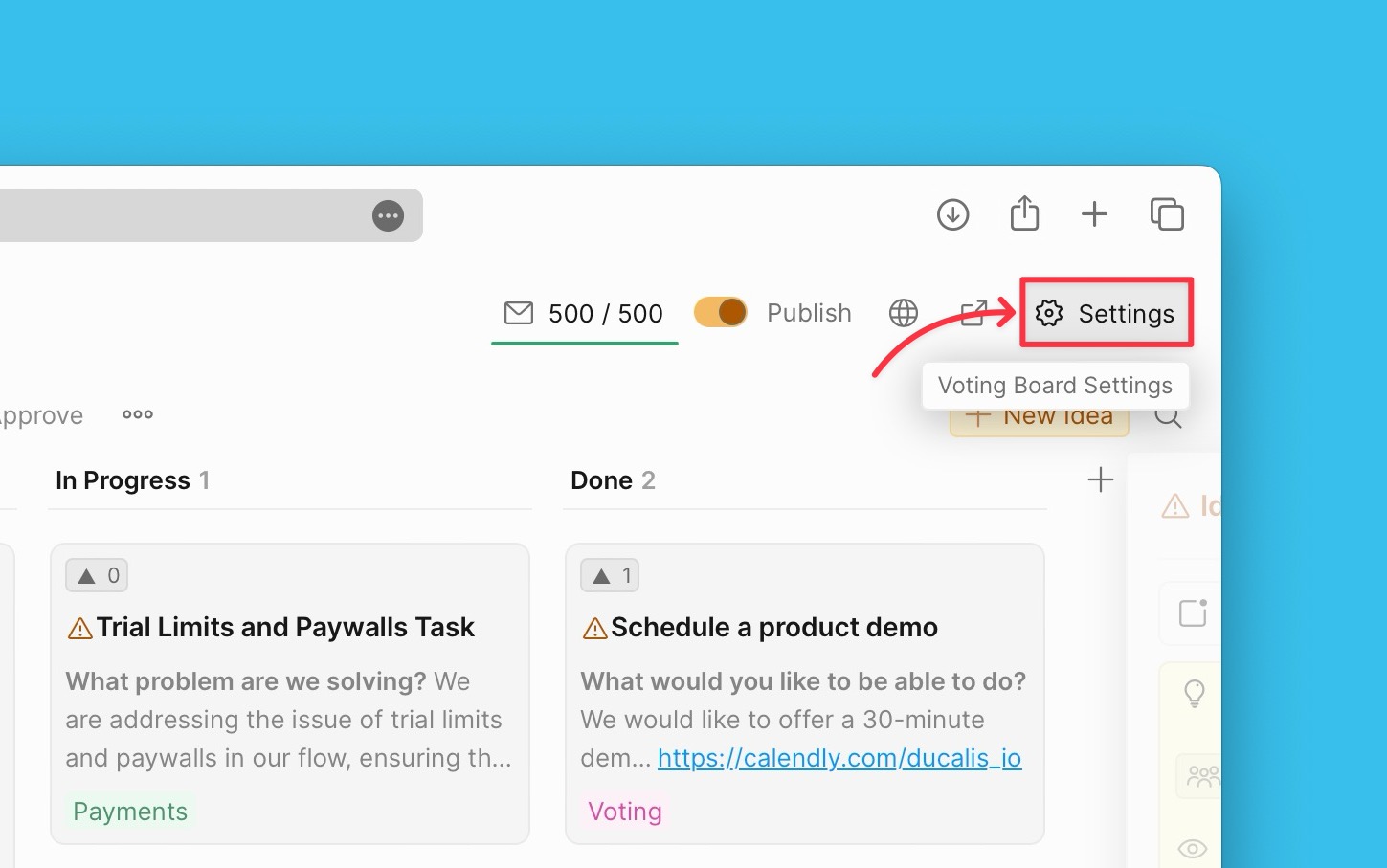
- Find Automation on the left side menu, then Status Auto-Update Rules.
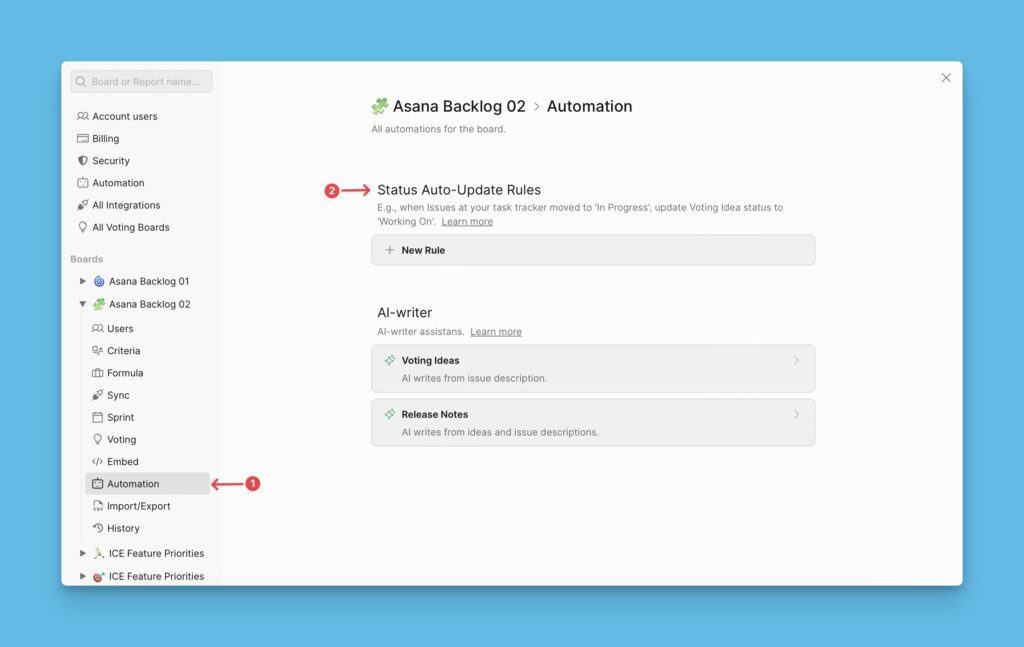
Creating New Rules
- To start creating a new rule, click +New Rule.
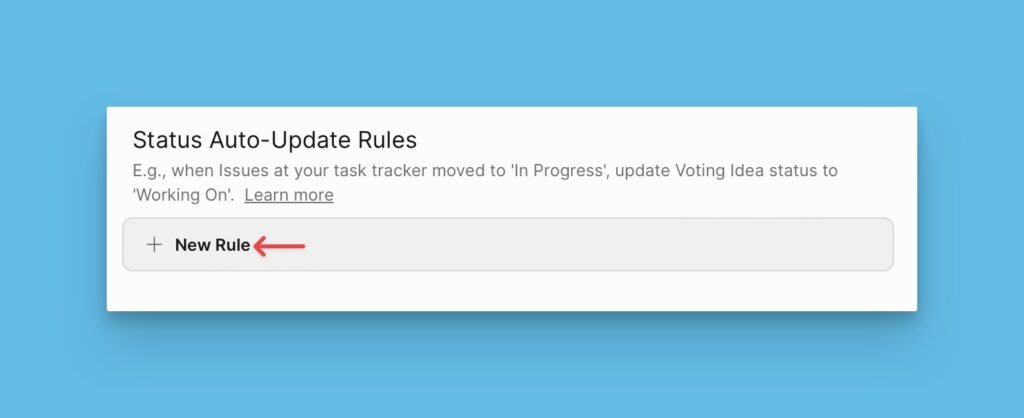
Choose Trigger Condition
1. To move ideas based on task tracker or Ducalis statuses, set the ‘Trigger Condition’ to ‘Issue Status’.
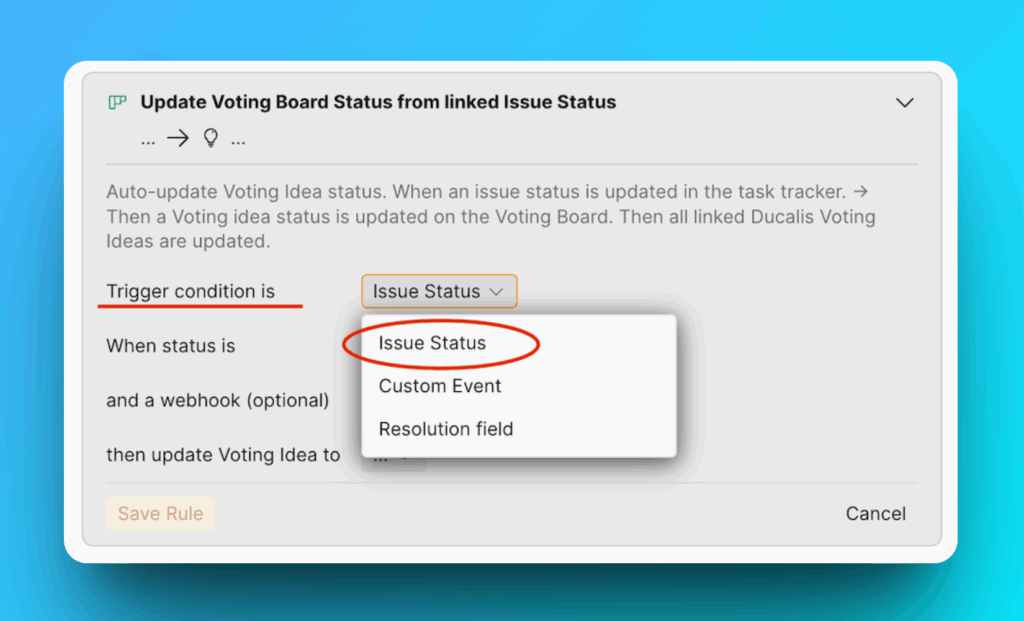
2. The ‘Custom Event’ condition is a default system trigger — you can only choose from the existing events.
💬 If you need more conditions for Automation rules, just send us a message via chat!
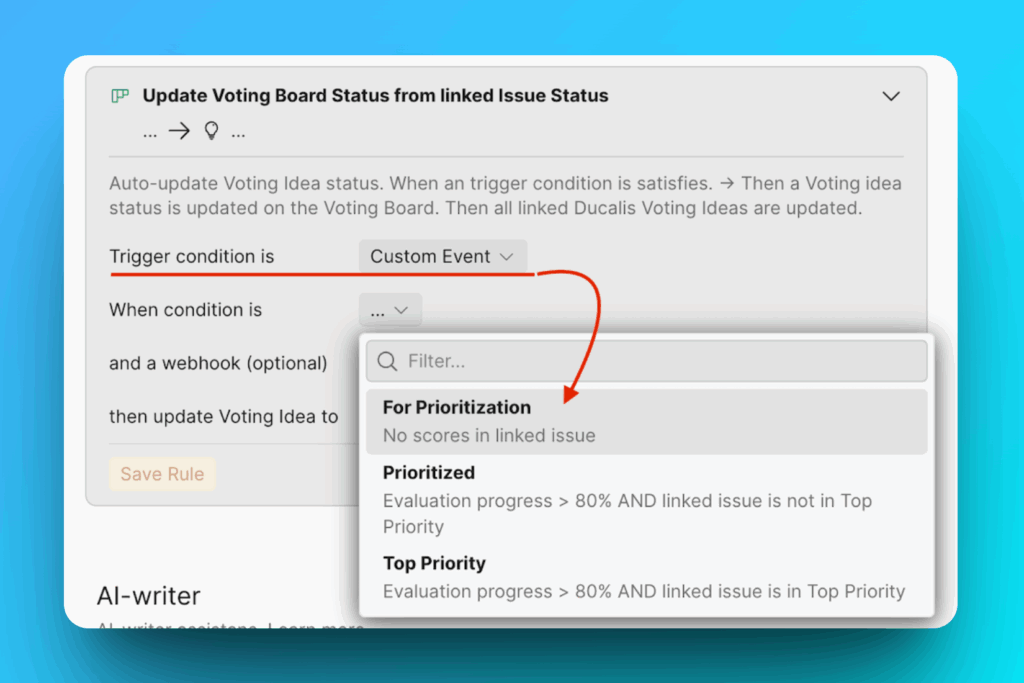
- Select the platform with the internal issues (Ducalis or your task tracker).
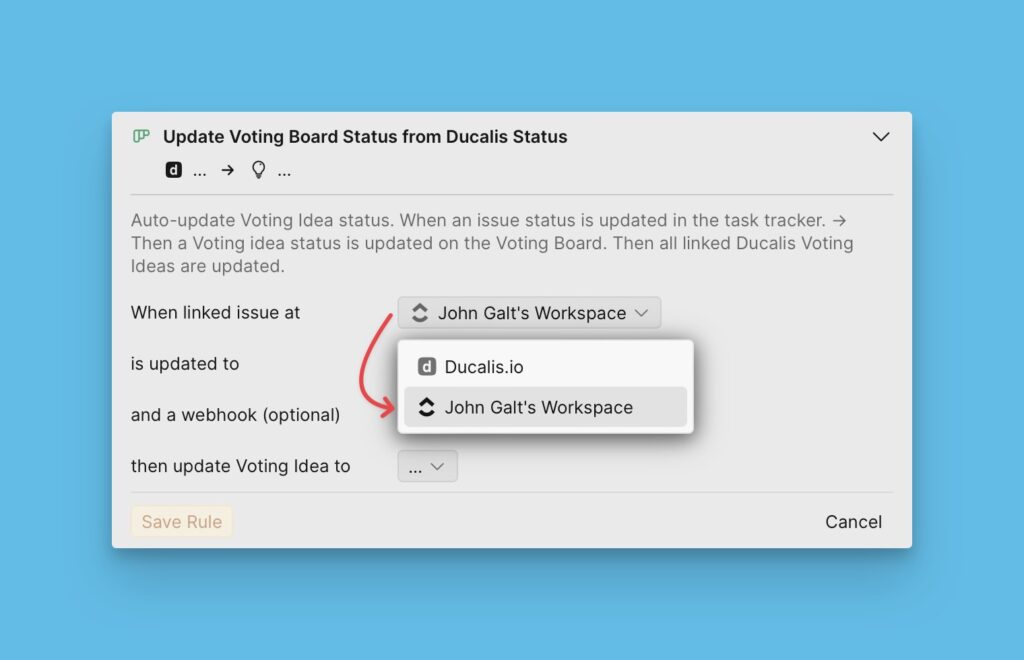
Choose Issue Status
In the ‘When status is’ condition, choose the status of the issue from your task tracker. The list will show the available issue statuses from your tracker.
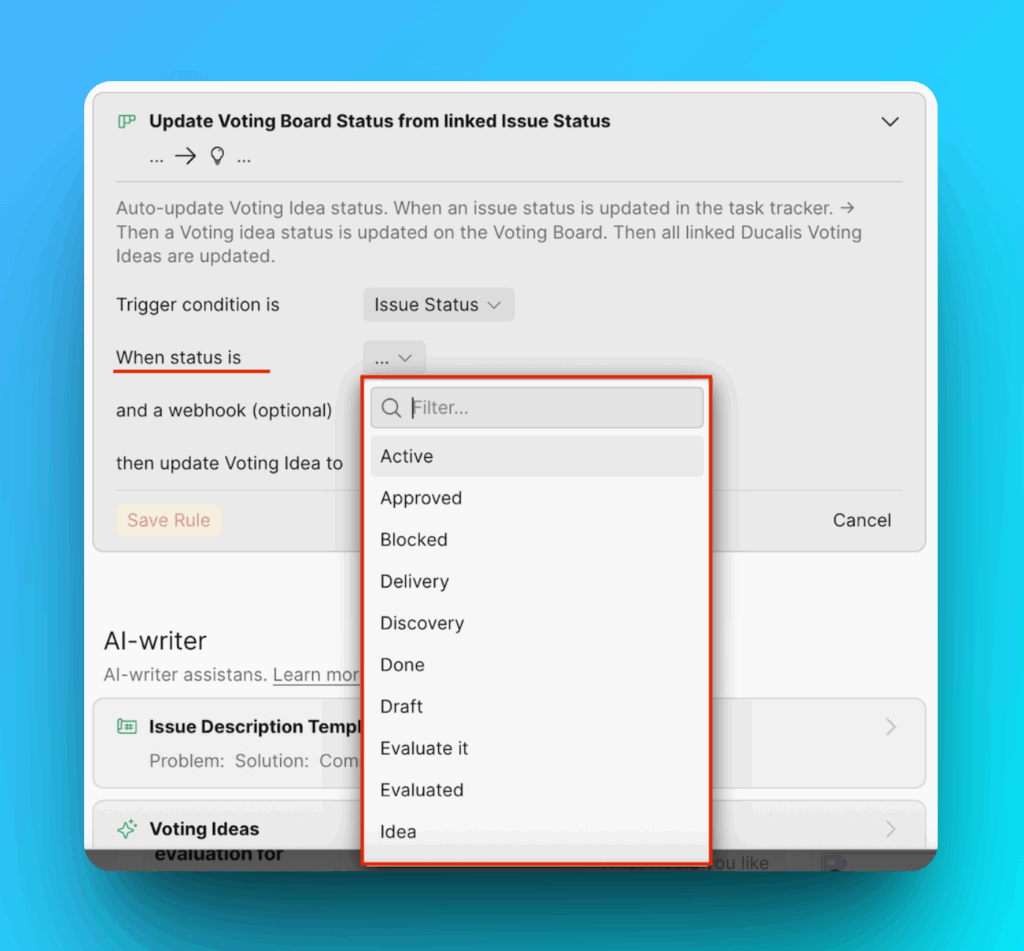
Choose Public Idea Status
Choose the public idea status you want them to be updated to in the ‘then update Voting Idea to’ section.
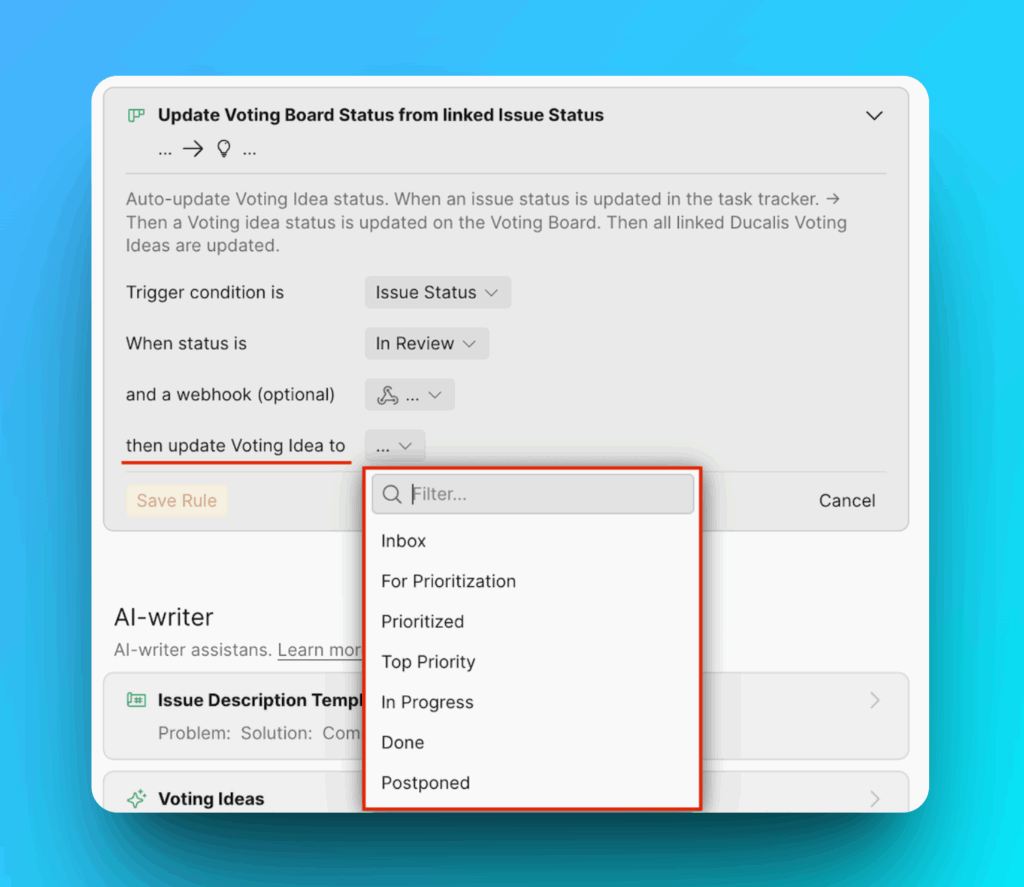
For example, when the status of a Jira Cloud issue changes to In Progress, the status of the linked Ducalis public idea is automatically updated to In Progress.
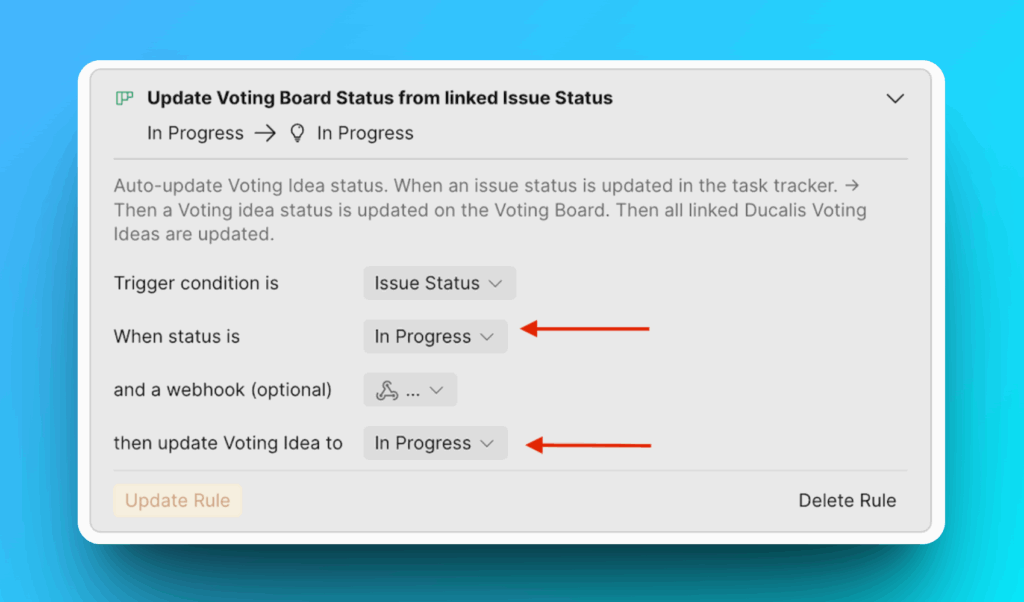
Click Save Rule to create the rule.
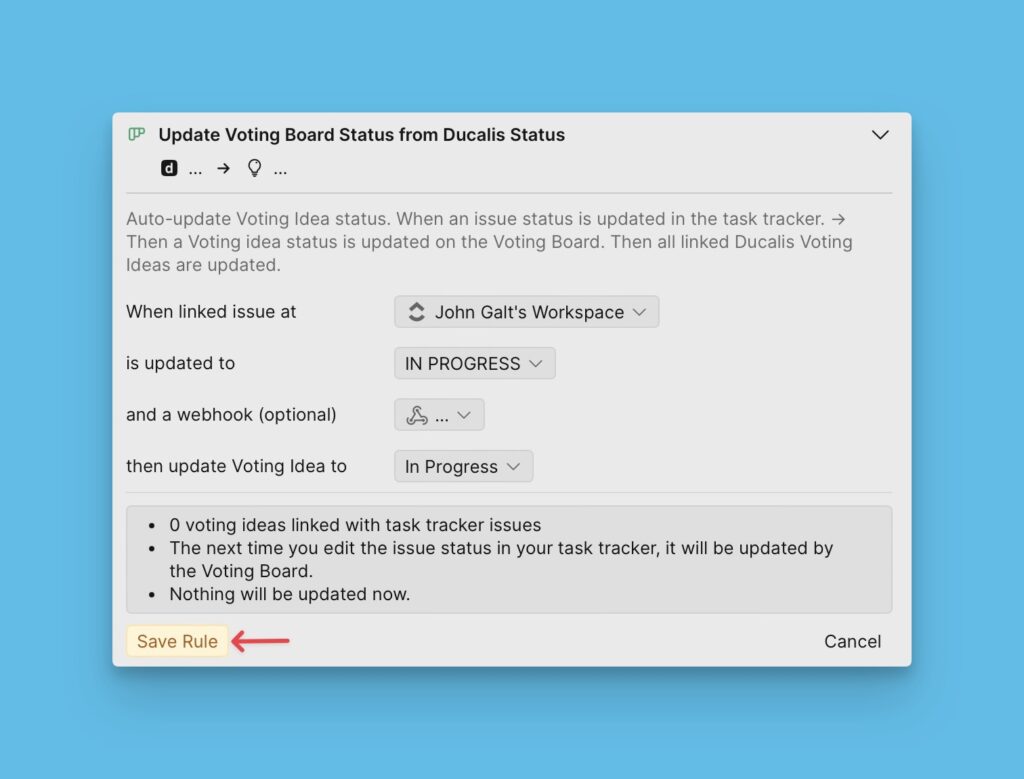
Follow the same steps to create more rules. You can create rules for all your statuses.

More Custom Conditions For Automation
💬 If you need more conditions for Automation rules, just send us a message via chat!
What’s Next?
Learn about the Changelog page and how you can use it to keep your customers updated about your new releases.