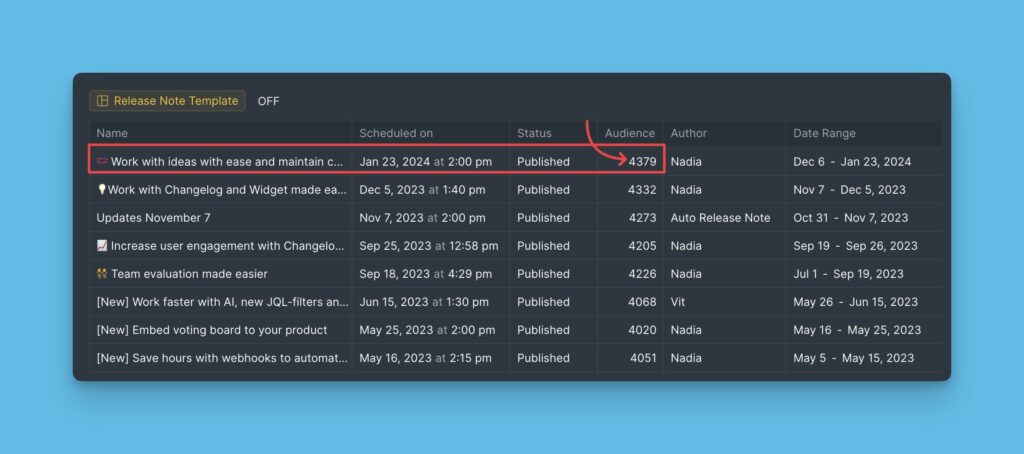If you have a list of existing subscribers from another source, you can import it into Ducalis so that they can start to receive your Release notes.
Import Via CSV File
The list can be imported via a CSV file. This is a quick and easy way of bulk importing a long list of subscribers.
- Head over to the Voting board settings.
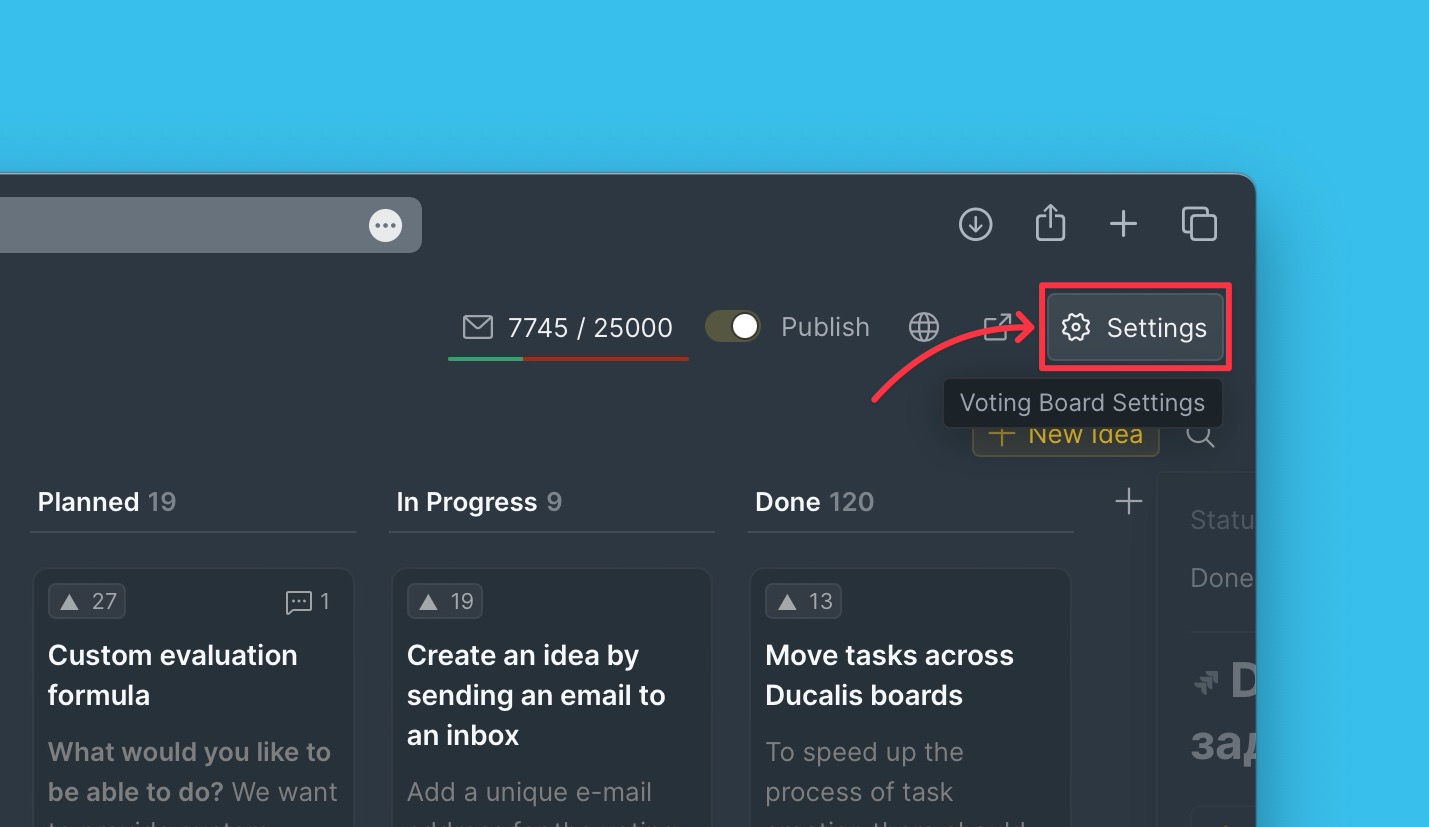
- Scroll down to the Access section, and open the Voters’ list block.
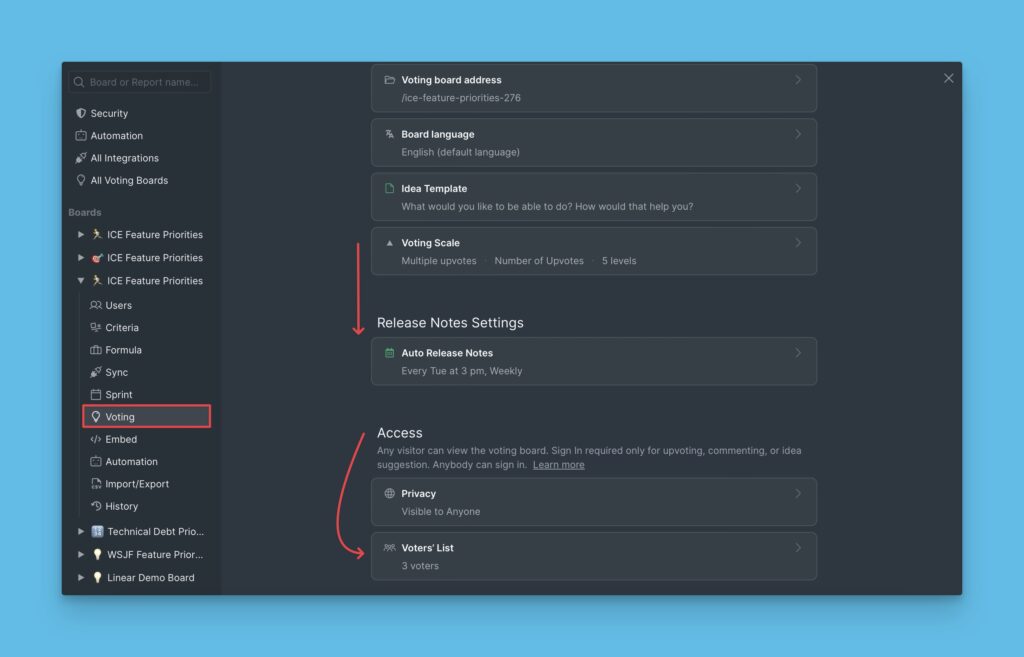
- Click Import List of Votes (CSV).
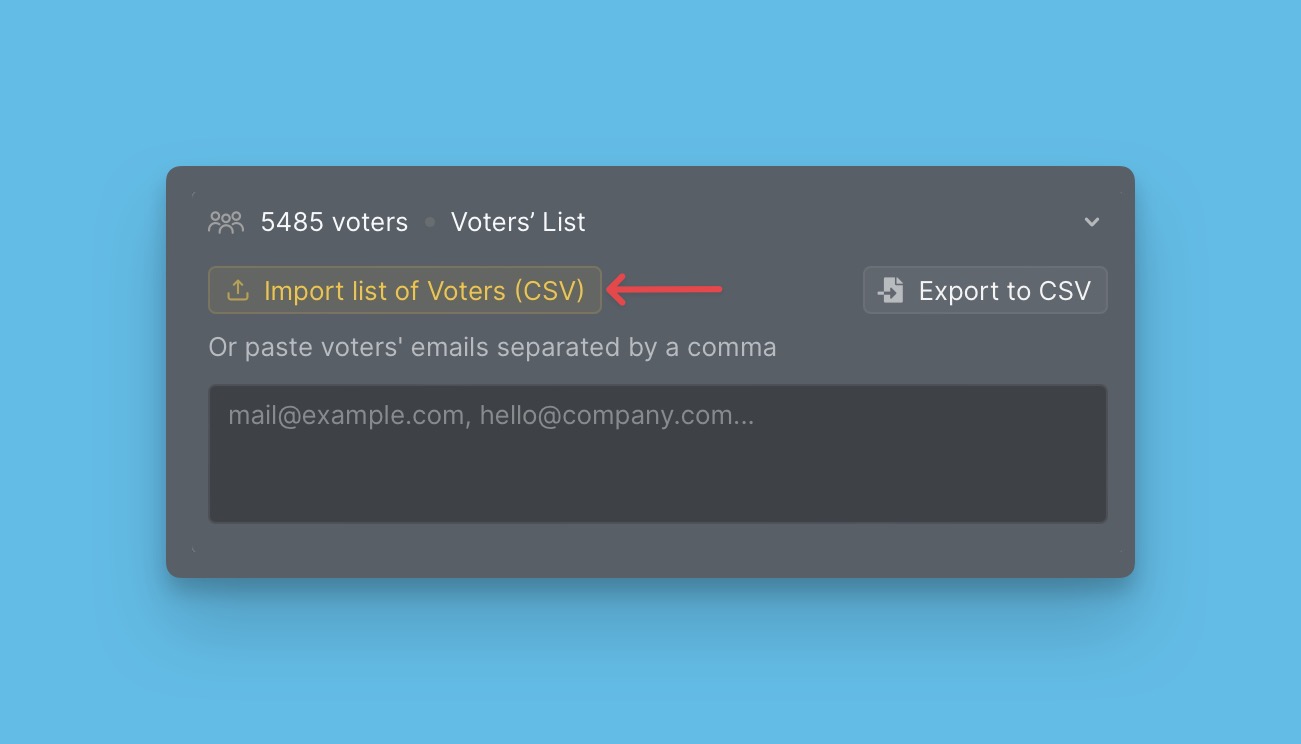
- To know the fields you need to import, download the .csv example above the button.
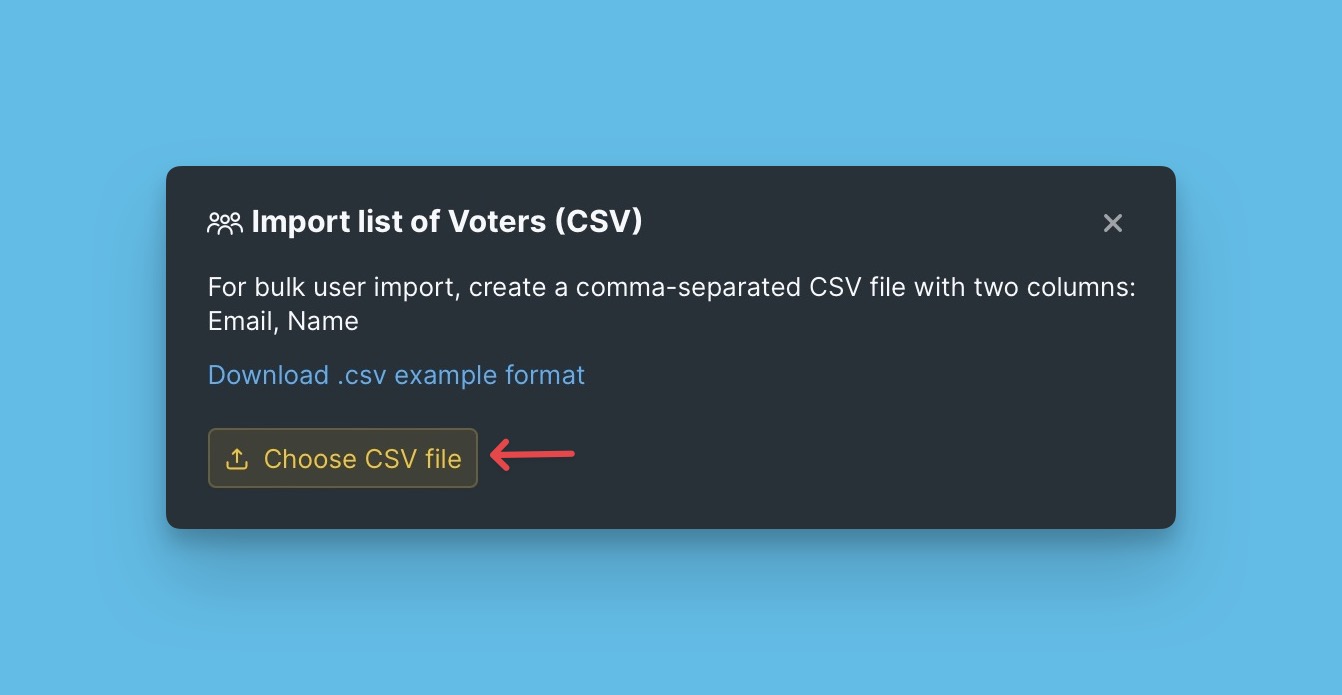
- Choose the file that you want to import from your computer.
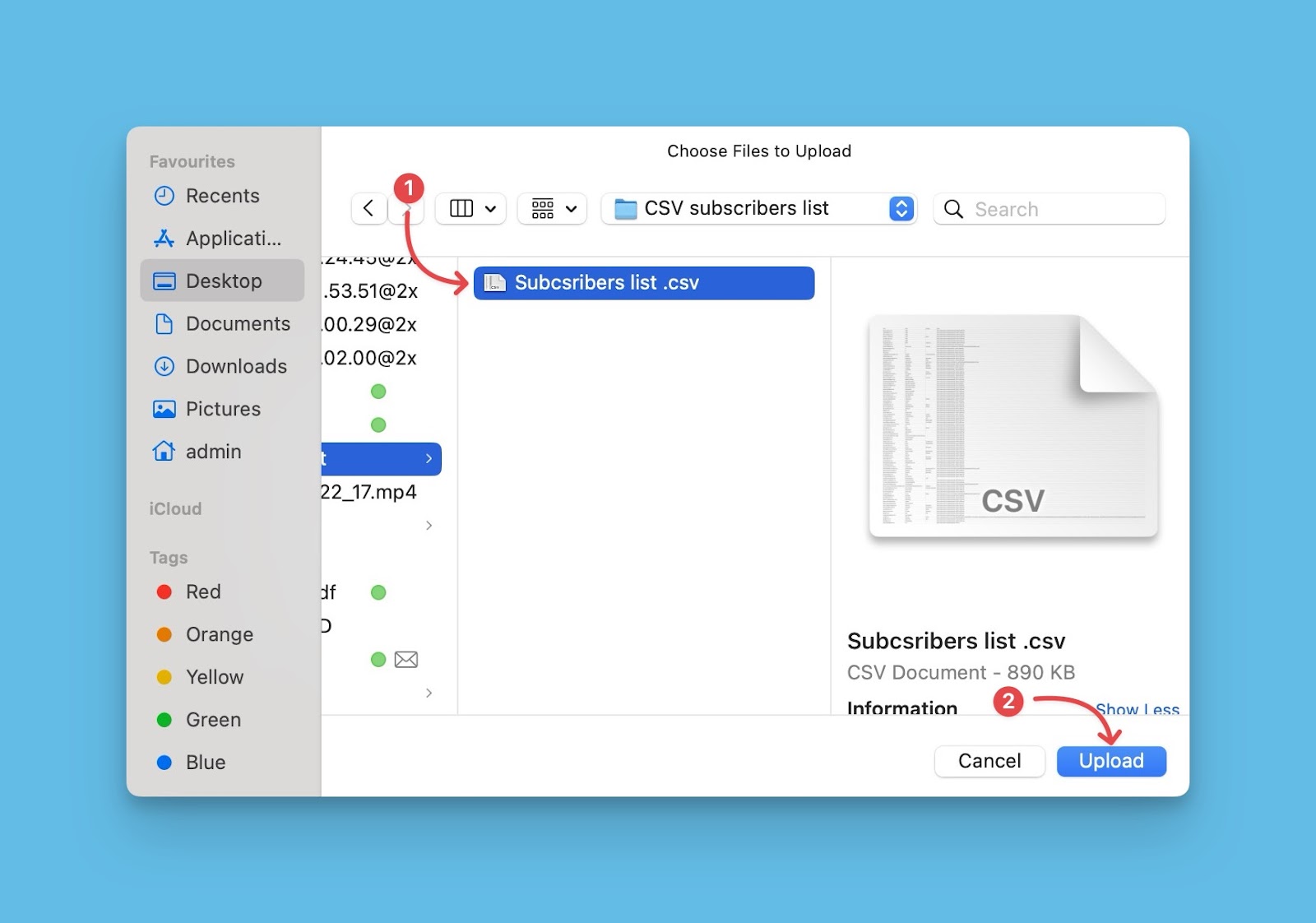
- Check the list and confirm.
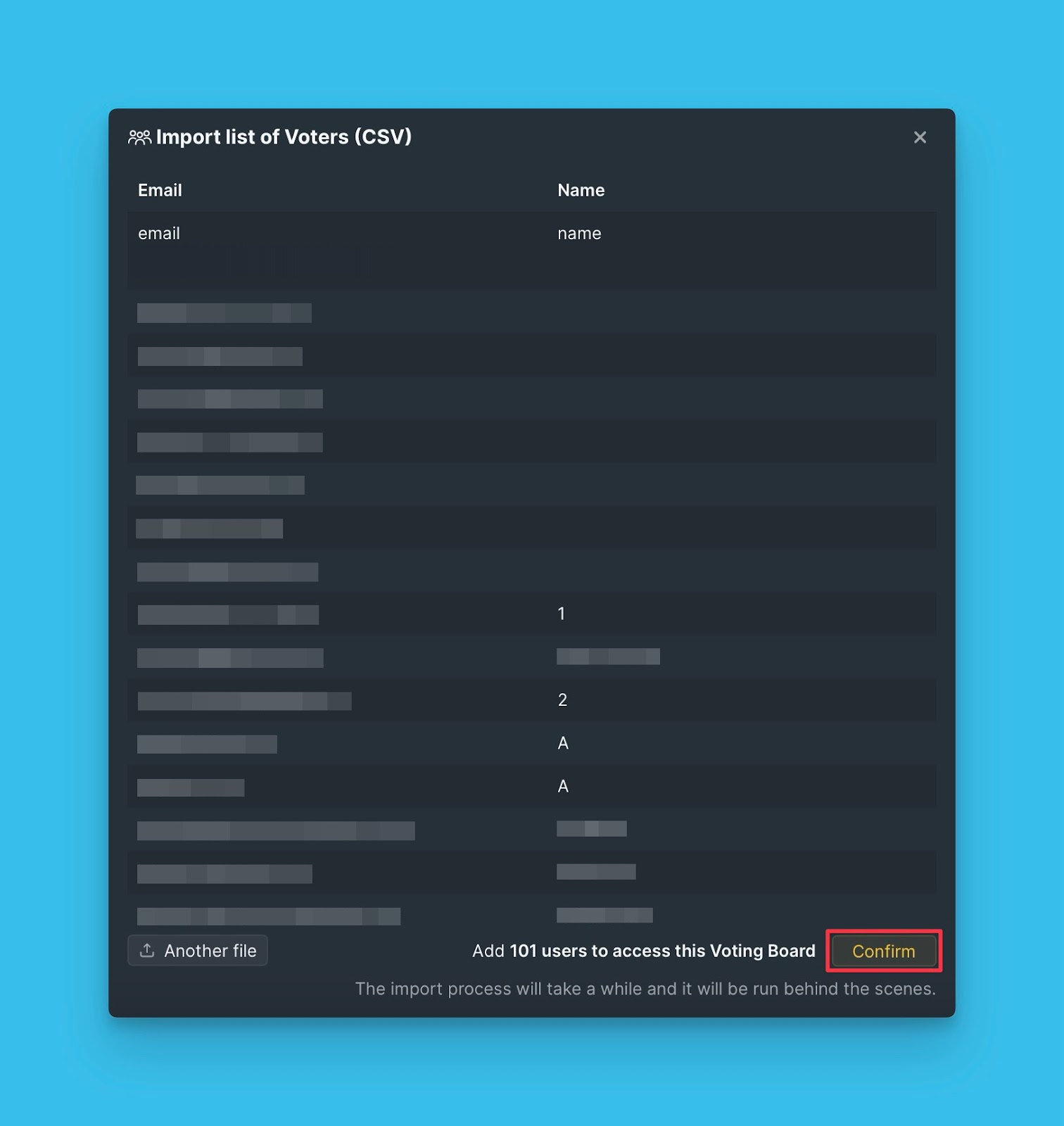
Manually Enter Subscribers’ Email Addresses
If you do not have a long list of users, you can add them manually by entering their email addresses in the text box as shown below.
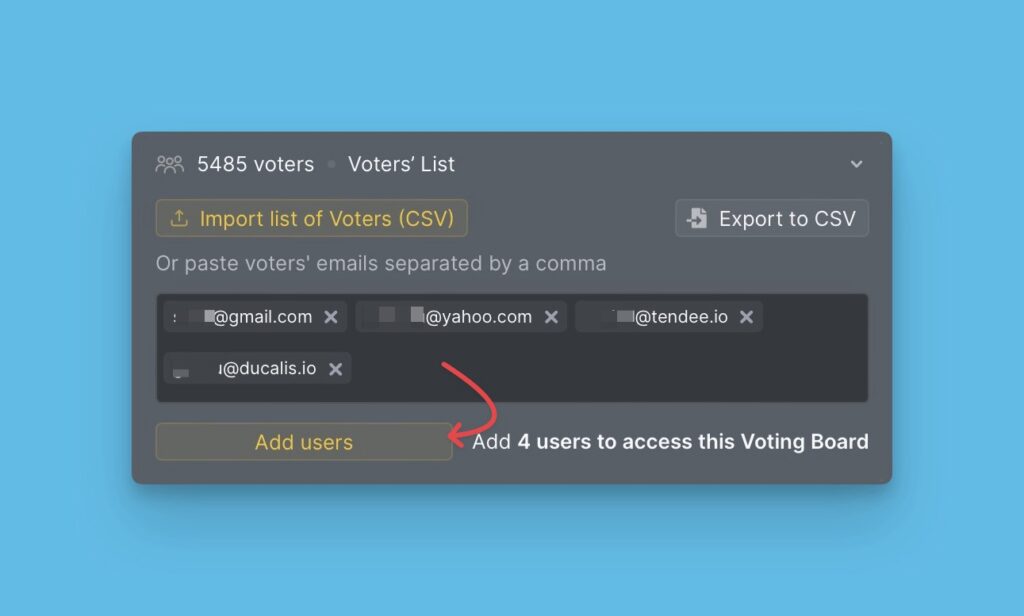
Auto-Subscriptions for New Users
To avoid constantly importing lists of new active users of your product, the auto-subscription to release notes is enabled by default. This means that all new users who subscribe to your Voting board will be automatically added to the list of active users who will be receiving your Release notes.
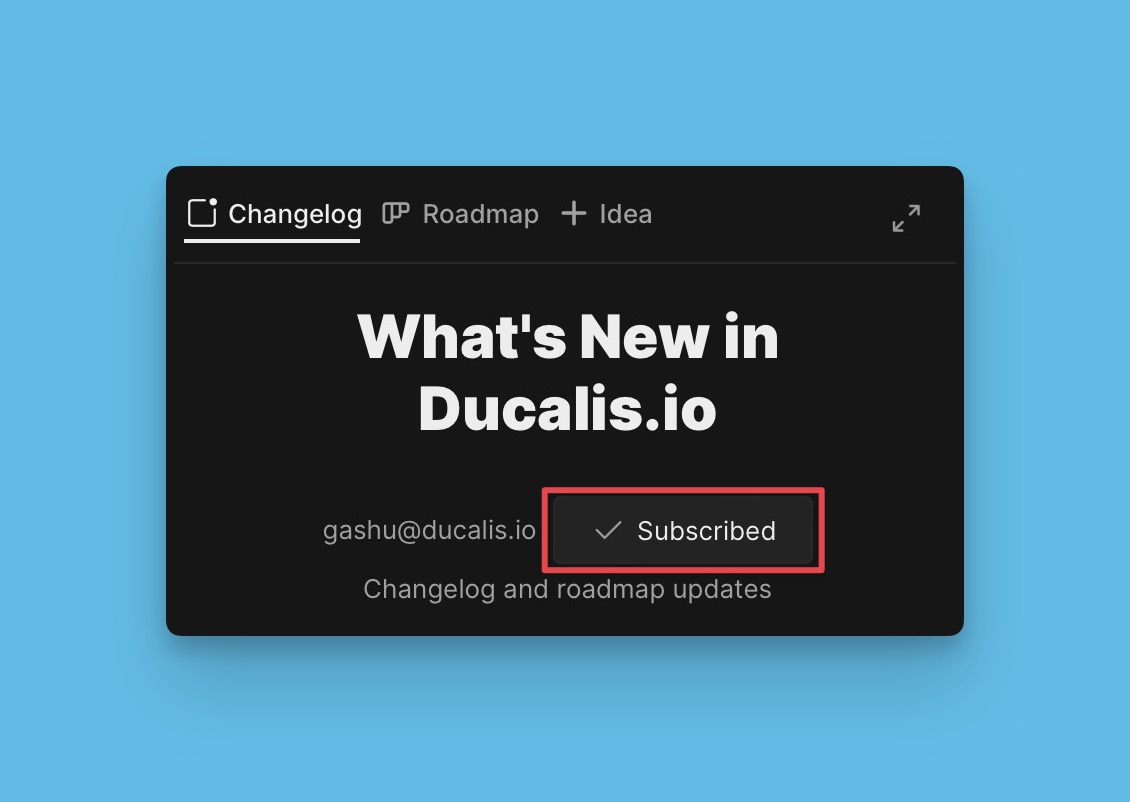
Export The List of Subscribers
You can export the list of your subscribers to see the list of the subscribed users, or to work on the users’ data elsewhere. The list can be exported via a CSV file.
You will also be able to see who subscribed to Release Notes, who unsubscribed, the source of the subscription, the date,
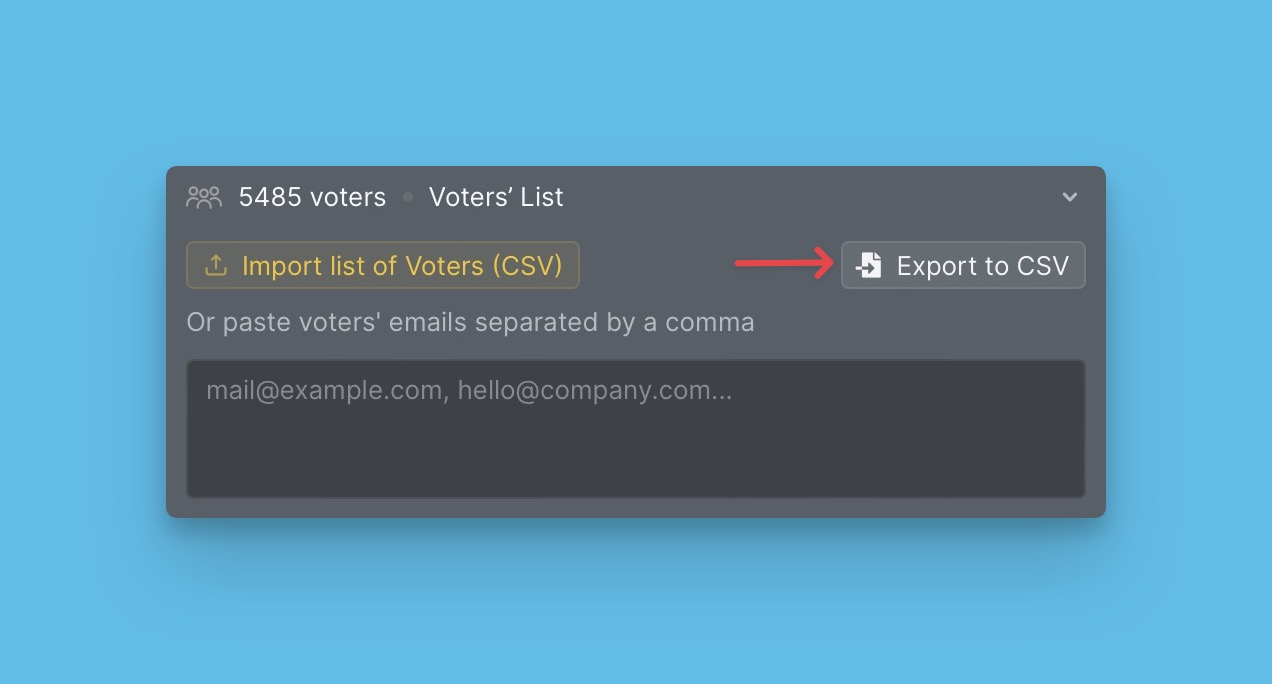
Now it’s time to send your first Release Note. You’ll be able to see the audience size and check if it is correct.