Back sync allows you to automatically sync your prioritization results back to your task tracker where you manage and work on tasks. This helps you to work on the tasks in order of how you prioritized them in Ducalis. No need to constantly refer back to Ducalis to view your backlog’s priorities.
Works with the task trackers Ducalis can integrate with:
Asana.
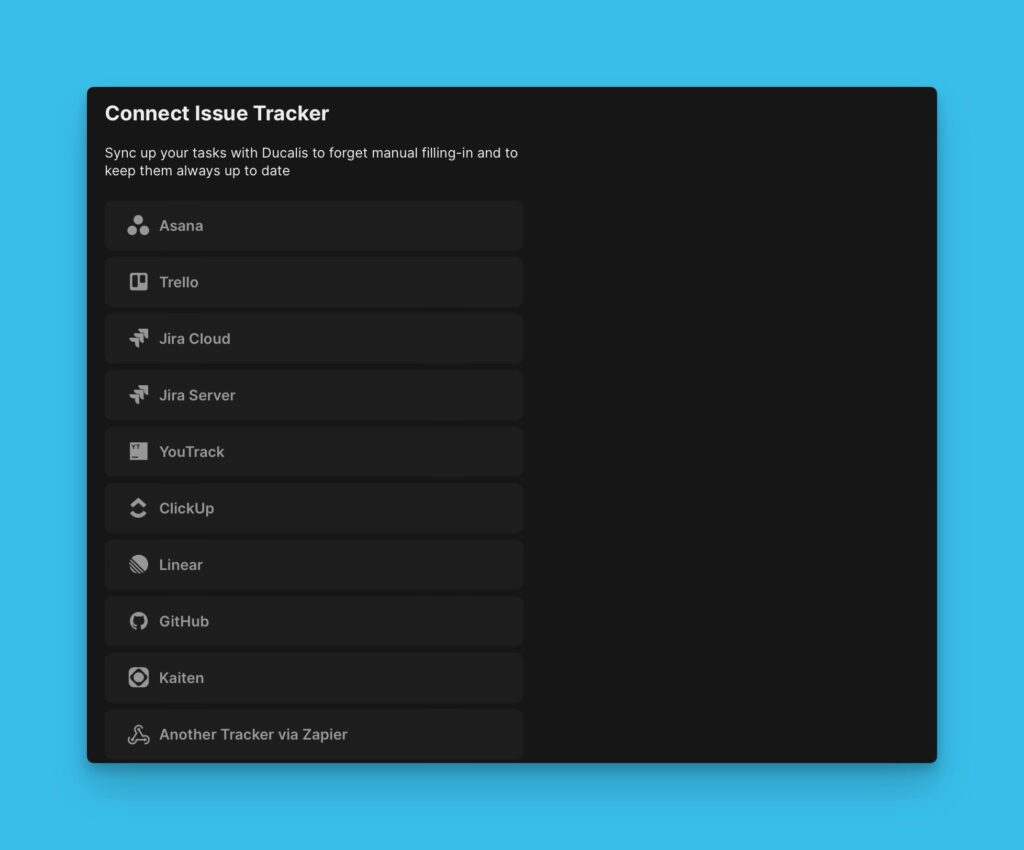
Fields Synced
Data can be synced from Ducalis fields that have data that was generated during the prioritization process.
Accessing Back Sync Settings
Click on the sync icon found in the bottom right corner to go to Sync settings.
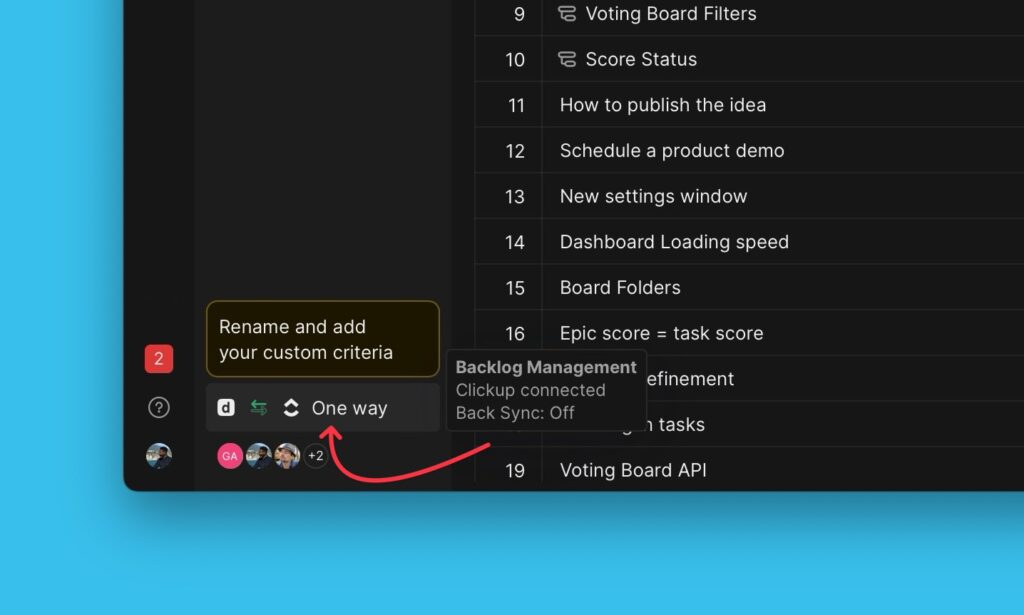
Under Sync settings, go to Sync Back Fields.
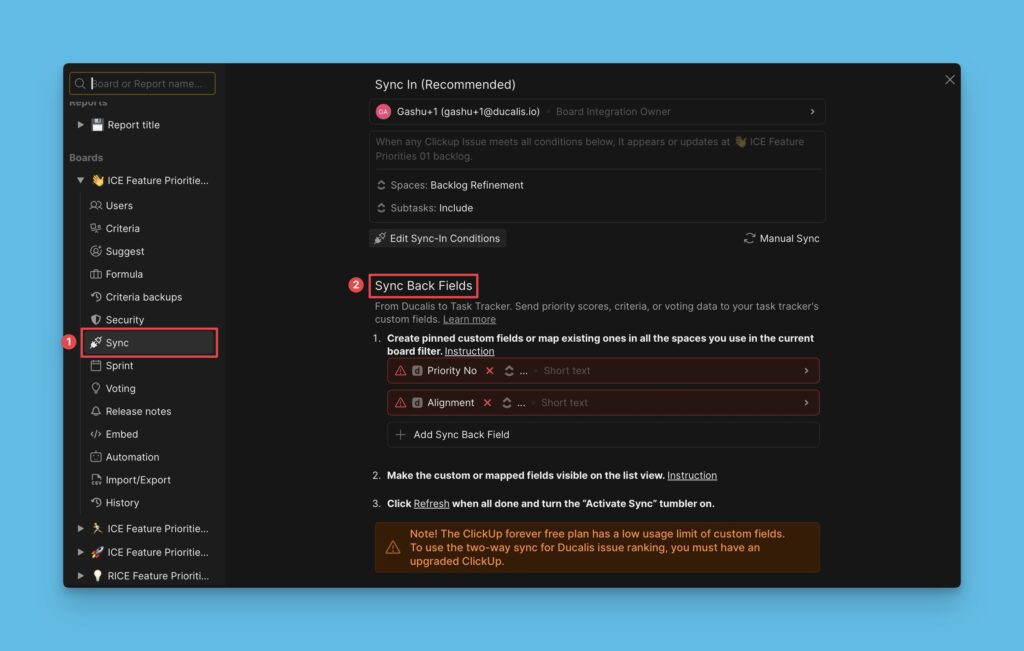
Default Fields
You will find two default fields–the Priority No {emoji} Ducalis and the Alignment {emoji} Ducalis. You can delete these fields from the list of Ducalis fields that you want to sync if you do not want to sync data from them.
- Priority Ducalis – shows the issues’ priority ranking.
- Alignment Ducalis – has links to issues in Ducalis.
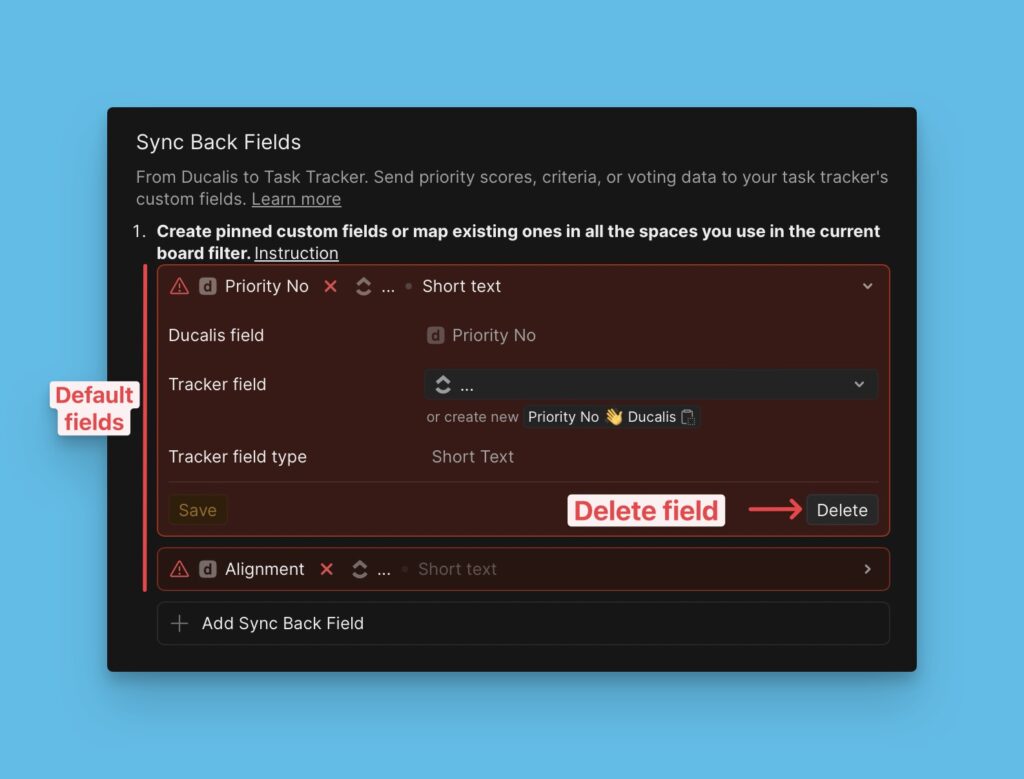
Adding More Fields
You can add more Ducalis fields to sync to your task tracker. Click the Add field and choose the field you want from the dropdown list. Additional fields include:
Score Ducalis – shows the issues’ Total scores.
Score Status Ducalis – shows if an issue has been evaluated by everyone on the board.
Score Percent Ducalis – shows the evaluation progress of an issue.
Criteria fields – shows the issues’ Criteria scores.
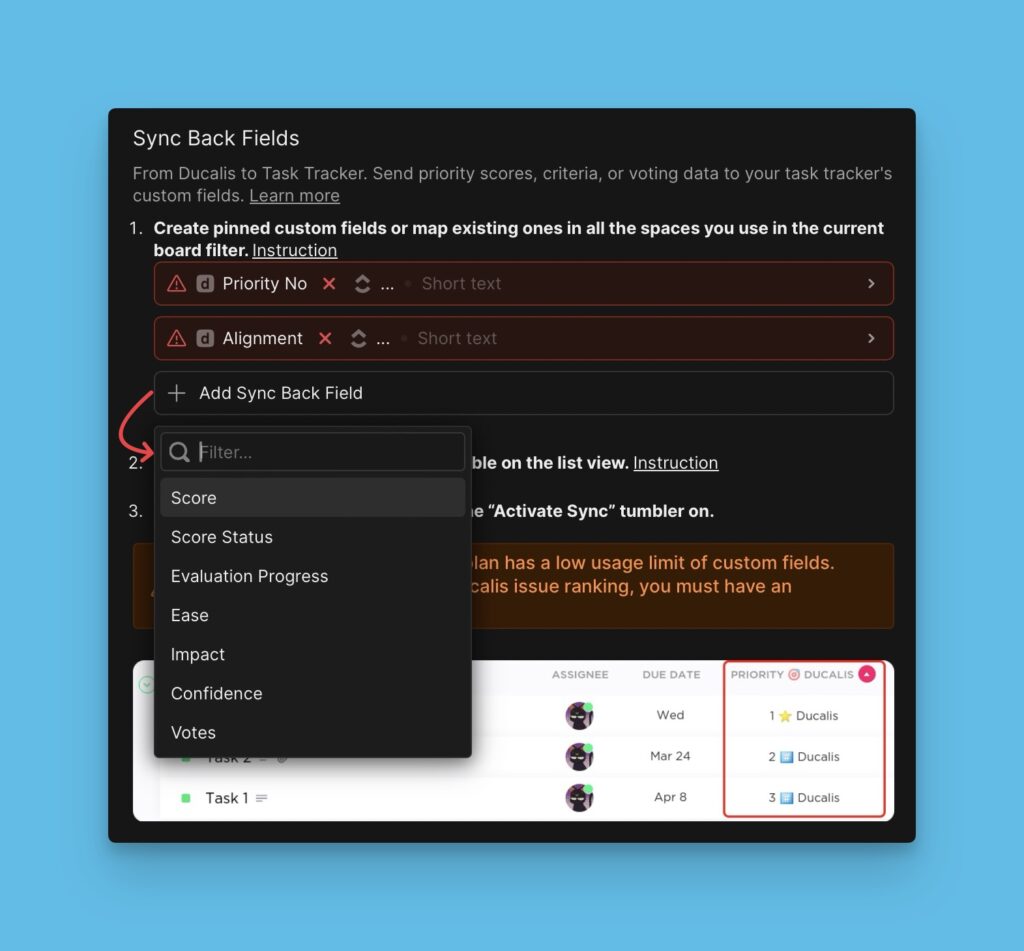
Create custom Fields
Note! Before you proceed to activate sync, some task trackers (ClickUp, Jira Cloud, and Jira Server) require you to first create custom fields that will receive the data you will sync from Ducalis.
Map Fields
Instead of creating new fields when you already have a ton of custom fields in your tracker, you can just map those fields with Ducalis fields.
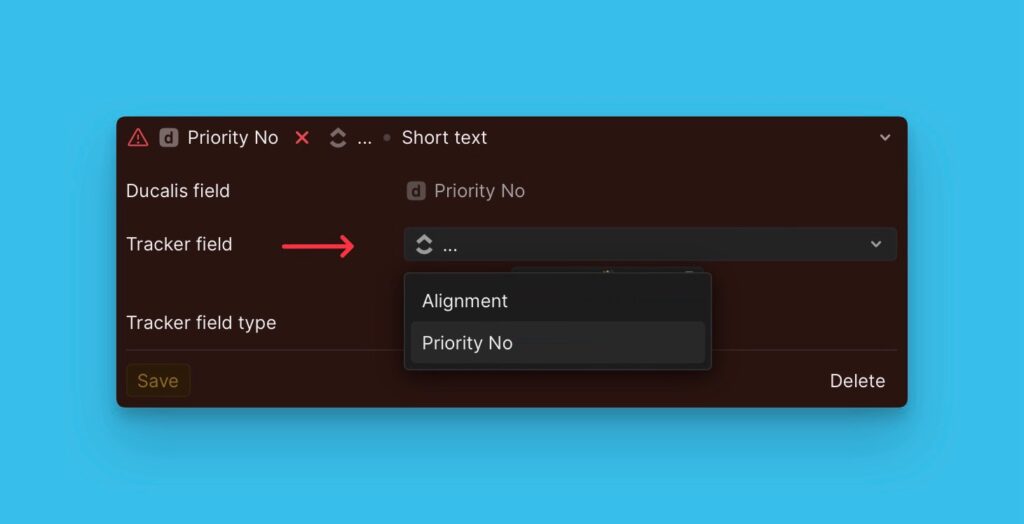
Sync Day and Time
Sync happens on a particular day and time before a sprint ends. You can set a custom day and time that you want. This helps to ensure that your prioritization results are ready for you in your task tracker before your next sprint starts.
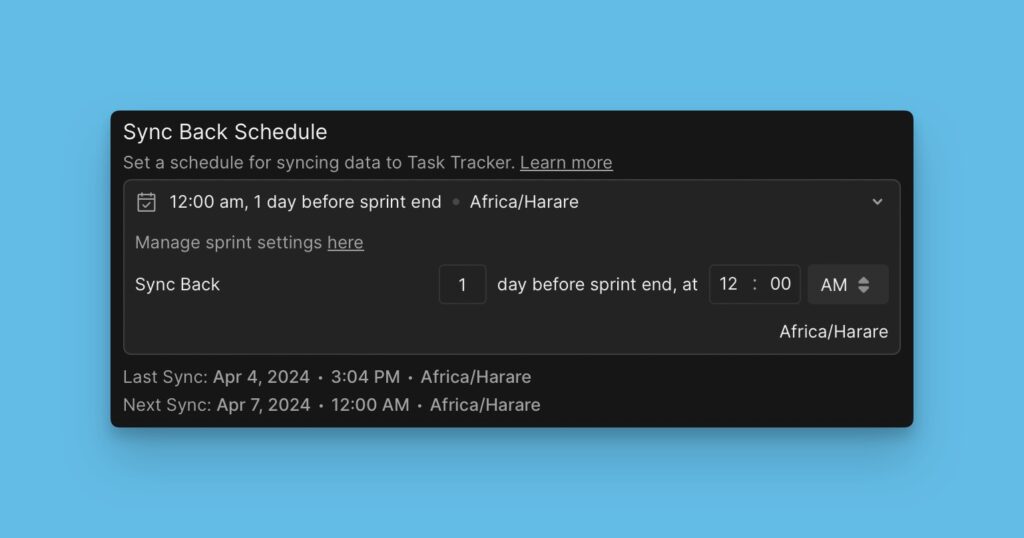
In a case where you need to sync the data to your task tracker immediately, you can just click Manual Sync.
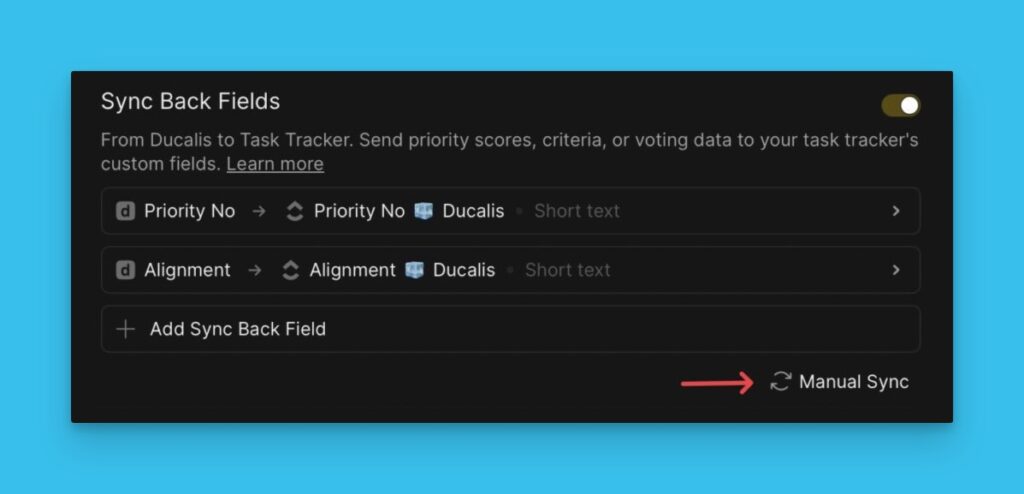
If you have any more questions, don’t hesitate to get in touch with us in the chat in the bottom right corner.
Back sync with different trackers
Here you can find the articles about every tracker Ducalis has integration with:
