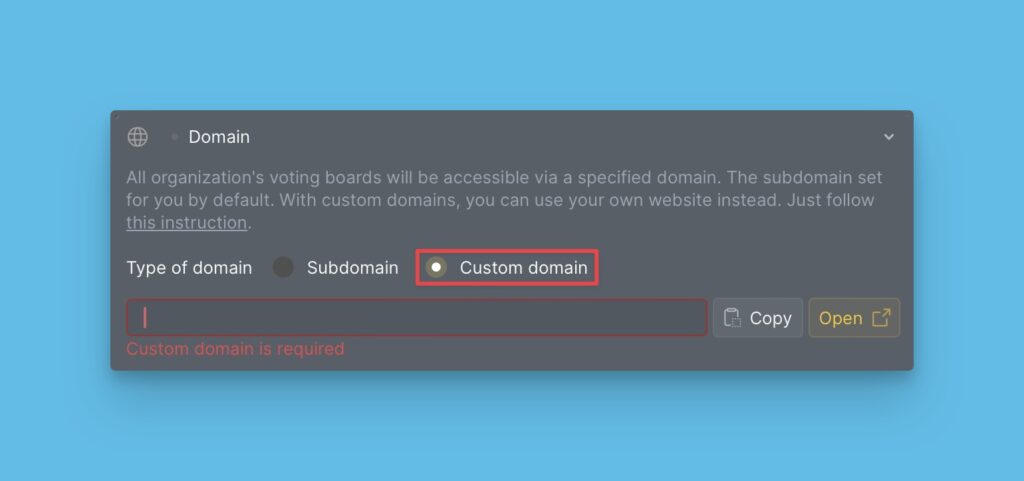There are two variants of Upvoting that you can choose from and configure for your customers to use when voting for ideas on your Voting board. In this article, we will show how both variants work and guide you on how to choose a suitable variant.
The two available variants are:
- Multiple upvotes per idea
- Single upvote per idea
You can access these inside your Ducalis prioritization board, or on your Voting board.
Inside your Ducalis prioritization board, go to the Voting board.
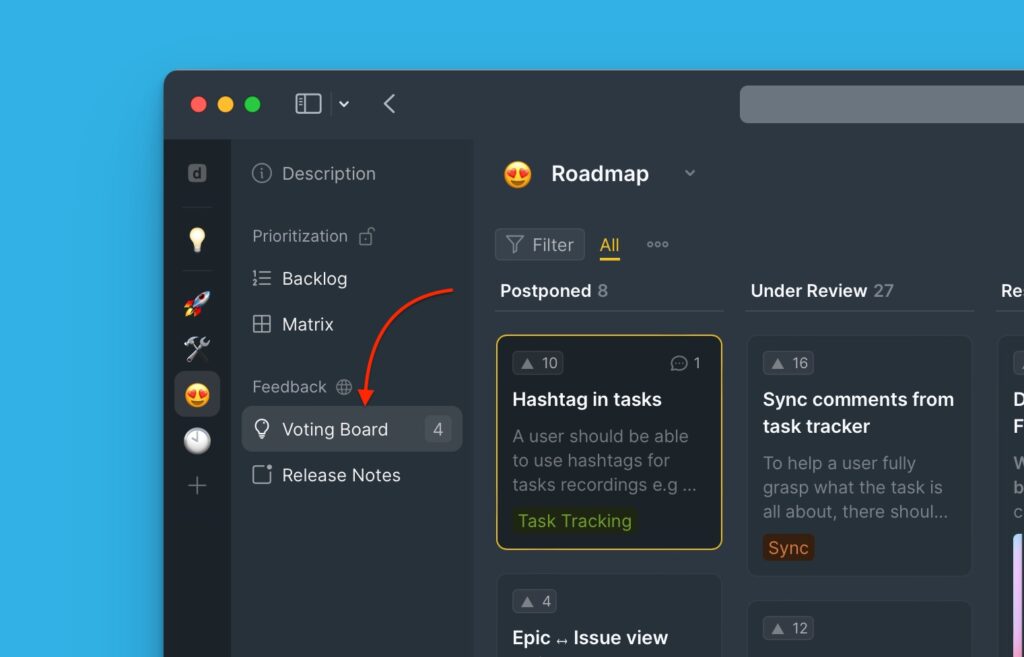
Then Settings.
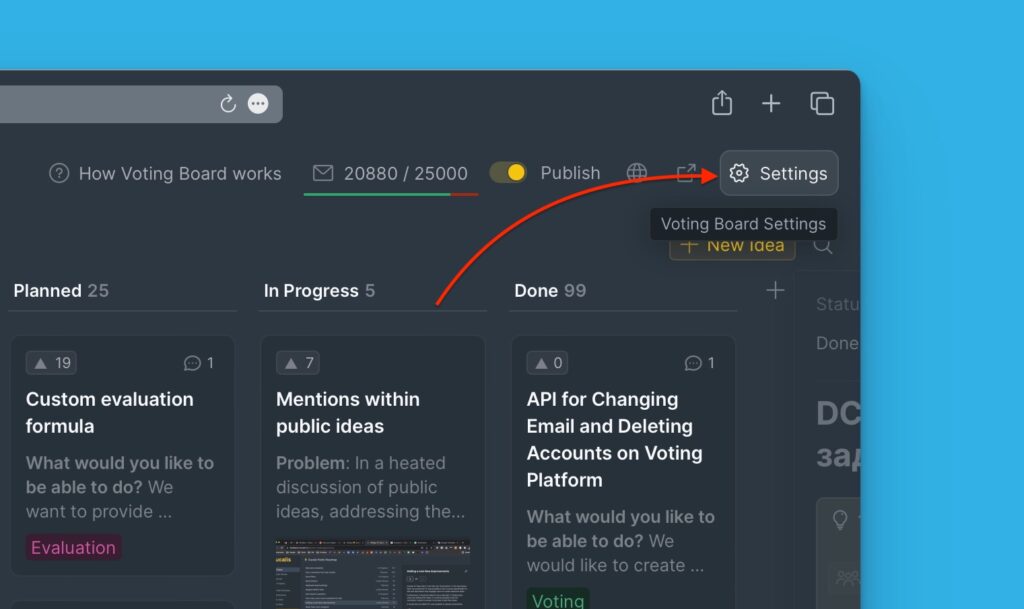
Under the voting board settings scroll down to the Idea Posting and Upvoting section. Then click on the votes block.
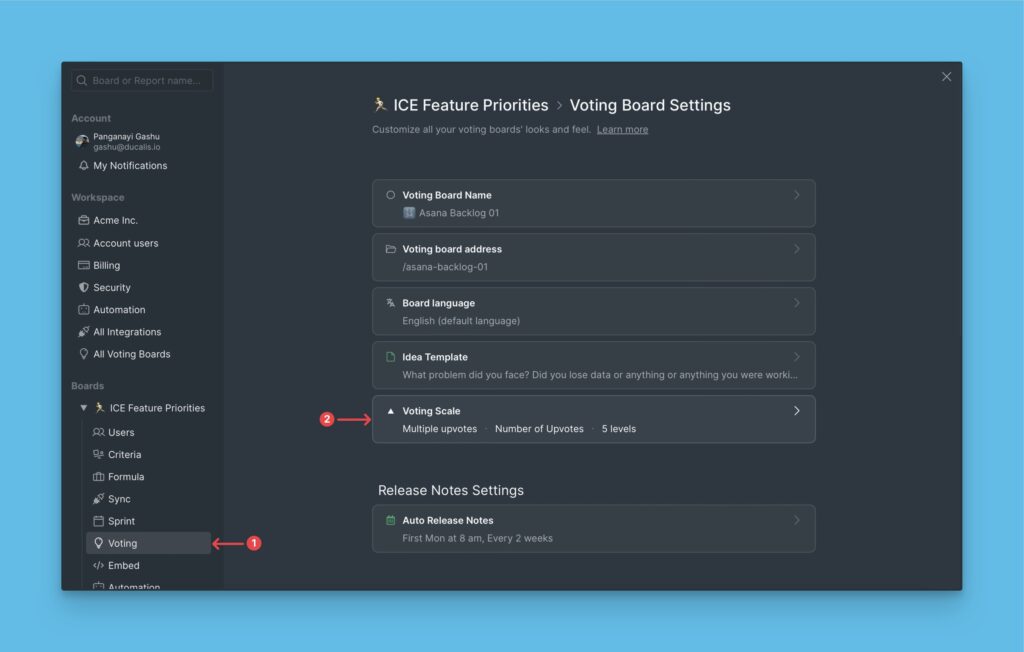
Multiple Upvotes Per Idea
This variant allows customers to leave more than one vote on an idea. It allows a customer to express how urgent they want a feature. It also makes it easy to deduce how well a customer wants a feature by looking at the number of votes they would have left.
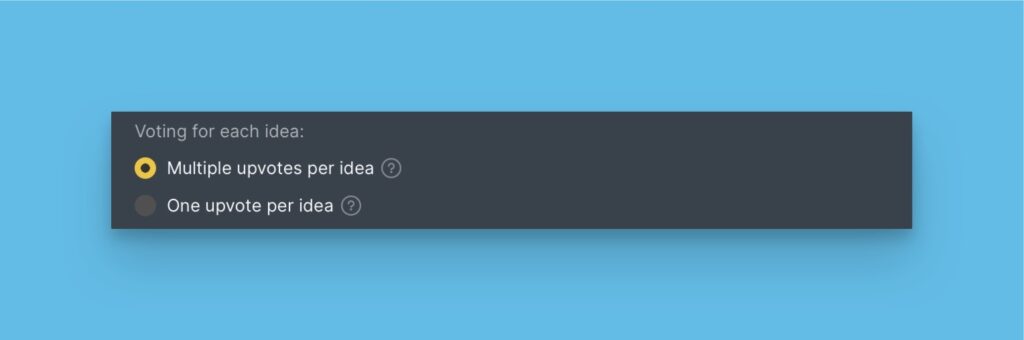
By default, there is a scale of 1 to 5. The scale can be from one up to any number of your choice.
To help users understand your scale, you can add a description of what each number on the scale means. There are five short descriptions for each number on the default scale, but you can add more as you expand your scale.
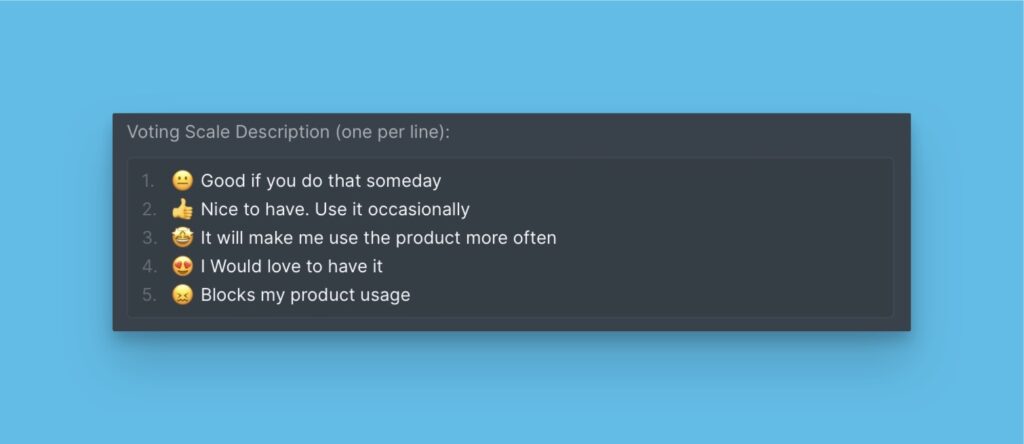
For some, the downside of this way of upvoting might be that what will determine the idea at the top of the list of requested ideas will be the number of votes and not the number of voters. This might then mislead you to work on a feature that’s not wanted by most customers.
This is why we have another variant — A single upvote per idea.
Single Upvote Per Idea
With this variant, a customer can only add a single vote on an idea. It makes it easy to see how many customers are waiting for a feature. More votes an idea has directly translates to more voters.
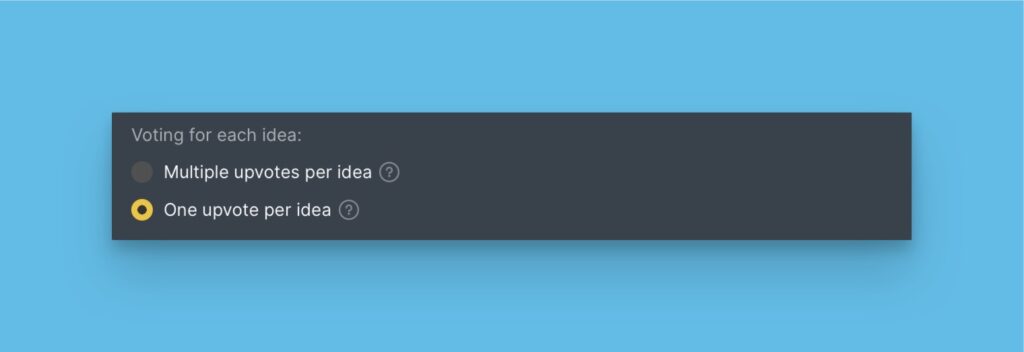
The idea at the top is the idea with the most number of voters. The downside of this type of upvoting is that customers are limited in expressing how well they want a feature.
Choose What to Display On the Idea Card
On the idea card, you can choose to display either the number of upvotes or the number of voters.
The Number of Upvotes
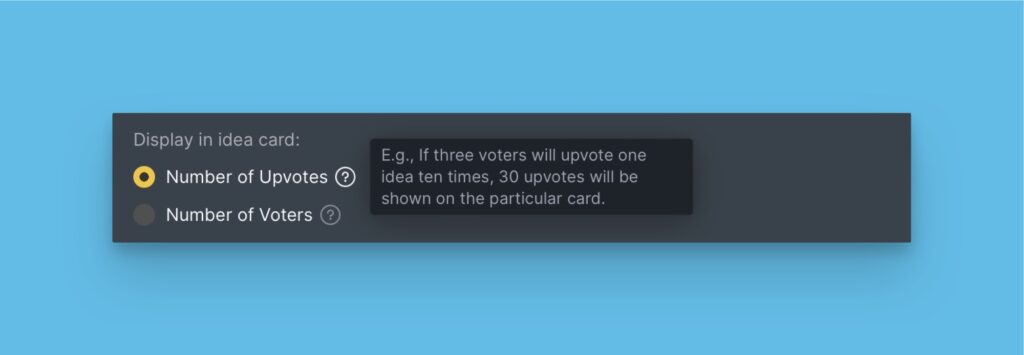
The Number of Voters
Shows the number of voters
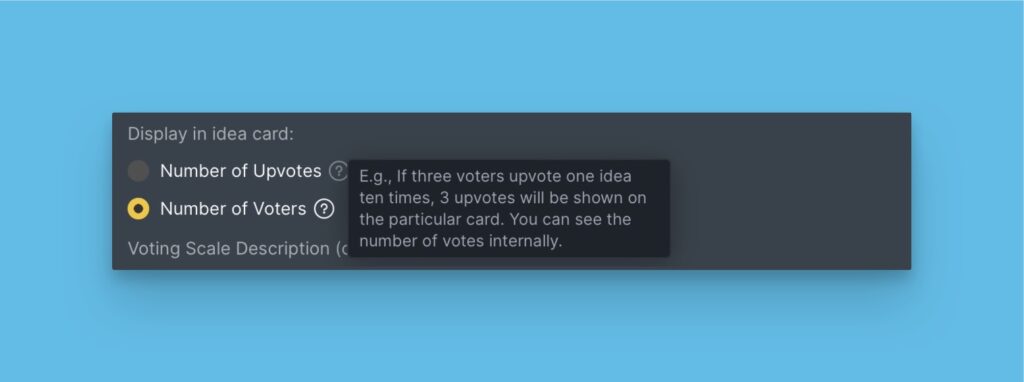
Voting Using ‘Multiple Upvotes Per Idea’
Click the idea you want to vote for to open its card, then in the card click the ⬆️ button to add an upvote. The description changes as you click.
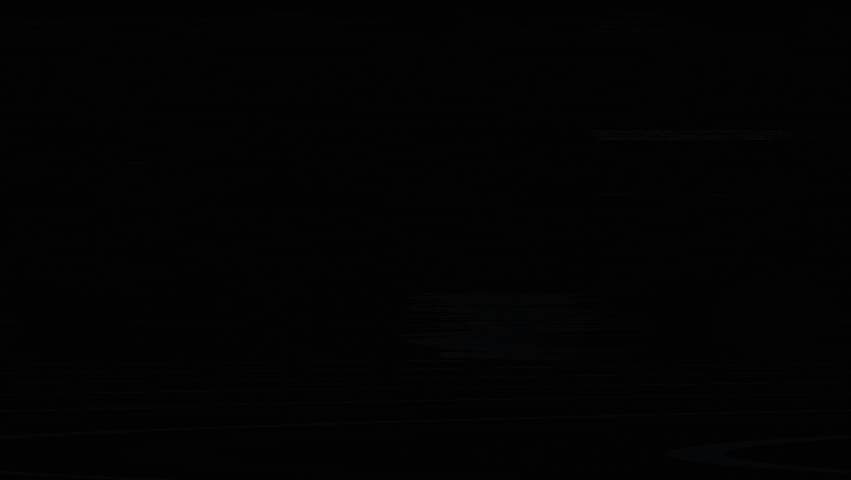
You can also choose from descriptions in the dropdown menu. For example, if you are not interested in an idea, you can just choose ‘Not interested’ from the descriptions.
Voting Using ‘One Upvote Per Idea’
Here you can only use ⬆️ buttons to upvote.
What’s Next?
After configuring how you want your customers to Upvote the public ideas, you can go on and set a custom domain and URL for your Voting board to help your customers quickly understand whose site they are visiting.
Read more on how to set up a custom domain and URL for a Voting board.