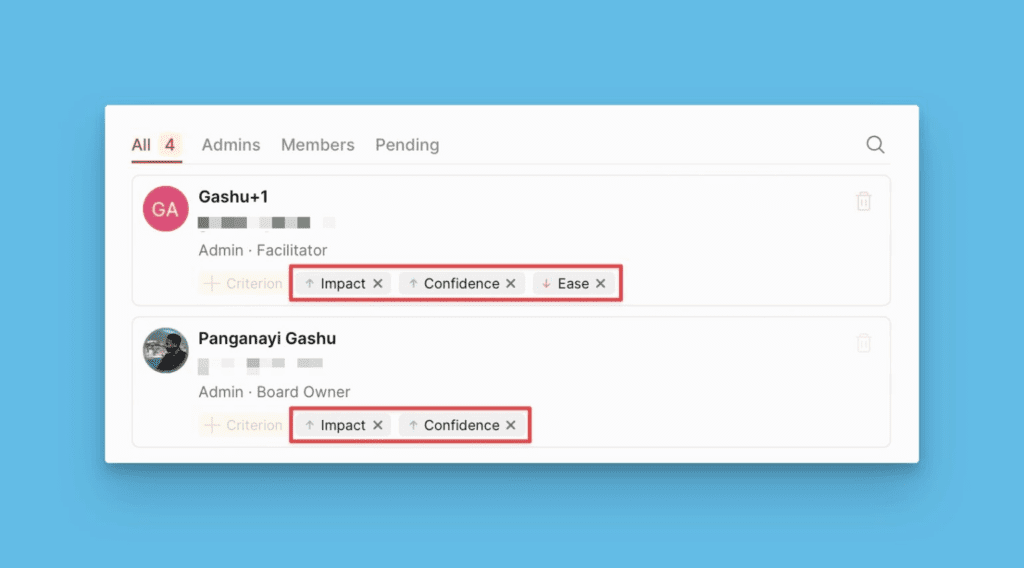Board users are your company’s stakeholders that you collaborate with to evaluate your backlog for prioritization. You can assign each user the criteria you want to evaluate, based on their expertise. This will help you get expert opinions and accurate prioritization results.
Accessing the list of users
To access the list of users in your priority board, go to User-Criterion List.
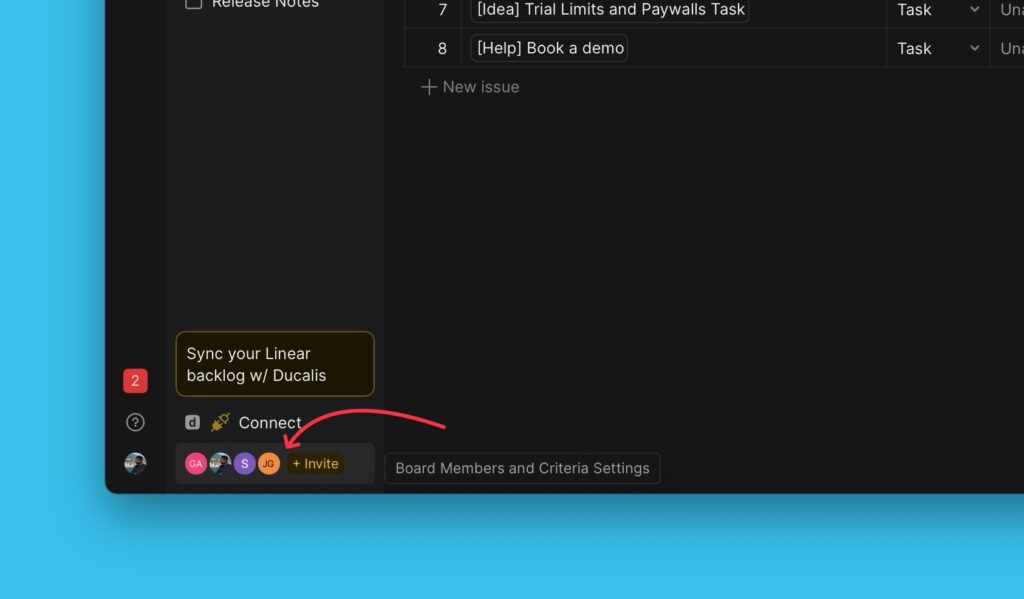
List of Users in the Board
- Under this page, you can see the list of all the users in the priority board and the criteria each user is estimating.
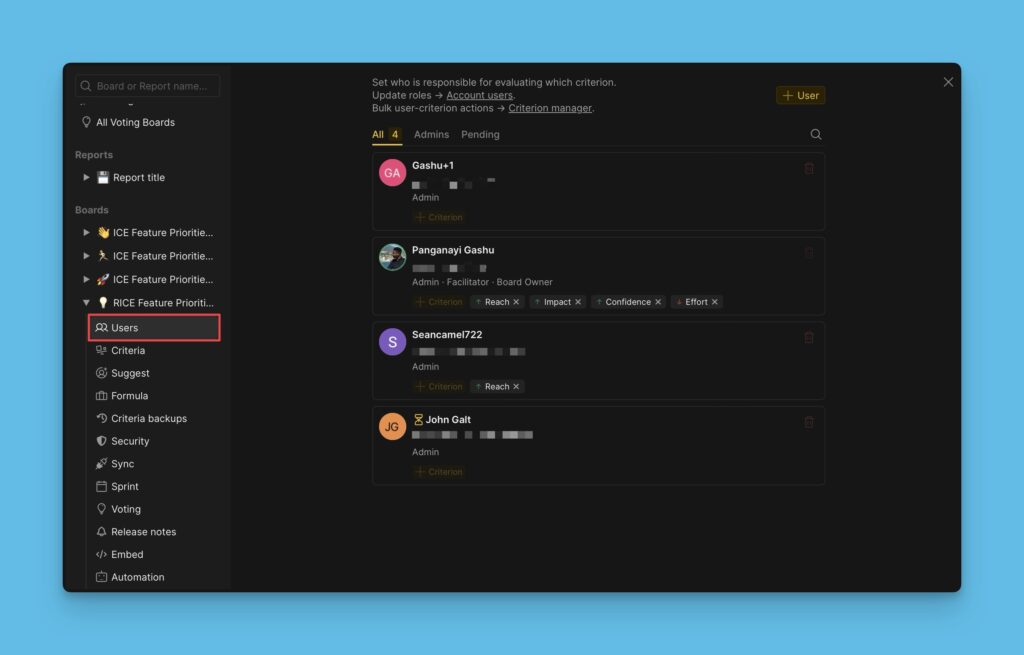
- You can filter them according to their roles.
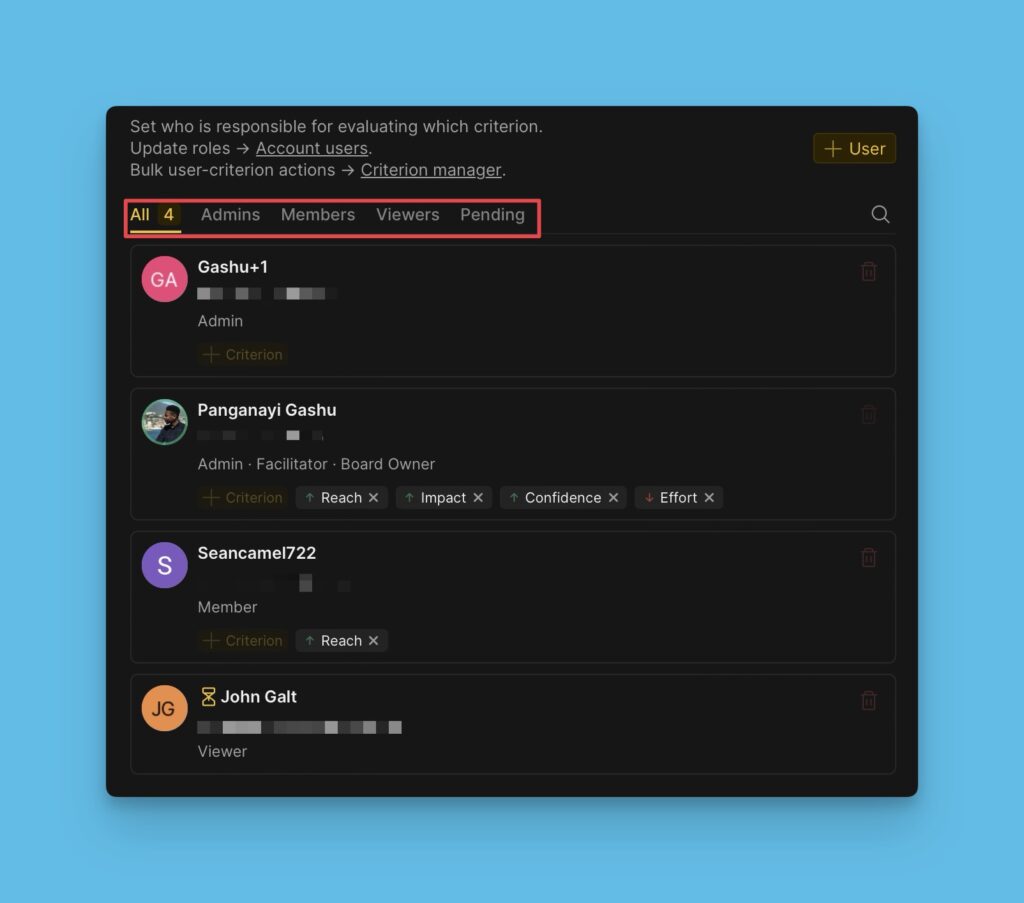
- Indicated on each user is their name, email address, role, and the criteria they are estimating.
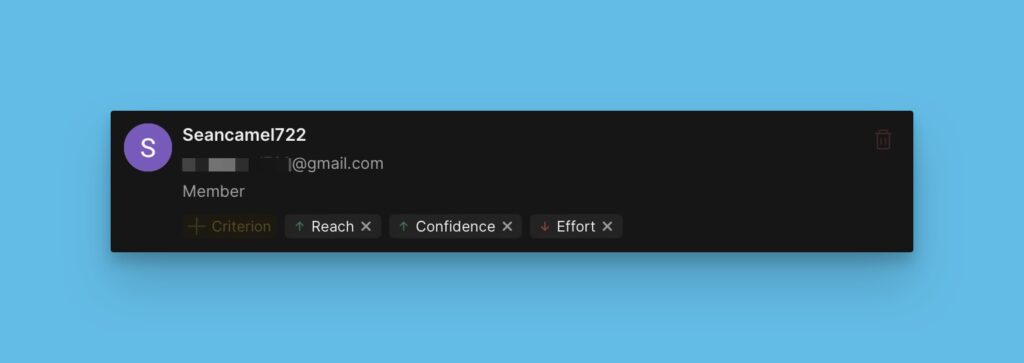
- Add more or remove criteria for a user.
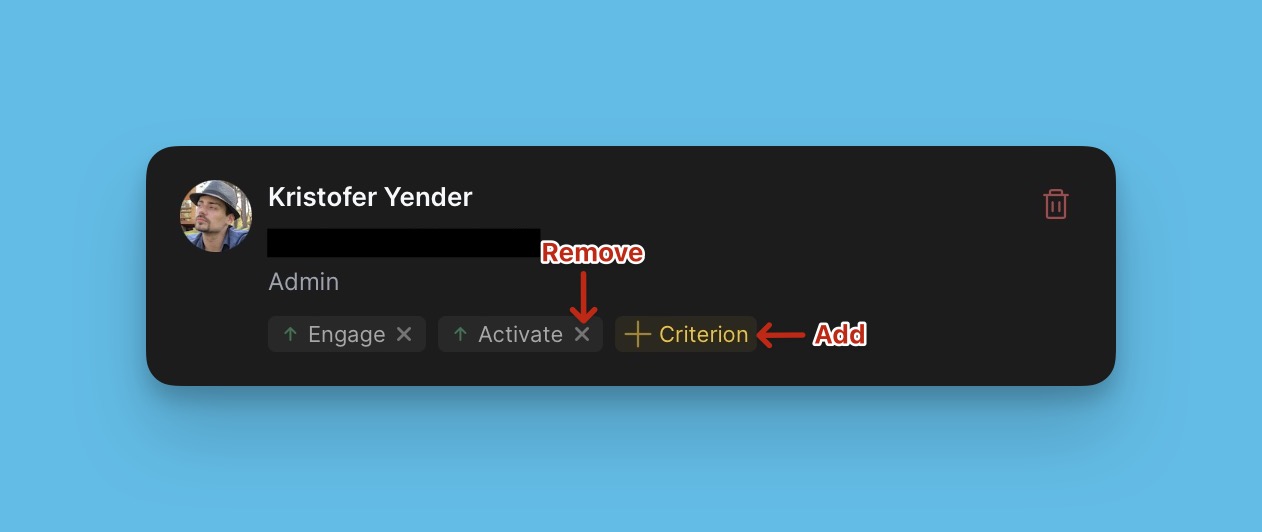
- There is an option to remove a user from the group. When you remove a user, their score will also be deleted. If you add them to the board, their scores will be restored.
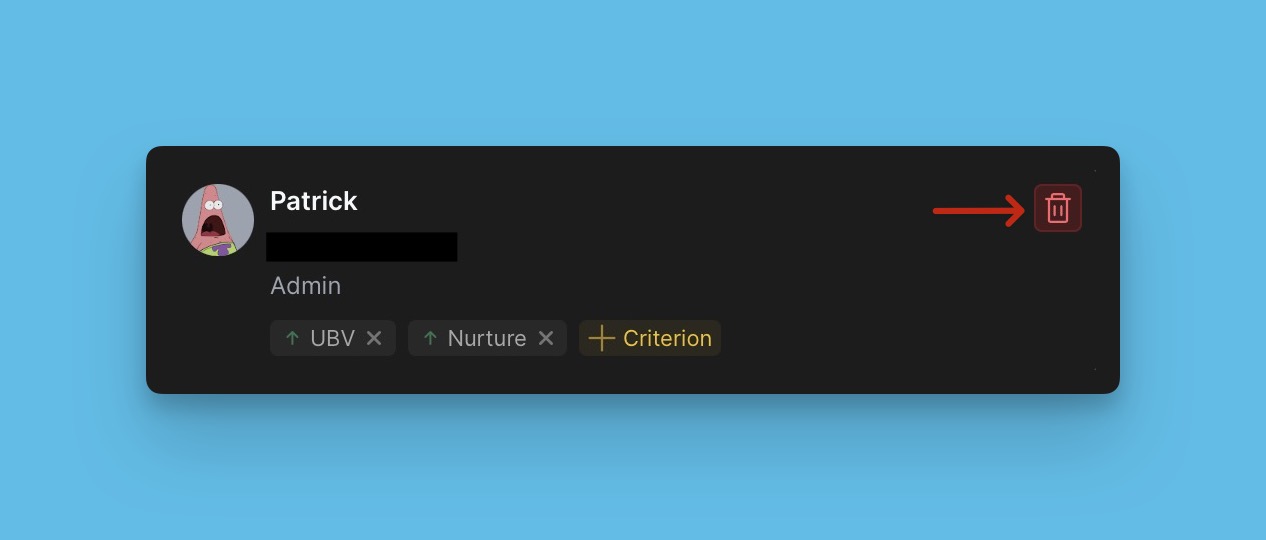
Adding a user to the board
- Under the User-Criterion page, click + User.
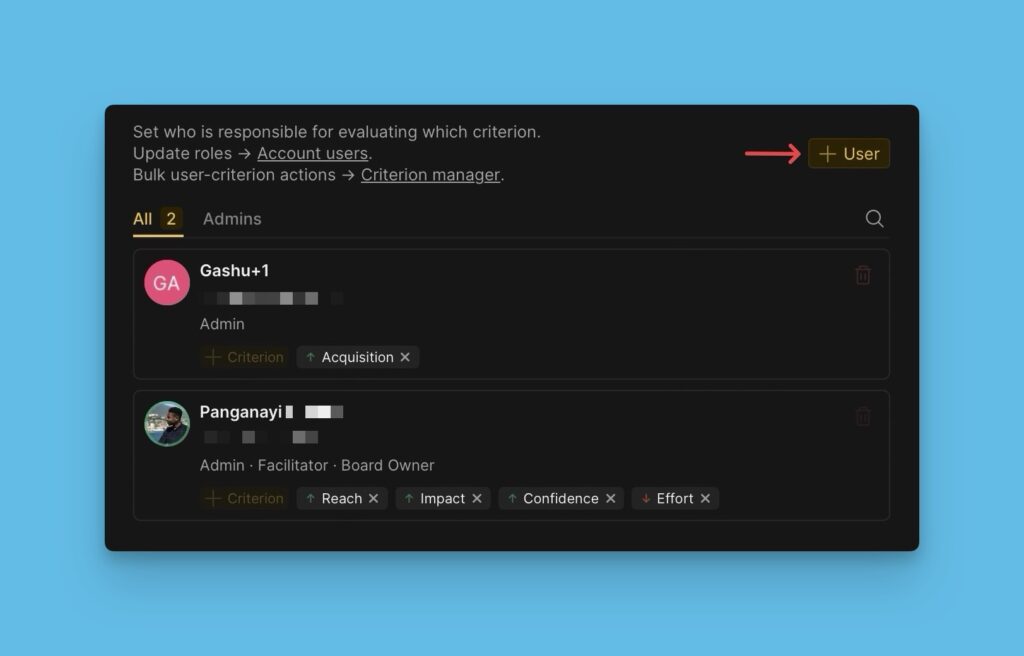
- Search users from your Ducalis organization or connected task tracker by their email or username.
- You look for them from the dropdown list of users.
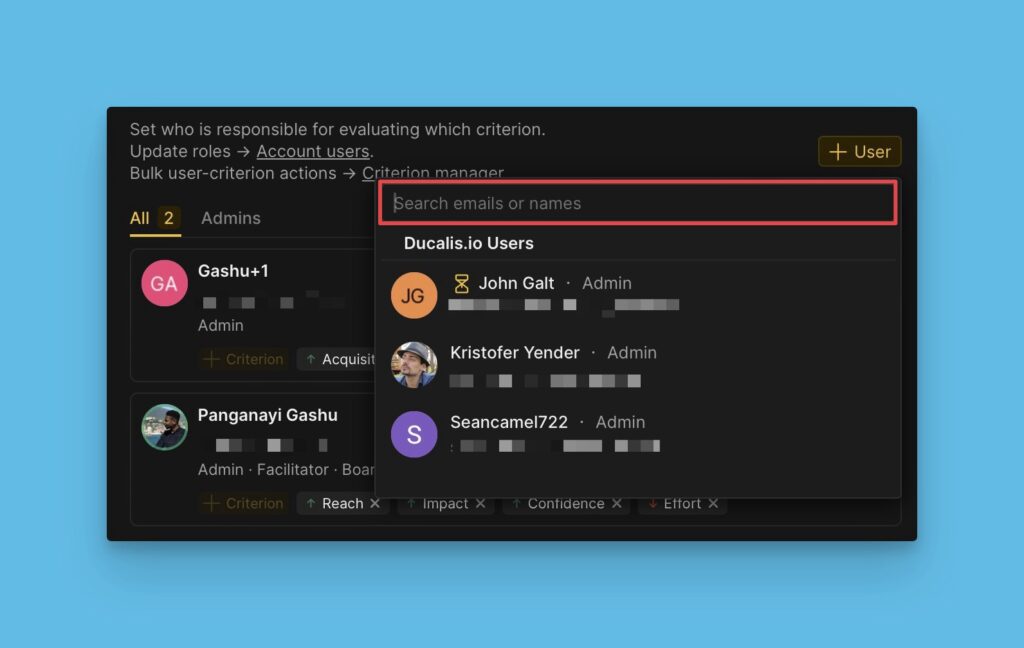
- If the user that you want to add is outside your Ducalis board or the connected task trackers, you can invite them via email.
- Type their email in the search bar, assign them a role, and then send the invitation.
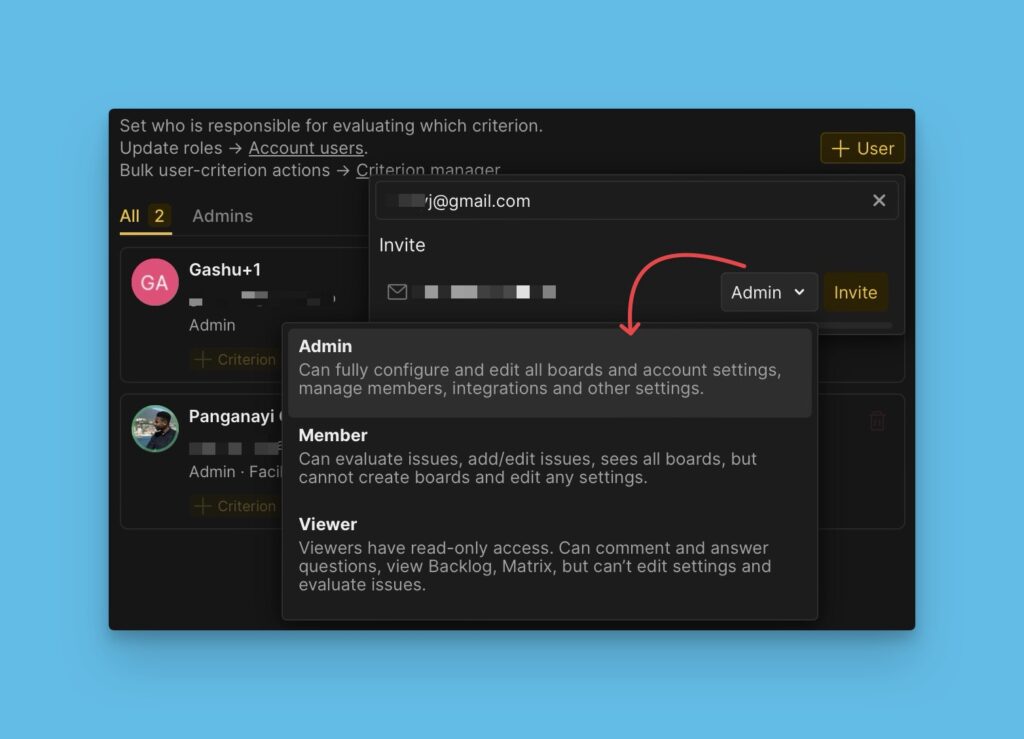
Assigning teammates criteria to estimate
You need to assign users criteria to estimate from your prioritization framework.
Under Criteria Settings
- Under Criteria settings, hover over the criterion that you want to assign an estimator.

- Click the arrow to expand the block.
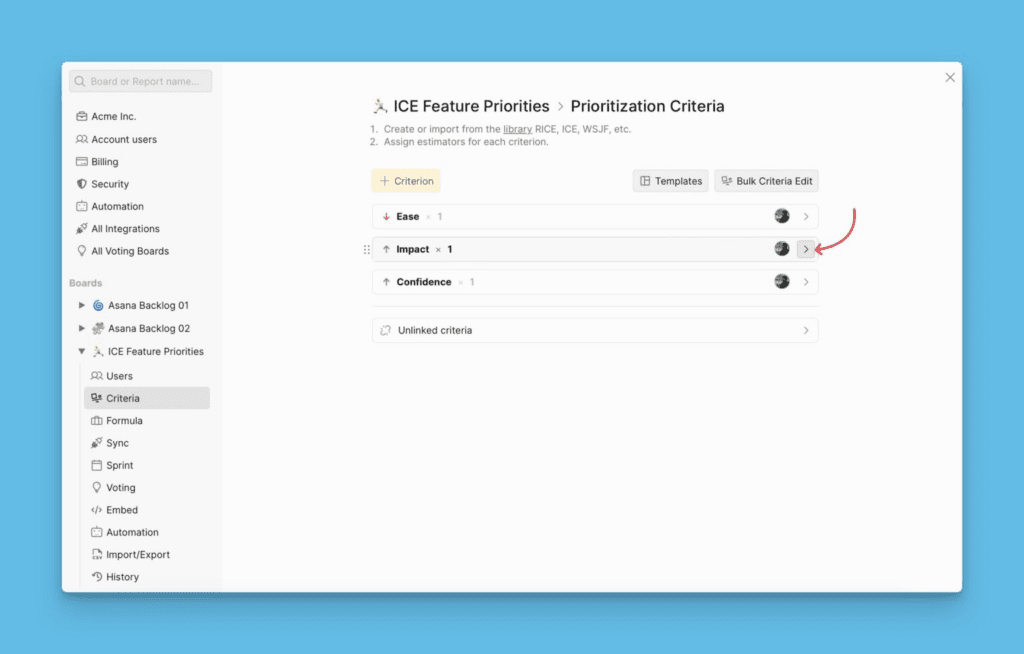
- Click the plus sign to start adding your estimators.
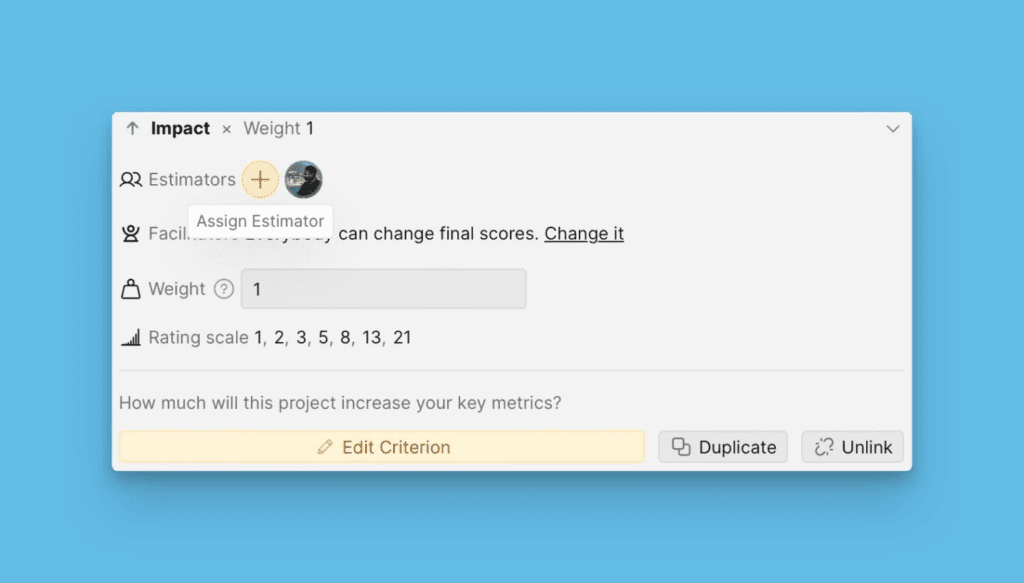
- Choose the user from the list of users in your organization.
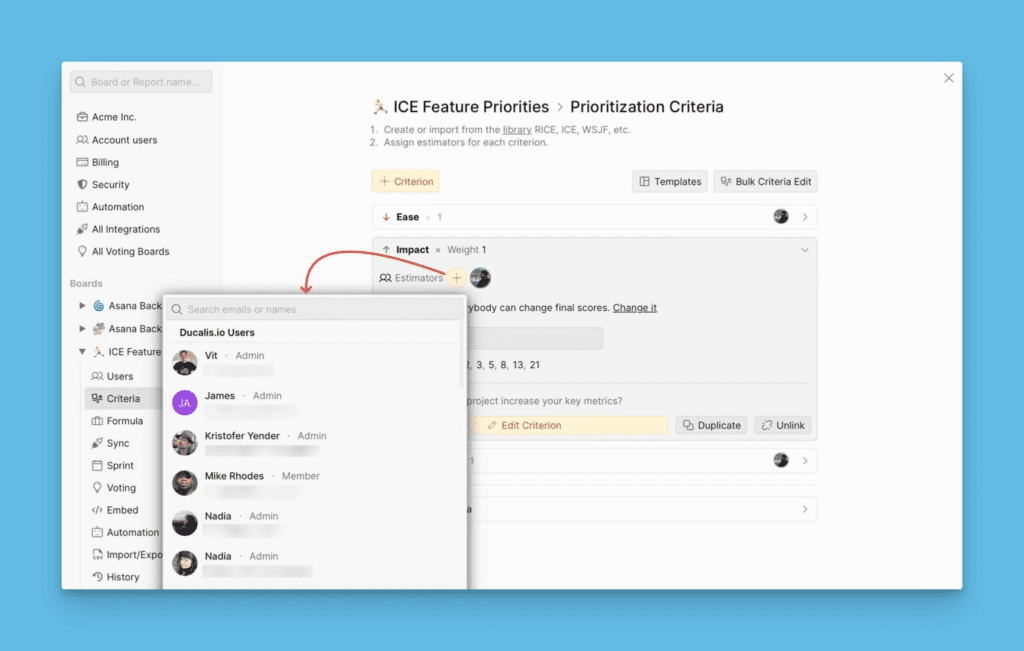
- If the user is not in the organization, you can type their email address in the search field.
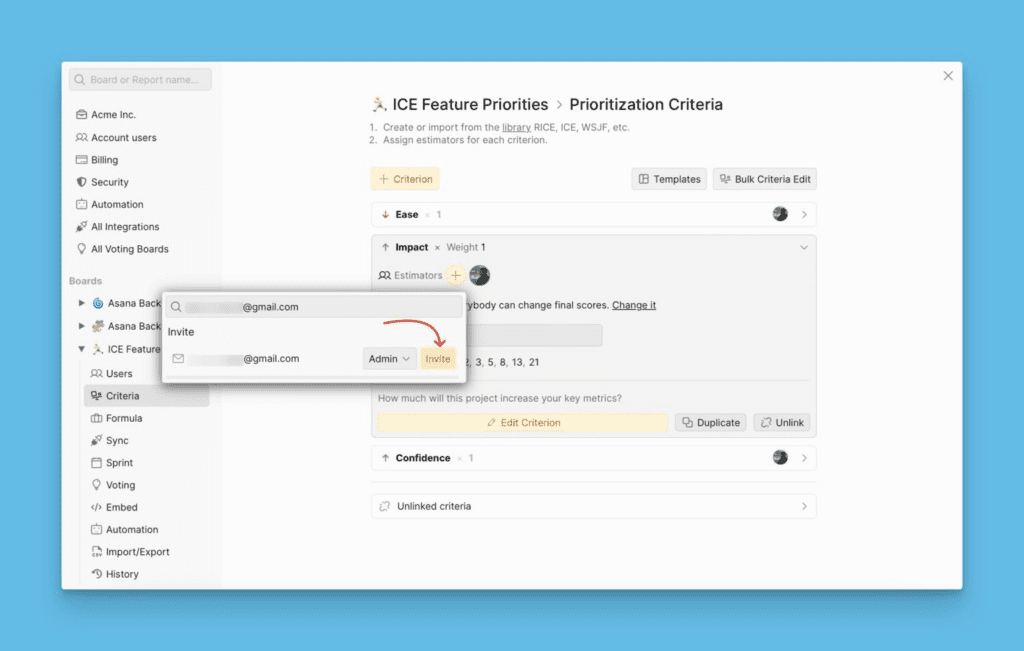
- More than one person can estimate a single criterion.
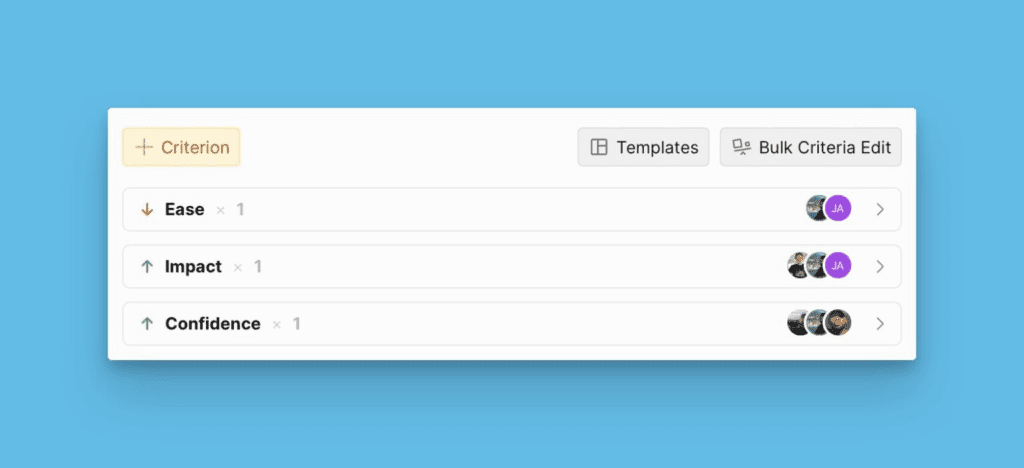
- A user can estimate more than one criterion. We advise that you assign criteria according to the users’ expertise.
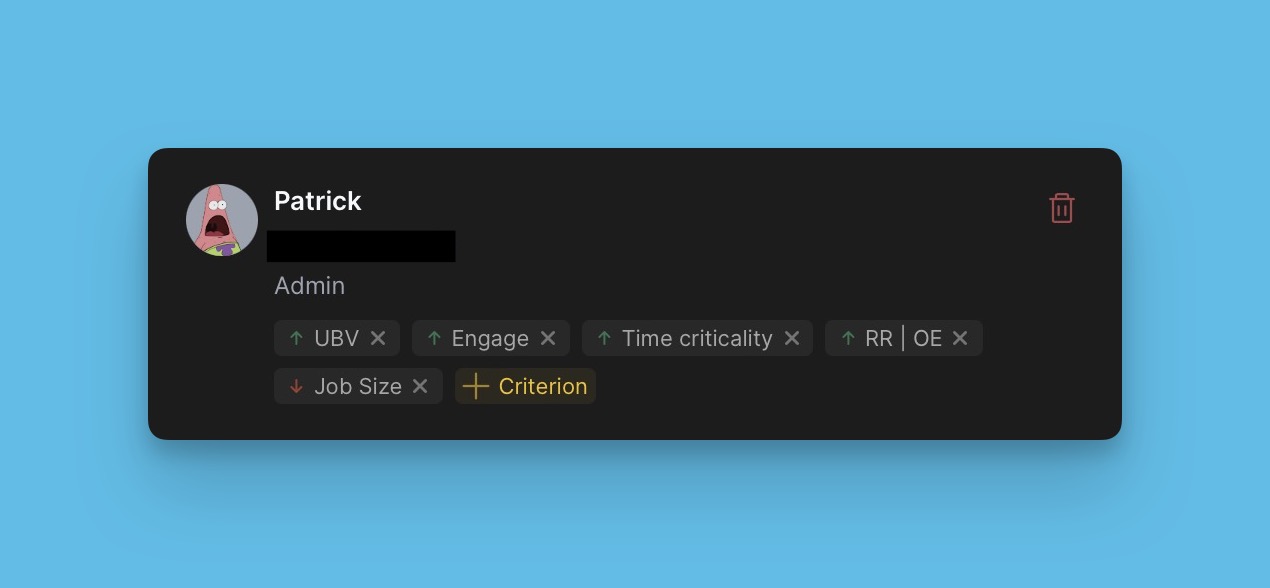
Under User-Criterion List
- Go to the user you want to assign a criterion to estimate.
- Click +Criterion, then choose the criterion you want to assign from the list.
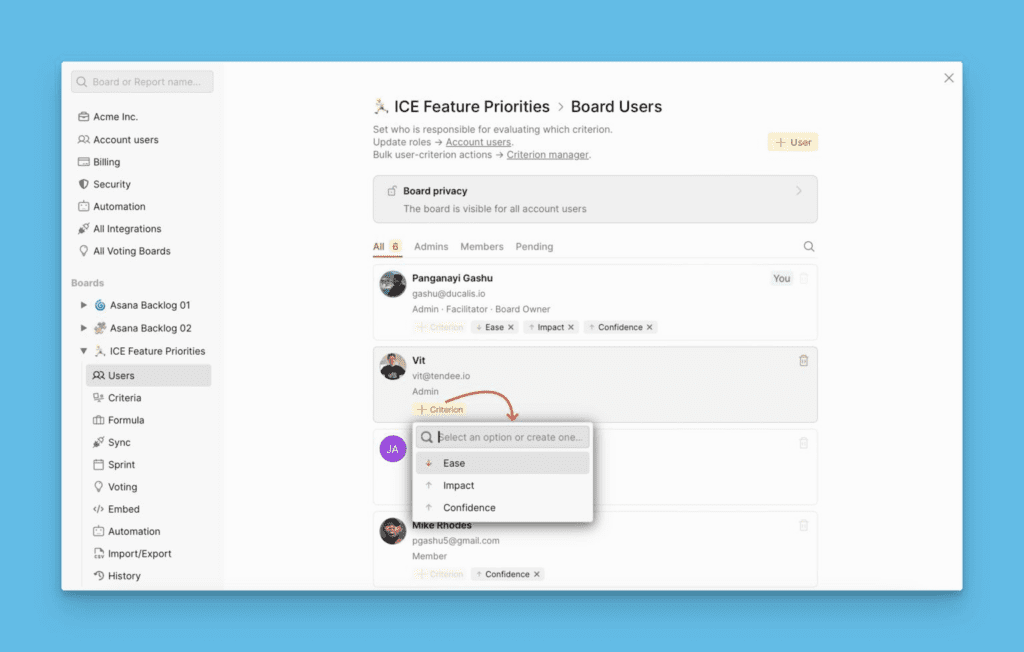
- A user can estimate more than one criterion