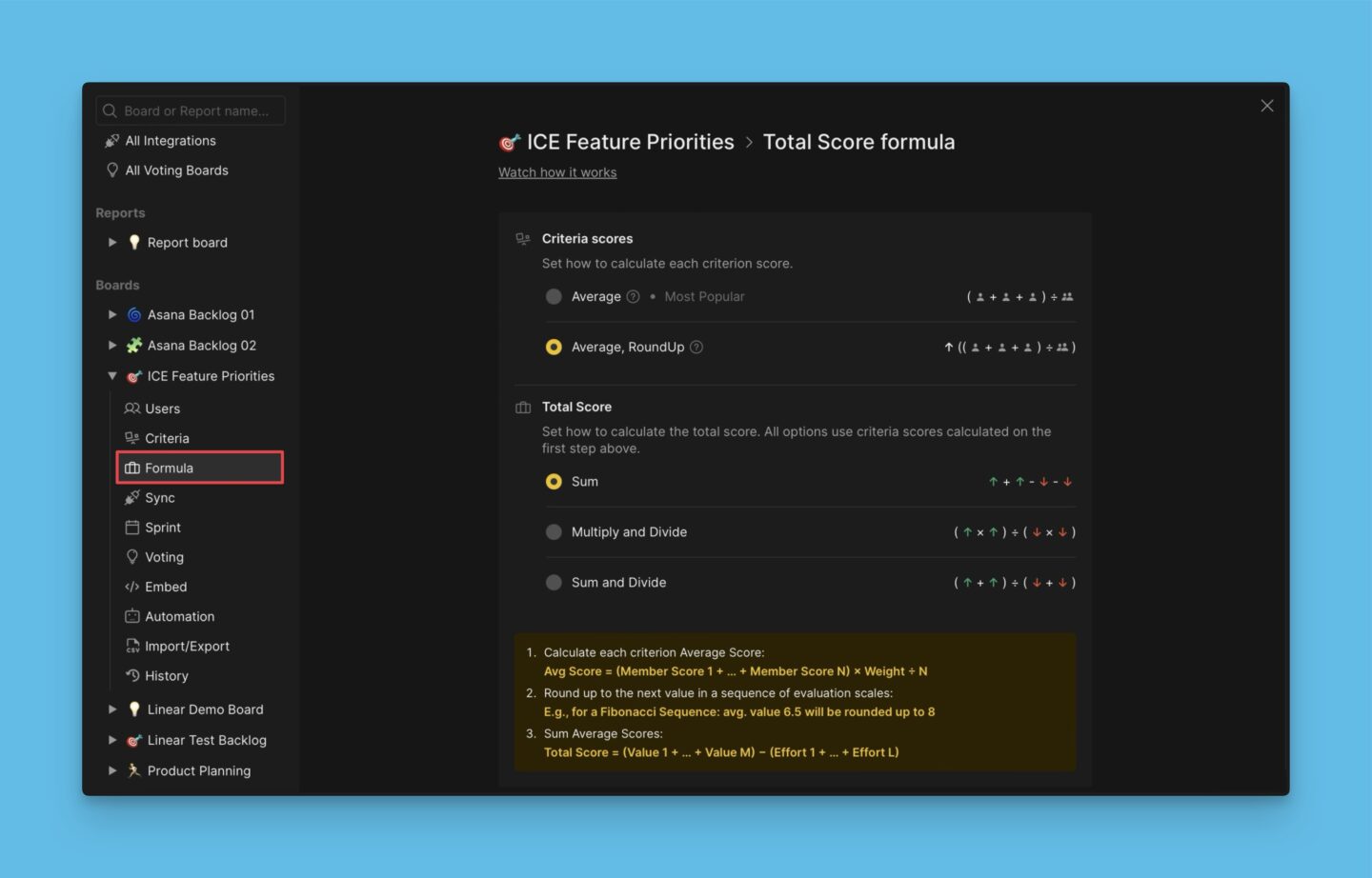Benutzerdefinierte Felder als Kriterien
Verwende benutzerdefinierte Felder als Kriterien, um Vorgänge in deinem Backlog zu priorisieren. Du kannst benutzerdefinierte Felder aus verbundenen Task-Trackern oder aus Ducalis hinzufügen.
Kriterium aus einem benutzerdefinierten Feld erstellen
-
Gehe zu den Criteria (Kriterien)-Einstellungen der Priorisierung.
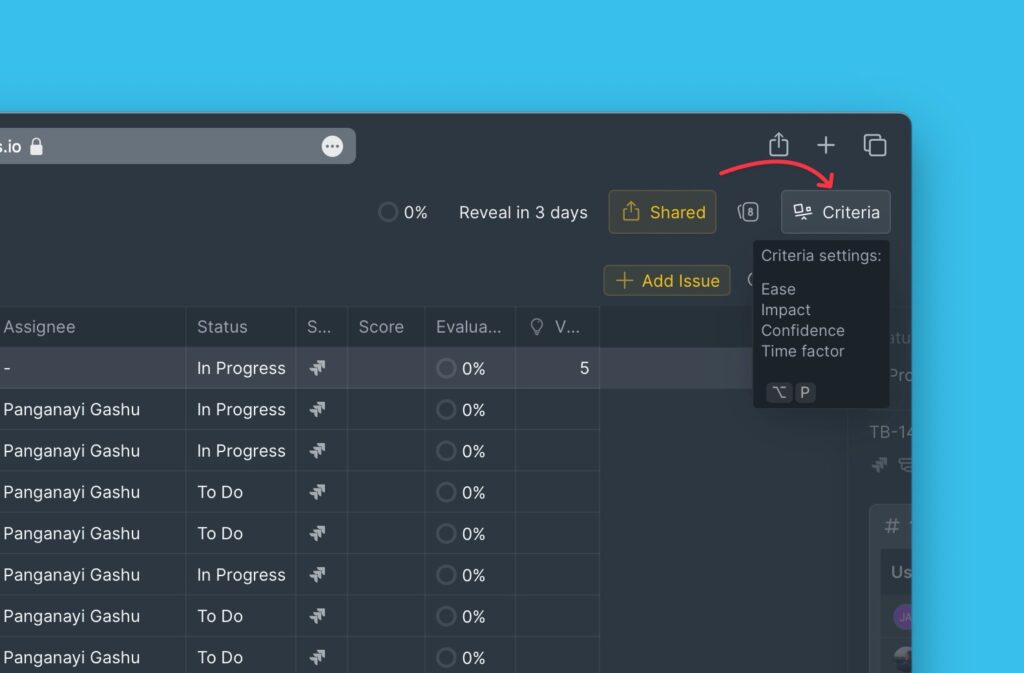
-
Klicke auf + Criterion (+ Kriterium).
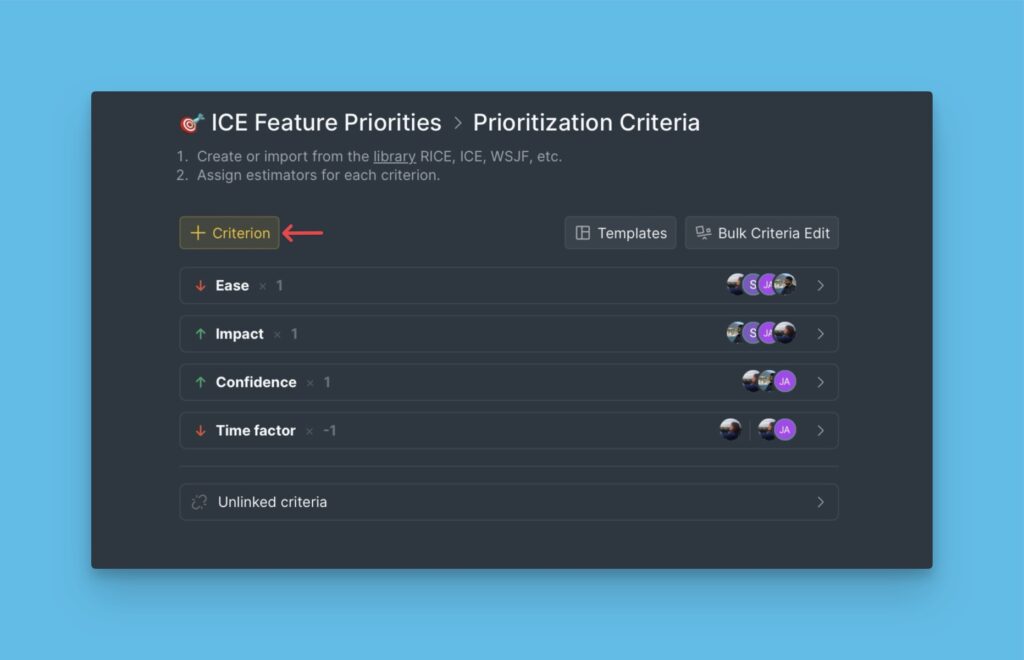
-
Gib den Namen des Kriteriums ein und klicke auf +New [name of criterion] (+Neu [Name des Kriteriums]).
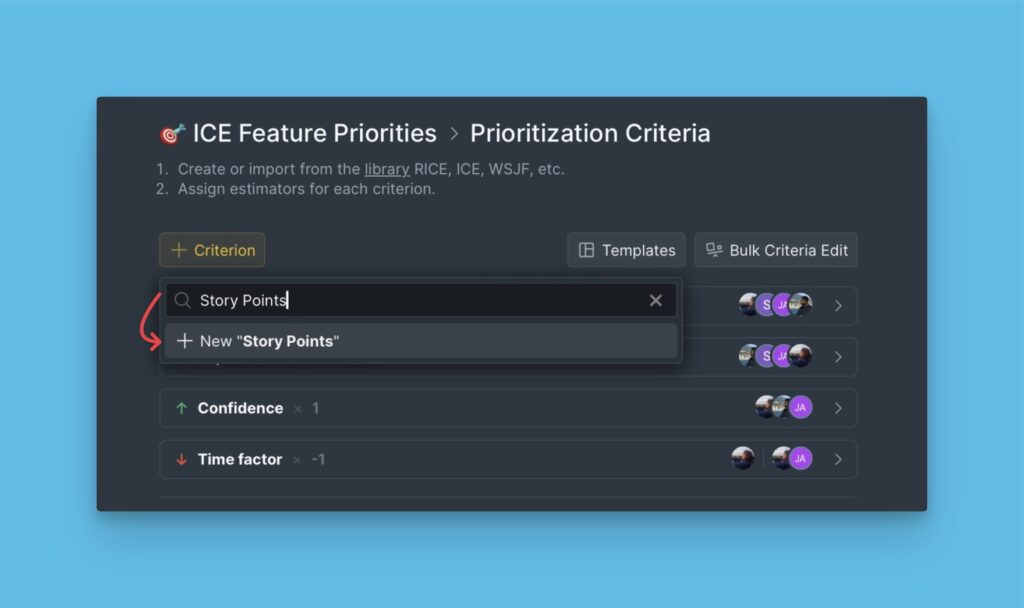
-
Wähle Custom Field (Benutzerdefiniertes Feld) als Kriterientyp.

-
Wähle die Plattform, die du verwenden möchtest (verbundener Task-Tracker oder Ducalis).
-
Wähle das benutzerdefinierte Feld aus, das du als Kriterium hinzufügen möchtest.
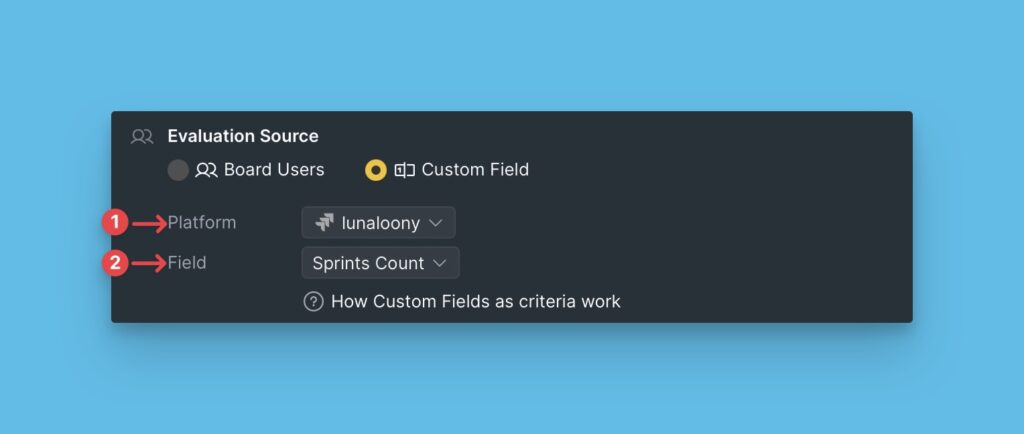
-
Wähle den Criterion type (Kriterientyp) (Value oder Effort) und füge eine description (Beschreibung) hinzu, dann klicke auf Save Criterion (Kriterium speichern).
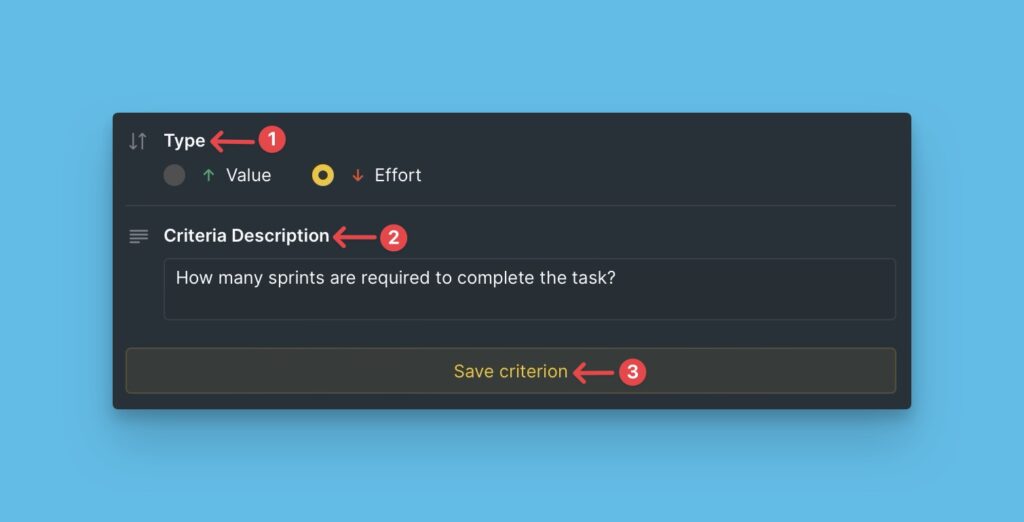
Nach dem Erstellen des Kriteriums kannst du die Kriteriengewichtung bearbeiten.
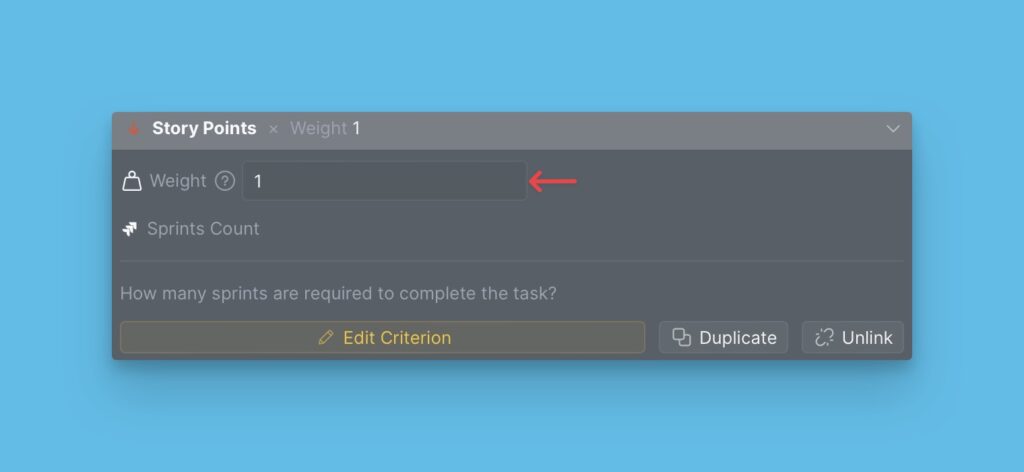
Benutzerdefinierte Feldkriterien zu Tabellen hinzufügen
Standardmäßig erscheinen Kriterien, die aus benutzerdefinierten Feldern erstellt wurden, nicht in den Evaluation (Bewertung)- oder Backlog-Tabellen.
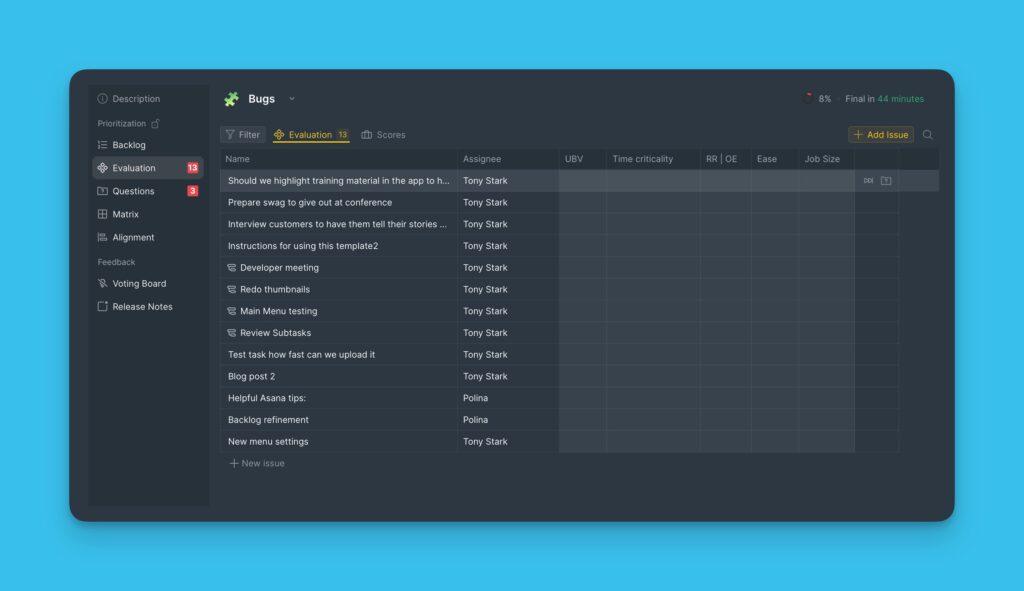
Um sie hinzuzufügen:
- Öffne die Columns settings (Spalteneinstellungen) der Tabelle.
- Wähle die Kriterien aus, die du in der Tabelle anzeigen möchtest.
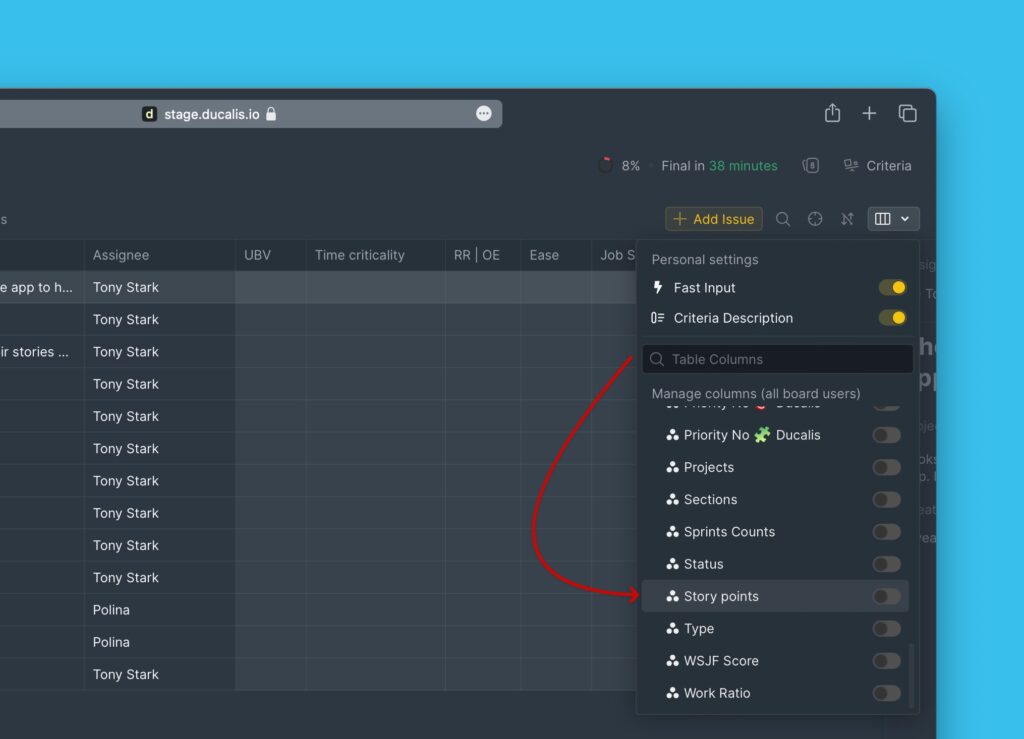
Benutzerdefinierte Feldkriterien erscheinen auch im Re-evaluation-Block. Teammitglieder mit Berechtigung zum Bearbeiten von Final Scores können dort Werte ändern.
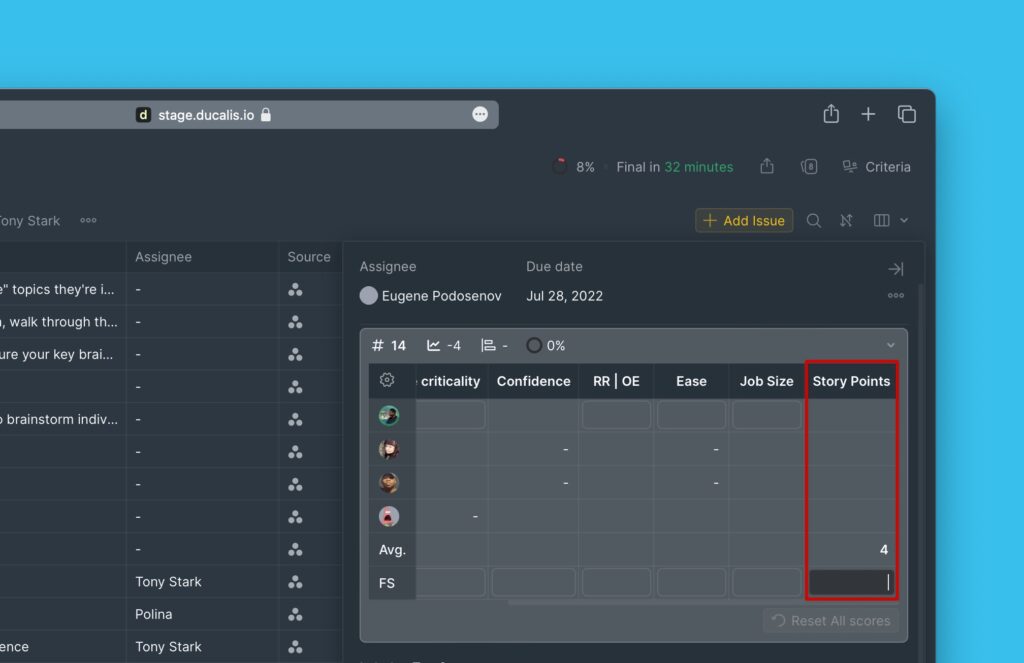
Verwandte Artikel