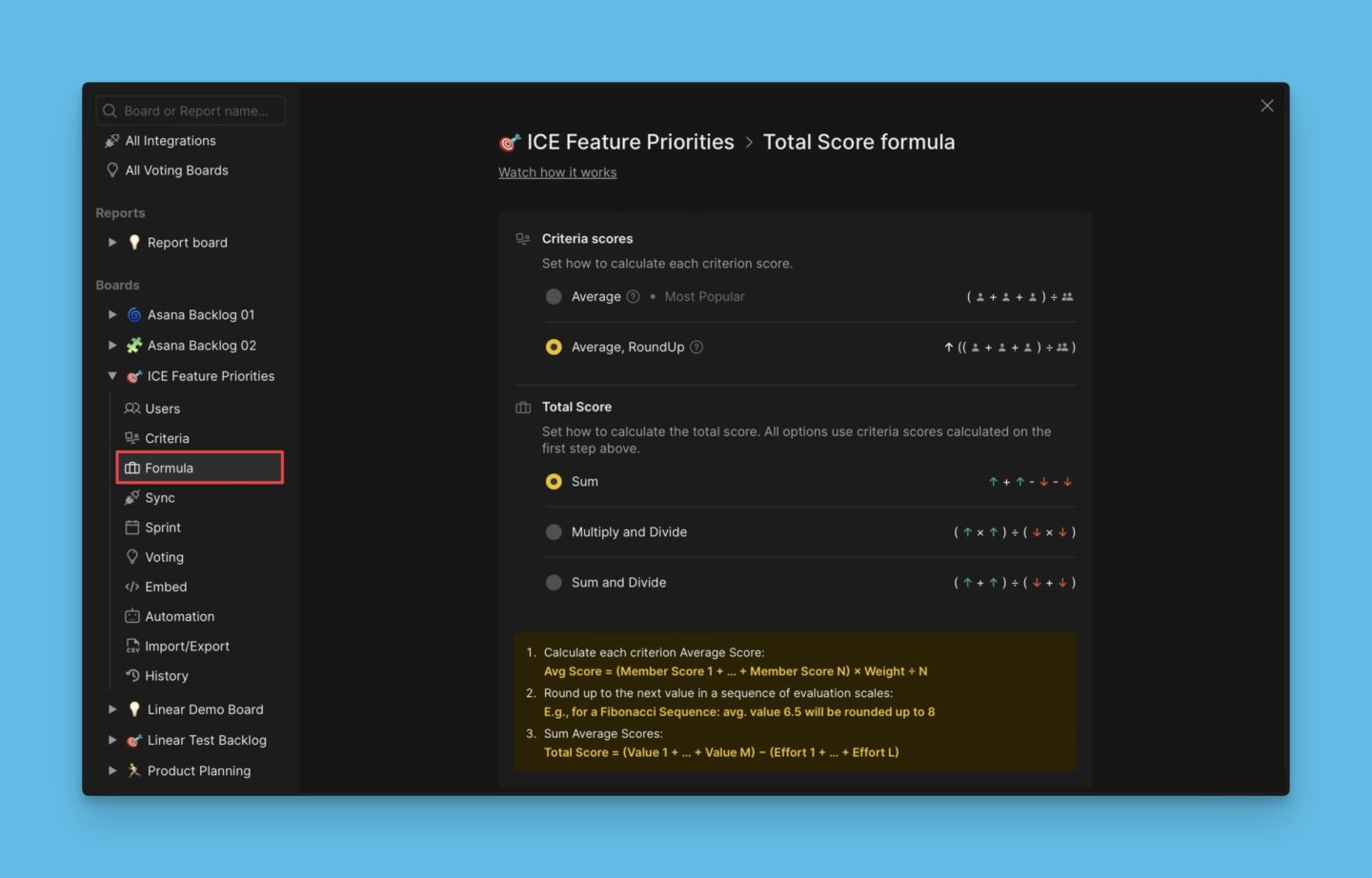You can add custom fields that have useful data as criteria and use them to prioritize issues in your backlog. They can be custom fields you added from a task tracker that you connected, or custom fields from Ducalis.
Creating a Criterion from Custom Field
- Go to prioritization Criteria settings.
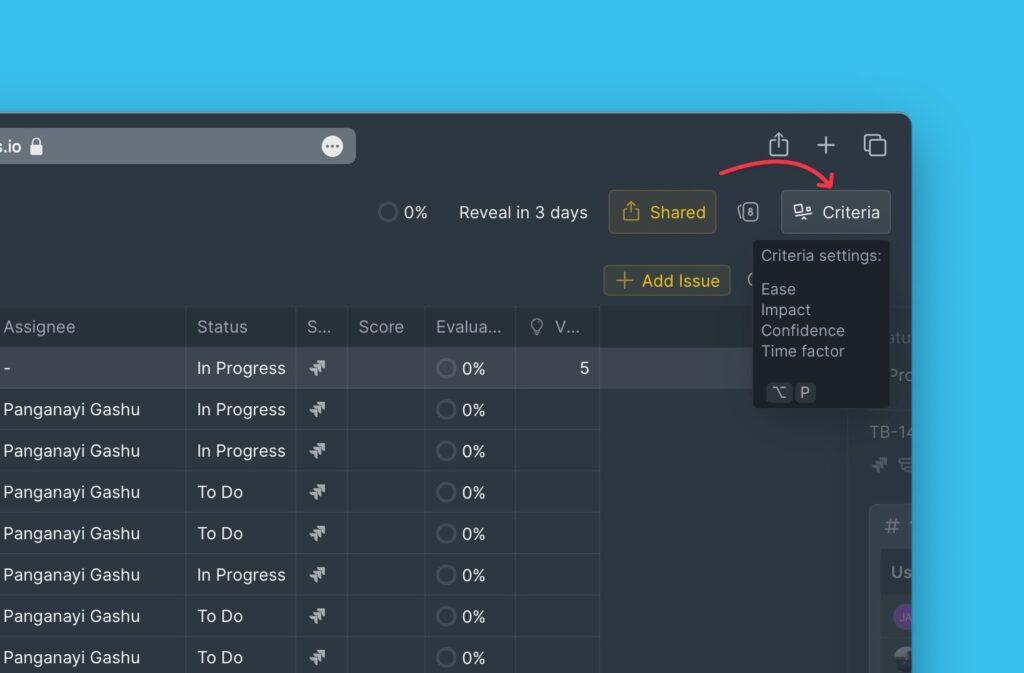
2. On the criteria settings page, click + Criterion.
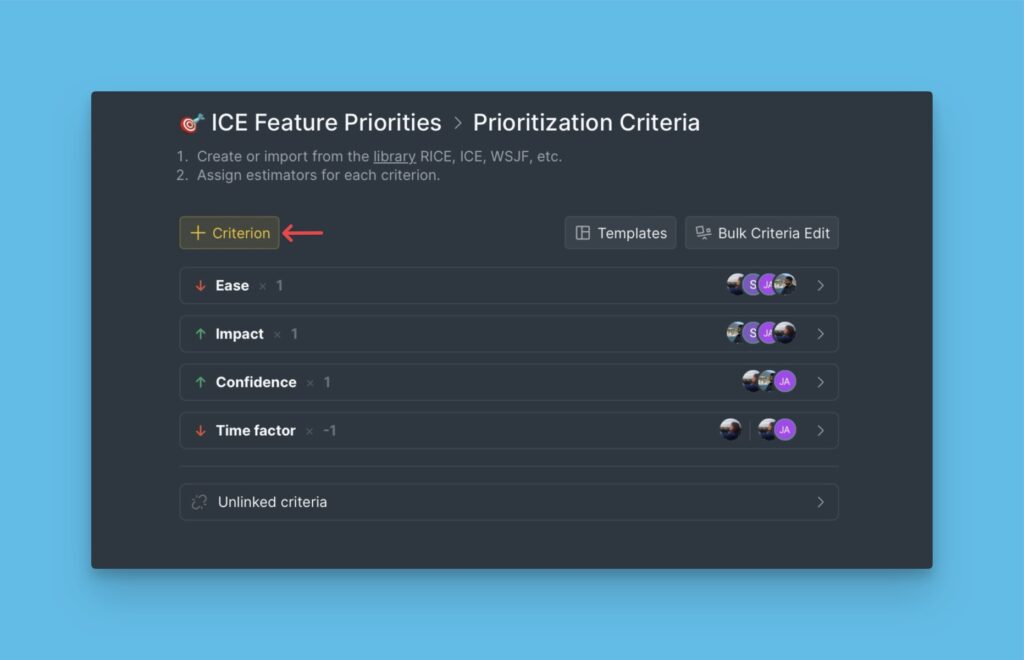
3. Start by entering the name you want to give the criterion and click +New [name of criterion].
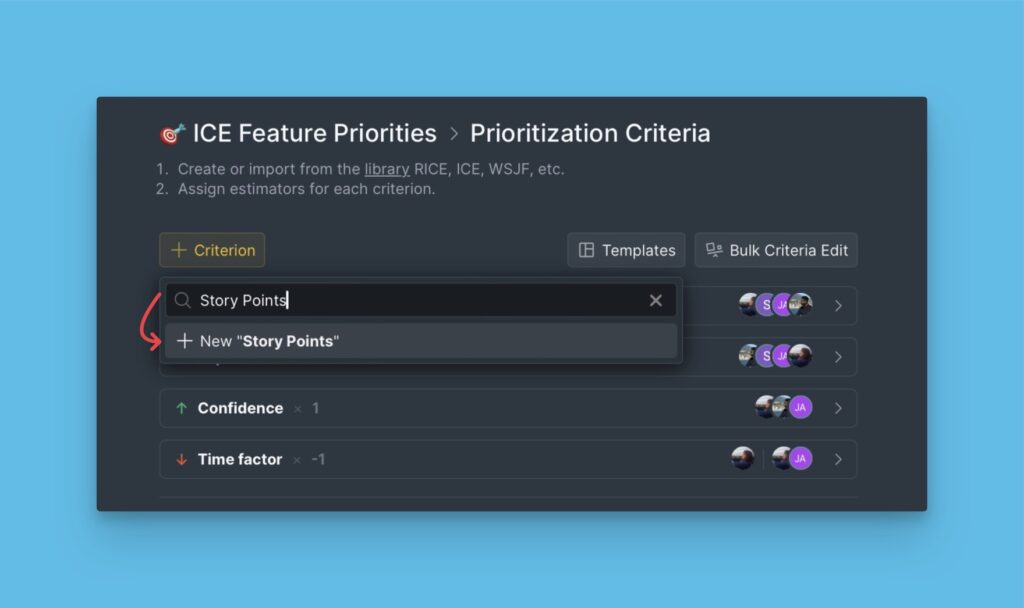
4. To add a custom field, choose Custom Field.
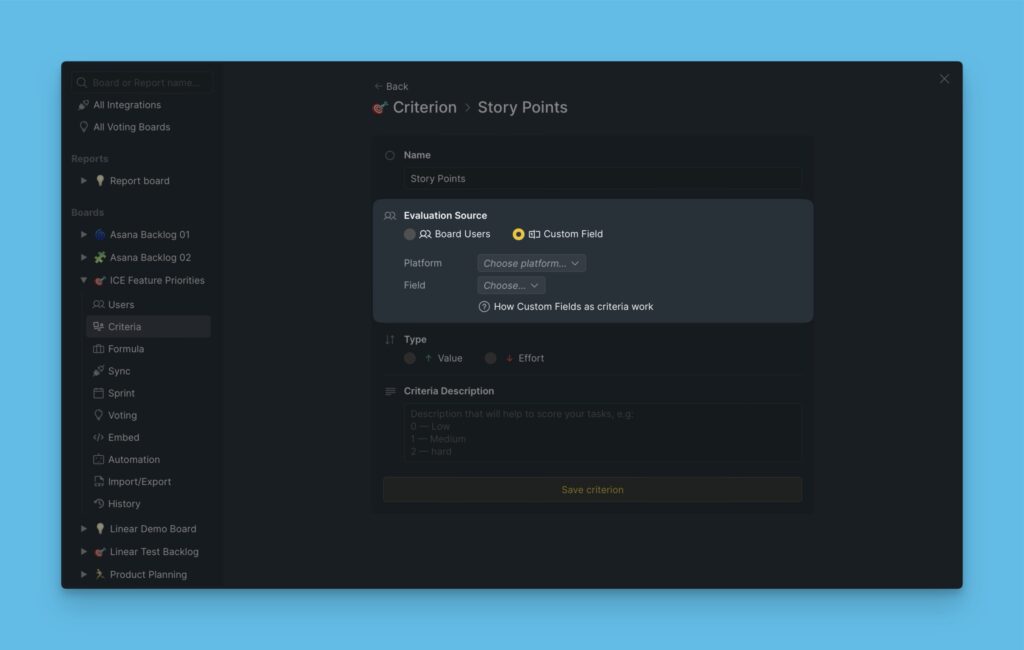
5. Choose the platform you want to take the custom field from amongst the task trackers you connected with Ducalis.
6. Select the custom field you want to add as a criterion.
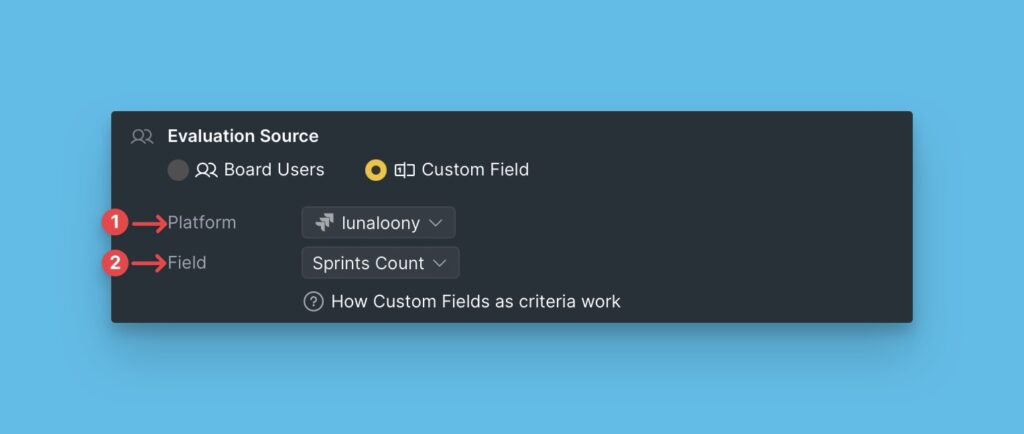
7. Then like any other criterion, choose the Criterion type and add a description. When done click Save Criterion.
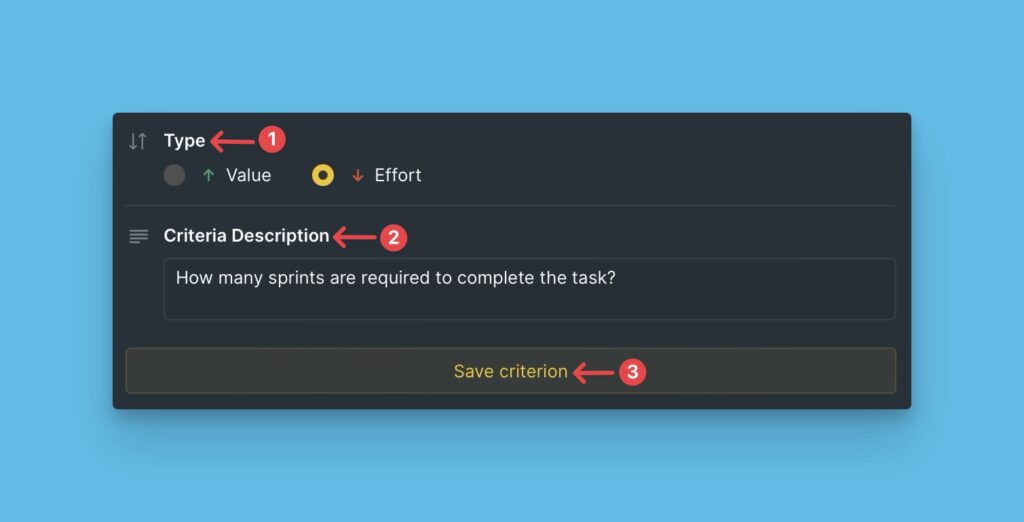
Custom field as a criterion. You can edit the criterion weight.
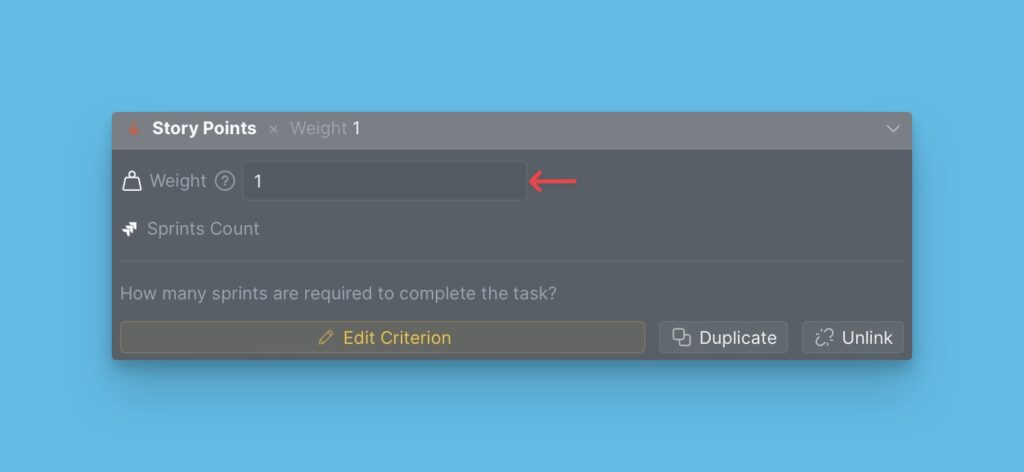
How to add criterion from a custom field on pages
By default, the criteria created from custom fields are not added to the table on the Evaluation page or Backlog page.
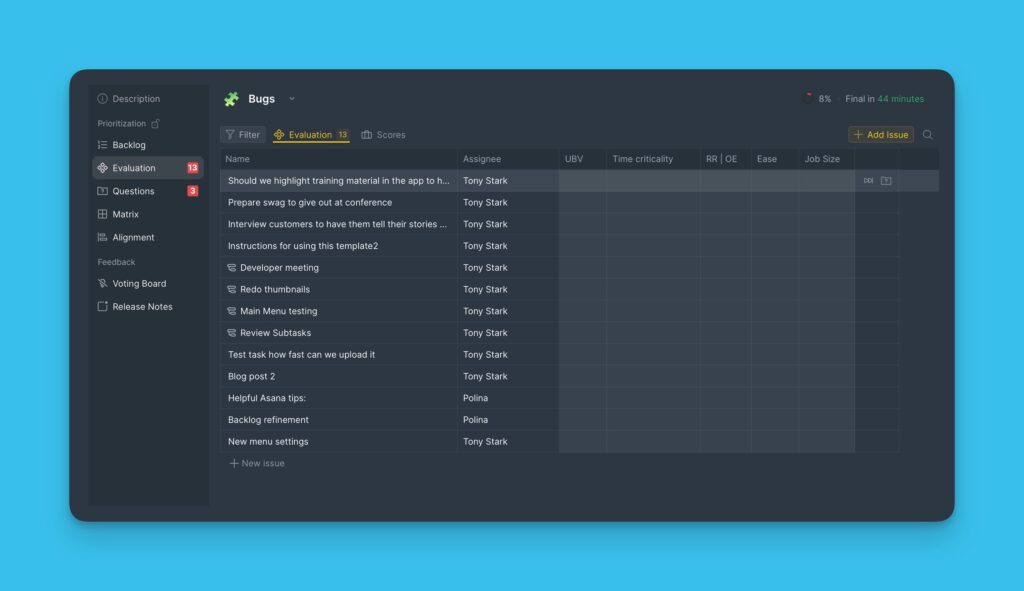
To add them, head over to table Columns settings > choose the criterion you want to add to the table.
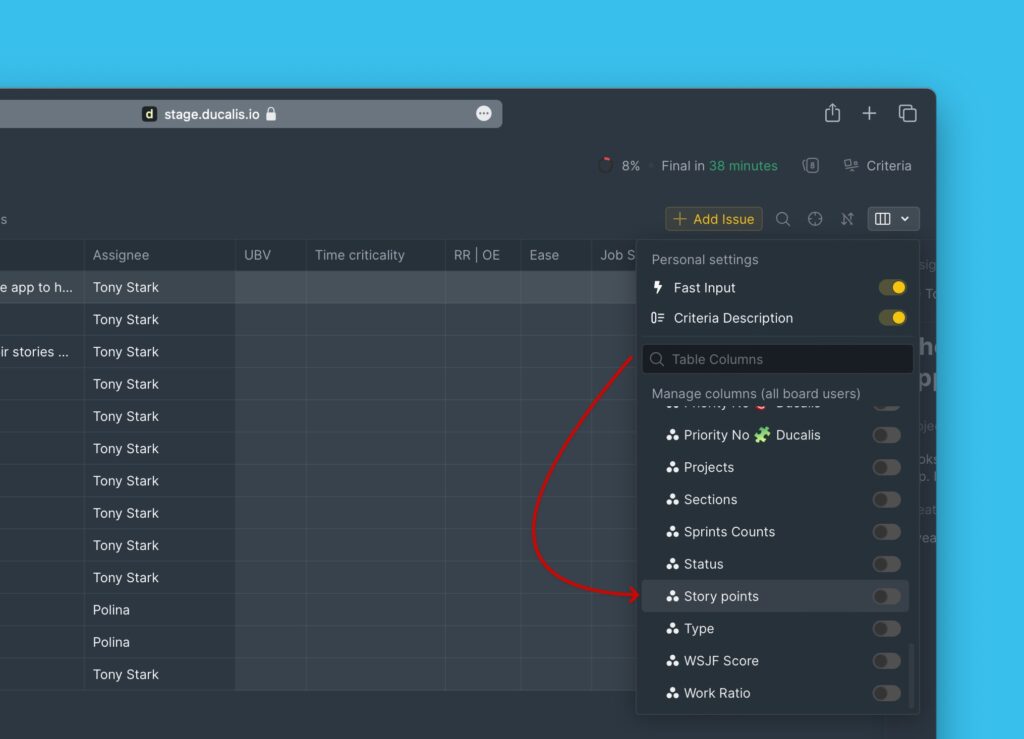
Also, you can find these criteria on the Re-evaluation block. Team members with permission to change the final score will be able to edit the final score.
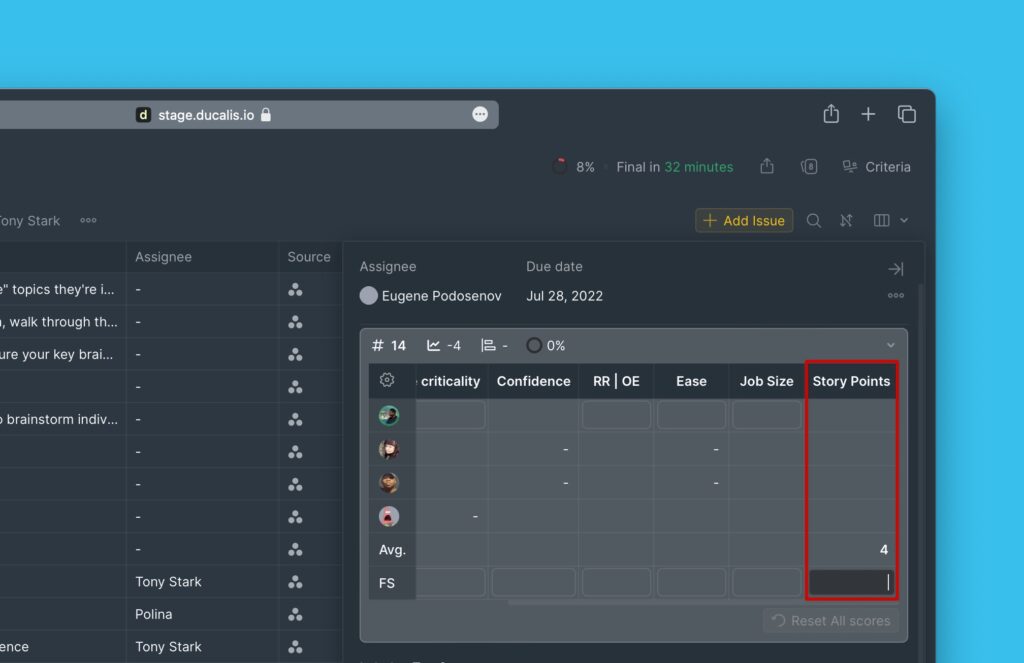
What’s Next?
Now that you have set up your prioritization framework, you can proceed to choose the formula combination you want for the calculation of your Total scores.
More about the Total score formulas.