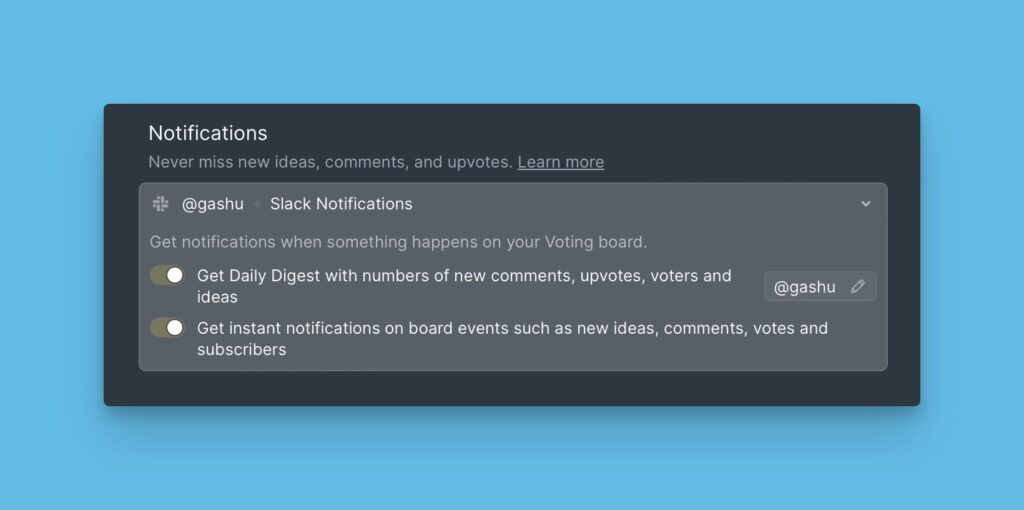To stay updated with what is going on the Voting board, voters (Users registered to your voting board, and have added ideas, upvoted for ideas, or commented on ideas) get notifications to their emails.
They get notified of updates to ideas they created, voted for, and commented on. Typically, the users receive the notifications within thirty minutes after the action has happened.
Notifications Users Get
Progress status change
Each time the progress status of an idea is updated, the people who voted and created the idea will be notified via email.
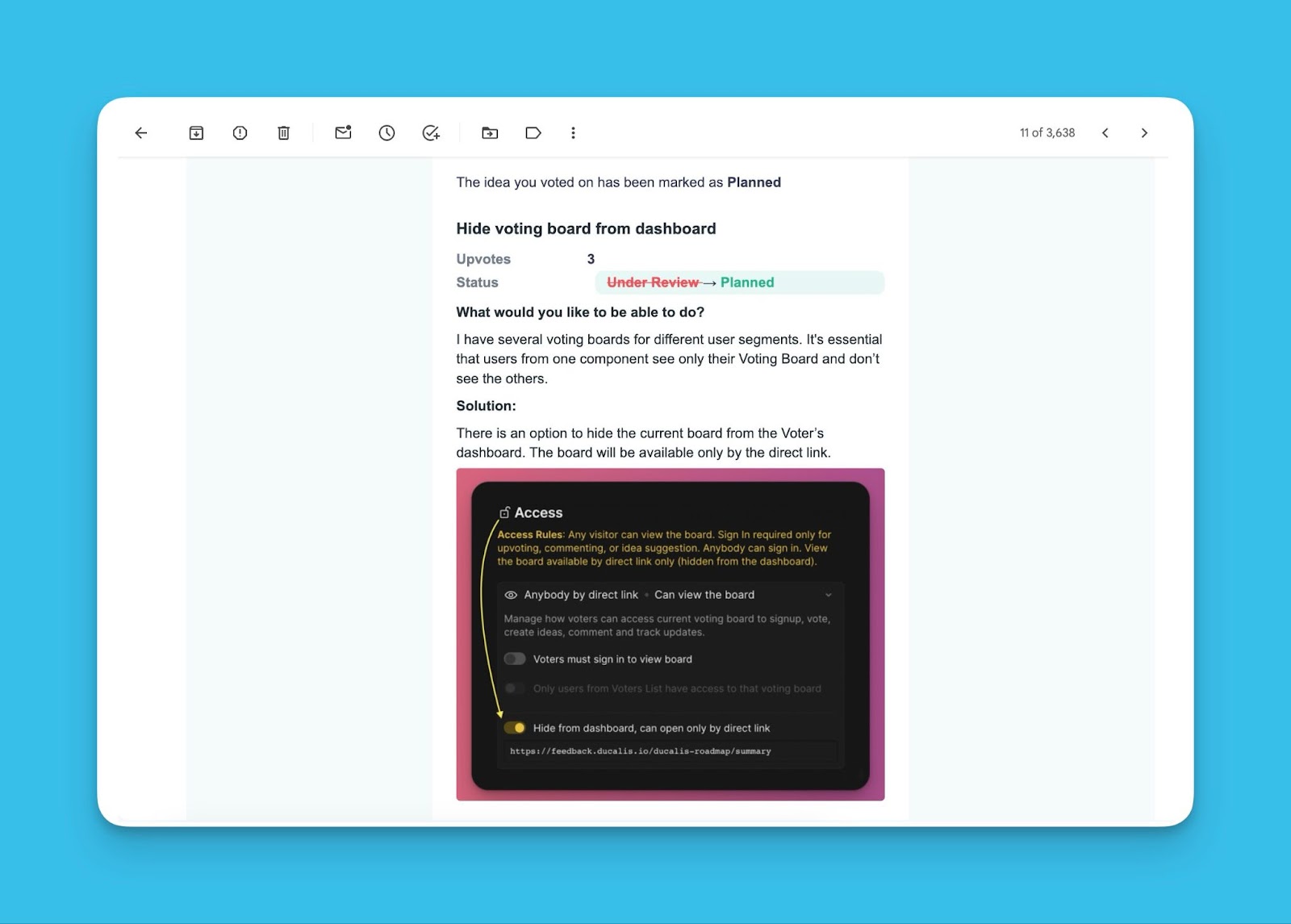
New comments on the idea
When a comment is added to an idea, email notifications will be sent to the respective people, be it the admins, voters, or author of the idea.
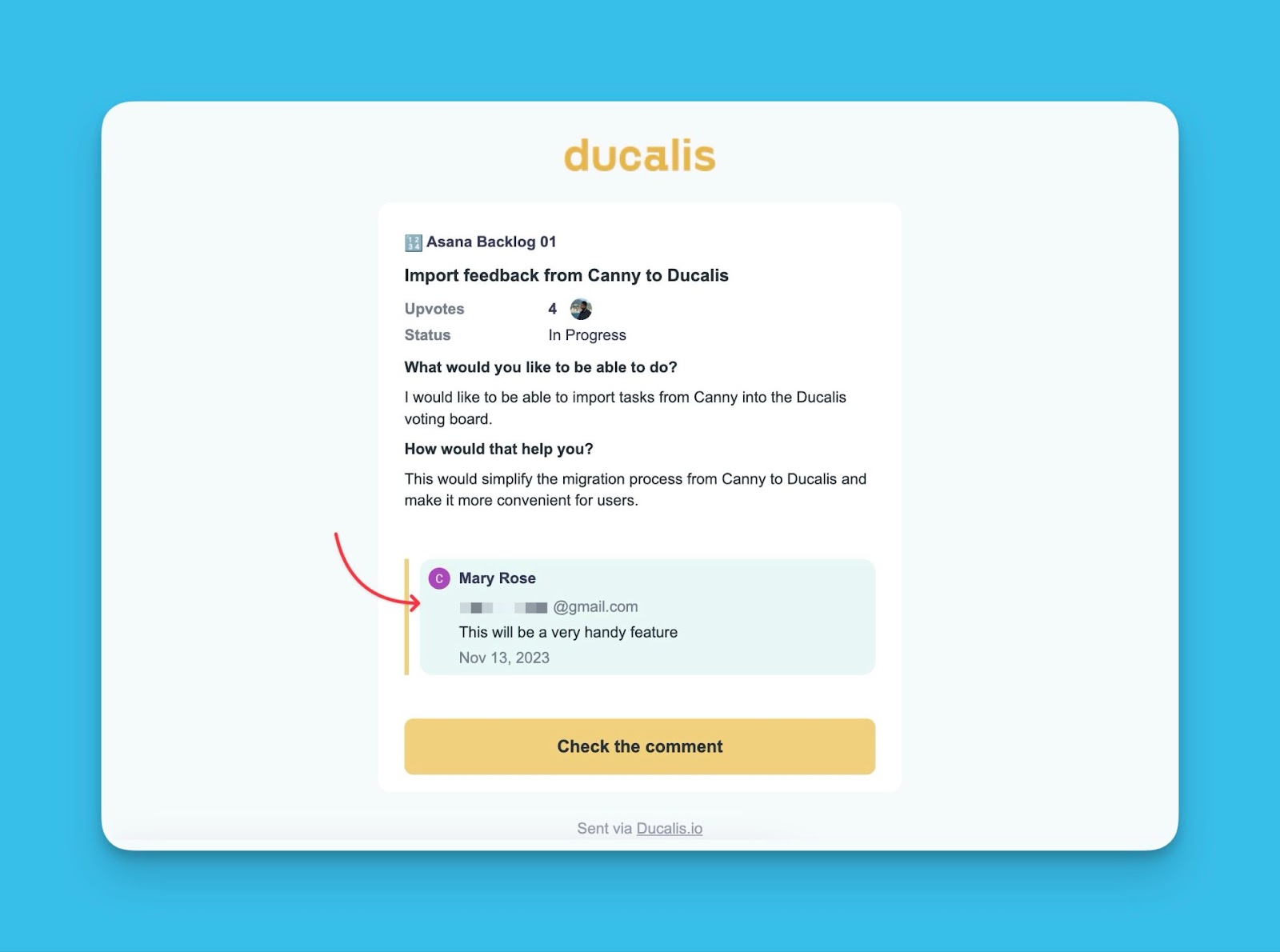
When an admin leaves a general comment under an idea, everyone who upvoted and the mentioned users will be notified.
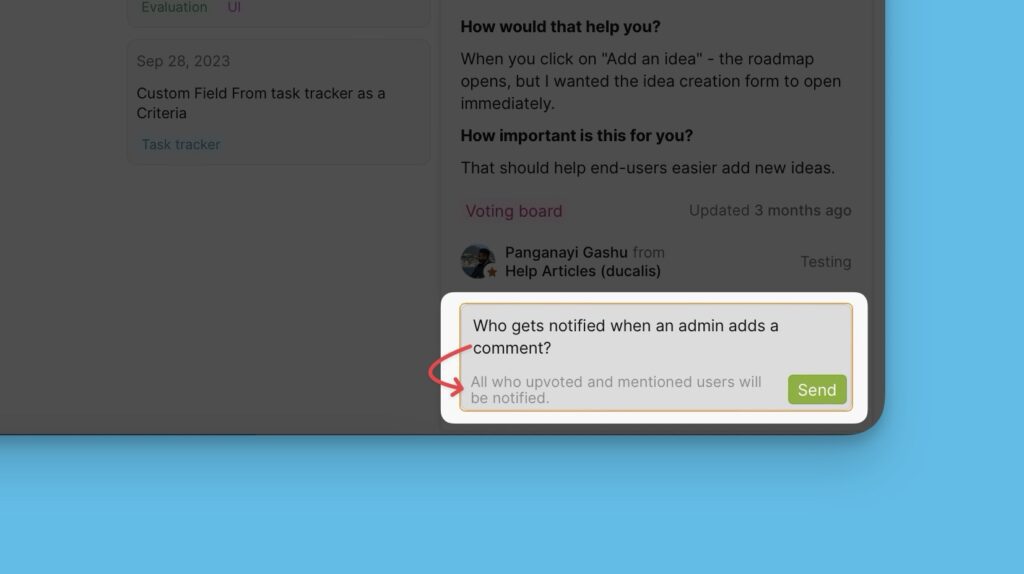
When a user leaves a general comment, only admins and mentioned users will be notified.
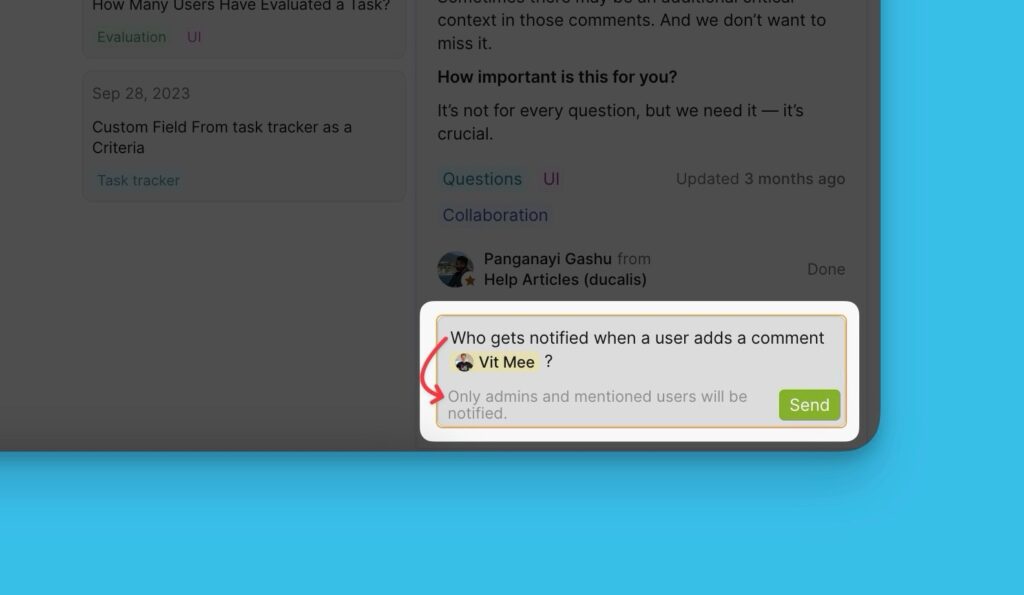
When an admin leaves a comment under a thread, everyone in the thread and mentioned users will be notified.
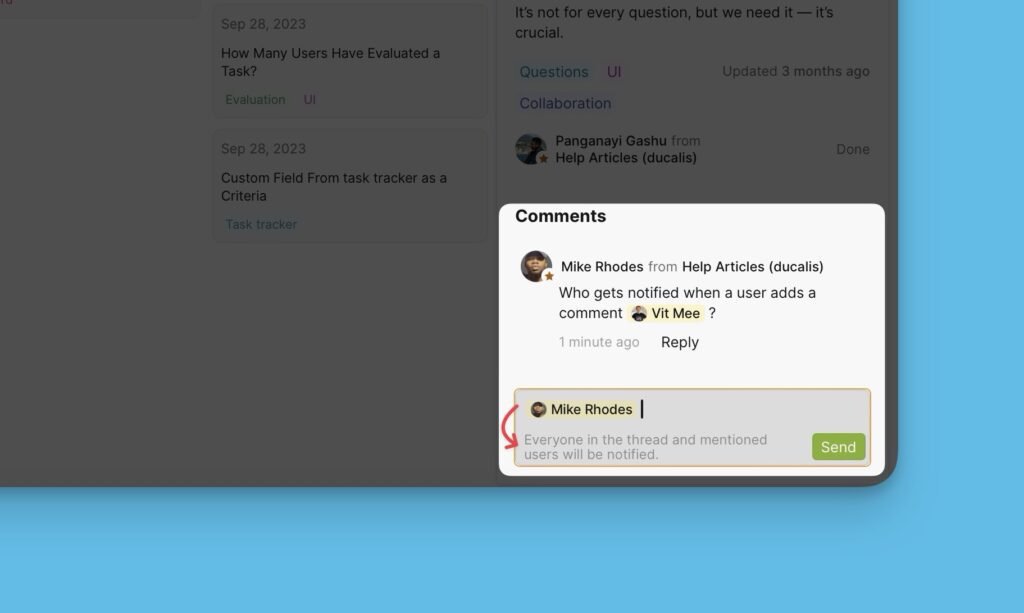
When a user leaves a comment under a thread, everyone in the thread, admins, and mentioned users will be notified.
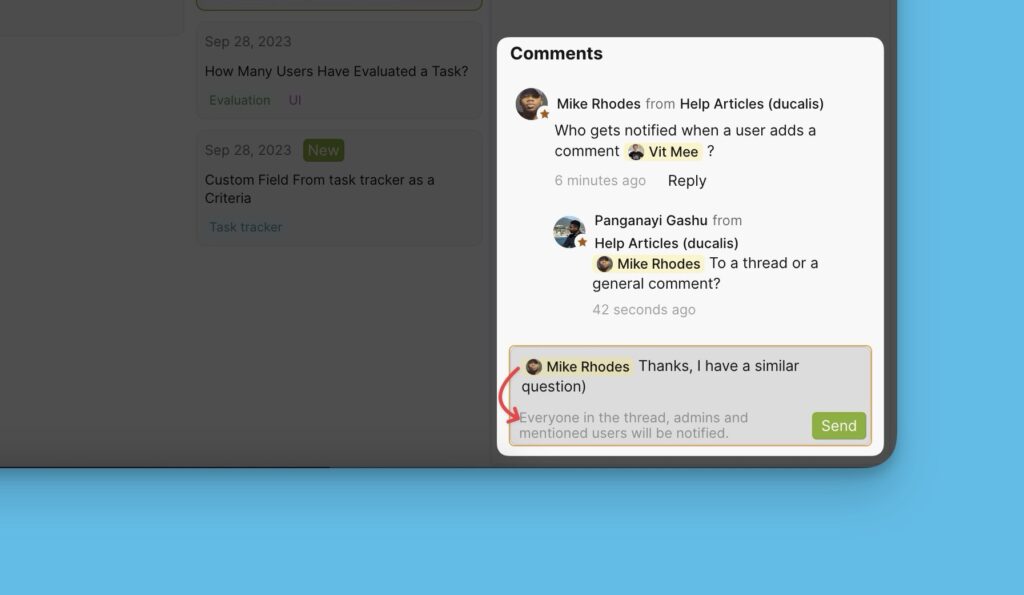
Merging the idea with another idea
When two ideas are merged, everyone who voted for the merged idea will be notified via email.
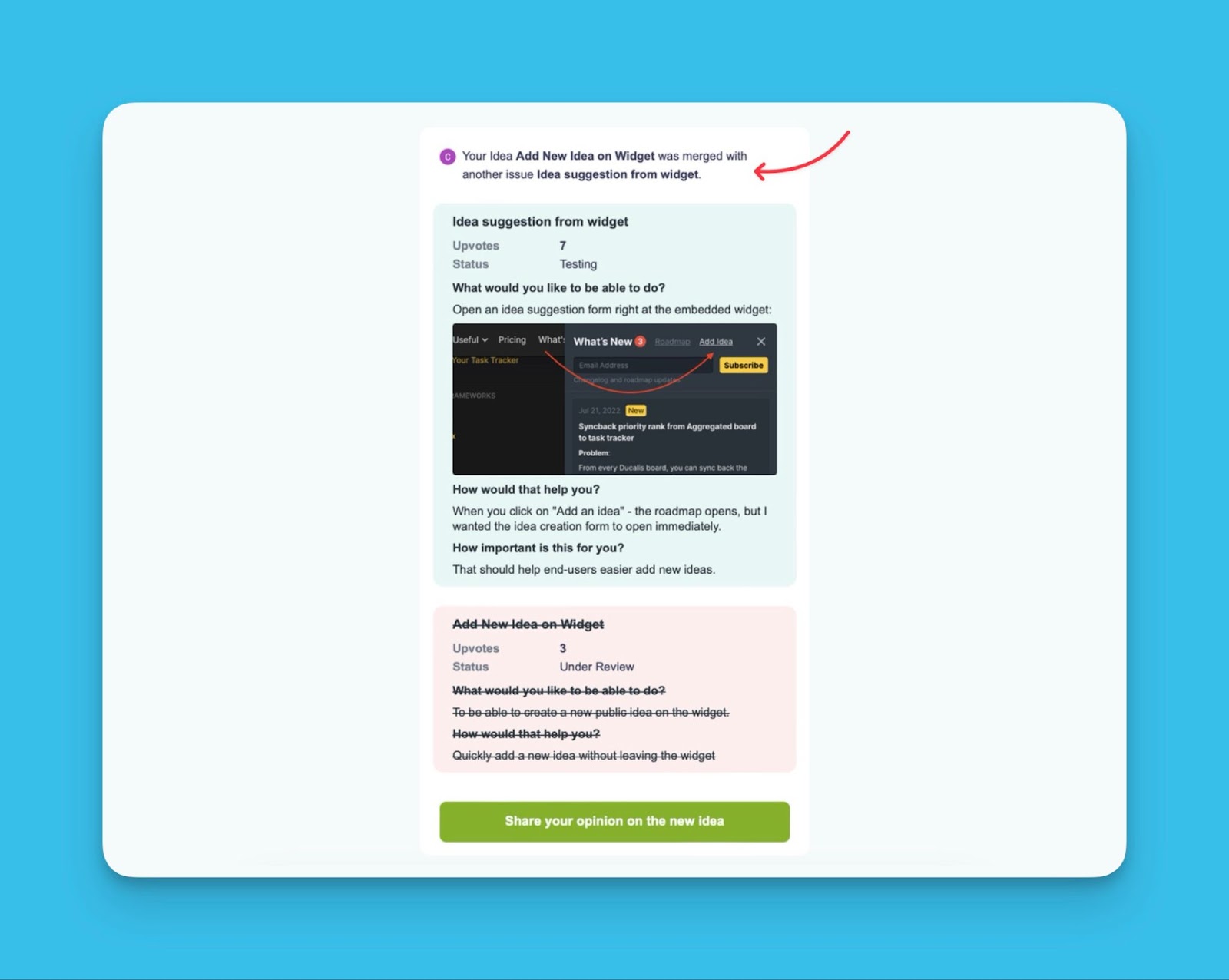
Removal of the idea from the voting board
When an idea is removed from the voting board, only the author of the idea will receive an email notification.
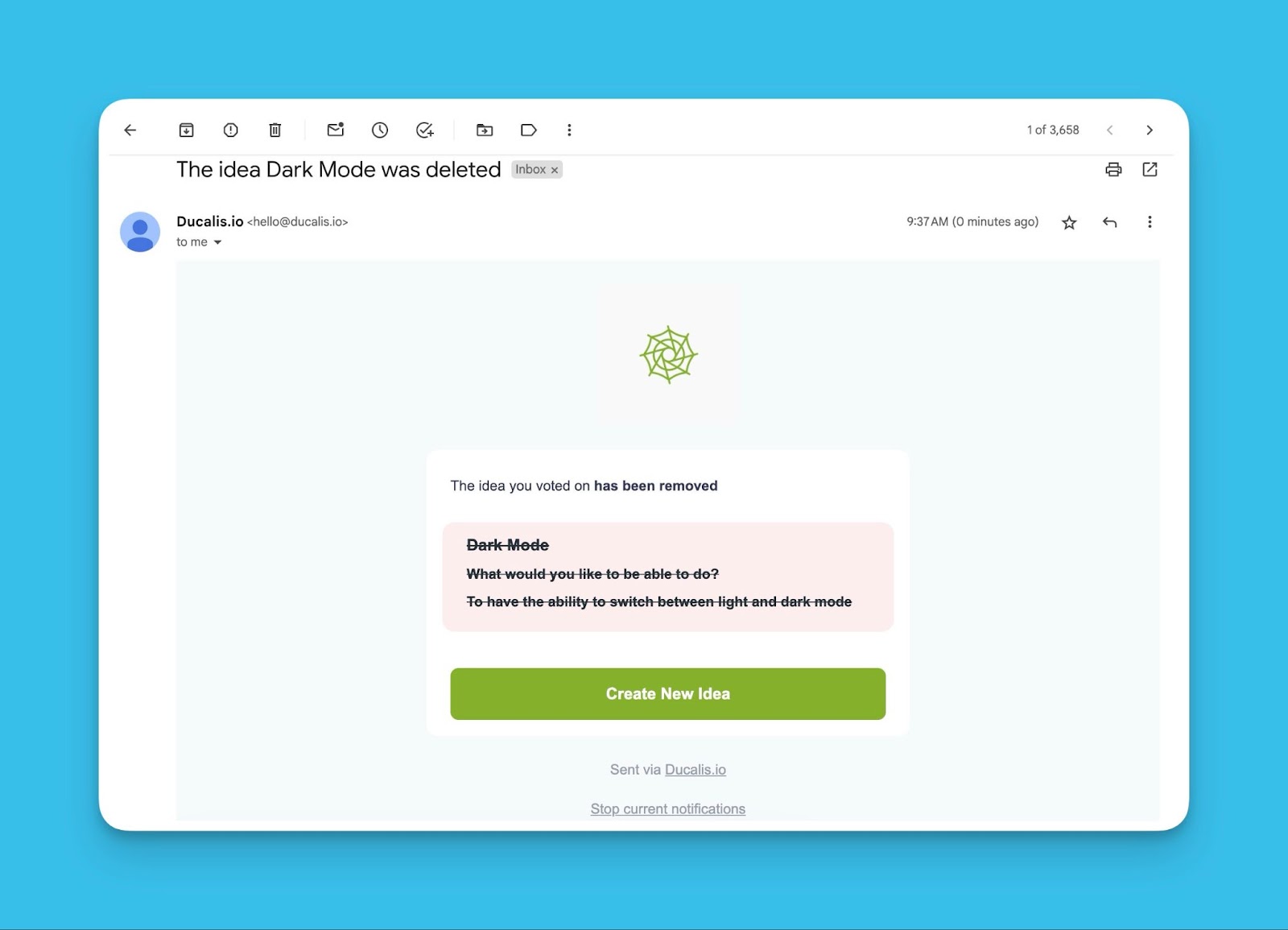
Mentions
When a user is mentioned in a comment, they are notified via email.
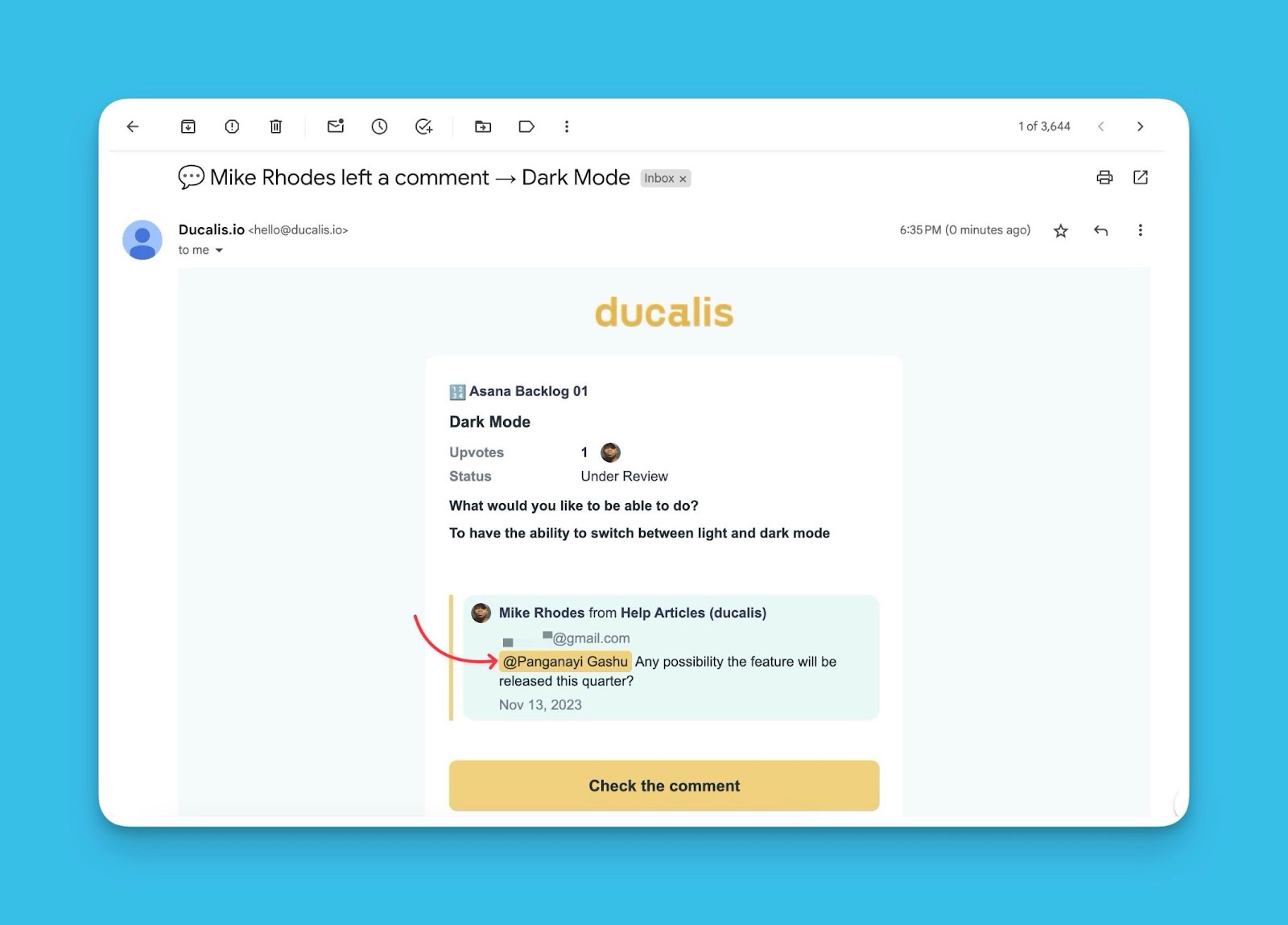
Ideas voted on their behalf
In a case where an admin votes on behalf of a user. The user will be notified.
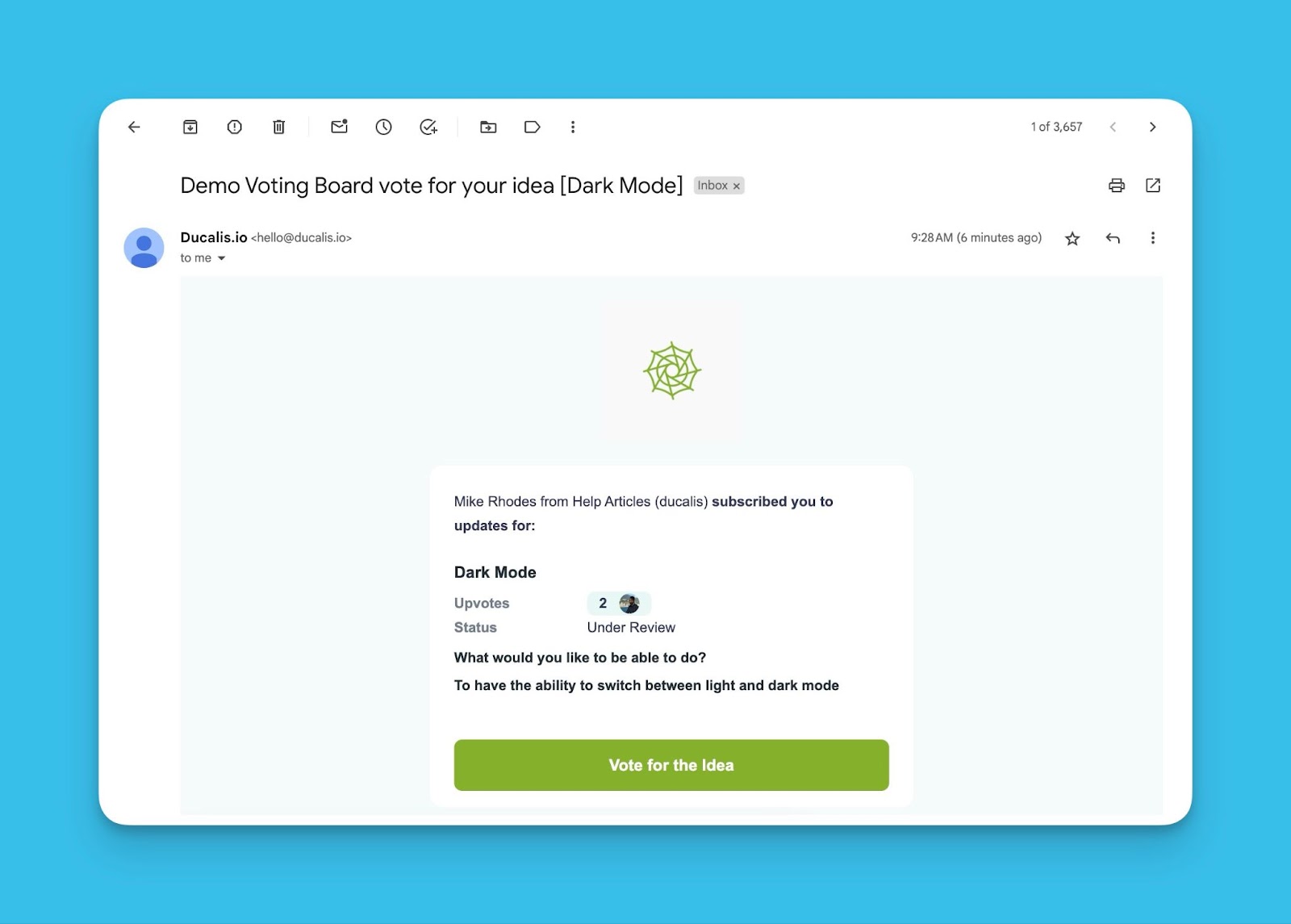
Assigned as an author of an idea
When a user is assigned as the author of an idea, the user (new author) will be notified about it.
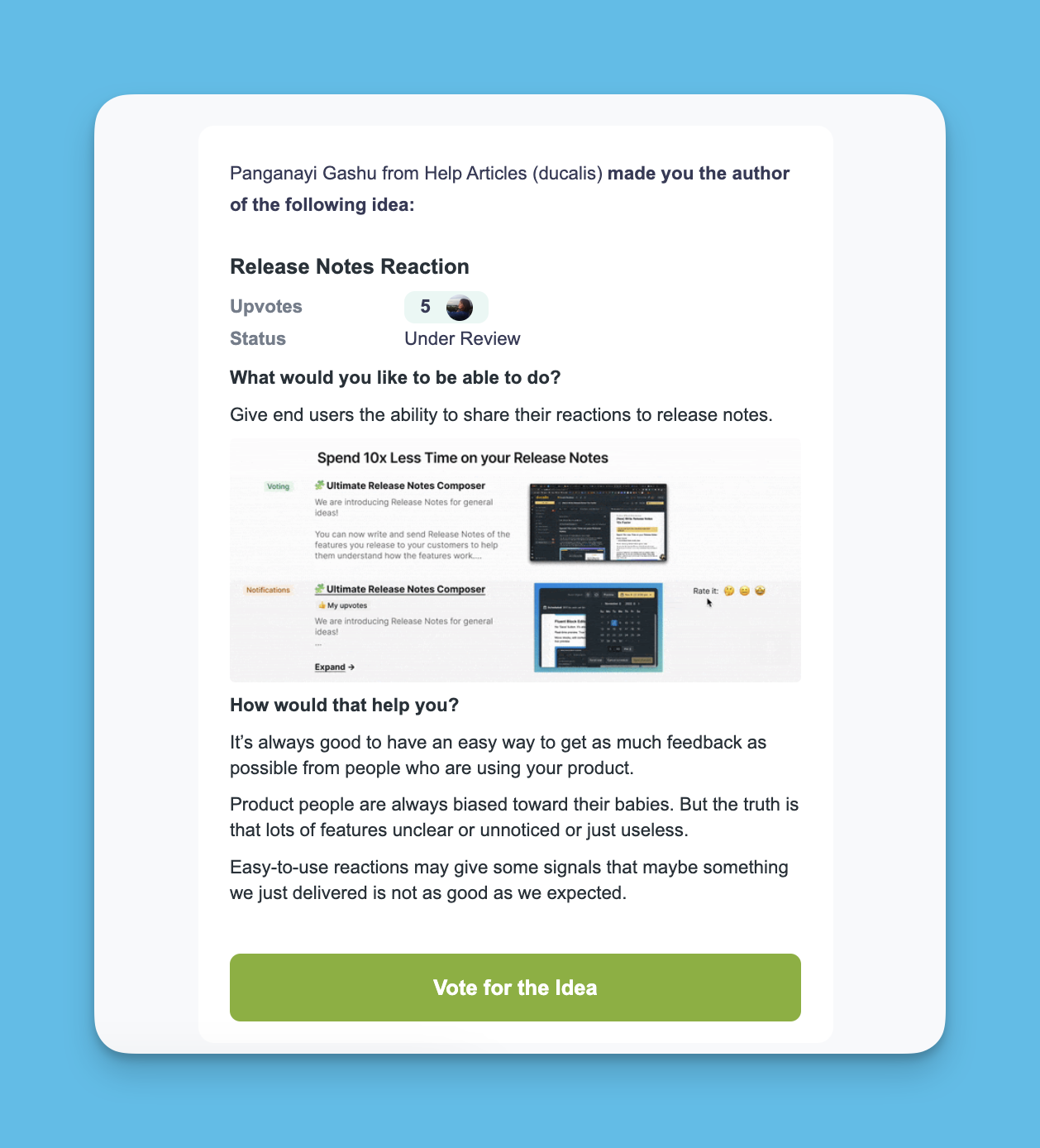
Release Notes and Voting Board Auto Release Note.
Voters also get release notes, if subscribed. Usually, they are automatically subscribed when they become voters (vote or create idea), if not they can subscribe via the subscribe button.
These two types of newsletters are sent according to the schedule you set up.
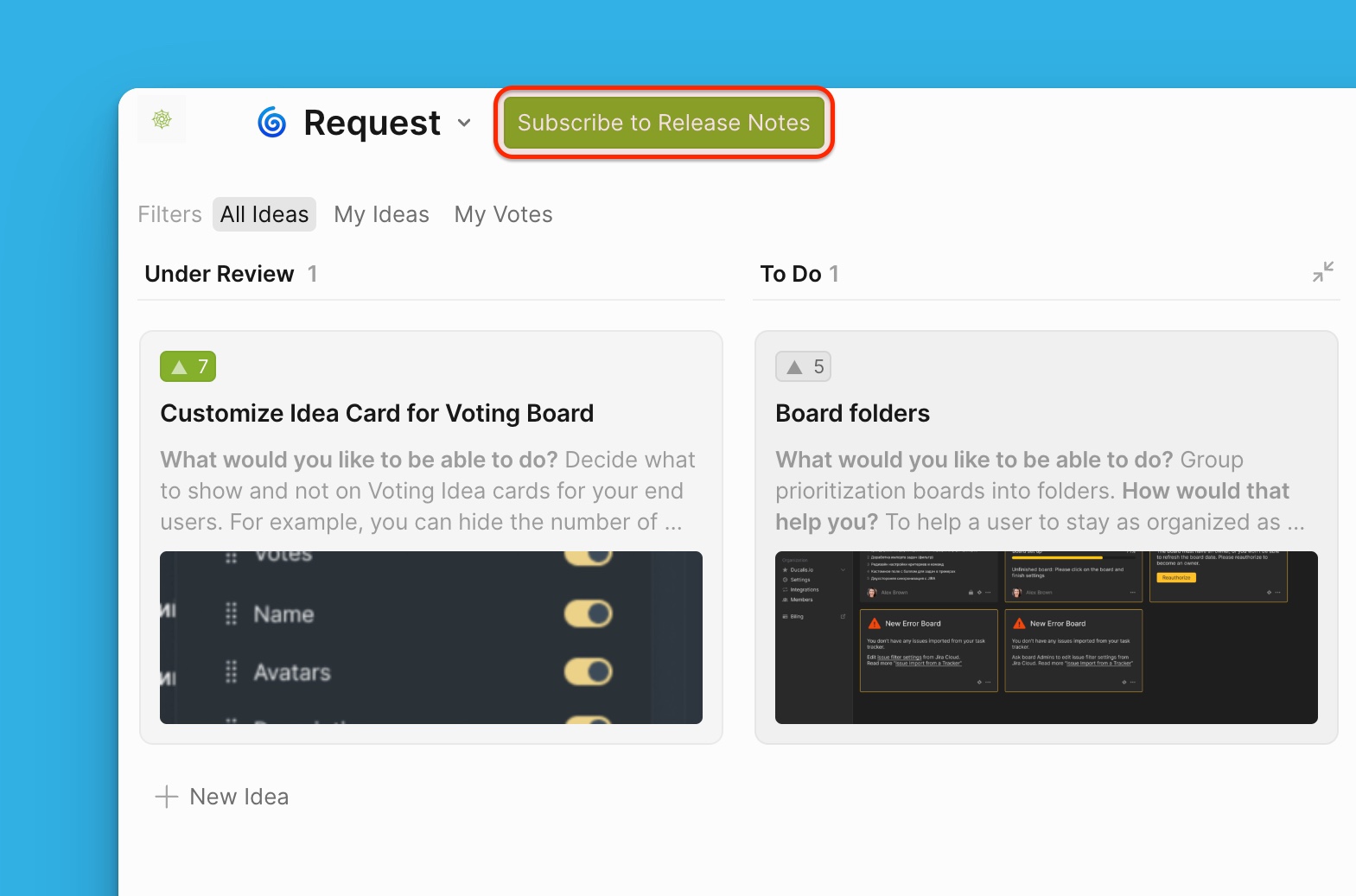
Switching off Notifications
By default, all the notifications are switched on. There is an option to switch off the notifications.
- The user should click on their profile, then Notifications from the dropdown menu.
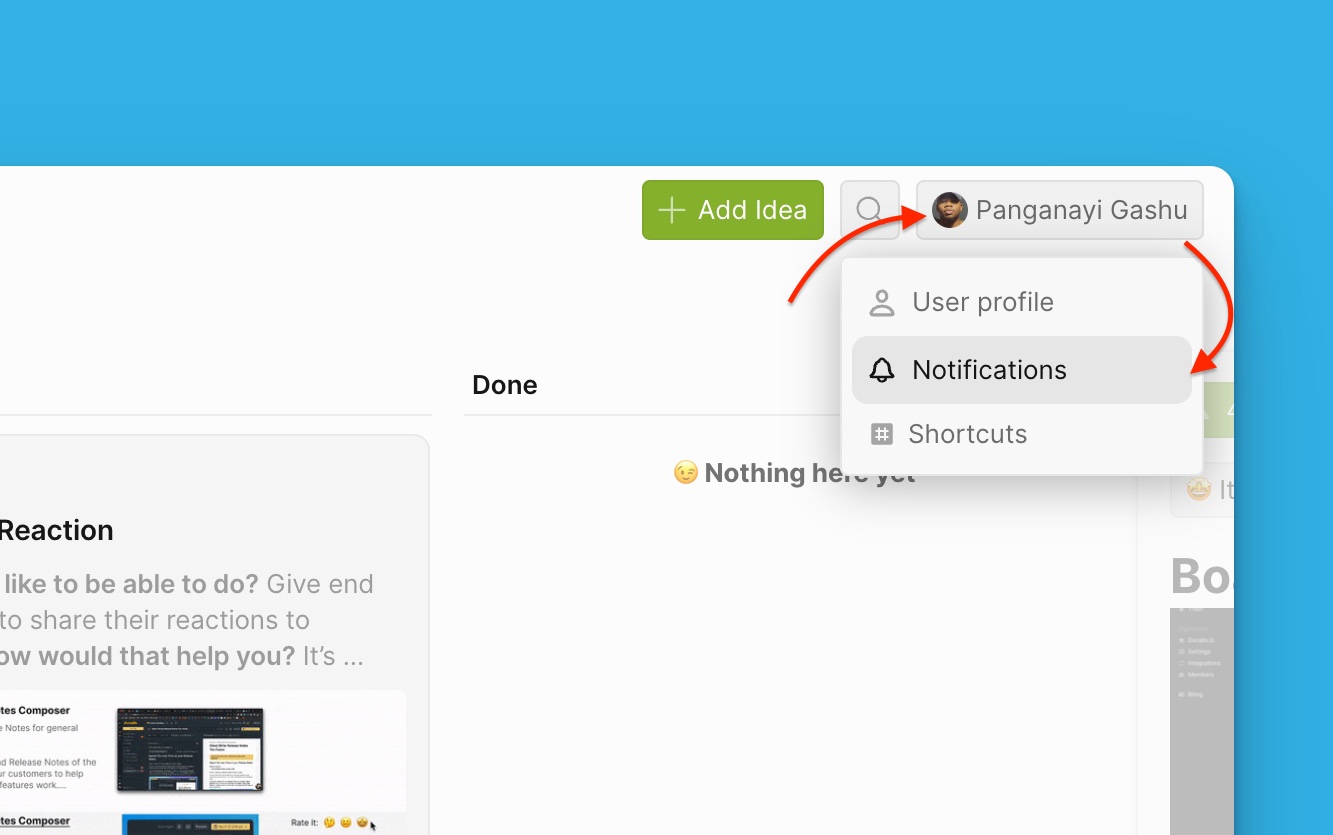
- Under the Notifications settings page, they can see all the notifications switched on.
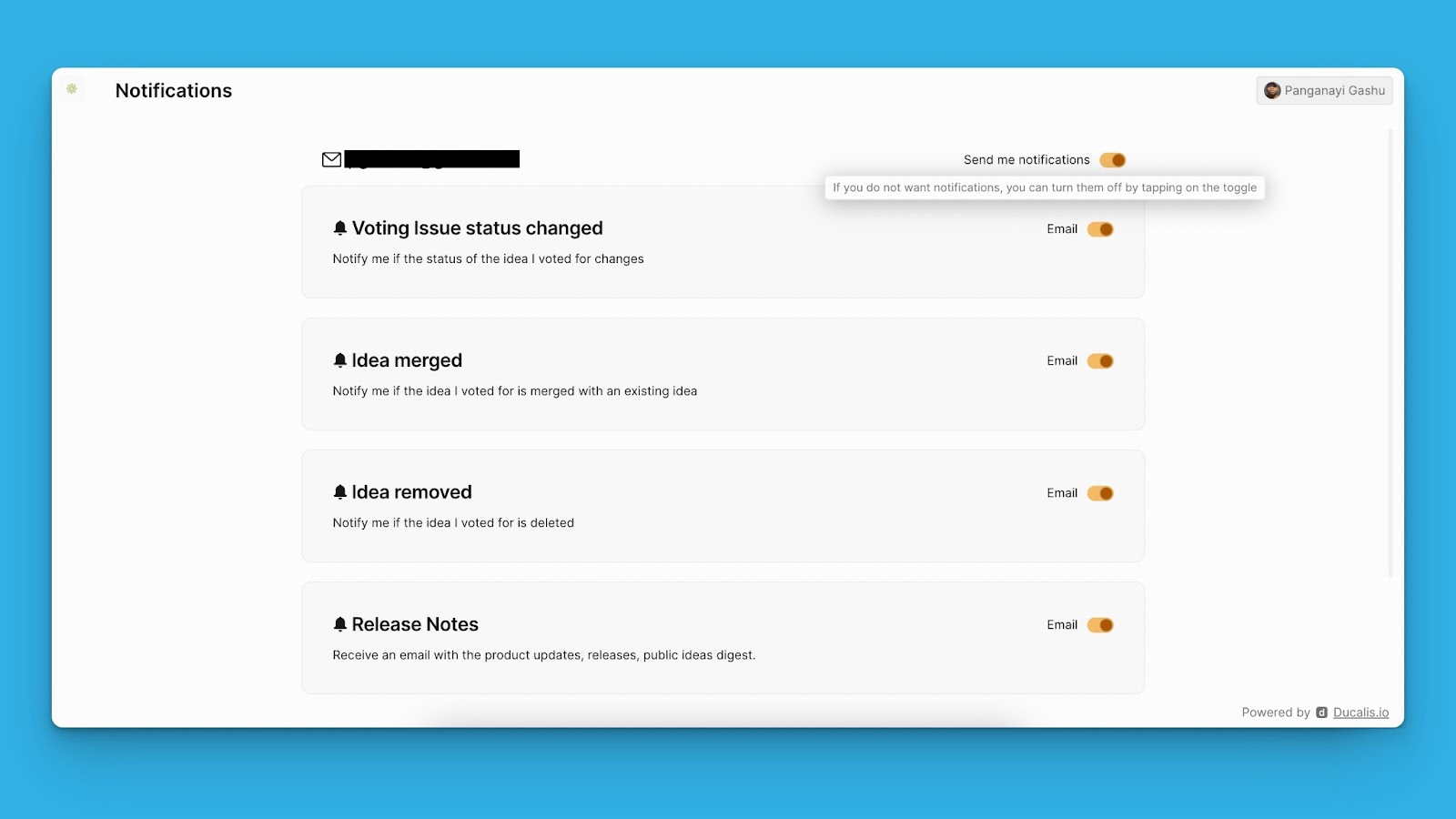
- They can switch off all notifications.
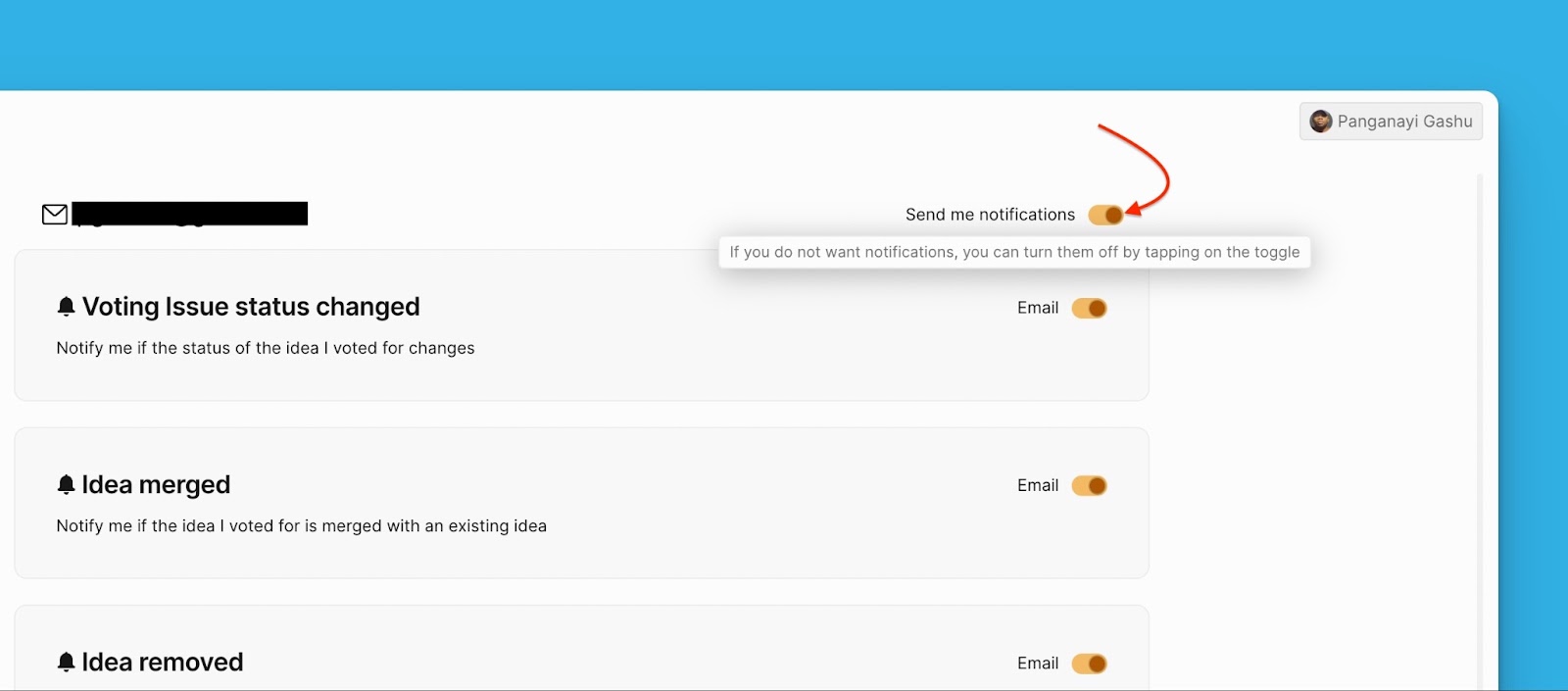
- Just switch the toggle off to stop receiving notifications of a particular update.
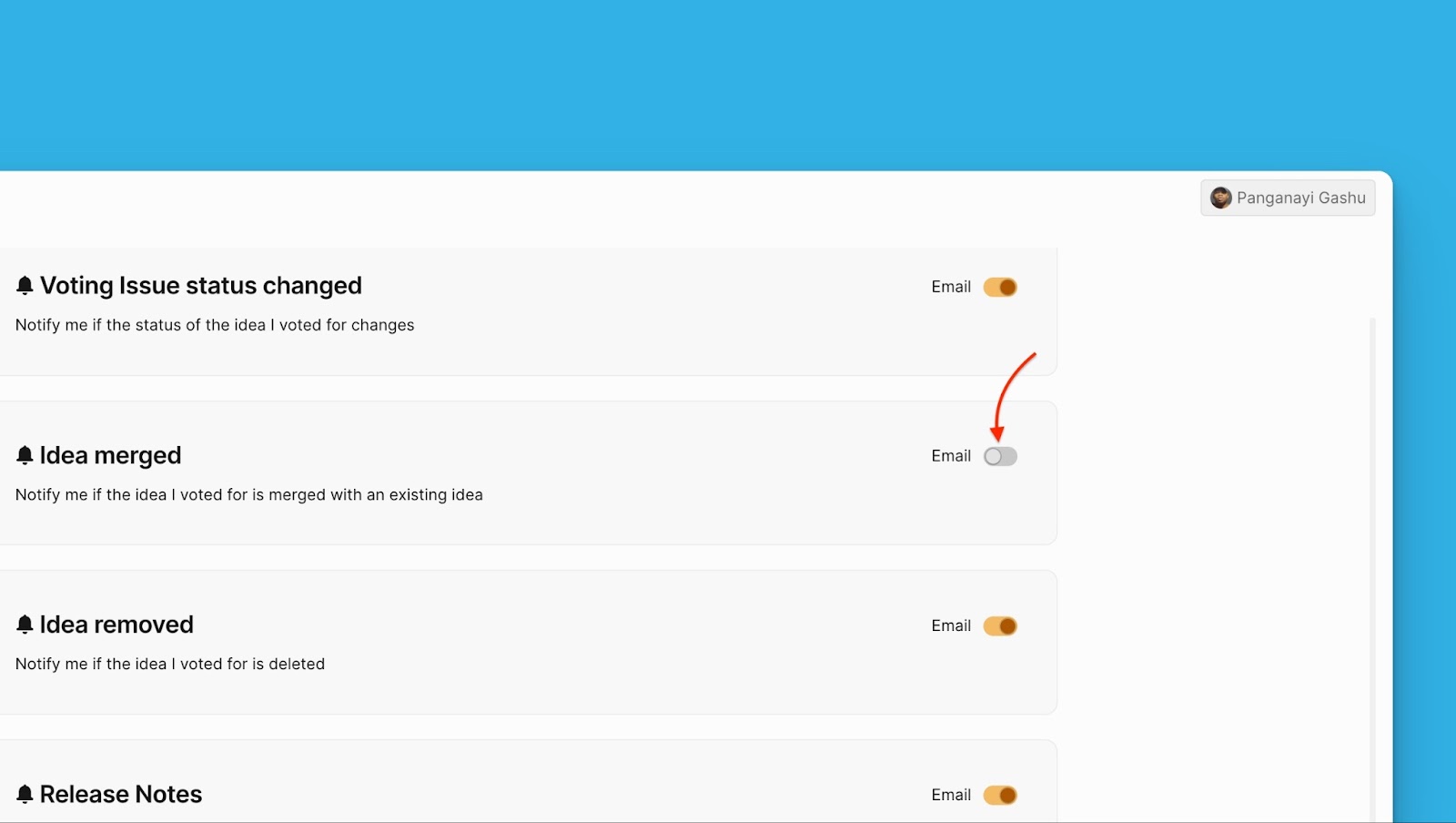
What’s Next?
Learn how to get notifications about activities on the voting board via Slack or email.