After setting up your prioritization board, the next thing is evaluating your product backlog for prioritization. Assessment and scoring of issues is done in the Evaluation page.
In this article, we will show you how to navigate through the Evaluation page, and get started assessing and scoring your issues for.
Assigning Scores
Each issue is assessed using the criteria that was set up by the owner of the organization, or by an admin. Each user will only see and be able to use a set of criteria assigned to their team,
Put a score under each criterion. To move from one cell to the next, you click Tab or Enter (if ‘Fast input’ is switched off). The numbers you put depend on the scoring method set by the admin.
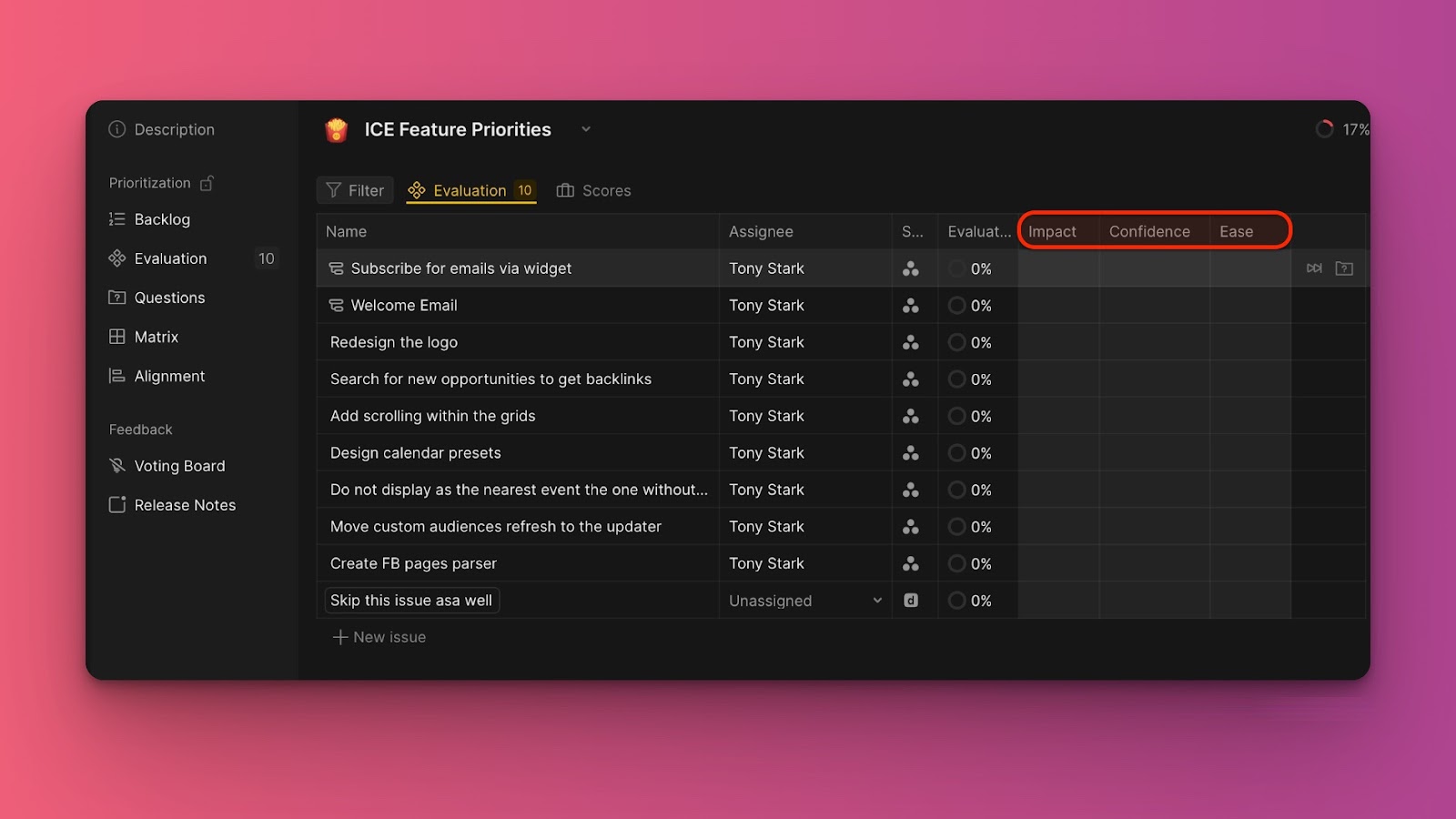
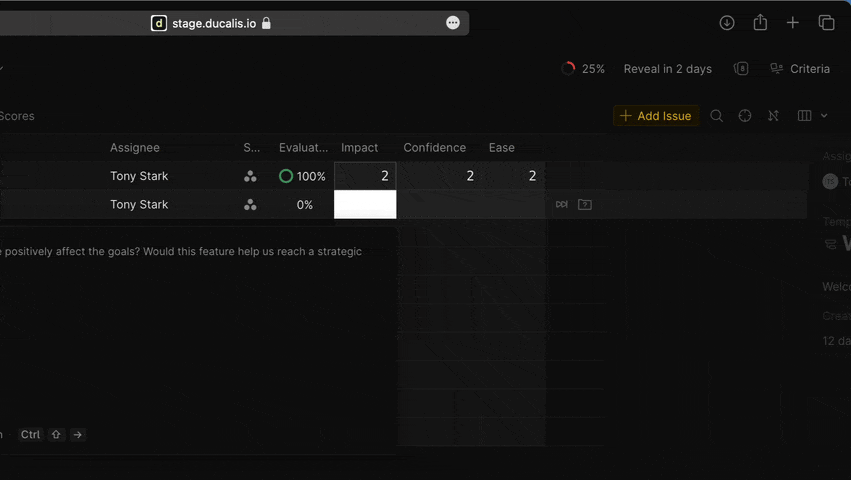
To avoid pressing Tab or Enter each time you want to go to the next cell, you can switch on Fast input on.
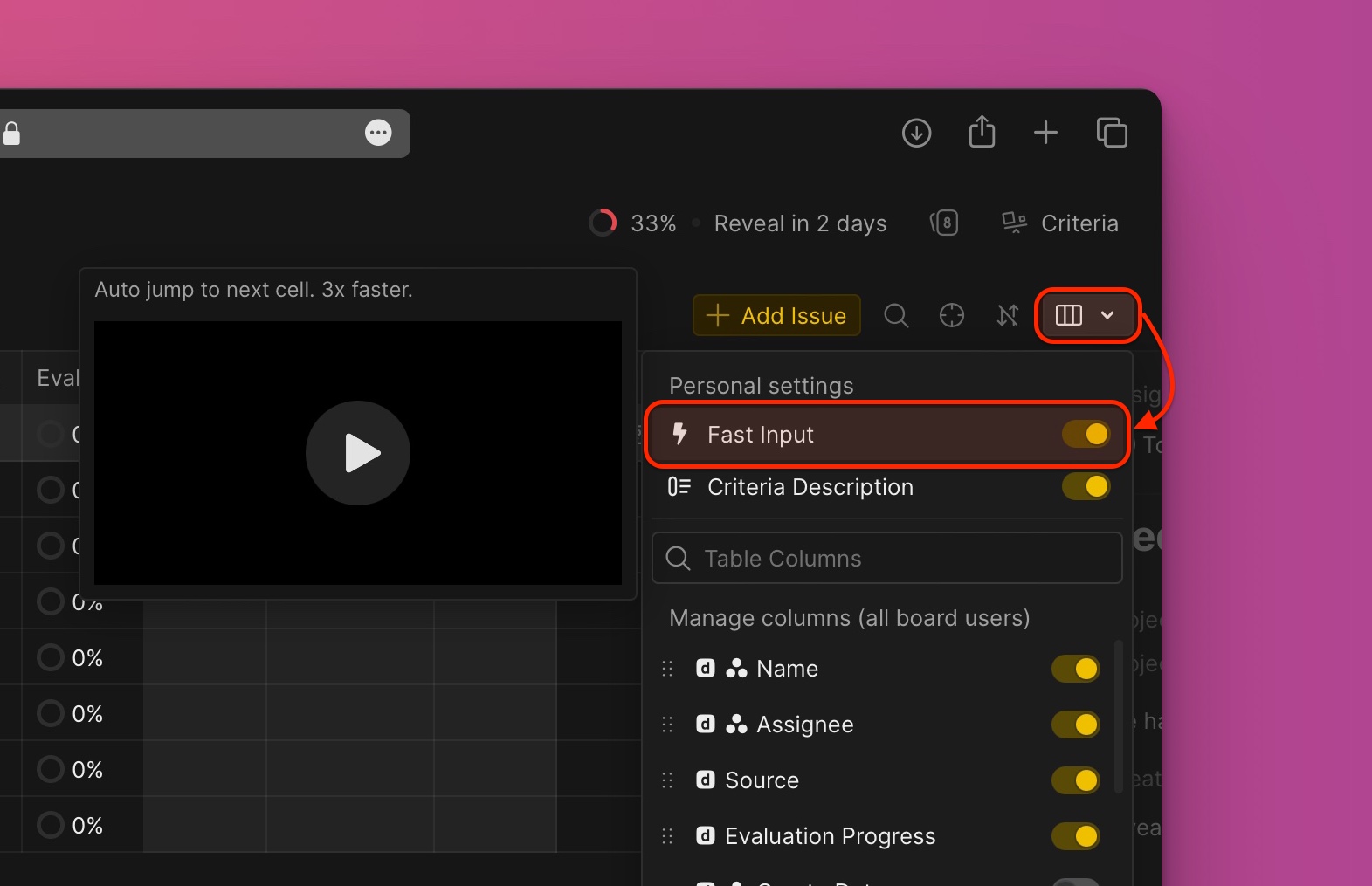
If you want a guide on the criteria you are using to score the issues, you can turn the criterion description on.
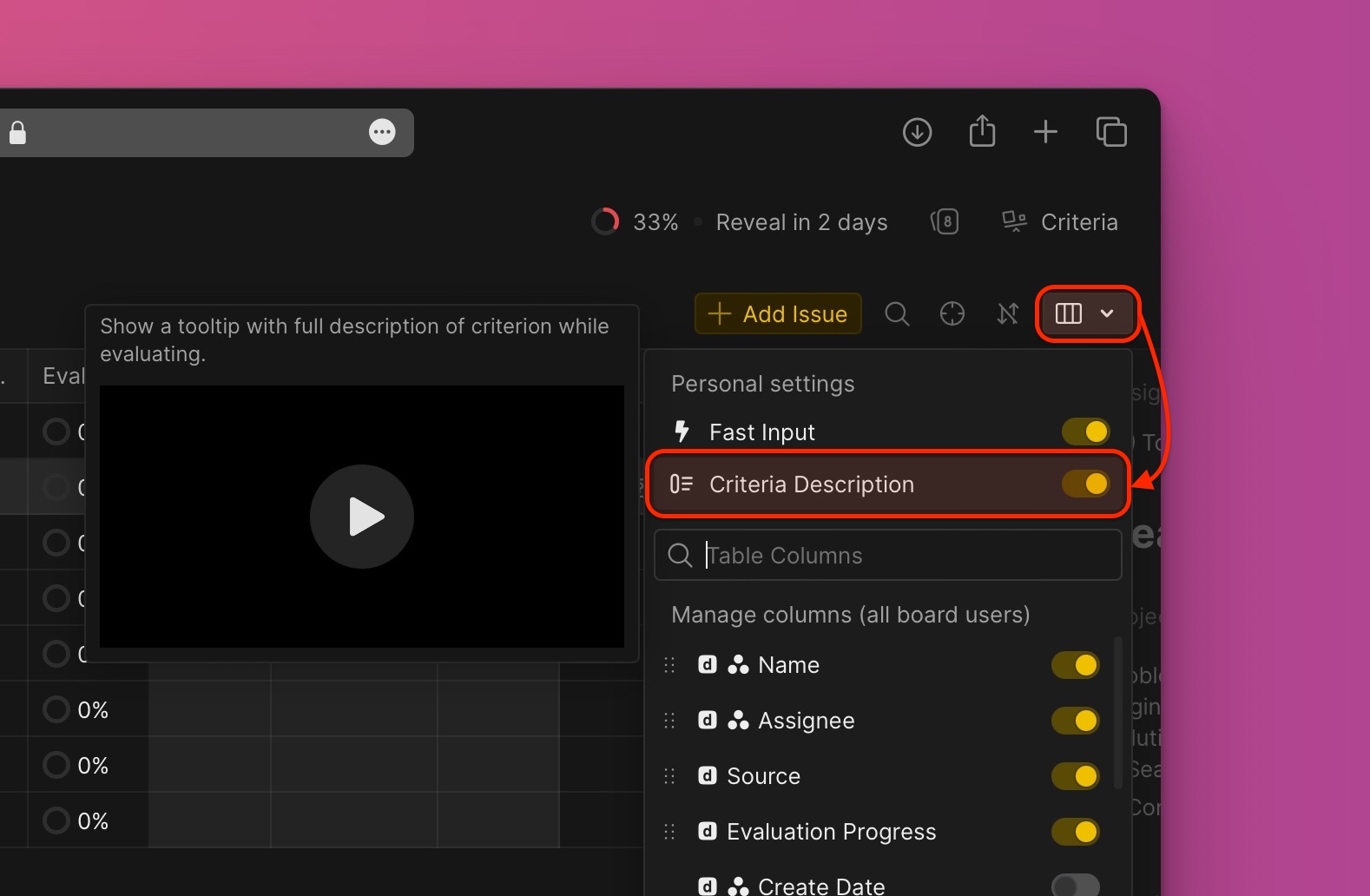
You can view a detailed description of the issue you are evaluating by clicking on Details, or using the keyboard shortcut ] to pull the issue card.
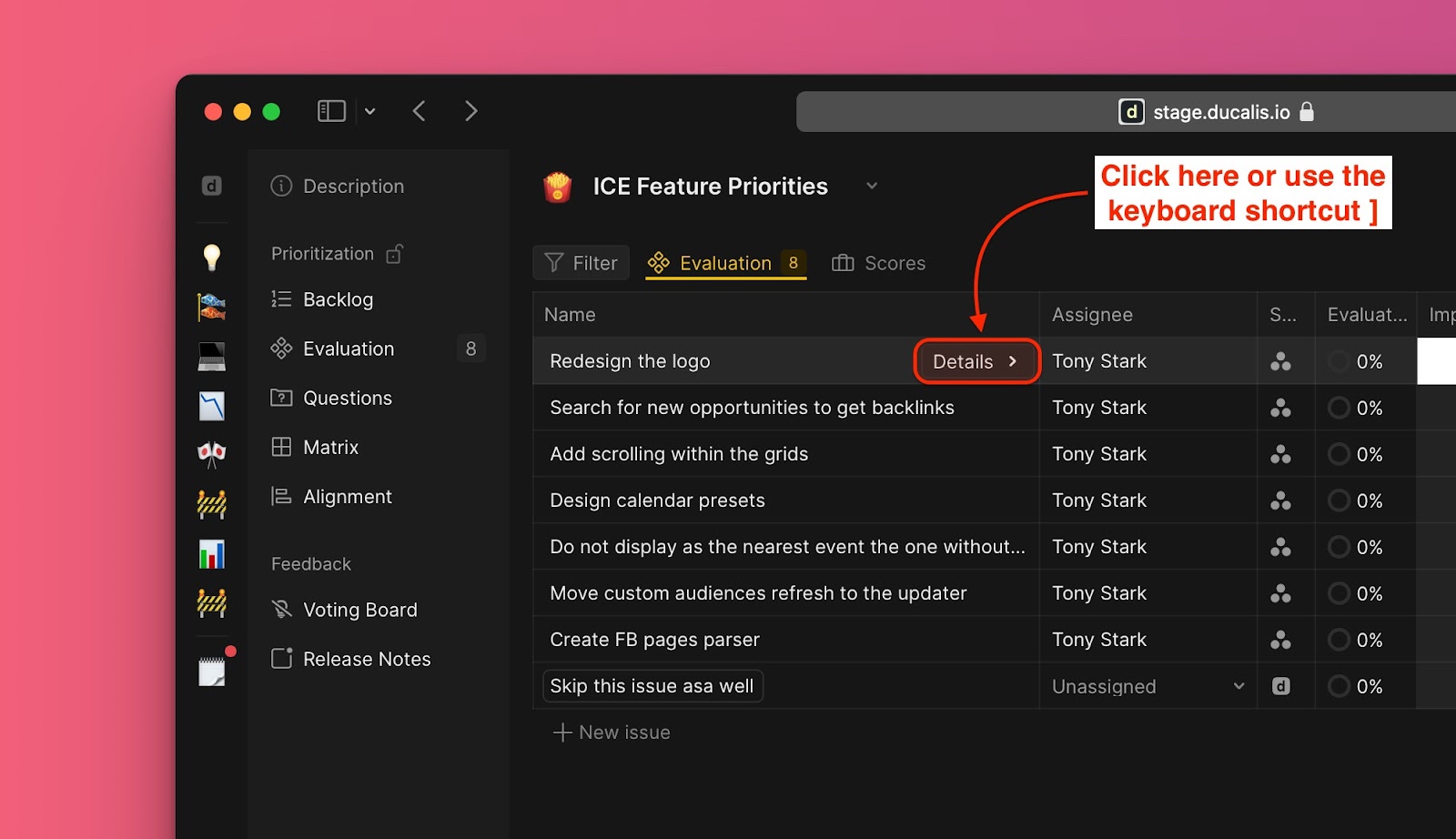
Questions
If you’re collaborating with your teammates and there is something you don’t understand (e.g., a criterion, or an issue) you can ask them a question. The user you ask a question will be notified via email.
- Click on the questions icon on the far right of the issue you are evaluating.
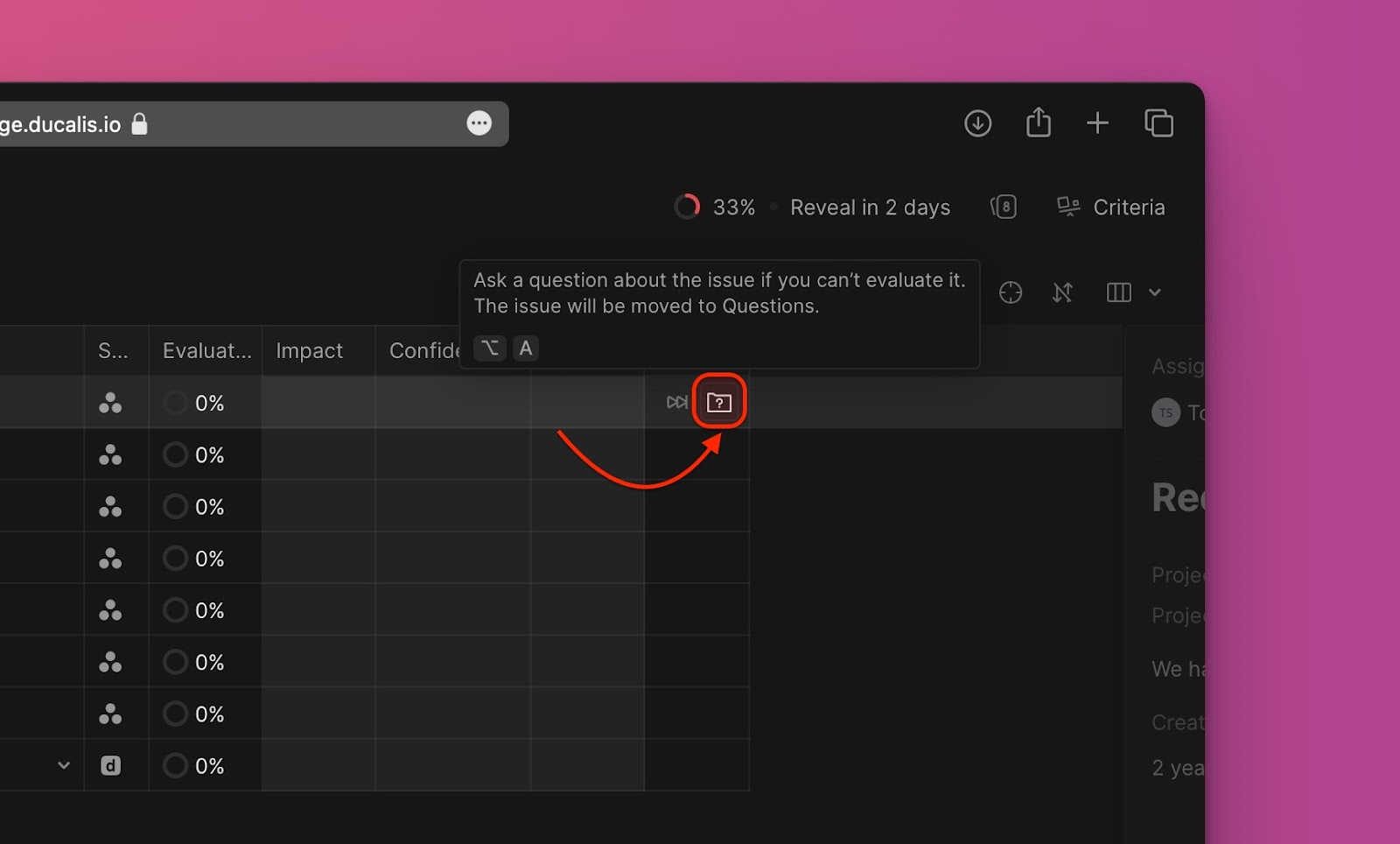
- Choose the person you want to direct the question to.
- Type your question in the text box.
- Send it.
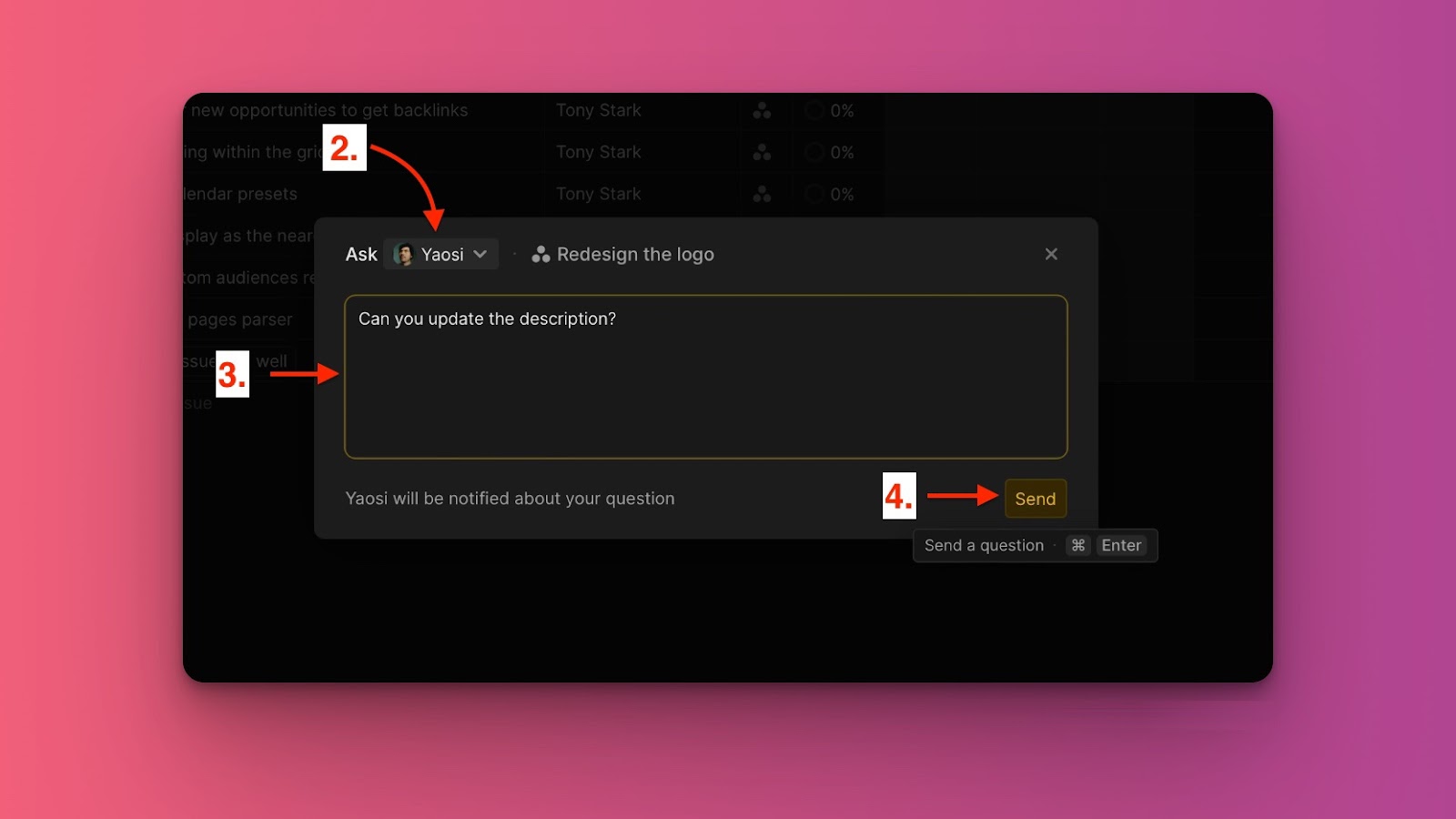
All the discussions held in a board are found under the Questions page, but you can also find the discussion held on an issue in the issue card.
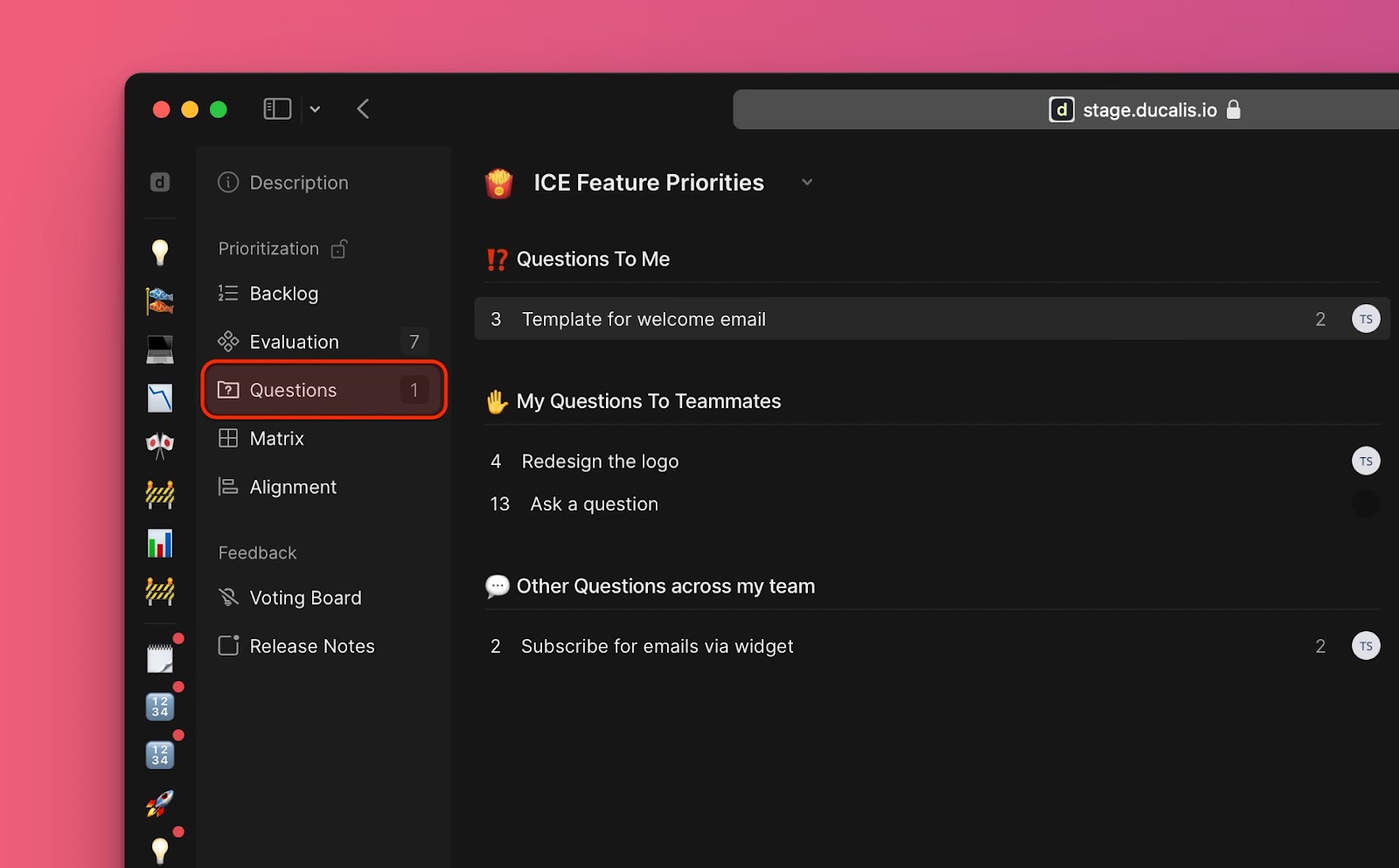
Skipping Issues
If there is any issue you don’t want to evaluate, you can skip it without affecting the overall team’s evaluation progress.
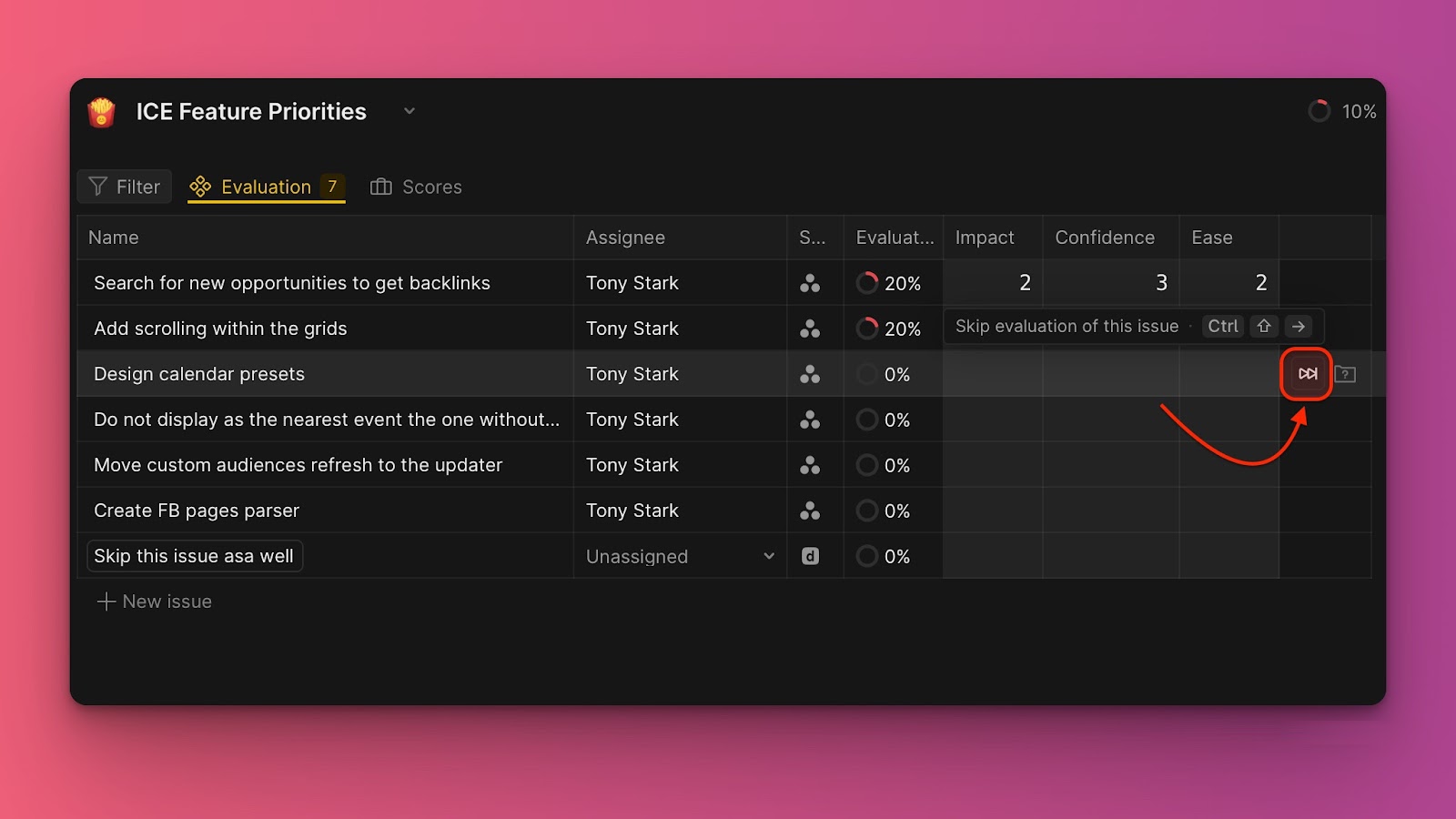
All the skipped issues will be moved to the Scores tab. You can resume their evaluation if you decide to evaluate them. Issues you resume will be moved back to the Evaluation tab.
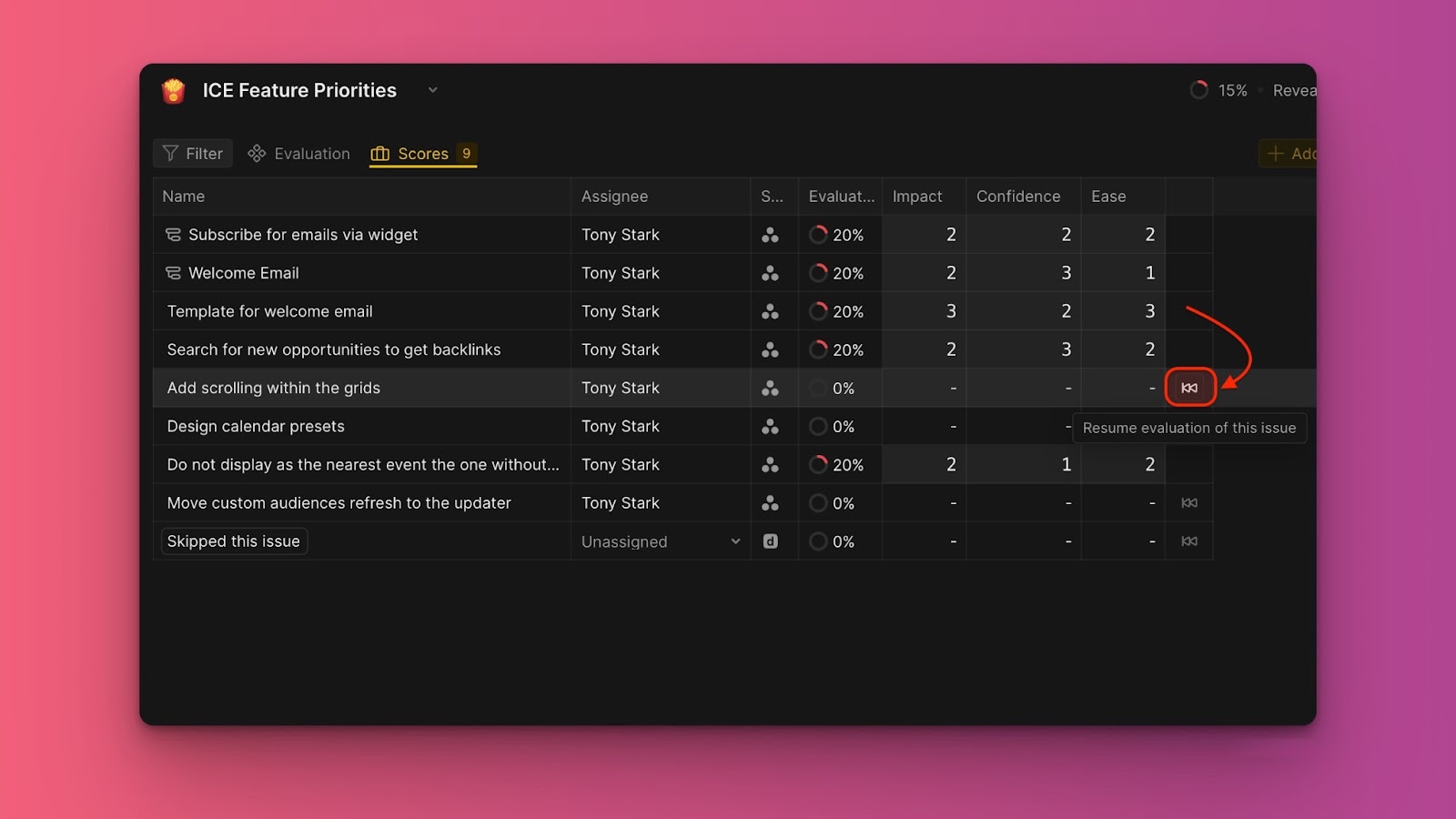
Focus Mode
For a full evaluation experience without distractions and a less cluttered workspace, you can switch to Focus mode.
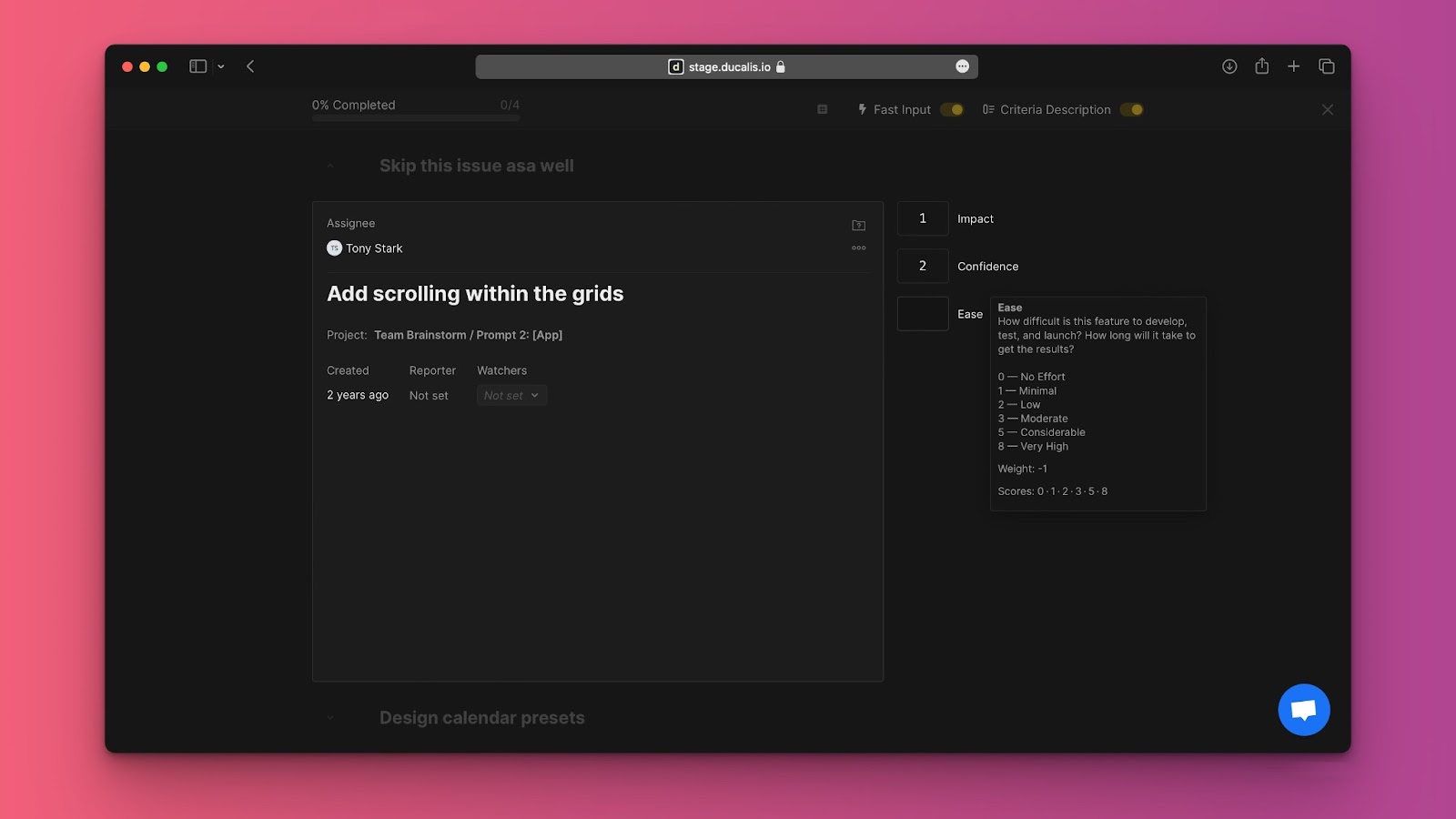
Admins can customize the table columns – add or remove table columns, and rearrange the order of table columns.
Scores
The issues that you evaluate or skip are moved to the Scores tab.
- Under the scores tab, you can re-evaluate issues.
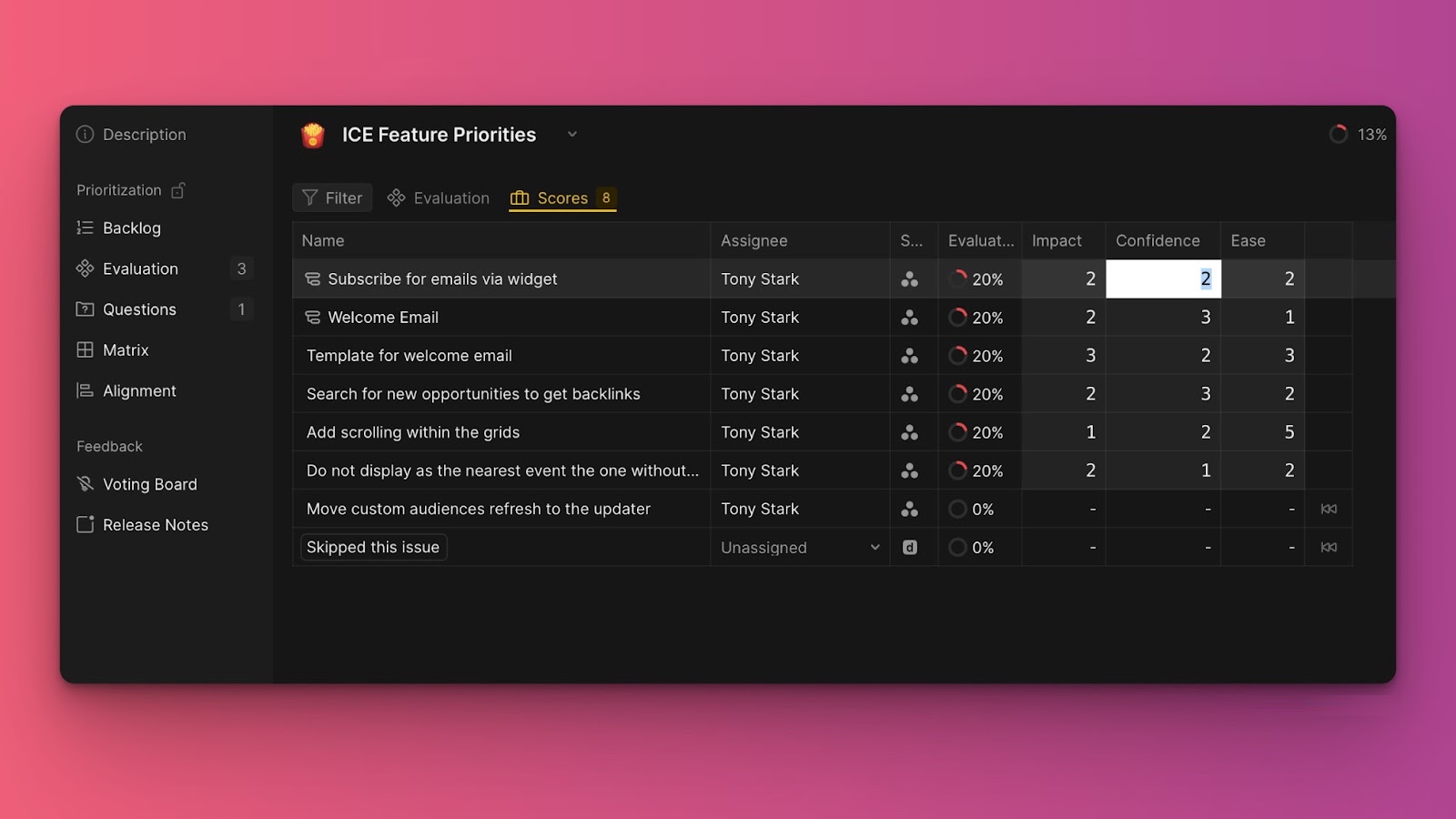
- You can resume evaluation of the issues that you would have skipped while evaluating. Click the resume icon. The issues will be moved back to the Evaluation tab.
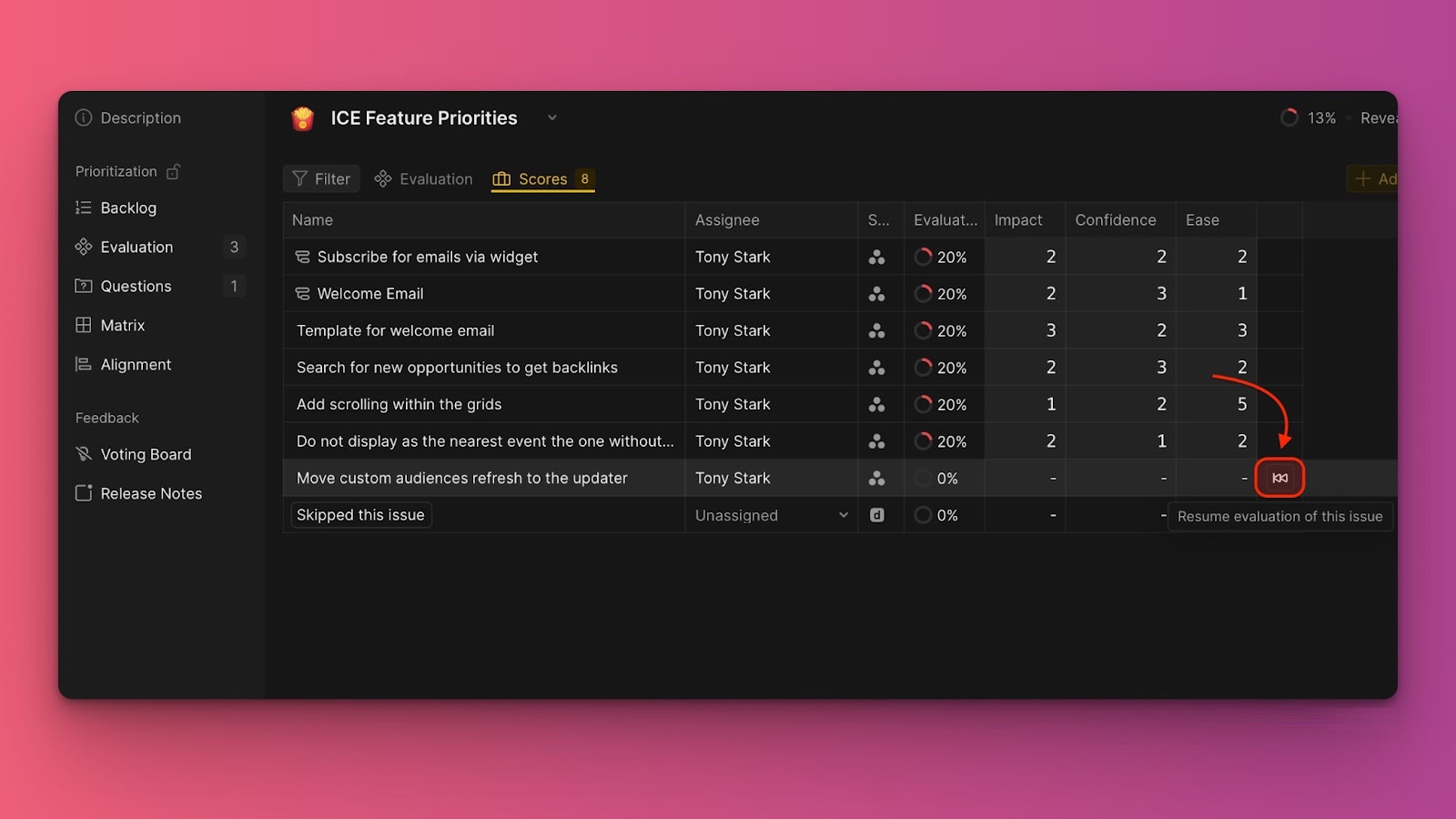
Re-evaluating an Issue in Its Card
In case you need to re-evaluate an issue while you are in the Backlog, Matrix, or Alignment, you can easily do it in the Issue’s card – no need to return to the Evaluation page.
- In the task card of the issue you want to re-evaluate, find the re-evaluation block.
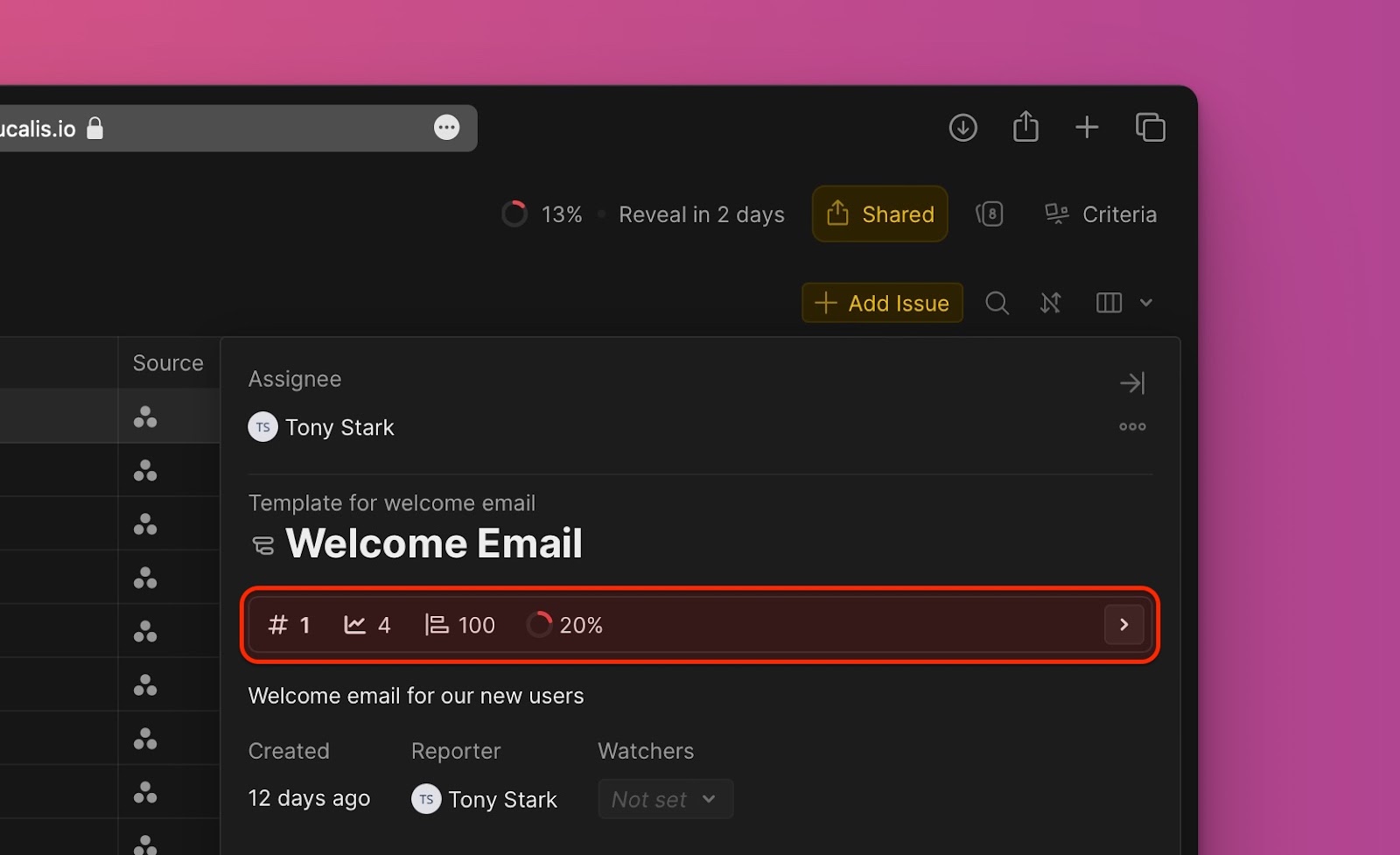
- Open it and edit your scores, or the Final score if you and admin.
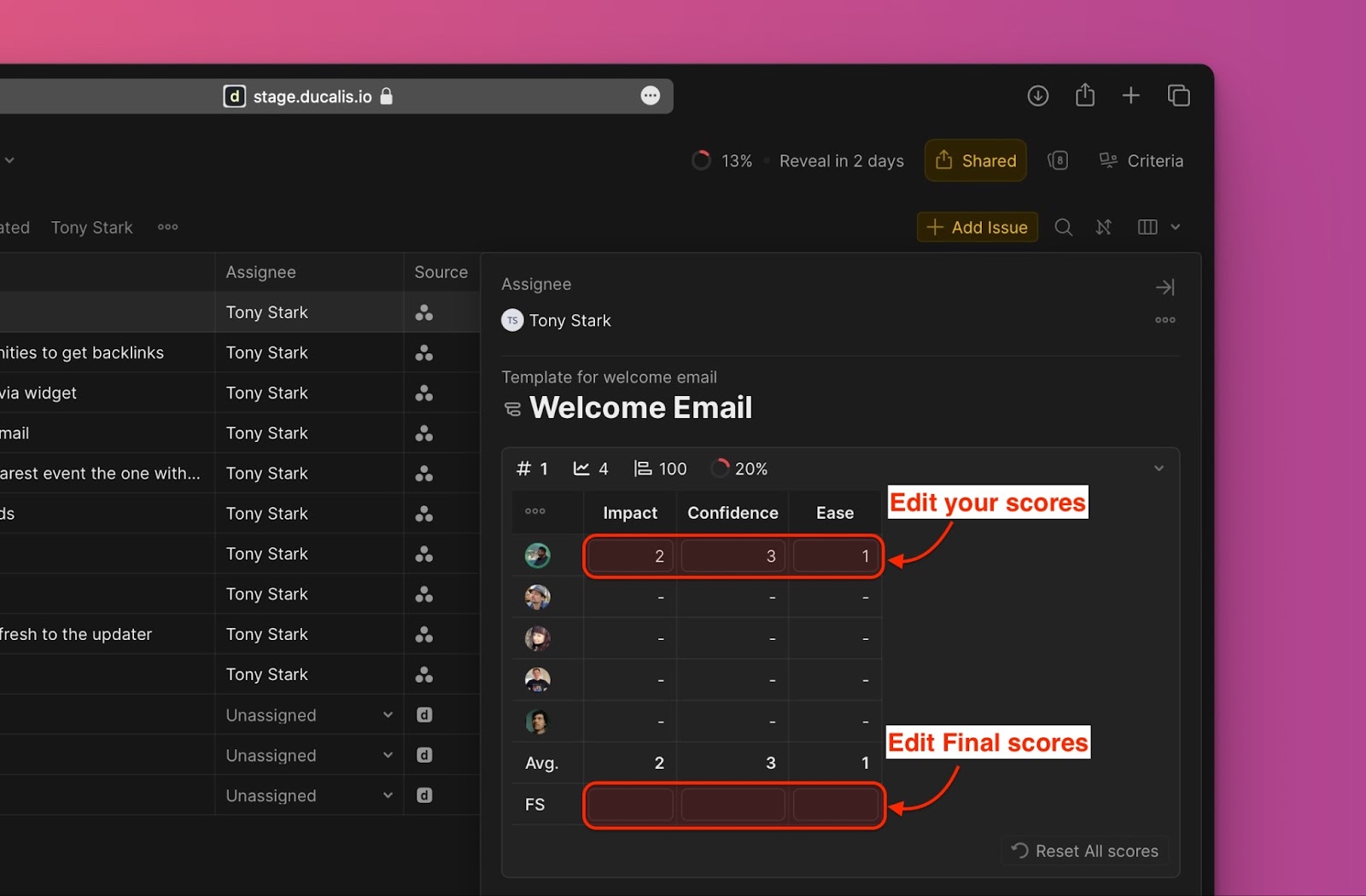
View and Analyze the Prioritization Results
After evaluation, you can view the results and analyze the results of your prioritization process in:
