A prioritization criterion is a principle by which board users evaluate an issue’s priority.

Accessing the Criteria Settings
Criteria settings can be accessed through the Backlog, Evaluation, and Matrix pages.
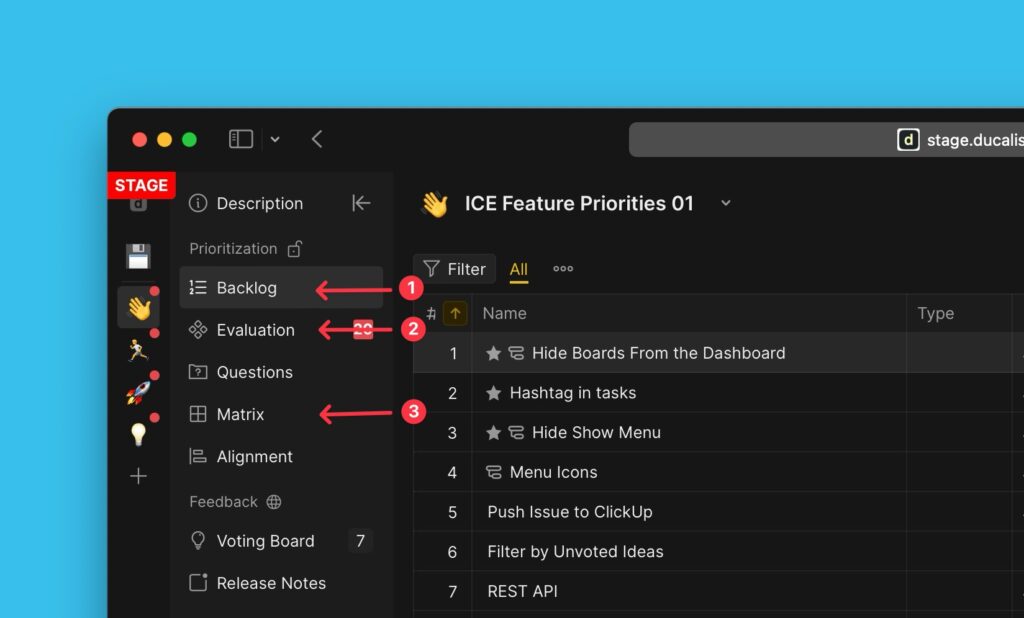
On any of these pages, click Criteria in the top right corner.
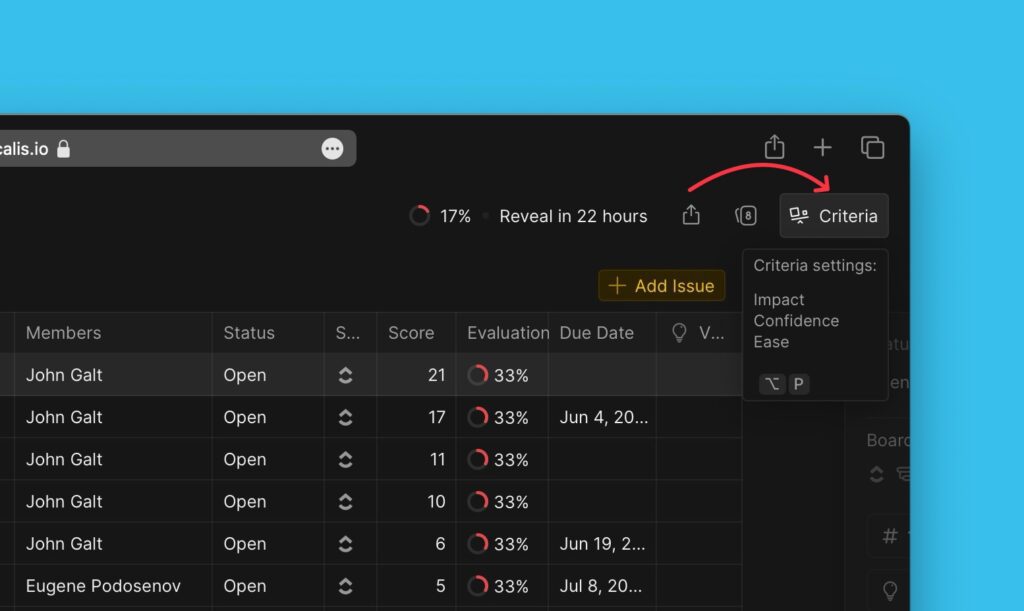
The Prioritization Framework
The prioritization framework you will find on your board is the one you chose when you created the board. This framework can be edited. You can:
- Add new criteria of your own.
- Unlink the current criteria from the current board.
- Duplicate criteria.
- Pick a new prioritization framework from our template library.
- Manage similar criteria in Criteria Management.
Creating New Criterion
1. To start creating a new criterion, click + Criterion.
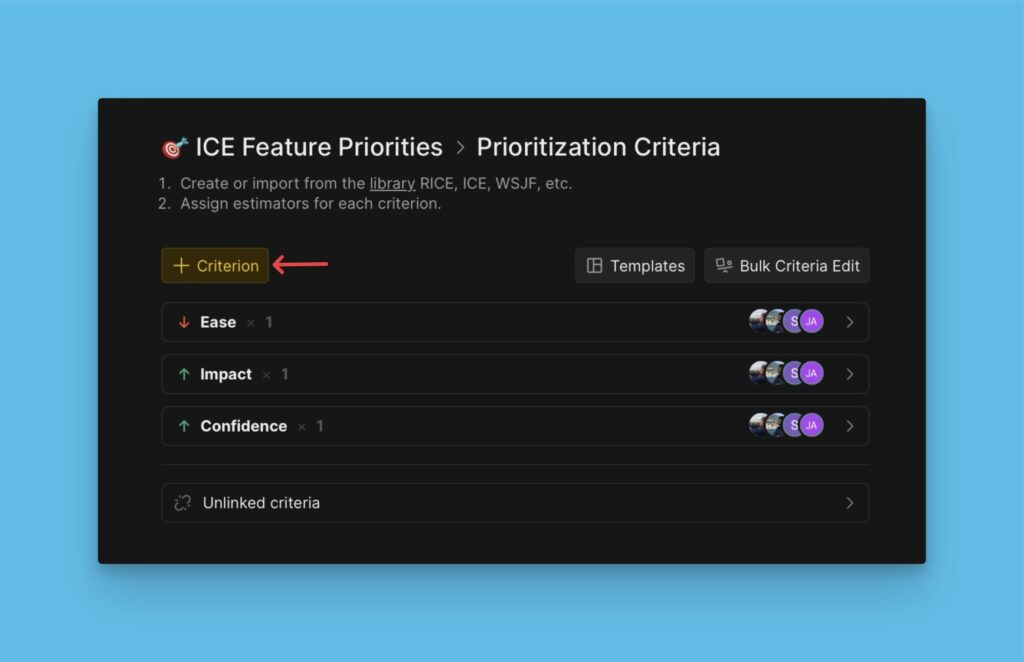
2. Type the name of your criterion.
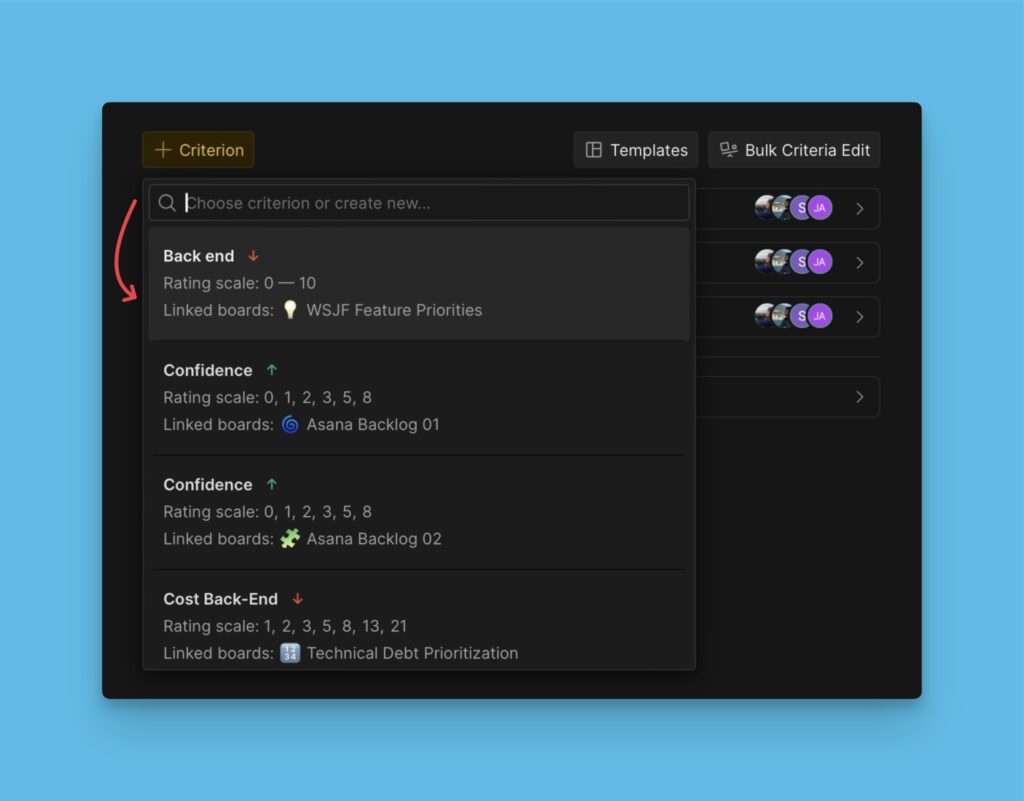
3. If you decide to create a new criterion, type in the name of the criterion and click + New.
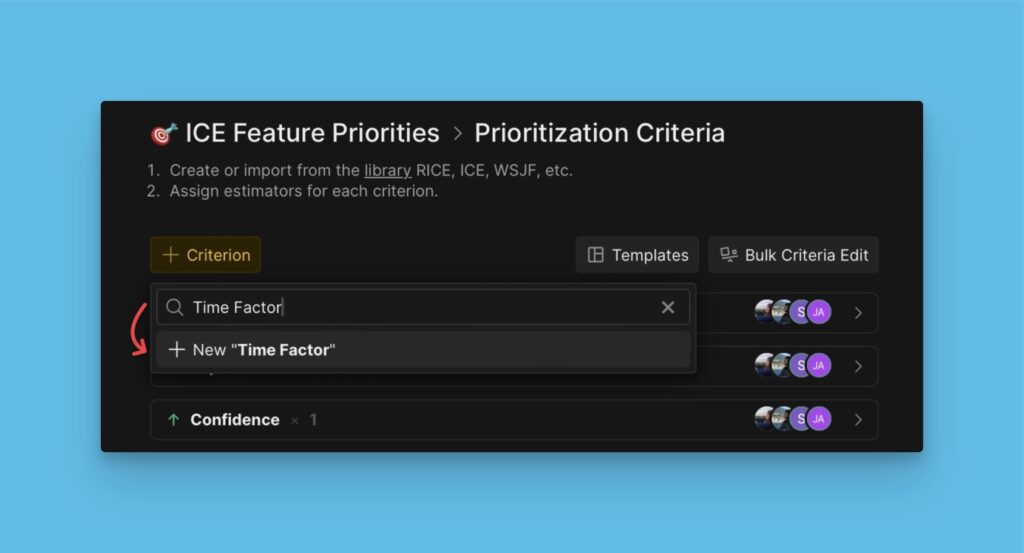
4. Fill in the criterion properties – the evaluation source, criterion type, rating scale, and criterion description.
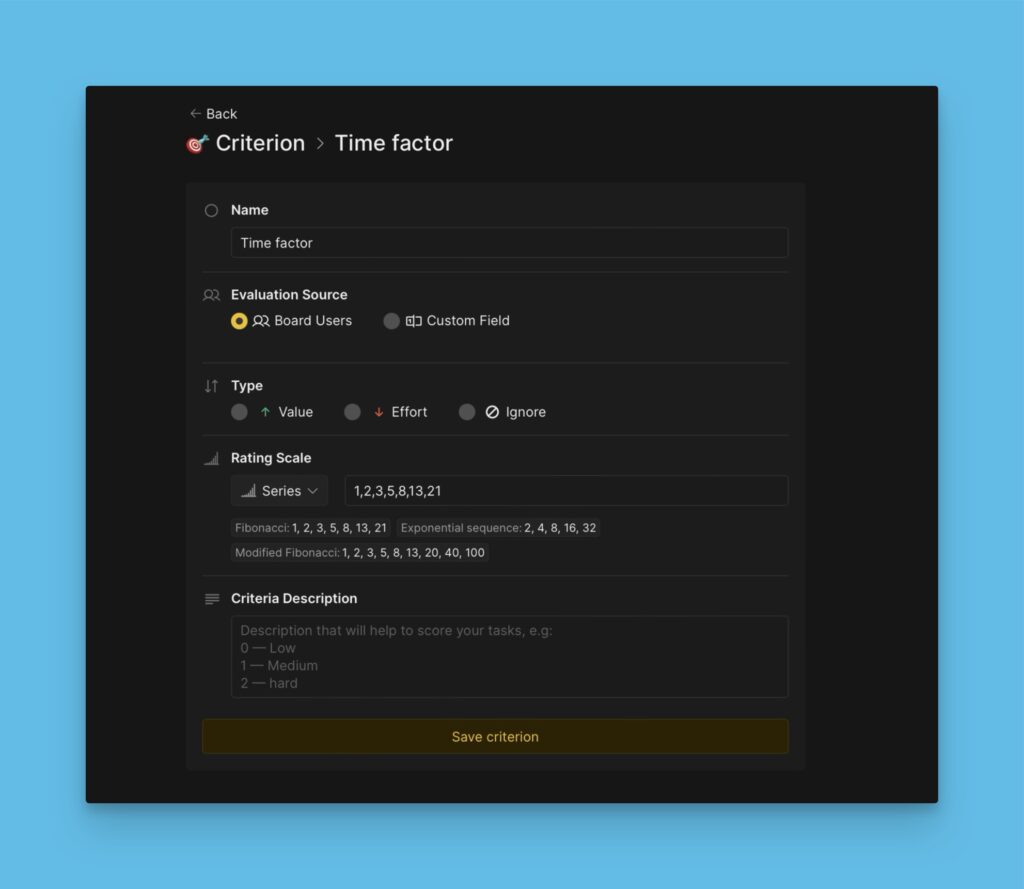
5. The evaluation source can be the board users (users on the board add their scores), or a custom field (you get scores from a custom field in your connect task tracker).
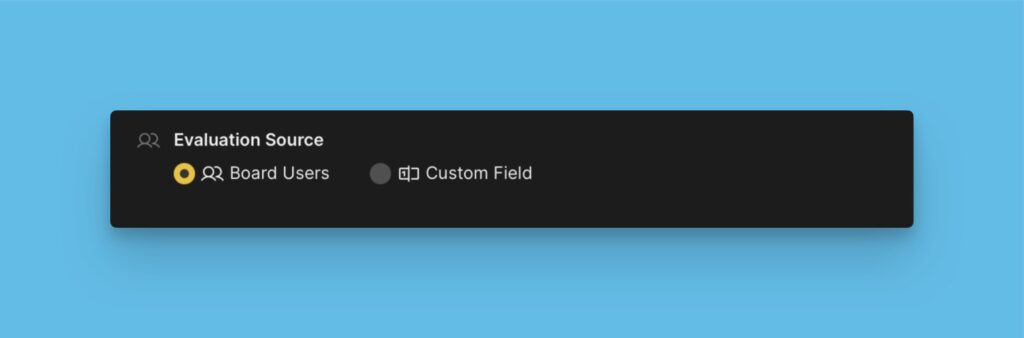
6. Set if it’s a Value or an Effort criterion.
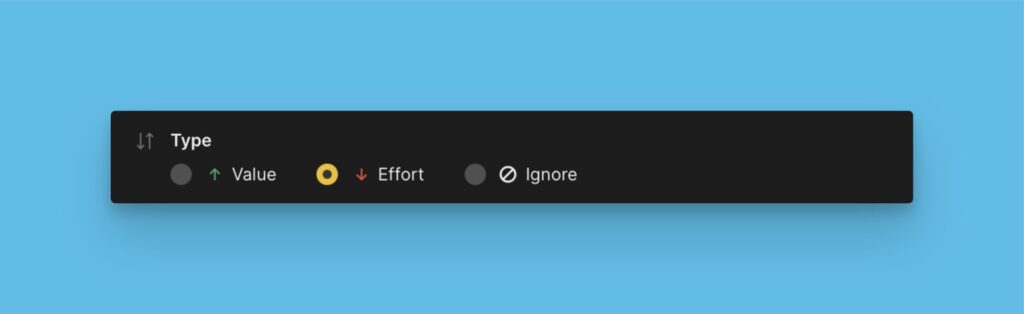
This is important for the Matrix quadrants and for the formulas ‘Value Product divided by Effort‘ and ‘Value Sum divided by Effort‘. Find more about the Matrix and the Formulas.
7. If you do not want the criterion you are creating to be considered when calculating the Total scores, you can check Ignore. Read more about ignoring creating in the calculation of the Total score here.
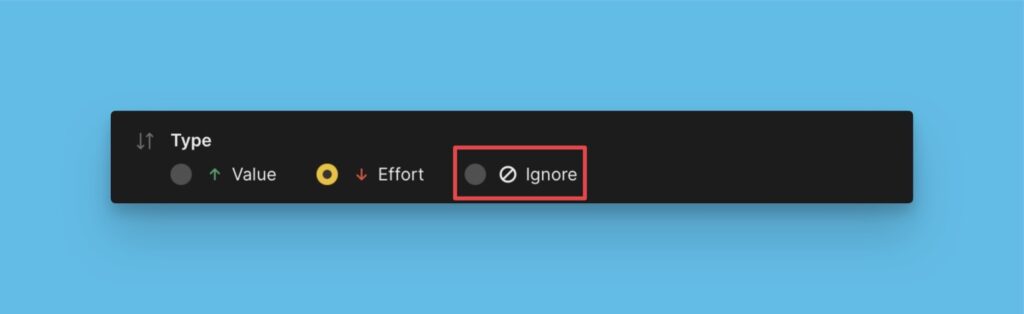
8. Set the scores. Choose the scoring method you want to use to score your issues (Range, Sequence, Percent, or Positive scale).
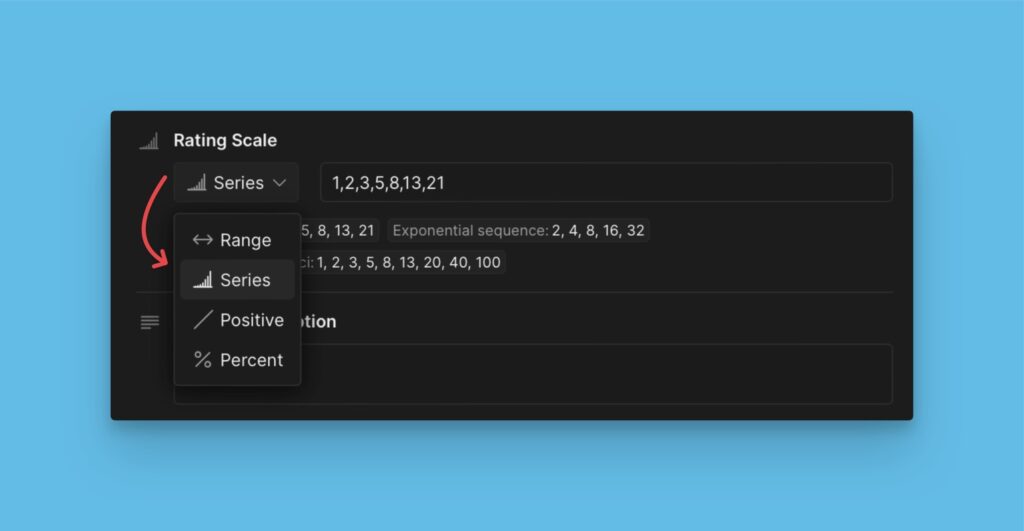
You can pick any of the given presets, which include some popular scoring techniques like the Fibonacci series.
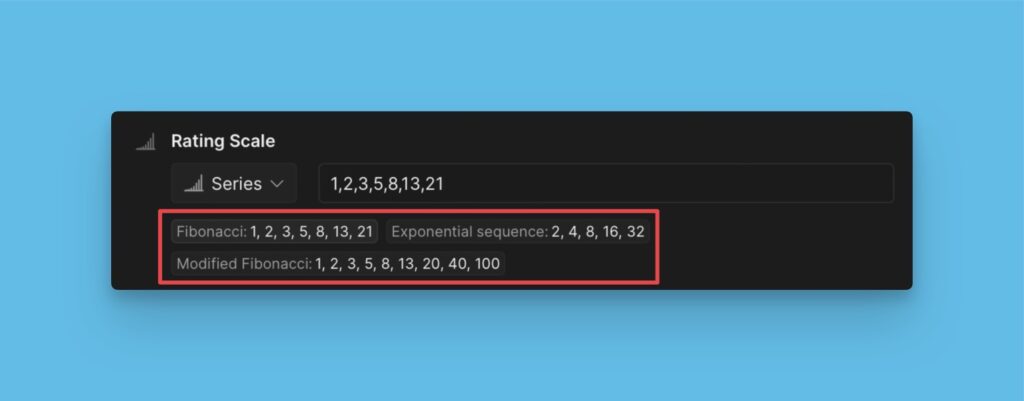
9. Add the Criterion Description to help your teammates better understand the criterion when evaluating. Click Save Criterion.
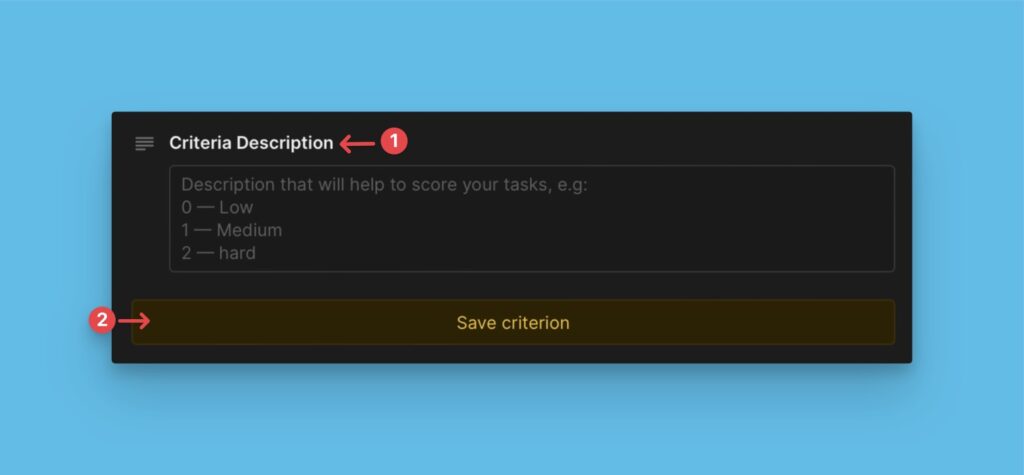
10. Set the Weight according to how significant this criterion is relative to other criteria.
You can use any positive or negative whole or fractional number. But don’t use negative numbers for Effort criteria if you use the ‘Value Product divided by Effort‘ or ‘Value Sum divided by Effort‘ formula.
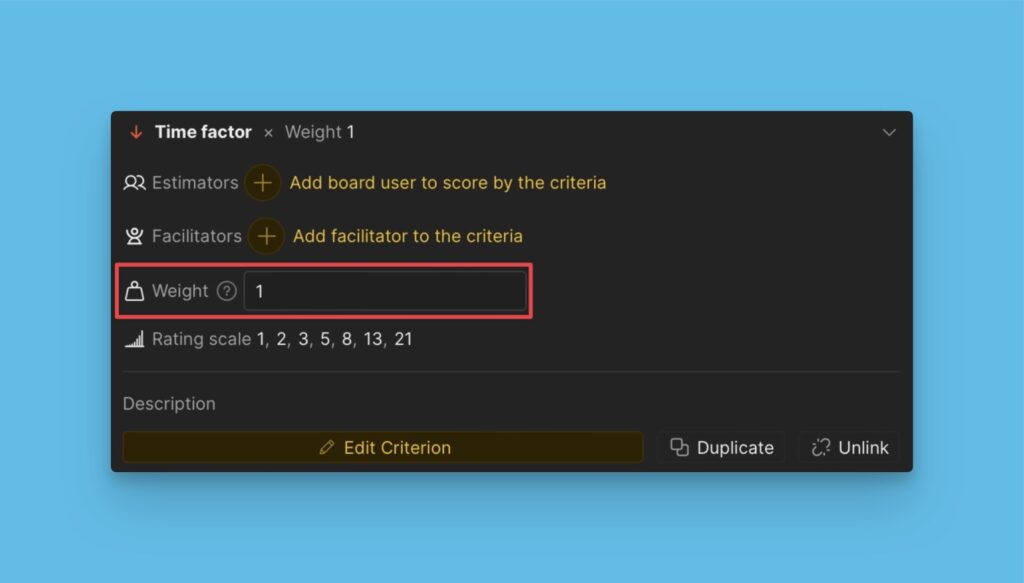
11. Add estimators to who will evaluate the backlog using the criterion.
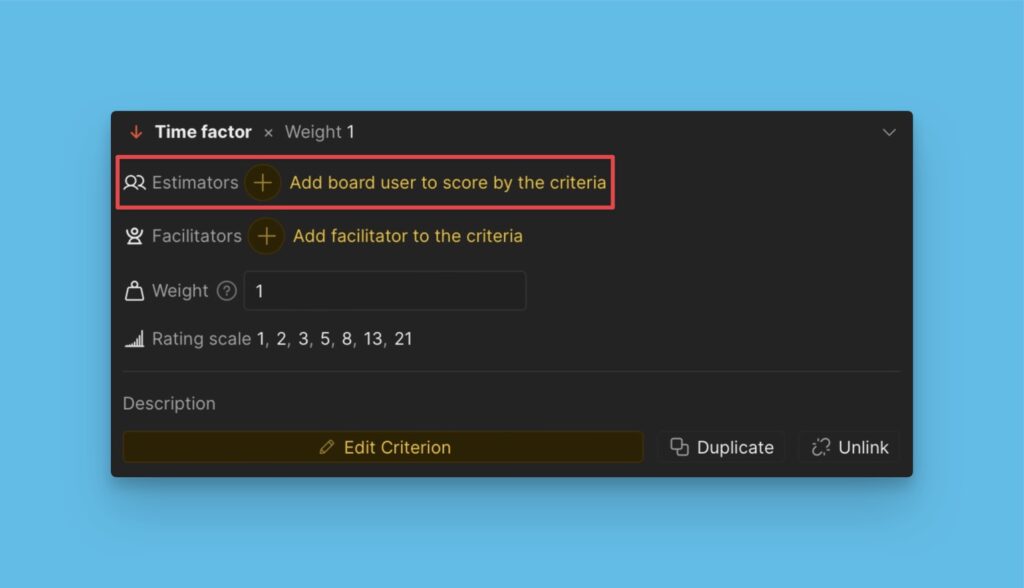
Picking a Prioritization Framework from the Template Library
Instead of creating a framework from scratch, you can pick one from our template library. You can edit the template you pick so that it suits your needs.
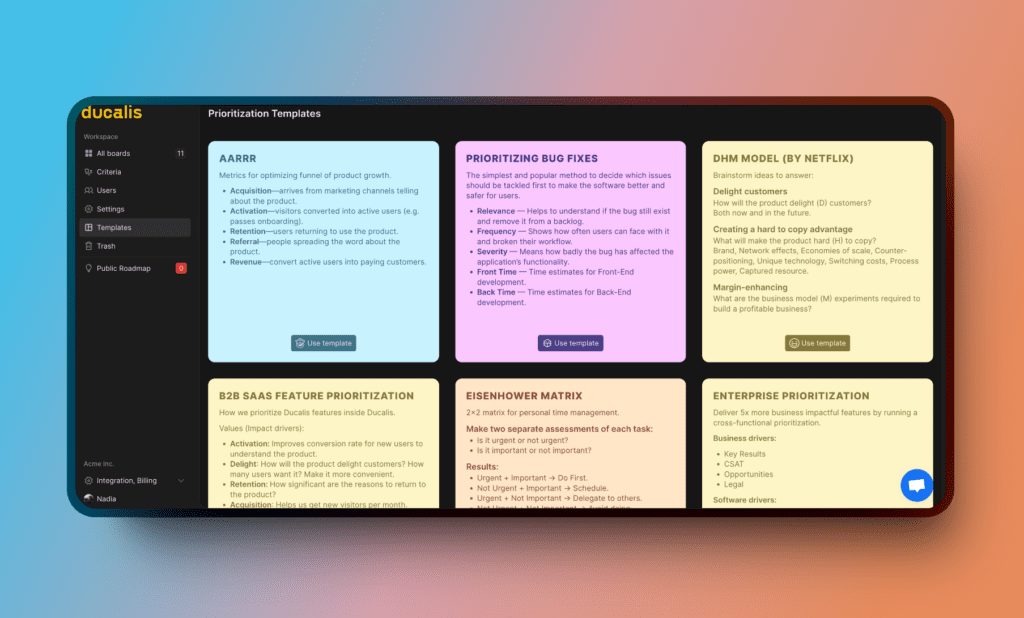
Read more about picking a prioritization framework here.
Edit, Duplicate, or Unlink a Criterion
- You can quickly edit a criterion without opening the editing page. To dive deeper and edit more properties of the criterion, click Edit Criterion.
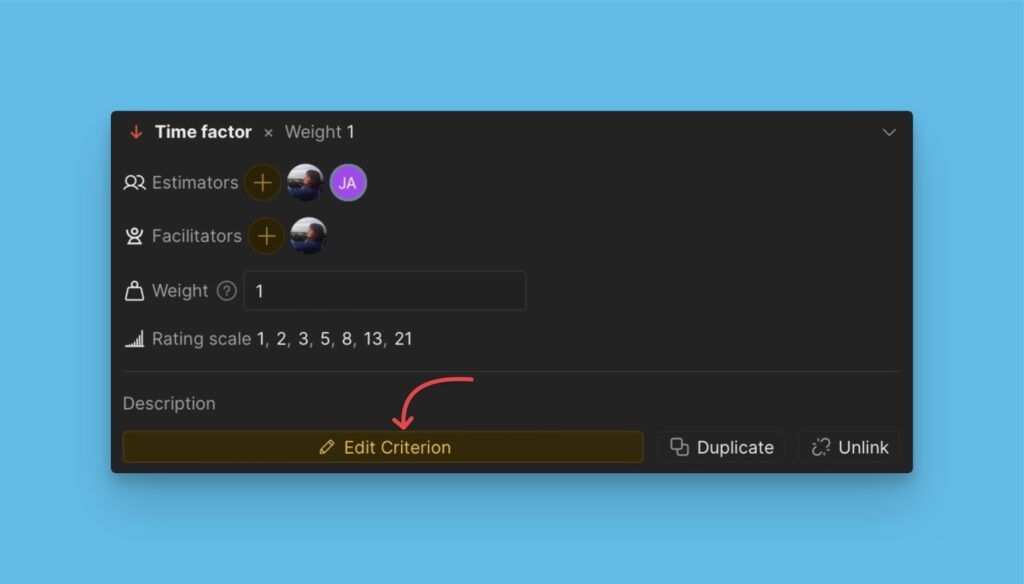
- In case you want to copy the configuration of a particular criterion to another criterion, you can duplicate the criterion you want to copy the configurations from.
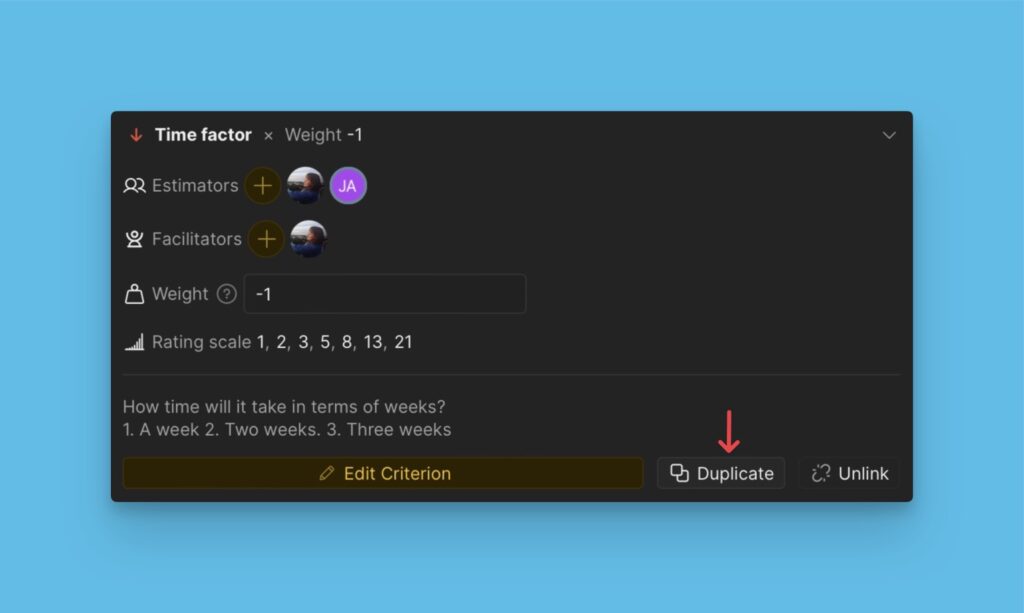
- If you want to hide a criterion from the framework without deleting it completely, you can unlink it.
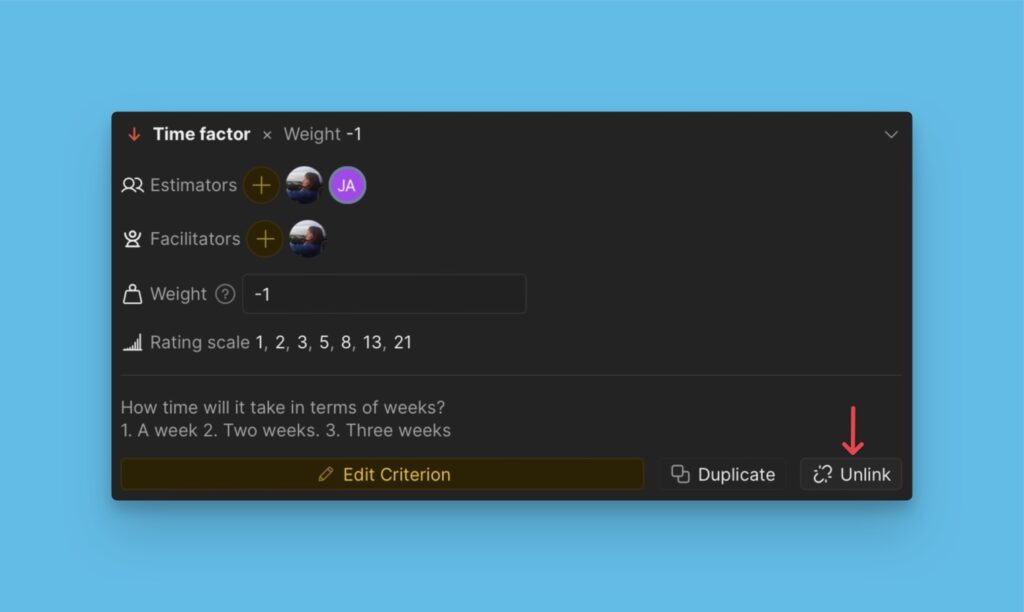
Old Versions Backups
A record of all the edits made is found under History then Criteria backups. There, you can also find backups of your old criteria configurations. The latest previous version for each configuration is kept indefinitely, and all the other versions before it are kept for ten days.
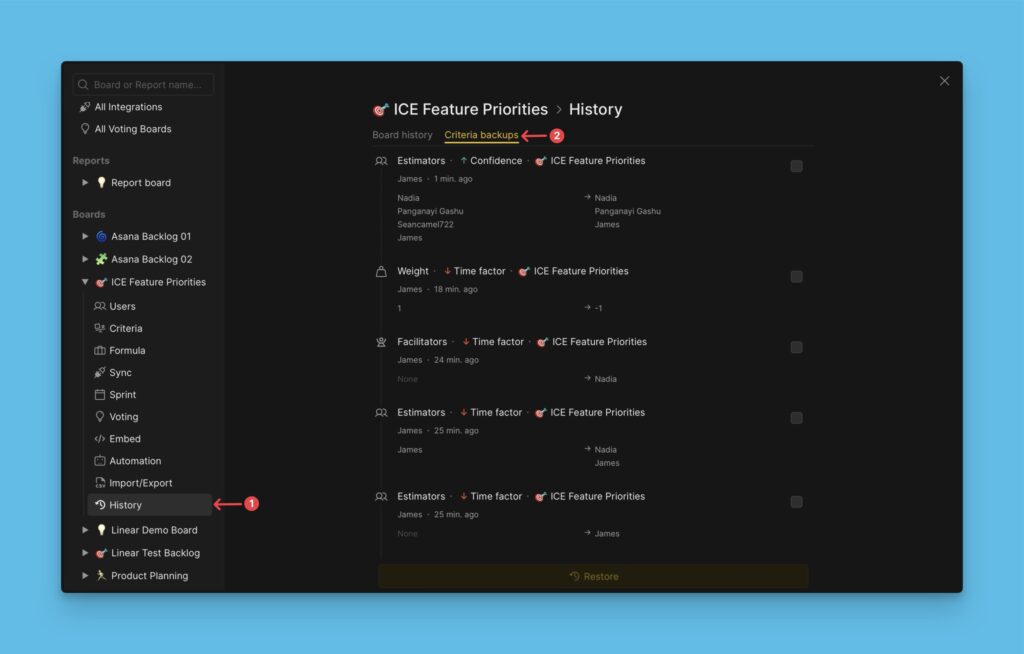
You can restore the old versions.
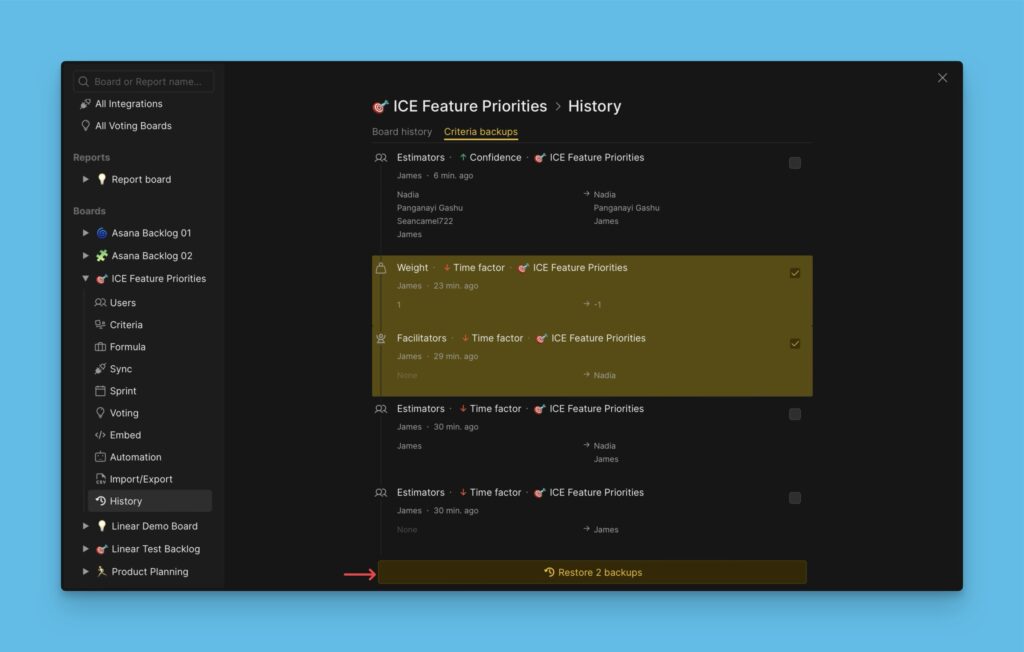
What’s Next?
Now that you have set up your prioritization framework, you can choose the formula combination you want to use to calculate your Total scores.
More about the Total score formulas.
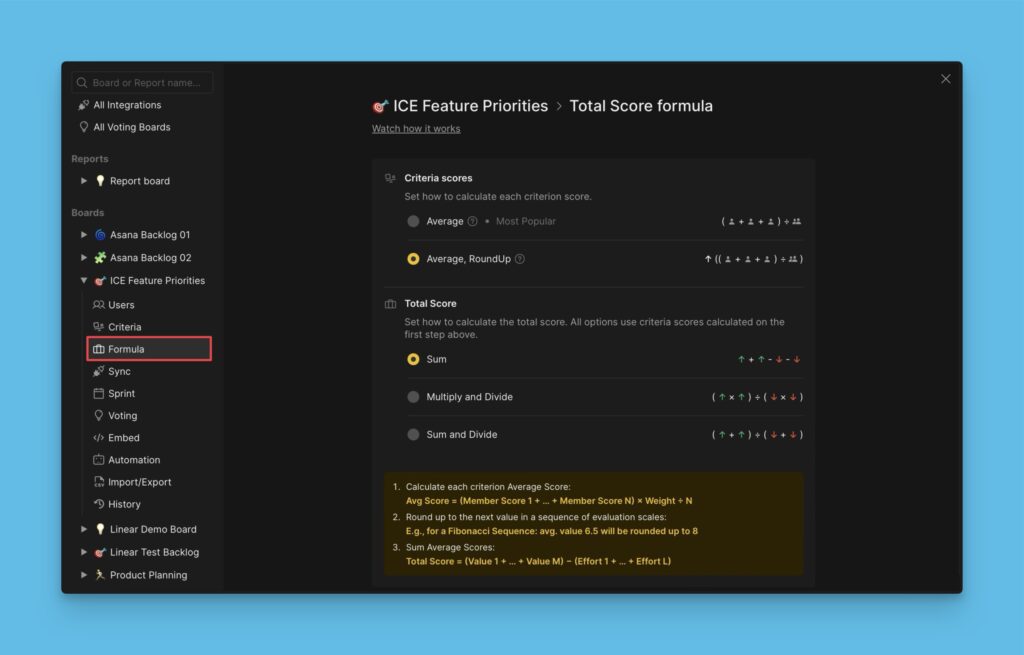
If you have questions, don’t hesitate to contact us in the chat in the bottom right corner.
