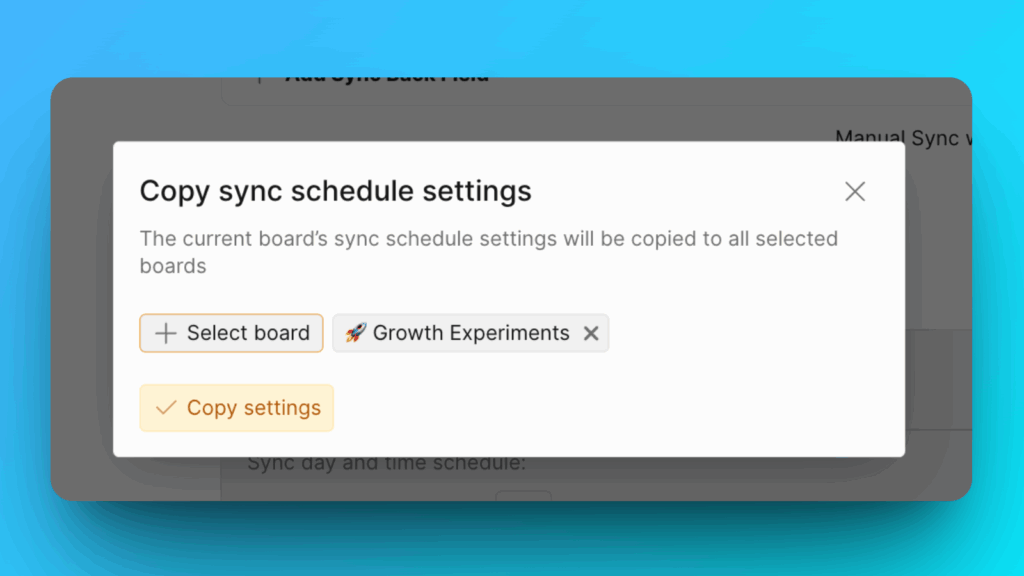Sync Back
Sync Back sendet deine Priorisierungswerte und Abstimmungsergebnisse von Ducalis zu benutzerdefinierten GitHub-Feldern. Dies hält deine GitHub-Projekte mit den aktuellen Prioritätsrankings auf dem neuesten Stand.
Es gibt zwei Möglichkeiten, Felder in GitHub zu erstellen:
- Automatisch (empfohlen). Aktiviere einfach die Rücksynchronisierung, und Felder werden automatisch in GitHub erstellt. Keine manuelle Erstellung erforderlich.
- Manuell. Erstelle Felder in GitHub, füge sie zu allen Projekten hinzu und ordne sie in Ducalis zu.
Verwende die automatische Felderstellung. Ducalis erstellt die notwendigen benutzerdefinierten Felder in GitHub für dich – keine manuelle Einrichtung erforderlich.
Zugriff auf Sync Back-Einstellungen
-
Gehe zum Bereich Backlog Management (Backlog-Verwaltung).
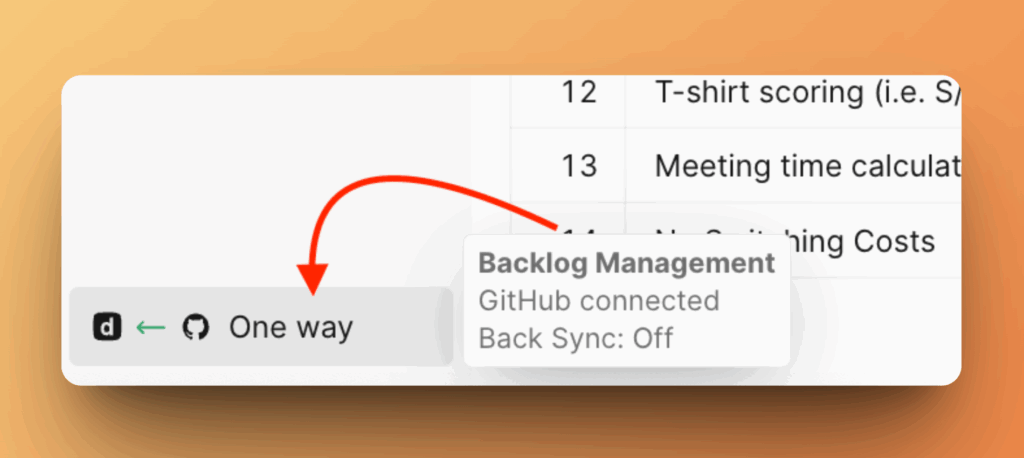
-
Scrolle nach unten zu Sync Back Fields (Sync Back-Felder).
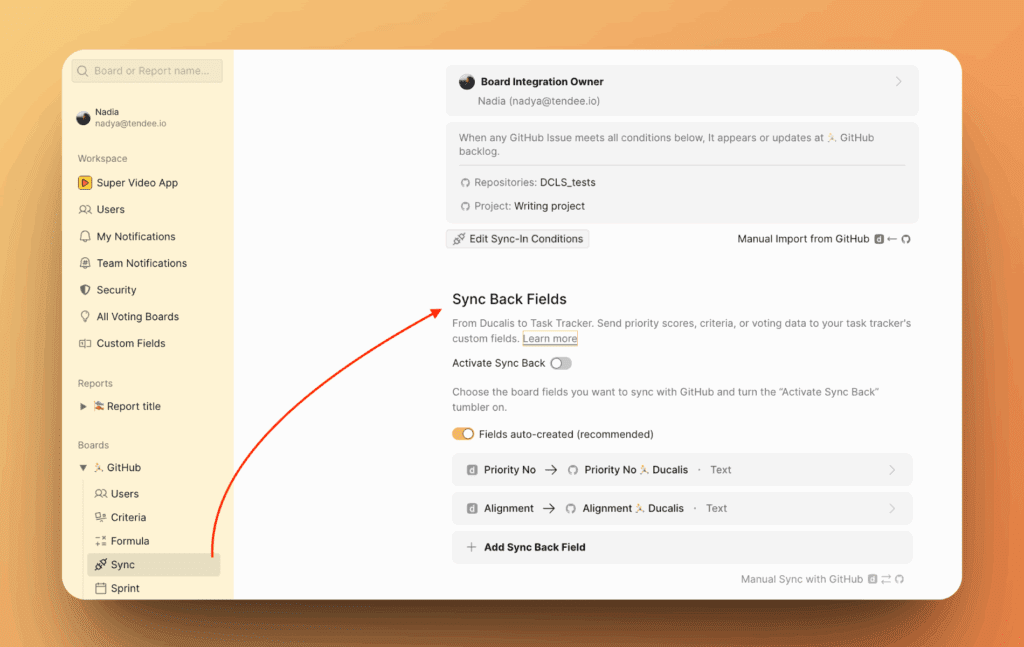
Methode 1: Automatische Felderstellung
Die automatische Felderstellung ist standardmäßig aktiviert.
Deine GitHub-Issues müssen zu einem GitHub-Projekt hinzugefügt sein. Projekte haben benutzerdefinierte Felder, die Ducalis zum Synchronisieren von Daten verwendet.
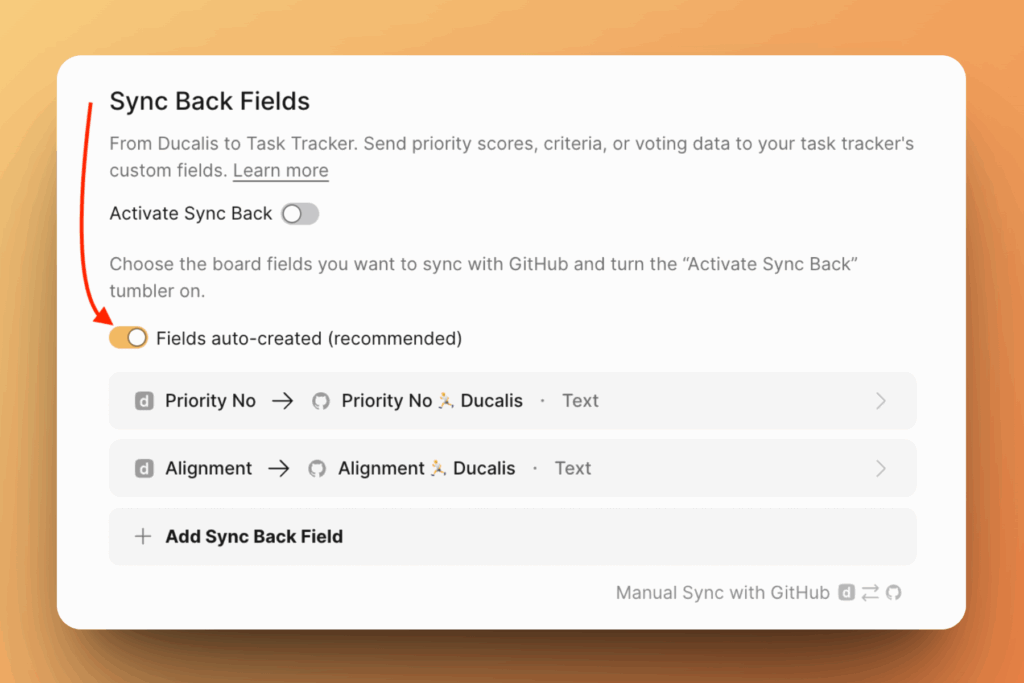
Wähle zu synchronisierende Felder
-
Wähle aus, welche Ducalis-Felder du zu GitHub synchronisieren möchtest.
Standardmäßig siehst du zwei Felder: Priority {emoji} Ducalis und Alignment {emoji} Ducalis.
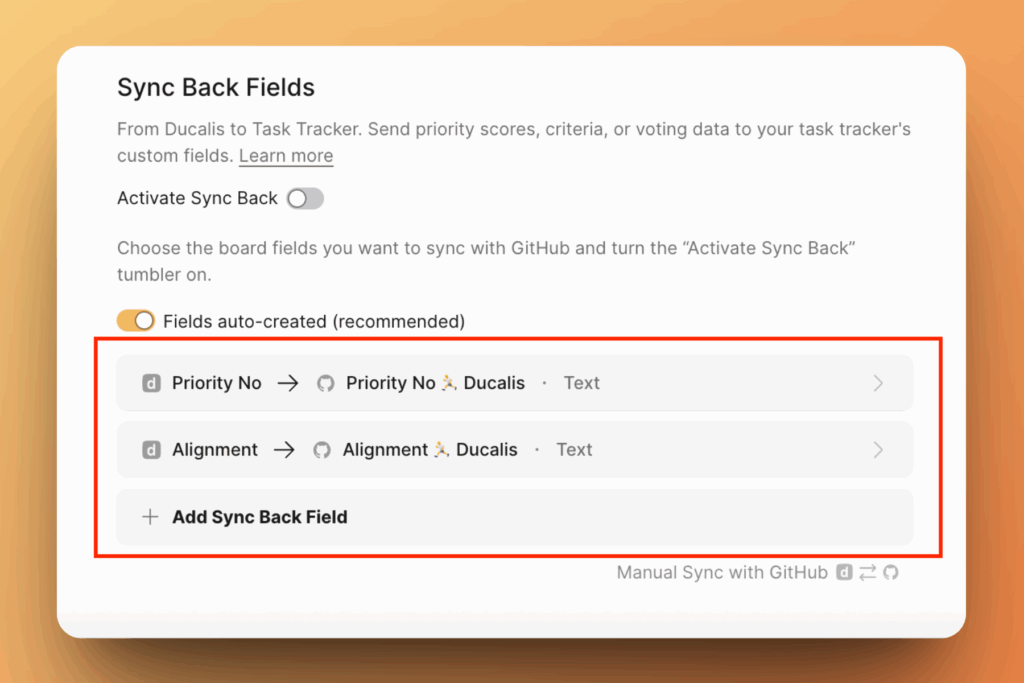
-
Klicke auf Add Sync Back Field (Sync Back-Feld hinzufügen), um zusätzliche Daten von Ducalis zu GitHub zu synchronisieren.
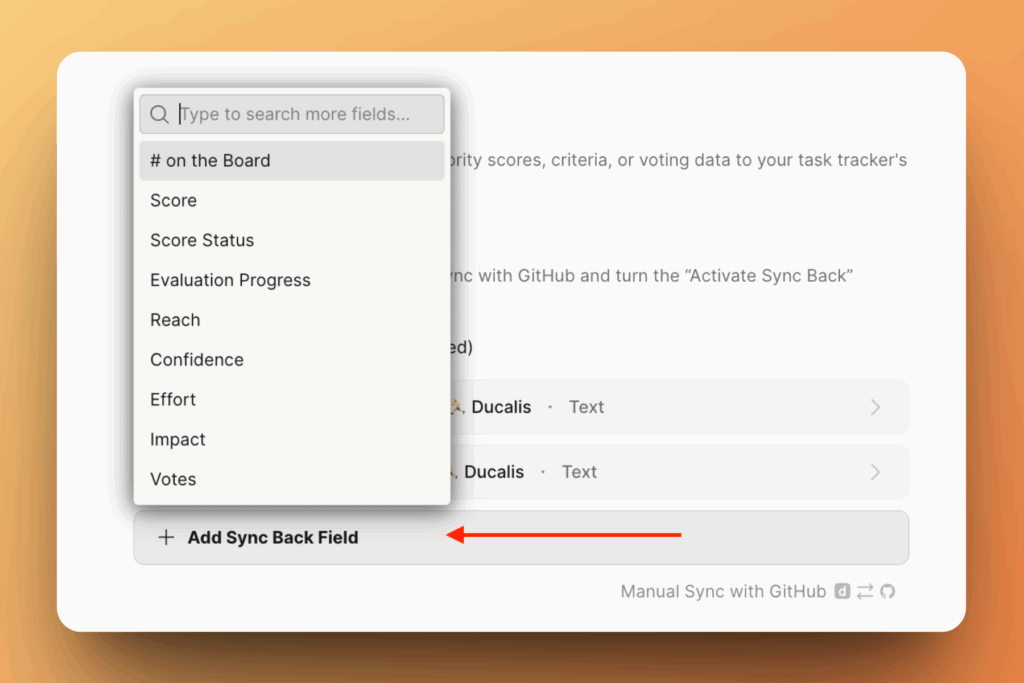
-
Um ein Feld zu entfernen, fahre mit der Maus darüber und klicke auf die Schaltfläche Remove (Entfernen).
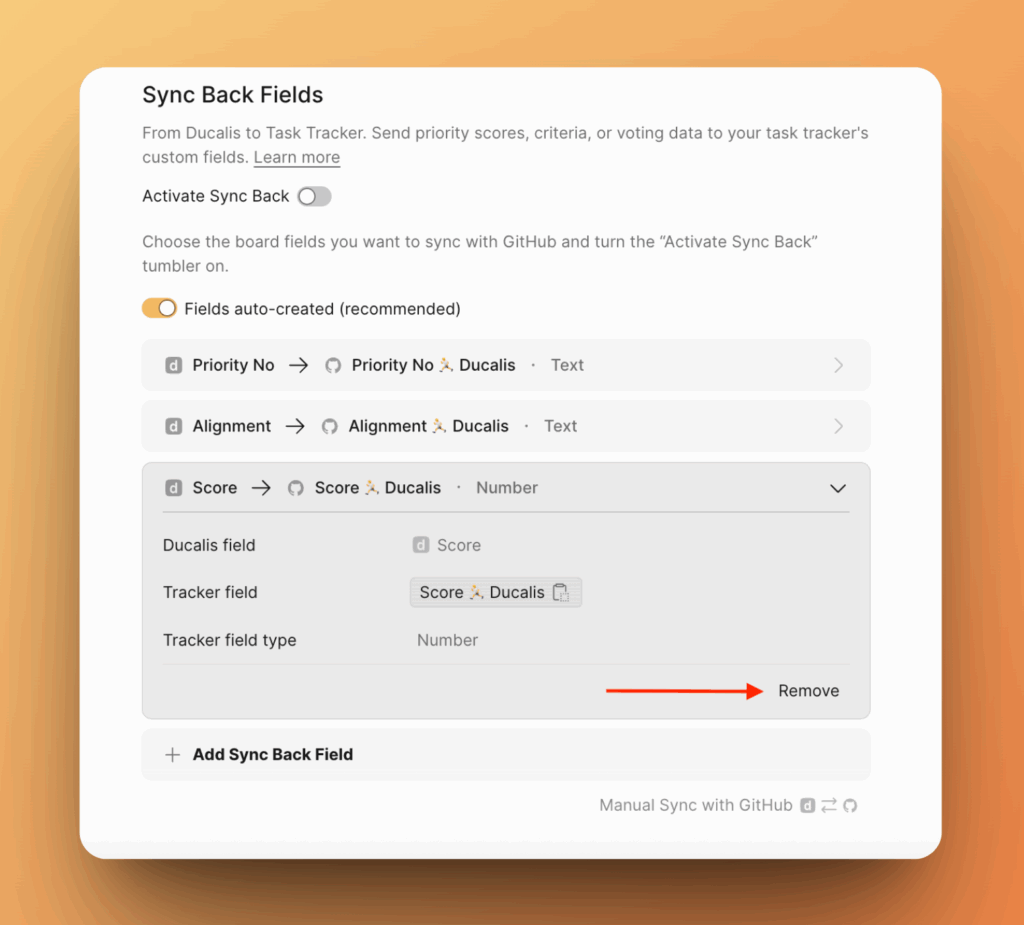
Sync Back aktivieren
-
Schalte den Toggle ein, um die Synchronisierung zu aktivieren.
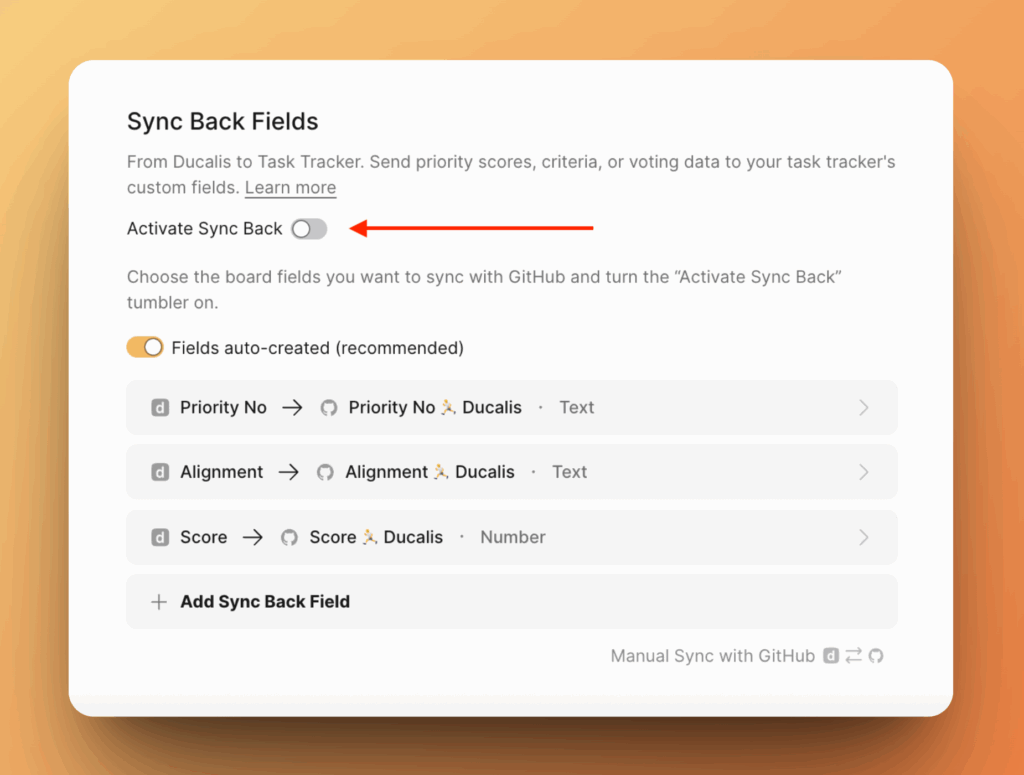
-
Benutzerdefinierte Felder werden automatisch im GitHub-Projekt erstellt, das du während der Importkonfiguration ausgewählt hast.
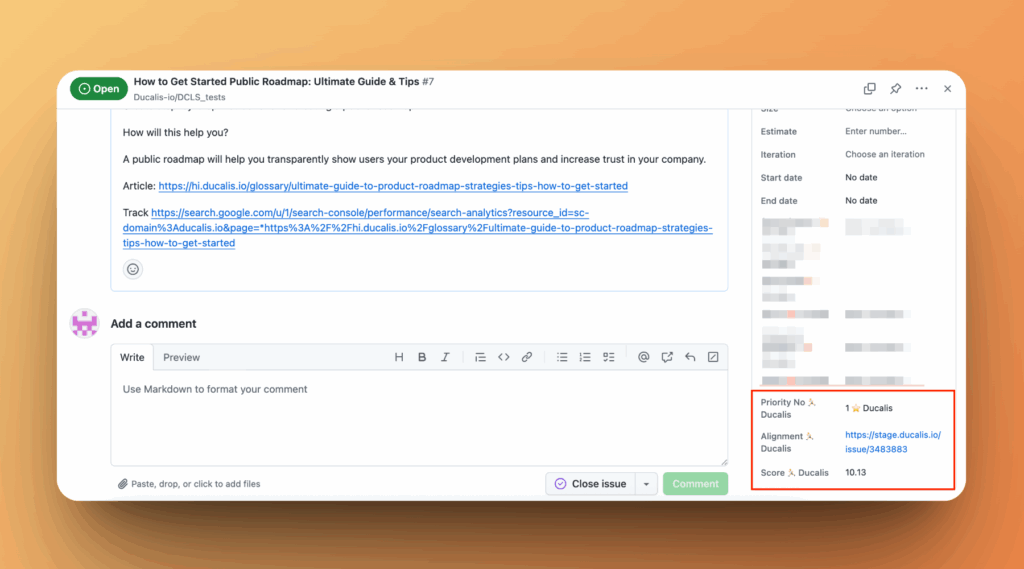
-
Das Emoji in benutzerdefinierten Feldnamen repräsentiert deine Ducalis-Board-ID. Du kannst es in deinen Board-Einstellungen ändern. Schalte nach der Änderung des Emojis die Synchronisierung aus und wieder ein, um die Änderung anzuwenden.
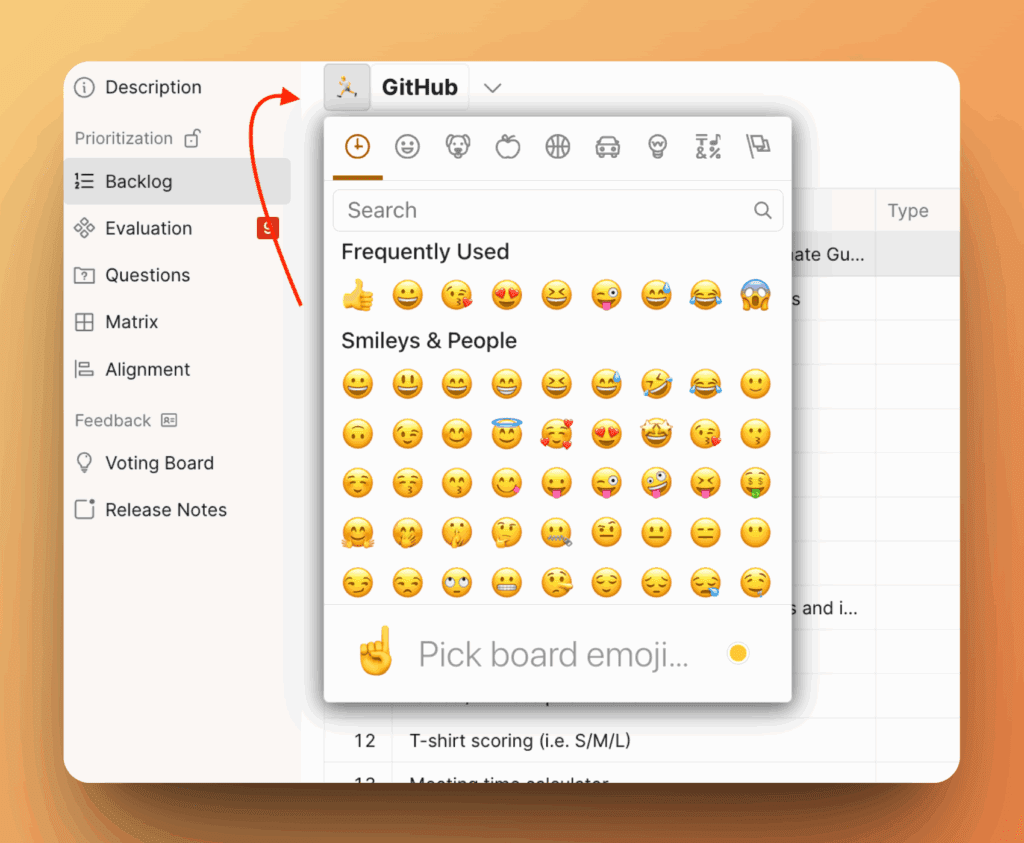
Nach dem Aktivieren der Synchronisierung kannst du keine weiteren Felder hinzufügen. Um Felder hinzuzufügen, schalte zunächst die Synchronisierung aus, füge deine Felder hinzu und schalte sie dann wieder ein.
Methode 2: Manuelle Felderstellung
Schalte die automatische Felderstellung aus, um die manuelle Zuordnung zu verwenden.
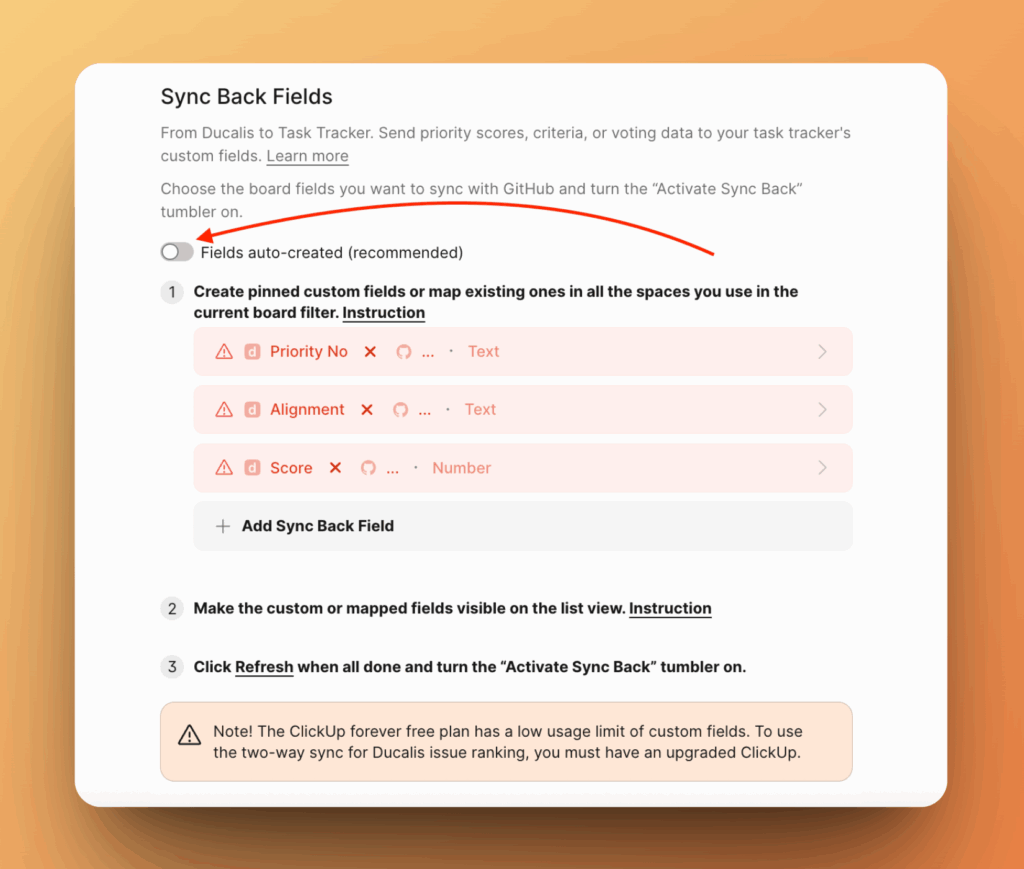
Benutzerdefinierte Felder in GitHub erstellen
-
Gehe in deinem GitHub-Projekt zu Settings (Einstellungen) und wähle Custom Fields (Benutzerdefinierte Felder).
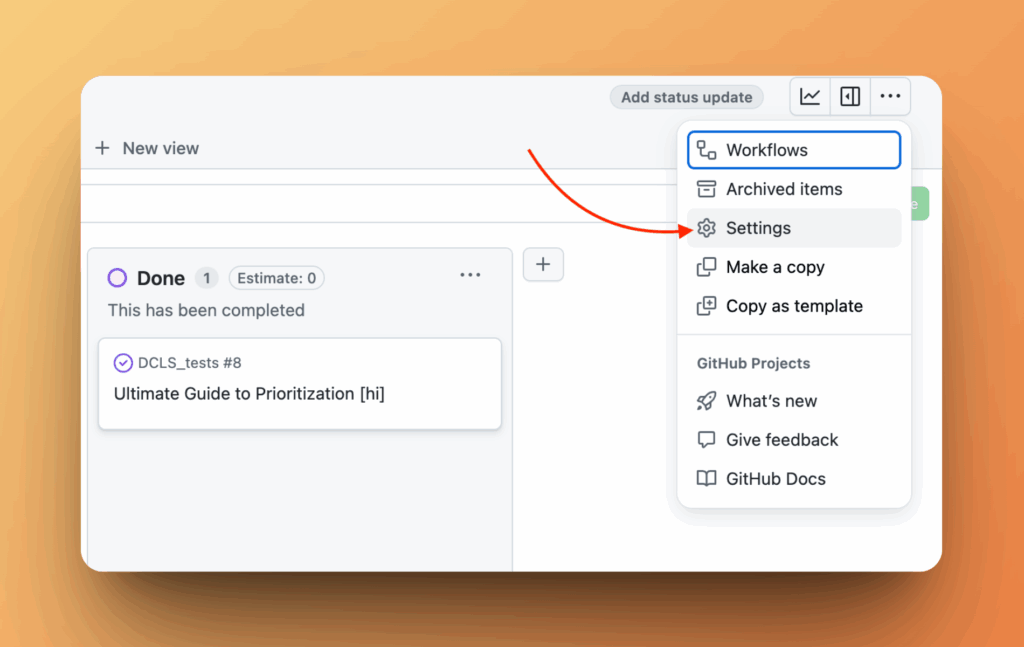
-
Erstelle die benutzerdefinierten Felder, die du benötigst.
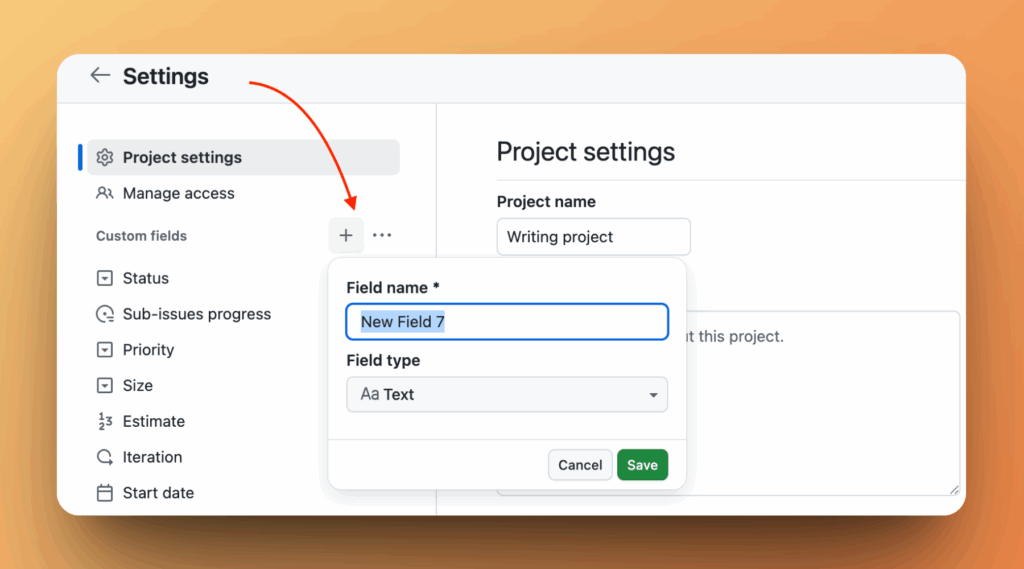
-
Konfiguriere das Feld:
- Gib einen Feldnamen ein.
- Wähle den Feldtyp. Überprüfe zuerst den Feldtyp in Ducalis, um sicherzustellen, dass sie übereinstimmen. Wenn du beispielsweise das Ducalis-Feld „Evaluation Progress" zu GitHub zuordnen möchtest, überprüfe dessen Typ in Ducalis und wähle denselben Typ in GitHub.
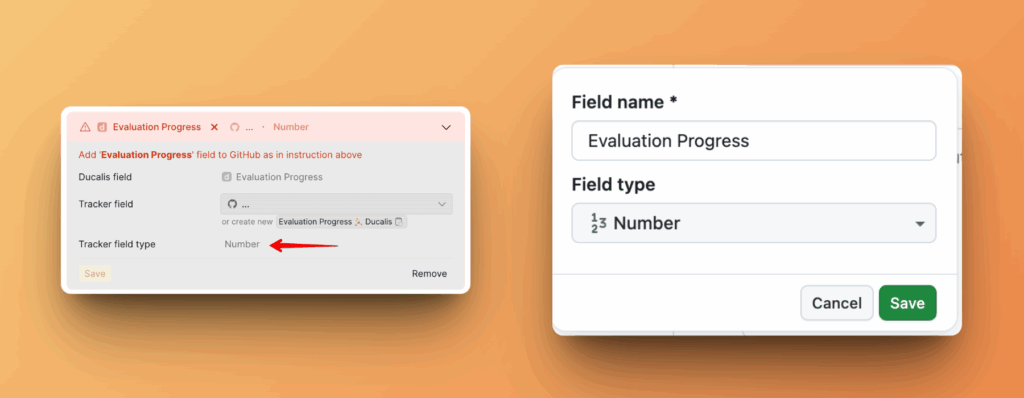
-
Kehre zu Ducalis zurück und klicke auf Refresh (Aktualisieren).
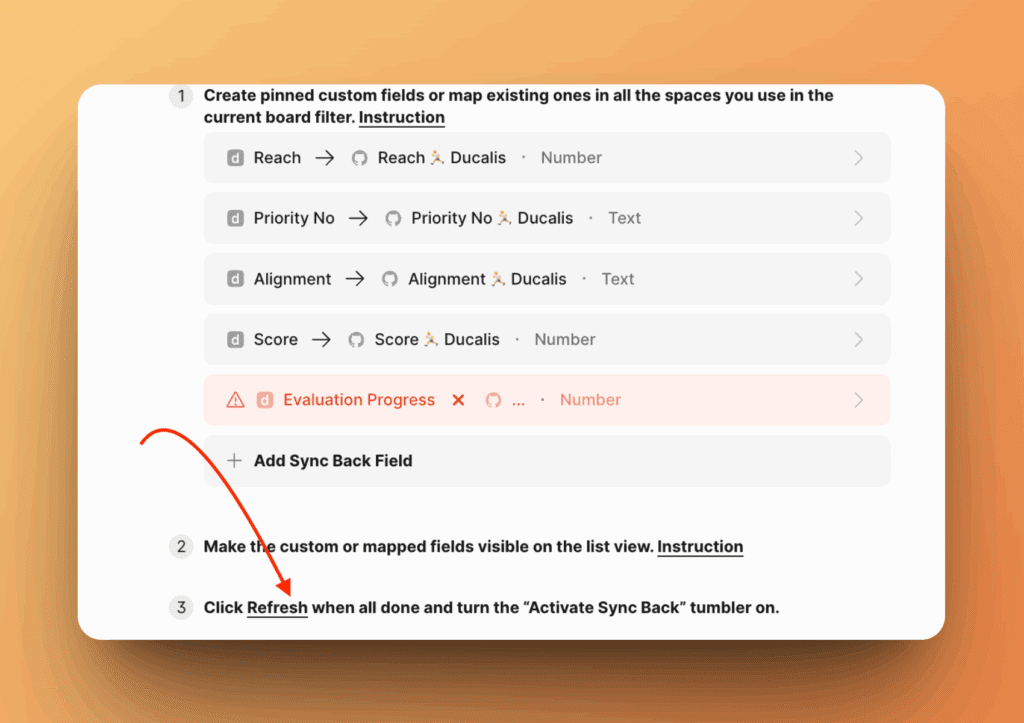
-
Das Feld erscheint im Dropdown. Wähle es aus und klicke auf Save (Speichern).
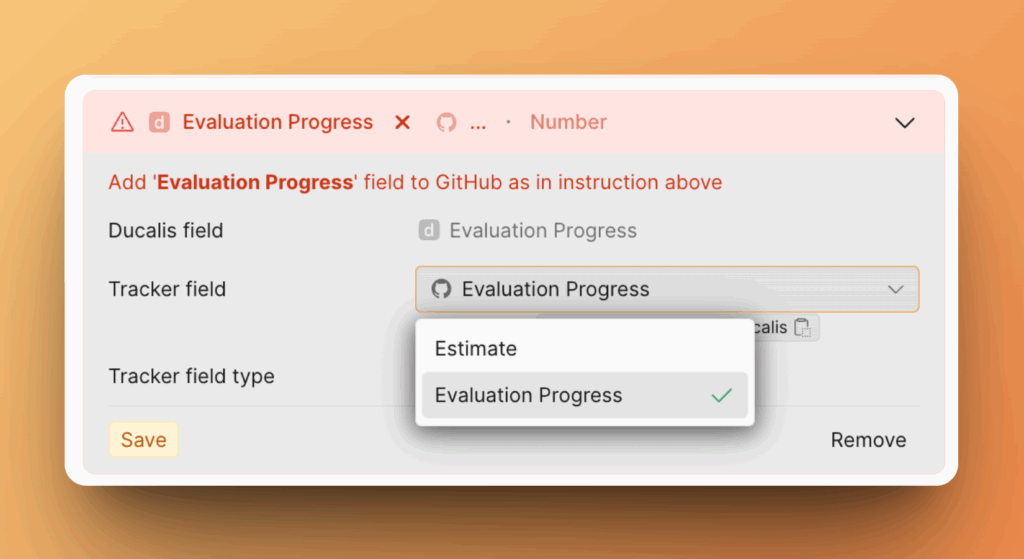
Sync Back aktivieren
Stelle sicher, dass keine nicht zugeordneten Felder (rot angezeigt) vorhanden sind, bevor du die Synchronisierung aktivierst. Lösche alle nicht zugeordneten Felder, die du nicht benötigst.
Schalte den Toggle ein, um die Synchronisierung zu aktivieren.
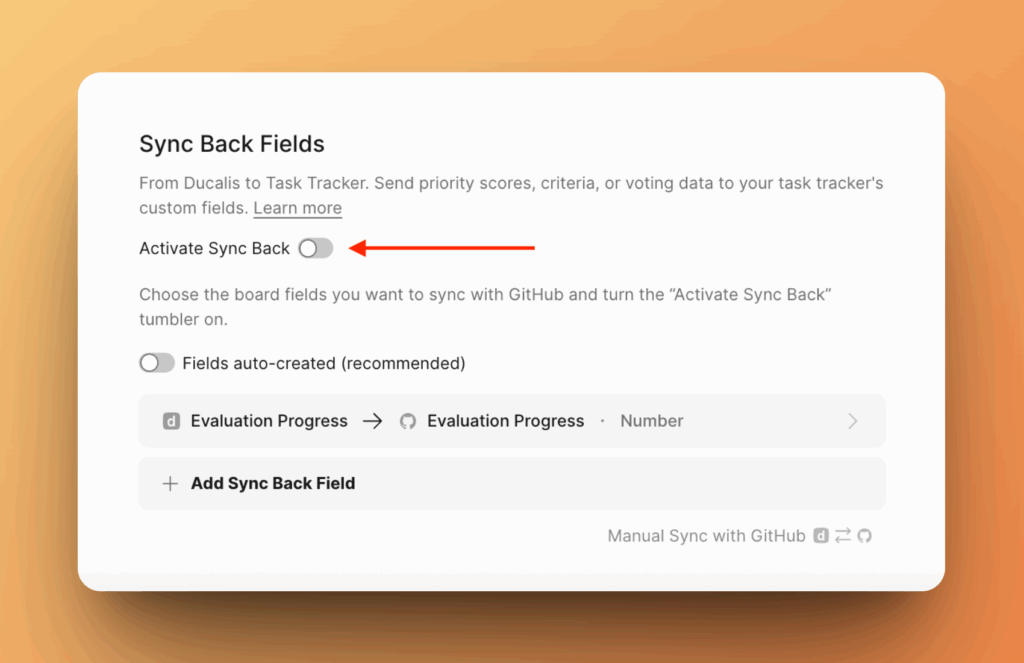
Das Feld und seine Daten werden jetzt in GitHub angezeigt.
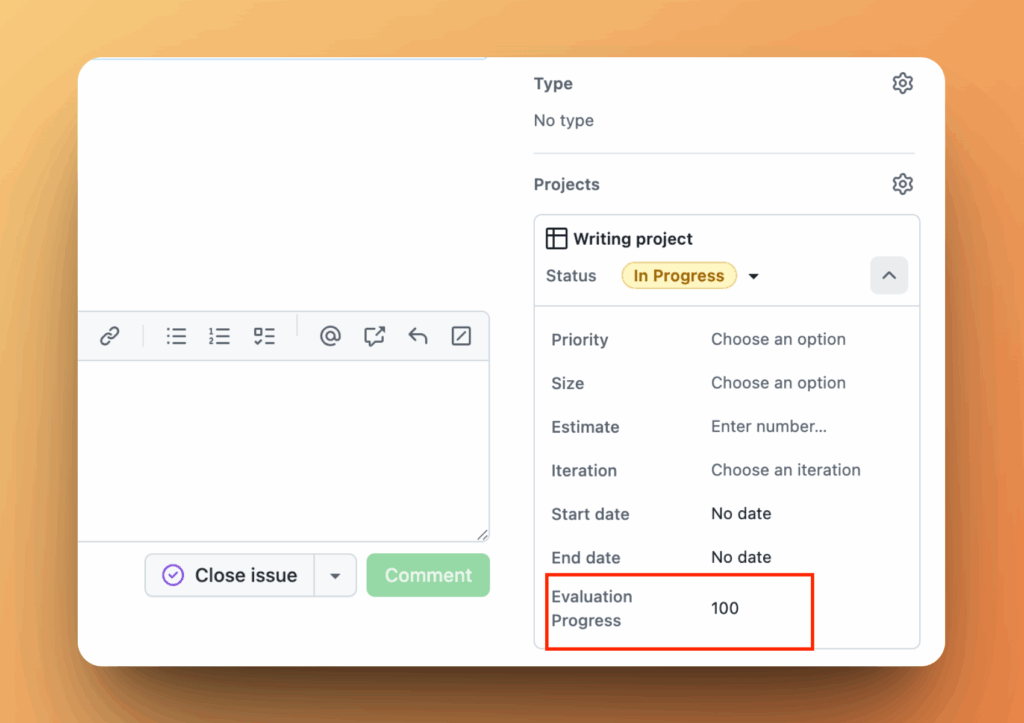
Synchronisierungszeitplan
Sync Back läuft automatisch einmal pro Woche oder nach deinem benutzerdefinierten Zeitplan.
-
Wähle den Tag und die Uhrzeit, um Daten zu GitHub zu synchronisieren. Plane es beispielsweise einige Tage vor deinem Sprint-Planning-Meeting.
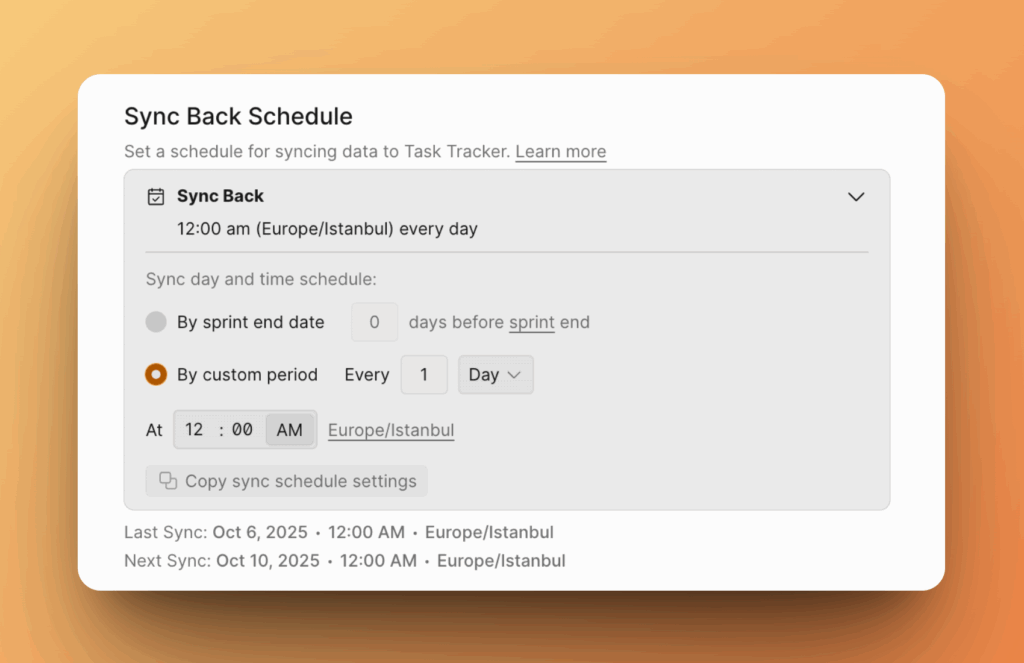
-
Um sofort zu synchronisieren, klicke auf Manual Sync with GitHub (Manuelle Synchronisierung mit GitHub).
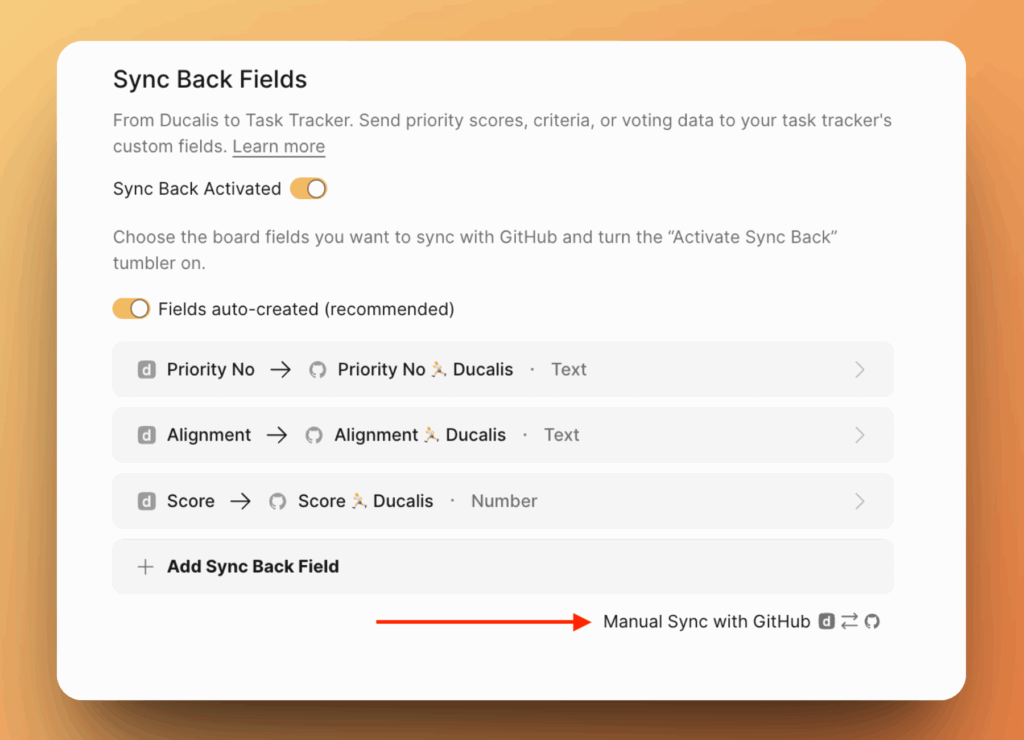
Zeitplan auf andere Boards kopieren
Du kannst Einstellungen für den Synchronisierungszeitplan auf mehrere Boards gleichzeitig kopieren.
-
Klicke auf Copy sync schedule settings (Synchronisierungszeitplan-Einstellungen kopieren).
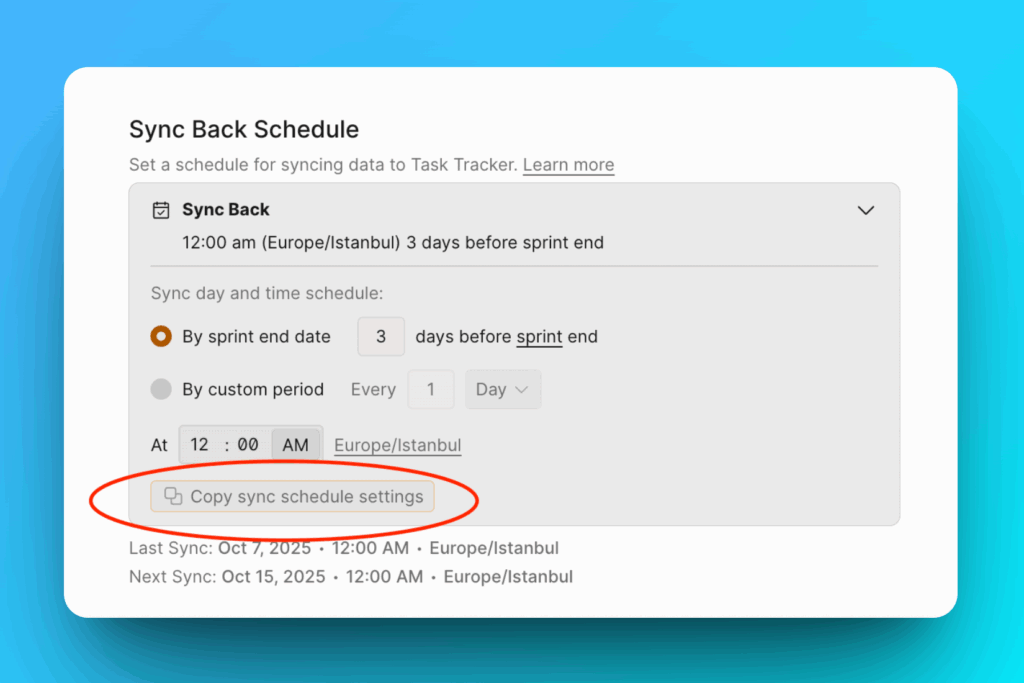
-
Wähle die Boards aus, auf die du die Einstellungen kopieren möchtest.
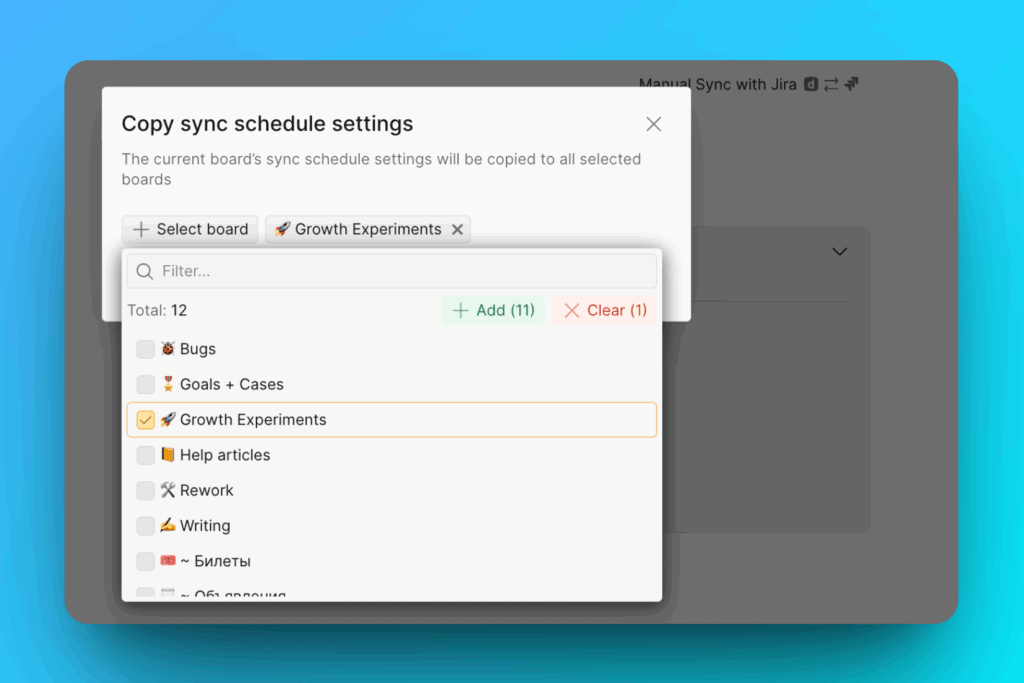
-
Klicke auf Copy Settings (Einstellungen kopieren).