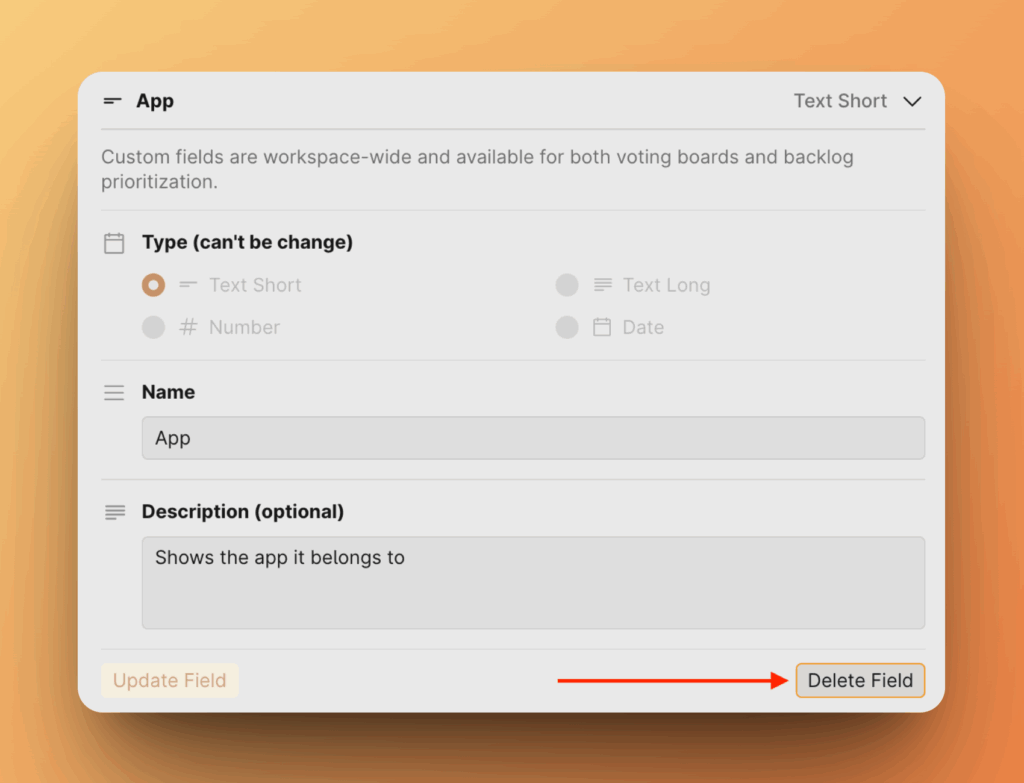Learn how to create and manage custom fields to tailor your data organization in Ducalis across various sections of the app.
Custom fields enable you to organize data based on unique categorizations that are not available in Ducalis’ default settings, offering flexibility in how you manage your information across various sections of the app.
Custom fields you create will be reflected on Backlog Issues and Voting board Ideas.
Once you create a field, it will appear on both the idea card and the issue card.
Accessing Custom Fields
To access and manage your custom fields, navigate to Settings > Custom Fields.
Note: only admins can access these settings.
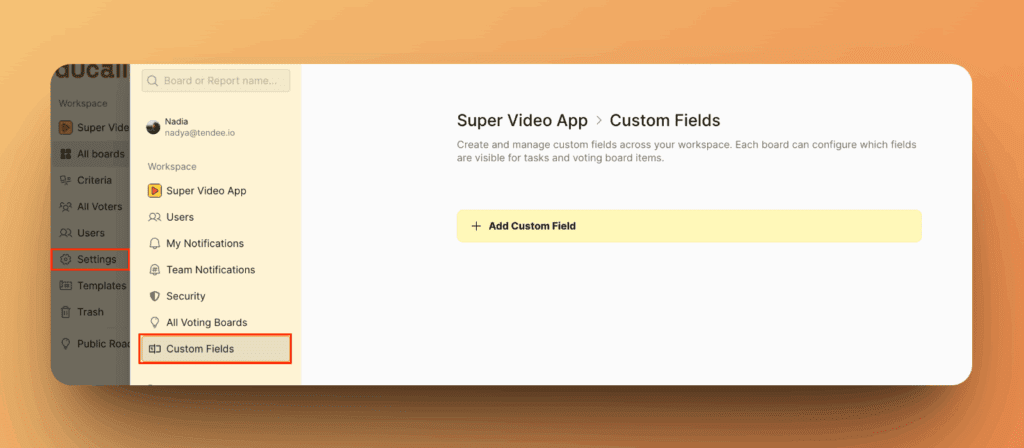
Here, you can see how many custom fields you’ve used and create new ones.
Creating a Custom Field
1. Click Add Custom Field

2. Choose a Type:
- Text Short – A one-line string of text for brief summaries.
- Text Long – Paragraph-length text for detailed info.
- Date – Provides a calendar picker for dates.
- Date Range – Period of time by week, month, quarter, half-year, year and custom.
- User – Allows to choose user by email.
- Multiple Users – Allows to choose several users by their emails.
- Single-Selector – Create a dropdown with a list where you can select only one option.
- Multiple Selector – Create a dropdown allowing multiple selections.
- Number – A numerical value like “123”.
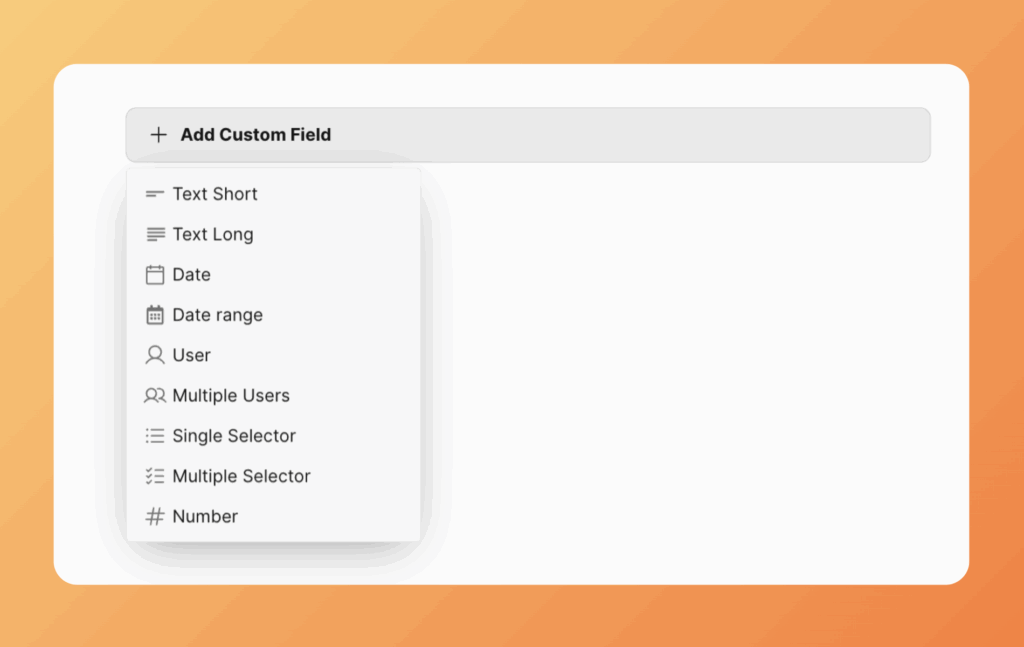
3. Give it a name and description
When creating a custom field, remember to include a name that identifies its purpose and briefly explain what it represents (the description will appear in the app when you hover over the field name).
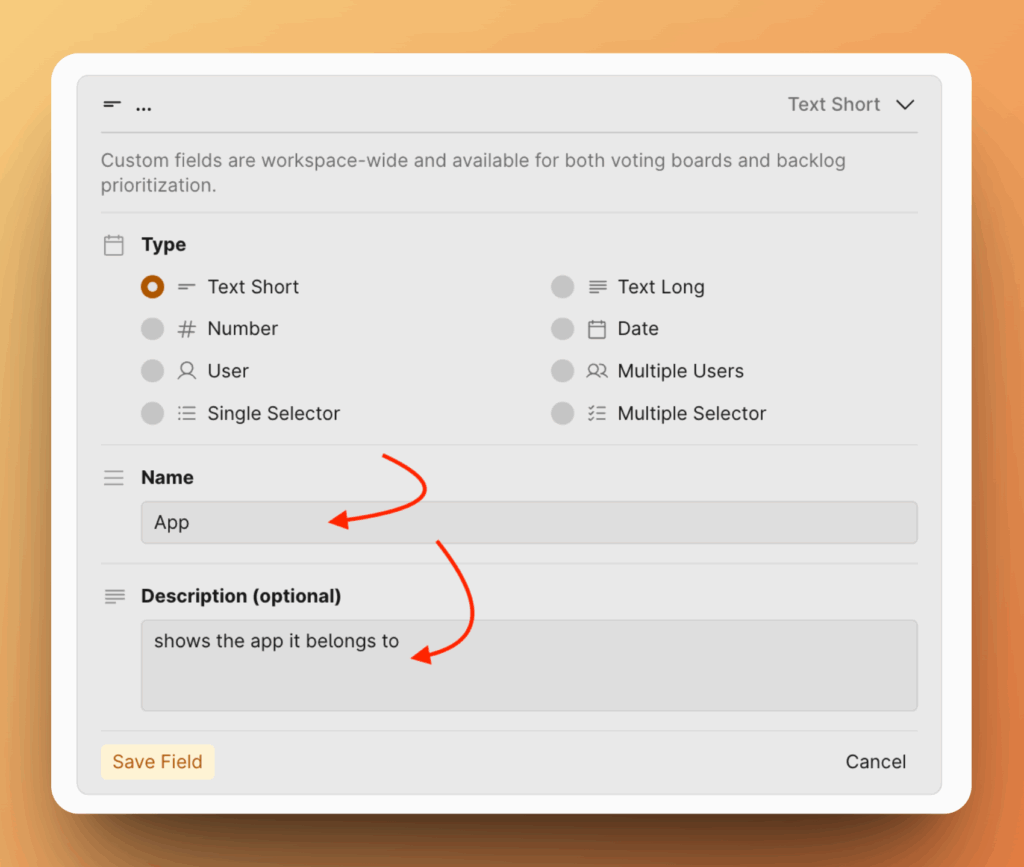
4. Choose where to allow filling in the field (only for Voting Boards)
1. You can choose whether your external users can fill this field while creating a new idea.
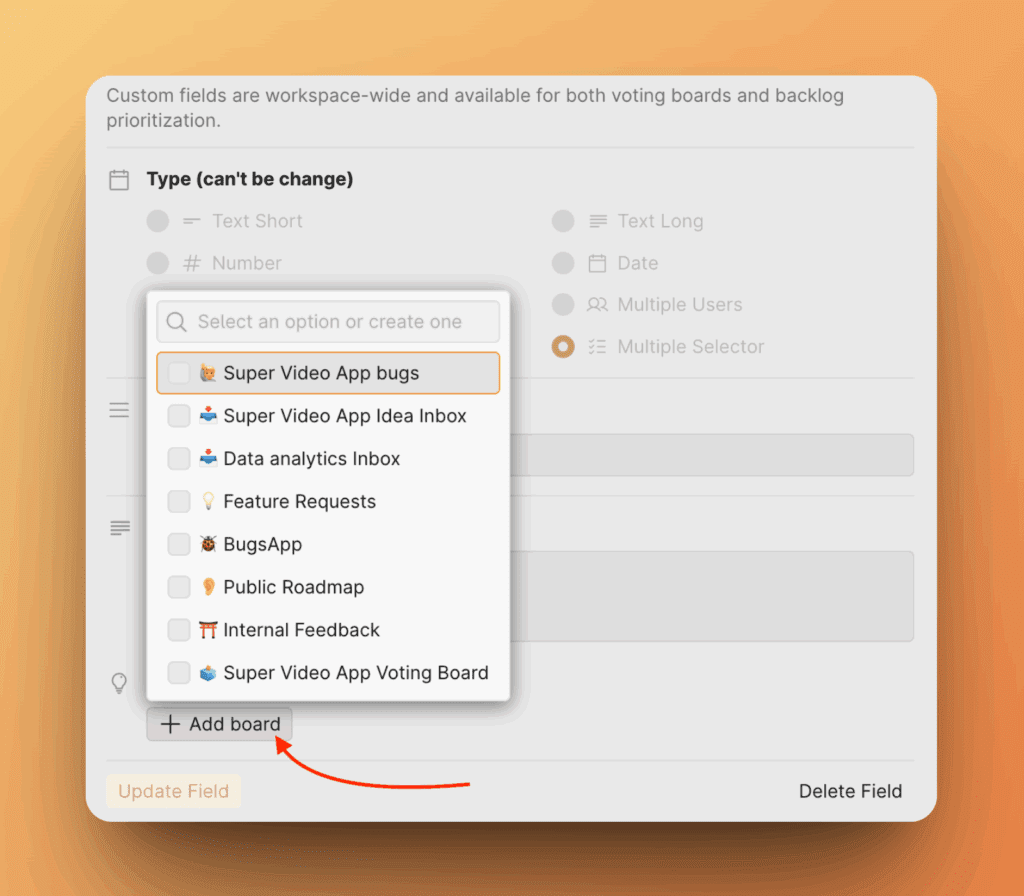
How it looks for an external voter:
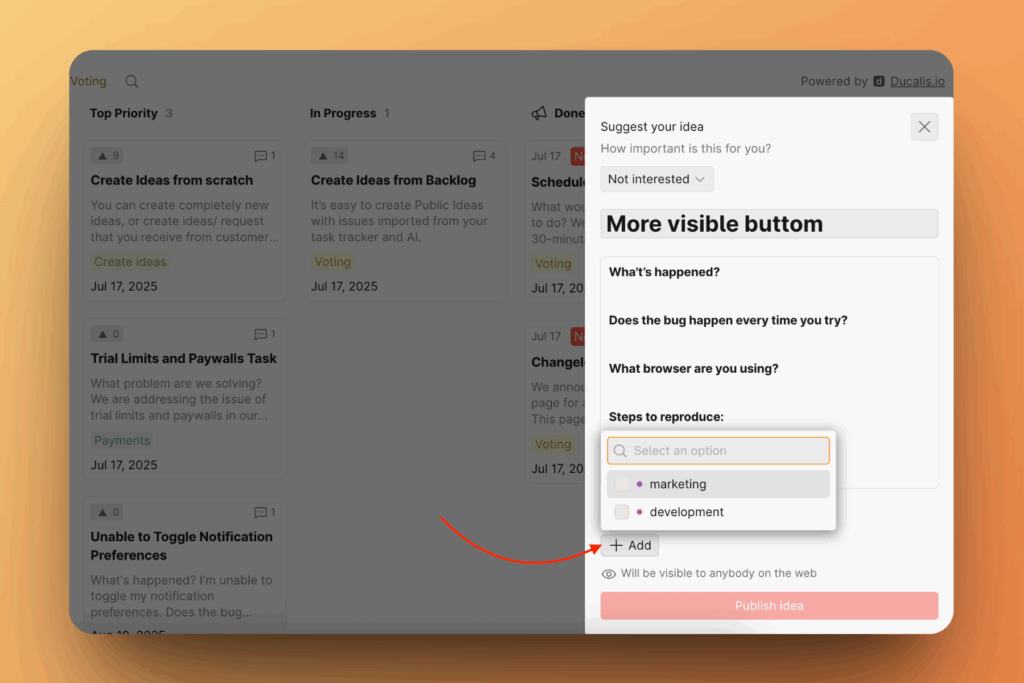
2. Leave it empty if this is an internal-only field; it won’t be available for external voters to fill, but it will still be shown to them.
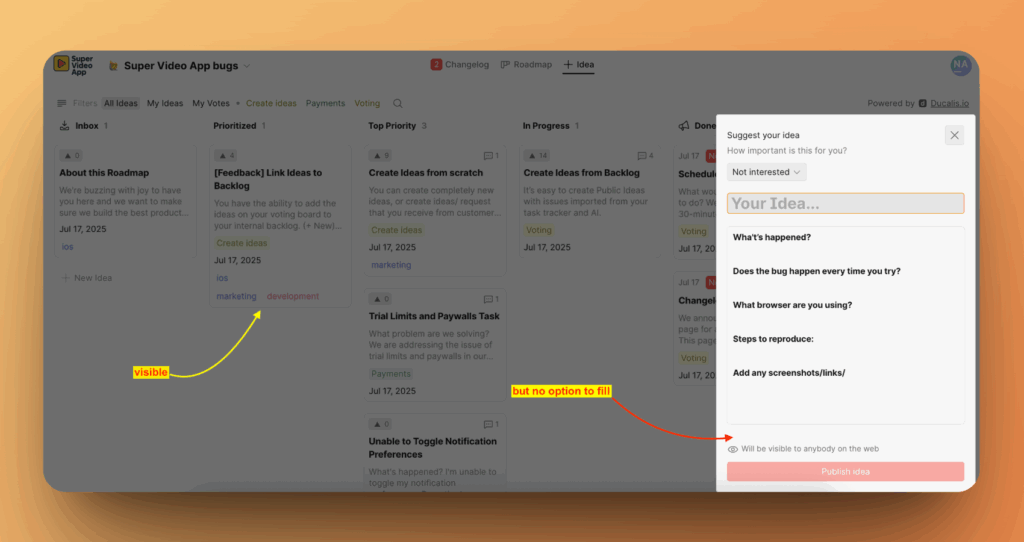
Options for Selector Fields
While creating fields with Select, you can add options to them — these are called field options.
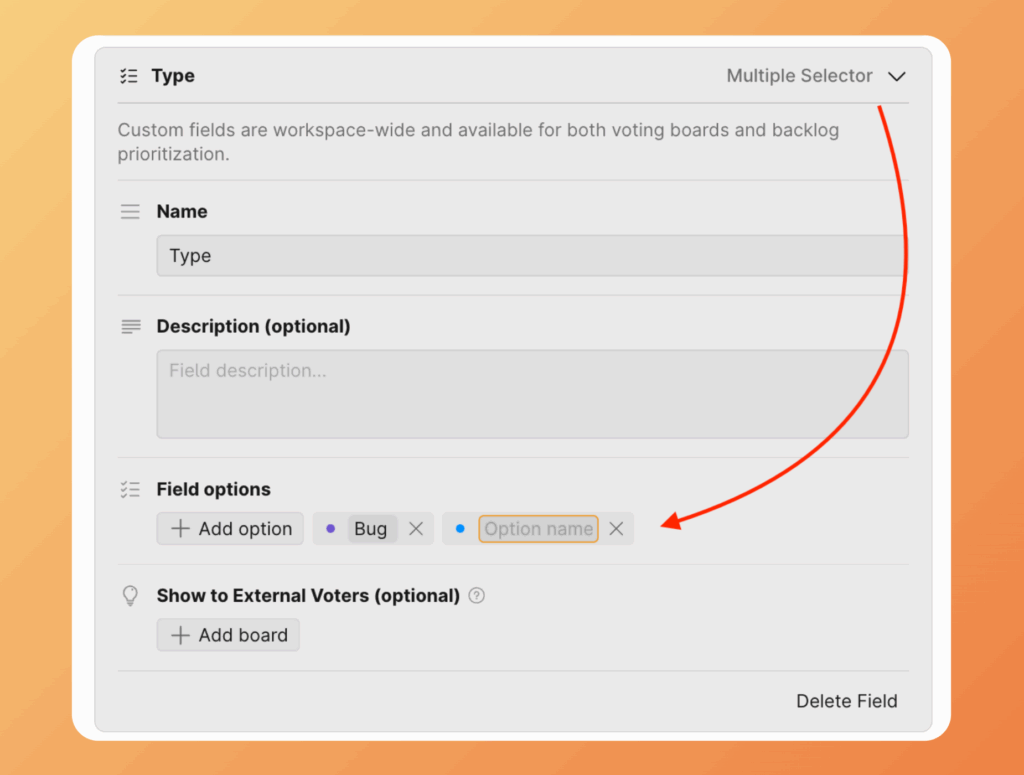
Displaying on Issue Card and Idea Card
After creating a custom field it will reflected on Ducalis Issue Card and Idea Card.
- Displaying on Ducalis Issue Card.
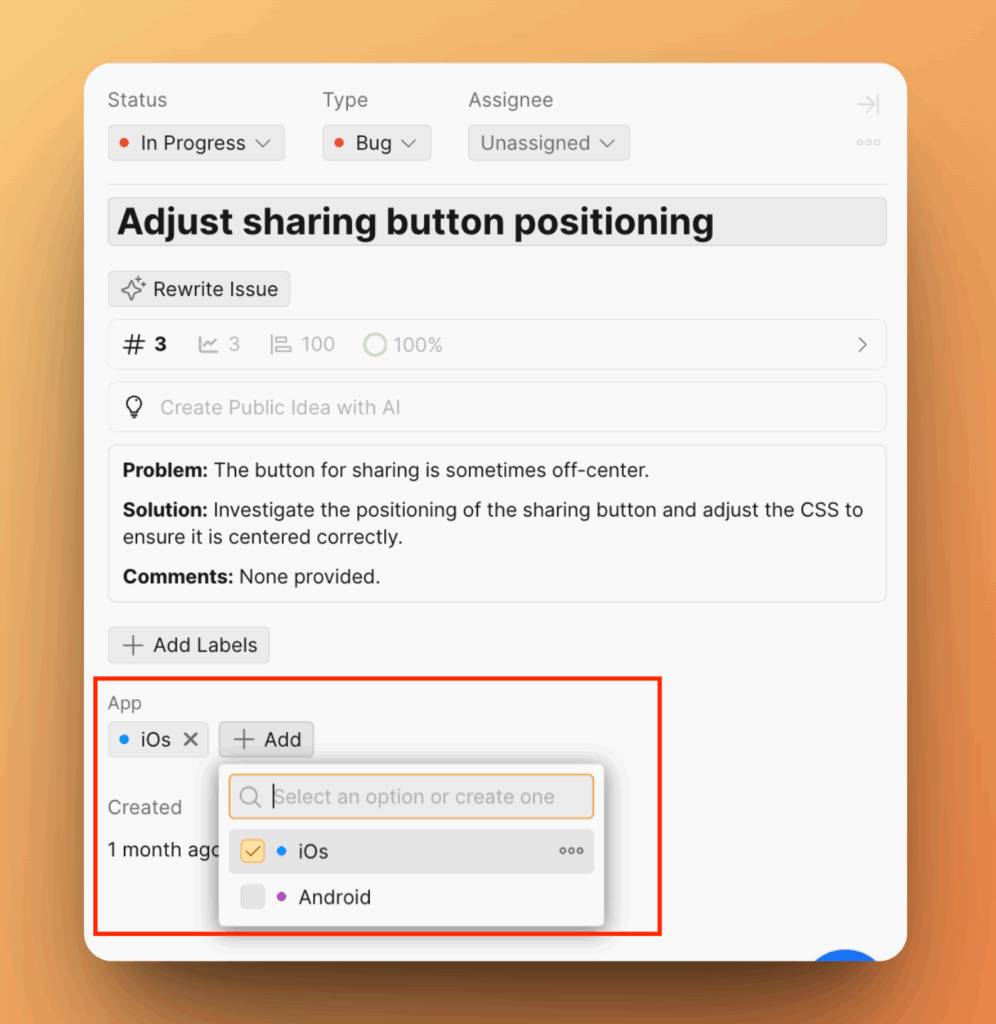
- Displaying on an Idea Card.
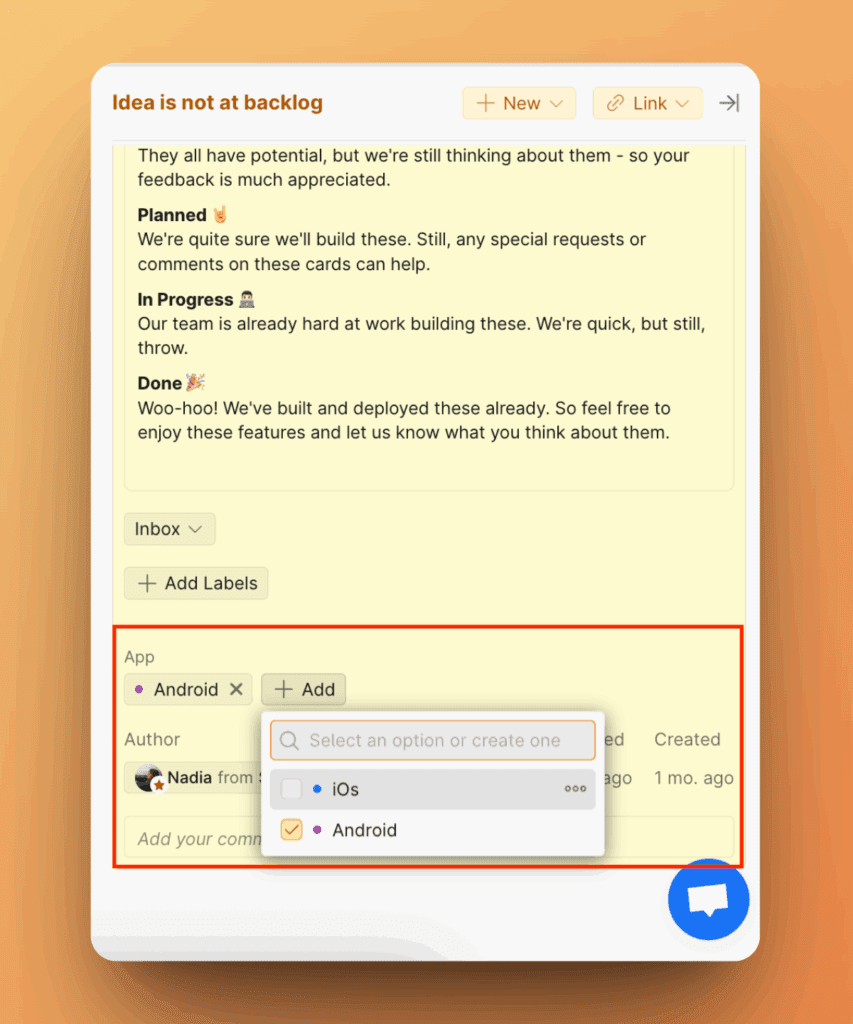
- The finished public view for voters and visitors:
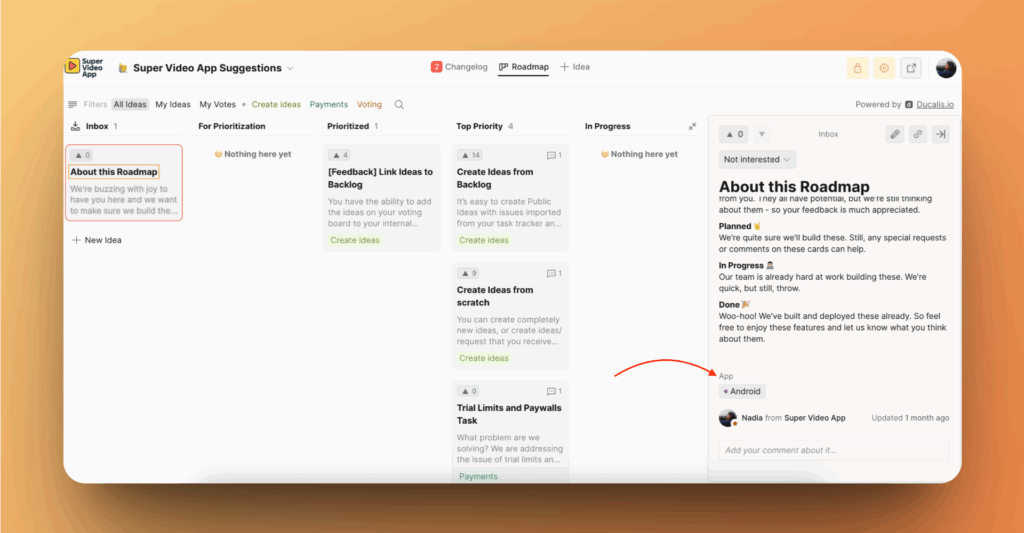
Displaying Custom Fields on Voting board Kanban view
To make custom fields visible on idea cards, you need to turn them on.
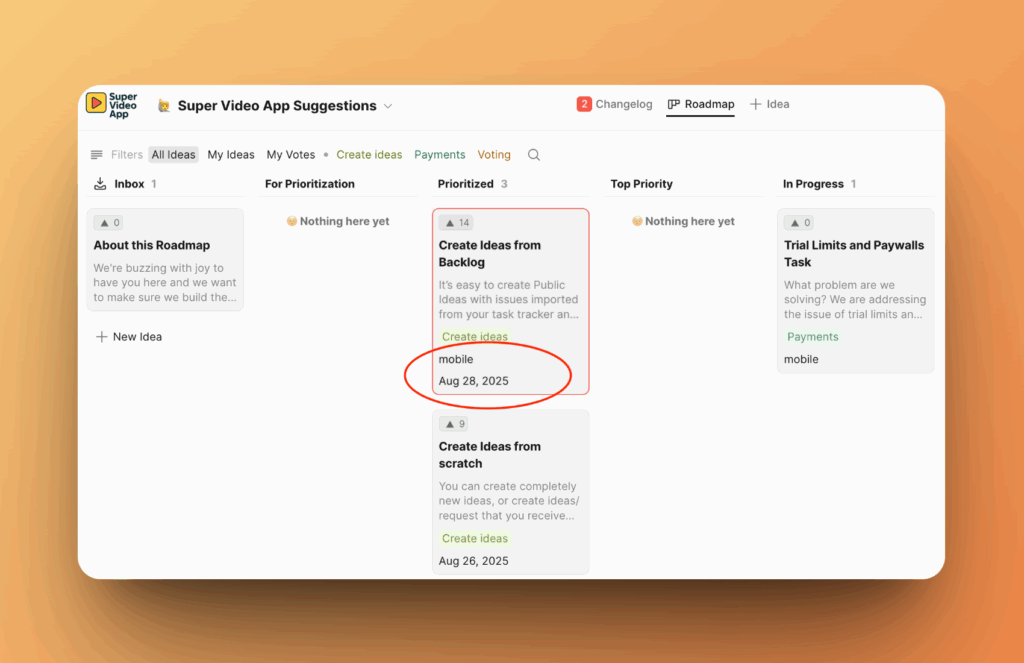
1. Go to Voting board. Click on columns icon.
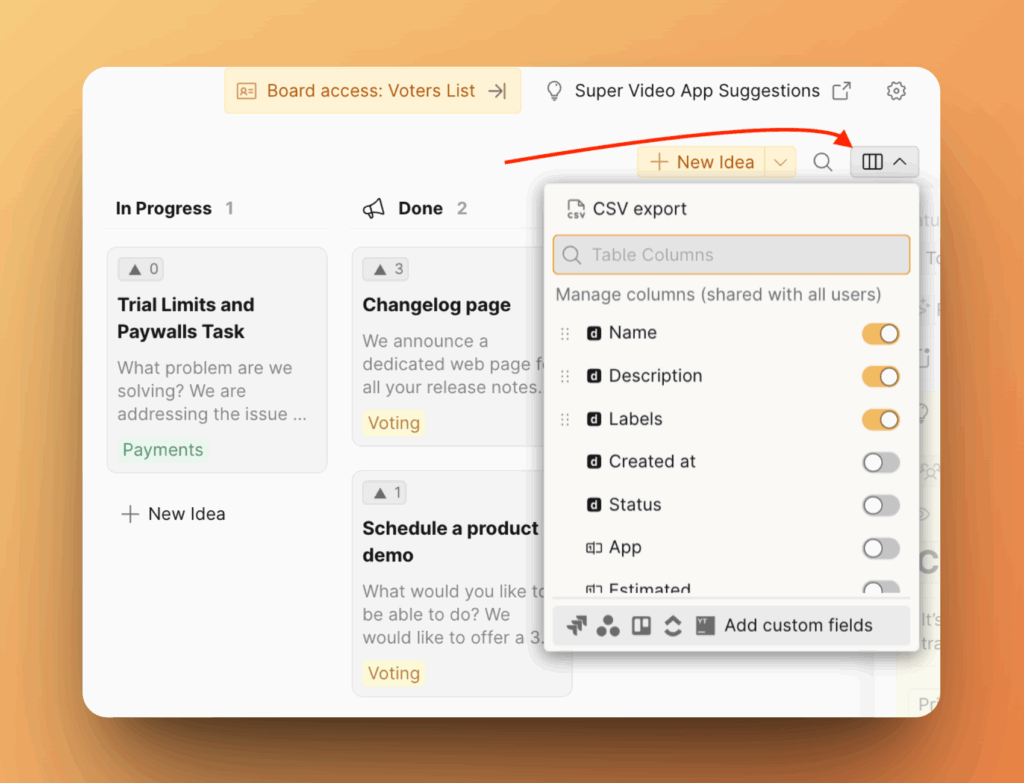
2. Choose the custom fields you want to be reflected in the public Voting board kanban view.
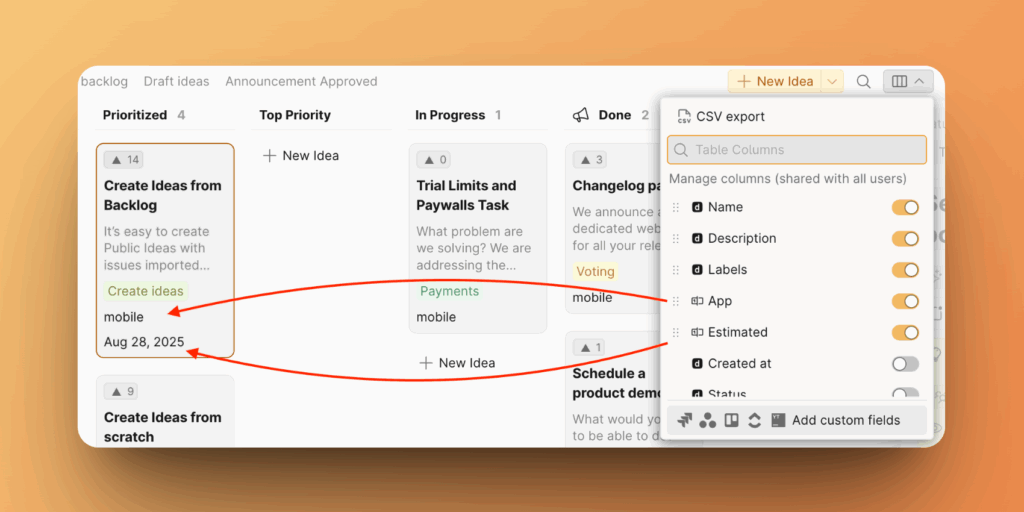
Your Voting board visitors will be able to see them as well.
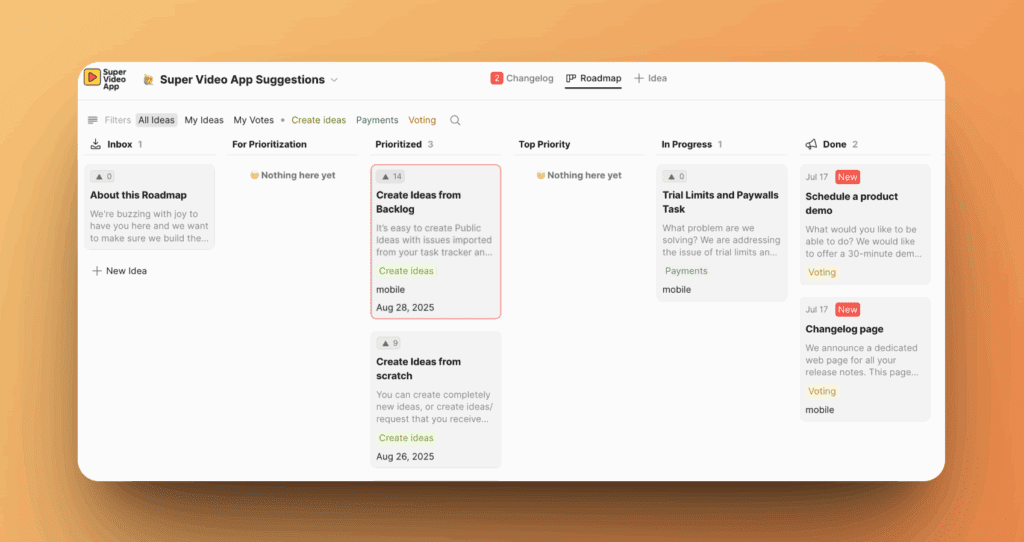
Reordering the custom fields in columns settings will determine how they appear across the Voting Board.
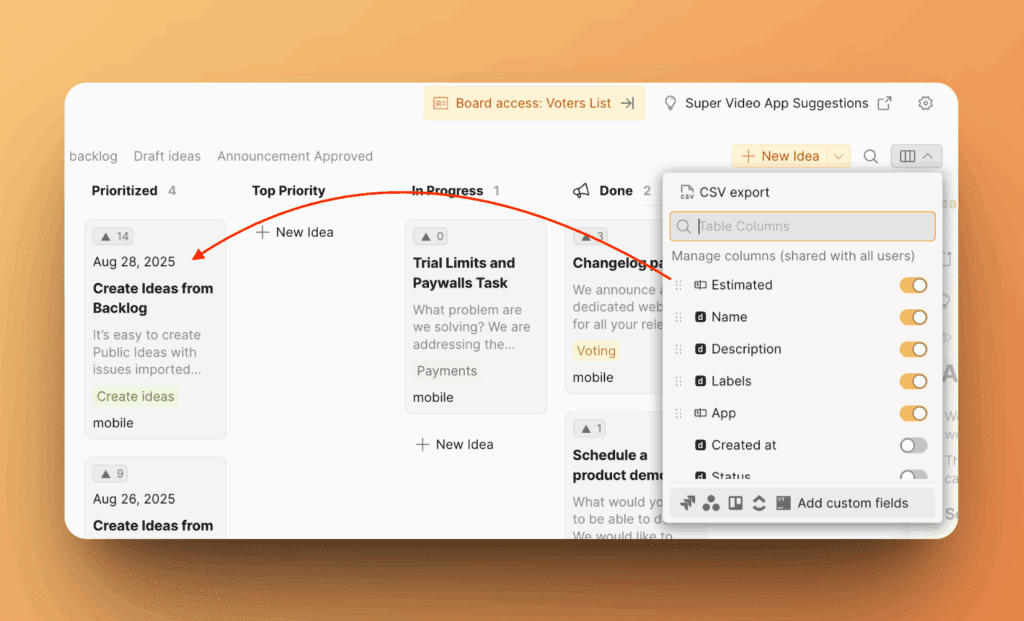
Editing and Deleting Existing Custom Fields
To edit or delete custom fields, go to Settings > Custom Fields.
1. Select the field you want to modify, and make your changes. You can change Name and Description. Click Update Field.
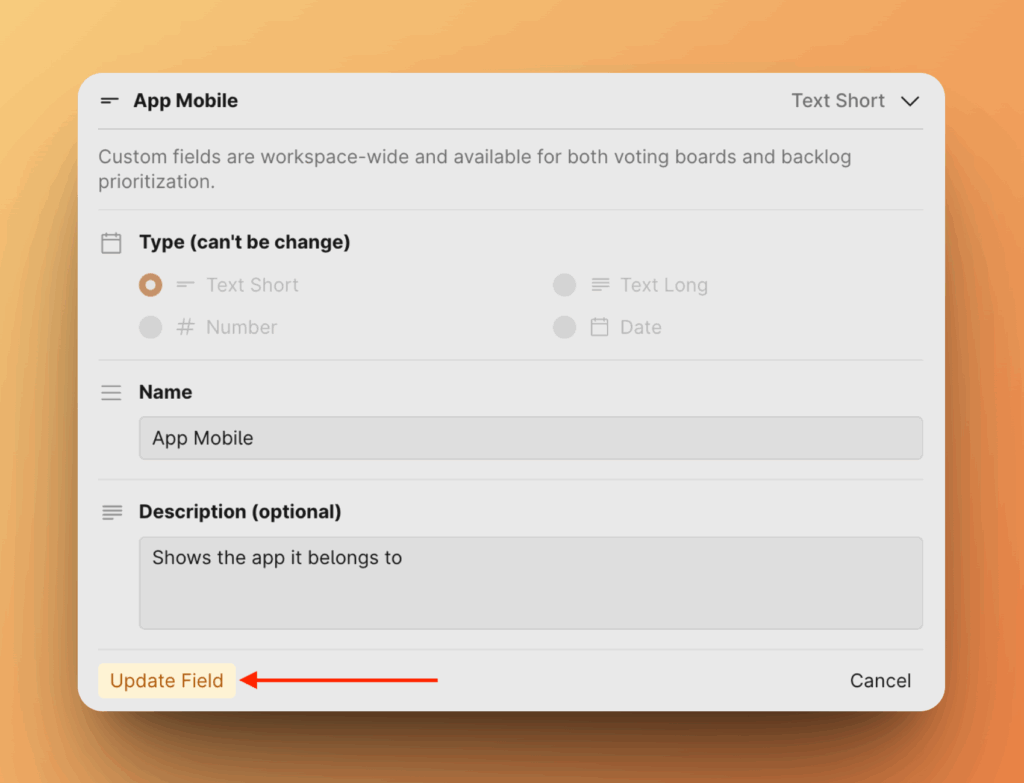
2. To delete a field, click the Delete Field to the right and confirm your choice.