When creating issues for your backlog, you can use Ducalis AI to rewrite the descriptions. It helps you create detailed and easy-to-understand descriptions for your backlog issues with just a single click.
Ducalis AI rewrites your issue descriptions using simple, clear language—making them easier for your team to understand and act on. Whether you’re working with vague input or just want a more polished version, AI can help you:
- Add missing context
- Clarify vague statements
- Improve readability
- Save time on writing
How to Use the AI Rewrite Feature
On Issue Card
1. Go to Your Backlog. Navigate to the Backlog section where your issues are listed.
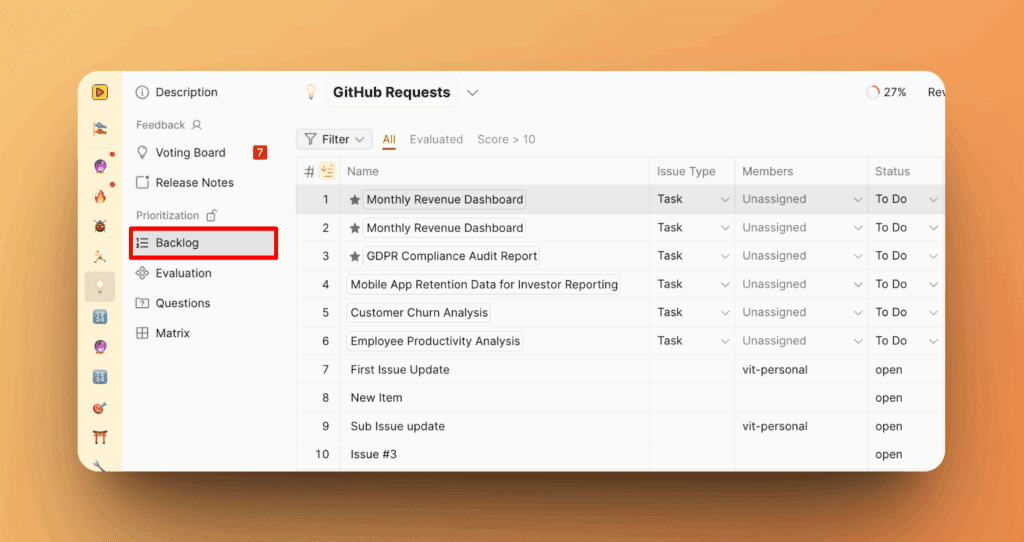
2. Select an Issue. Click on an issue you’d like to improve.
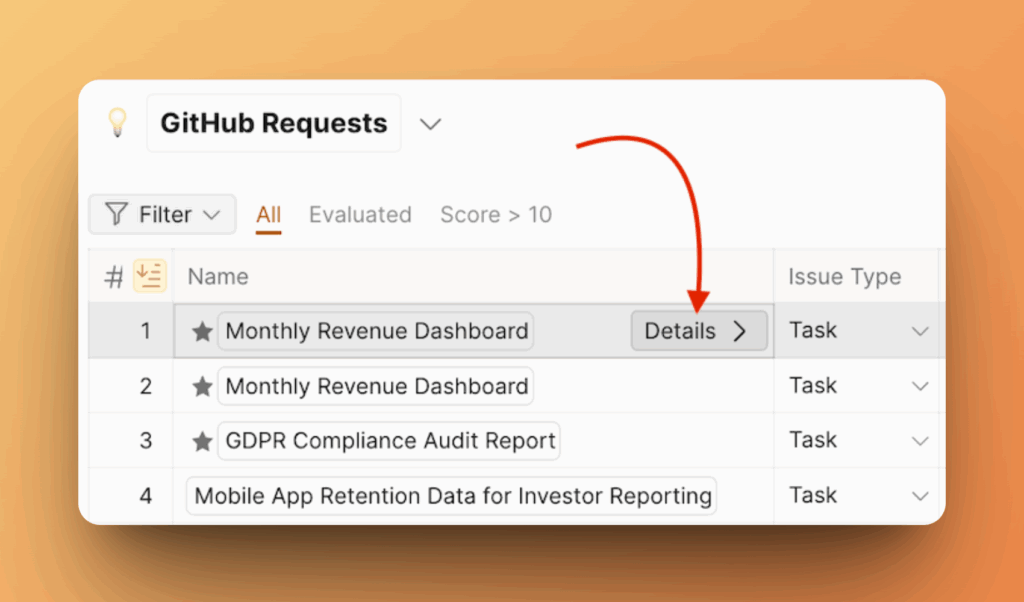
3. Click “Rewrite Issue”. You’ll see a button labeled “Rewrite Issue” near the description field. Click it.
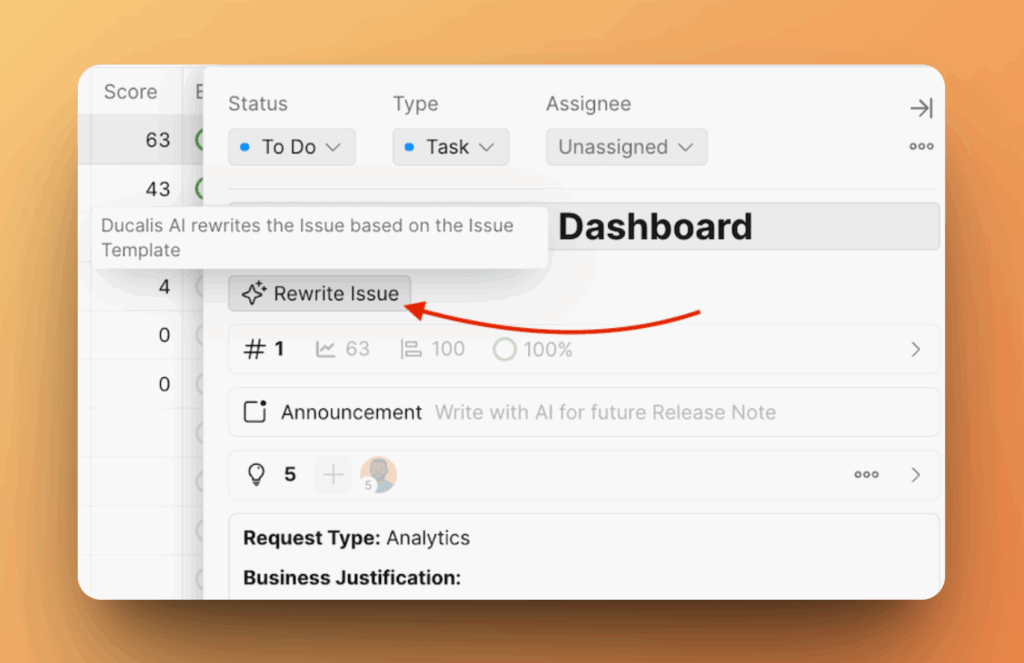
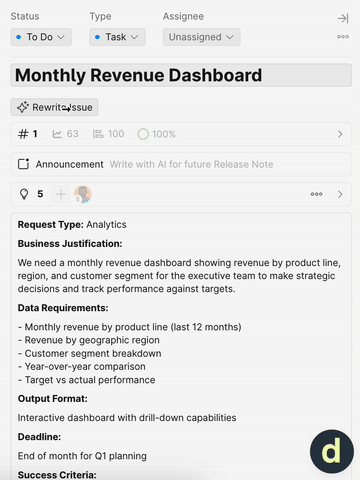
4. Review the New Description. Ducalis AI will rewrite the description instantly.
You can:
– Accept it as is – click Update Issues

– Rewrite one more time – click Try again.
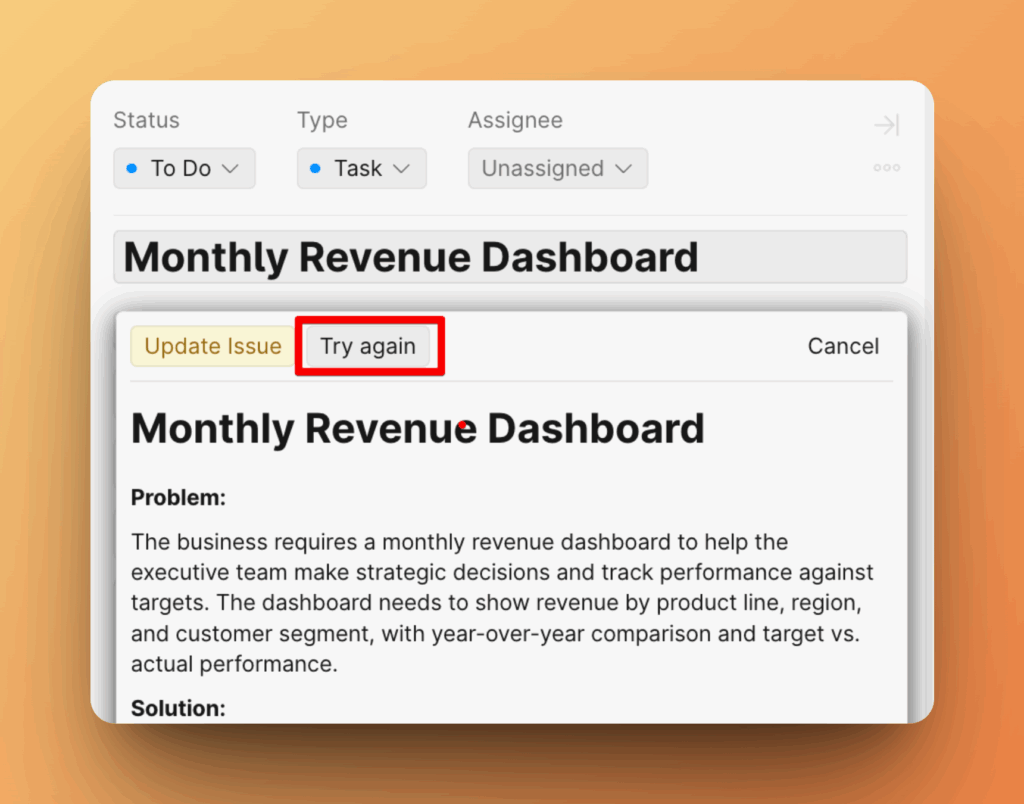
– Or discard and keep your original version – click Cancel.
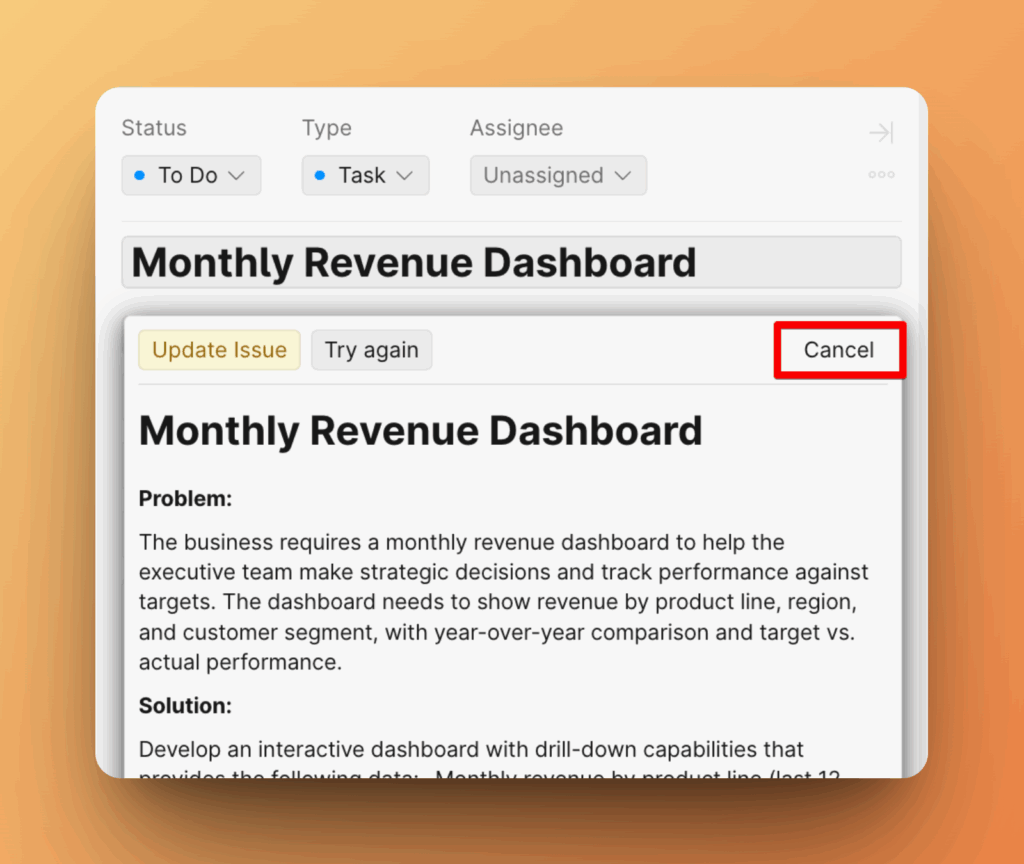
On Voting Idea Card
1. Go to Voting board.

2. Select an Idea that not in a backlog and click +New.
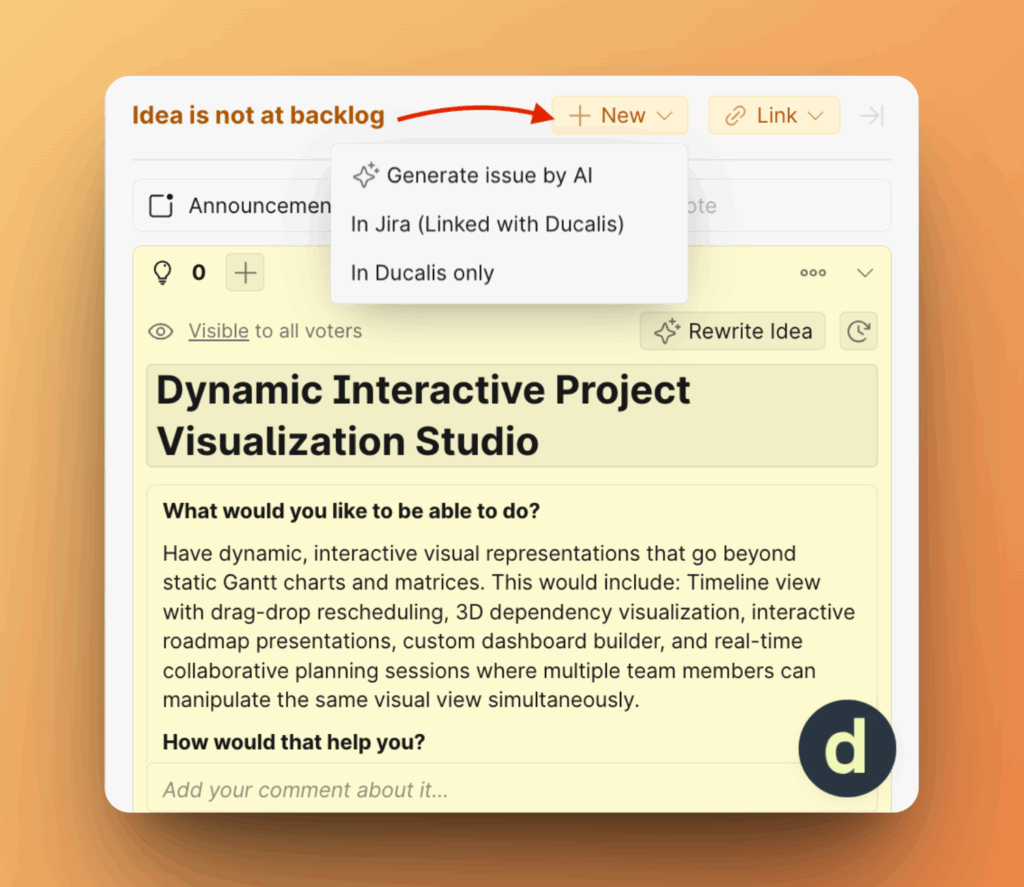
3. Click Generate issue by AI. AI assistant will use the Issue Description Template to generate the issue. To create without template click In Ducalis only.
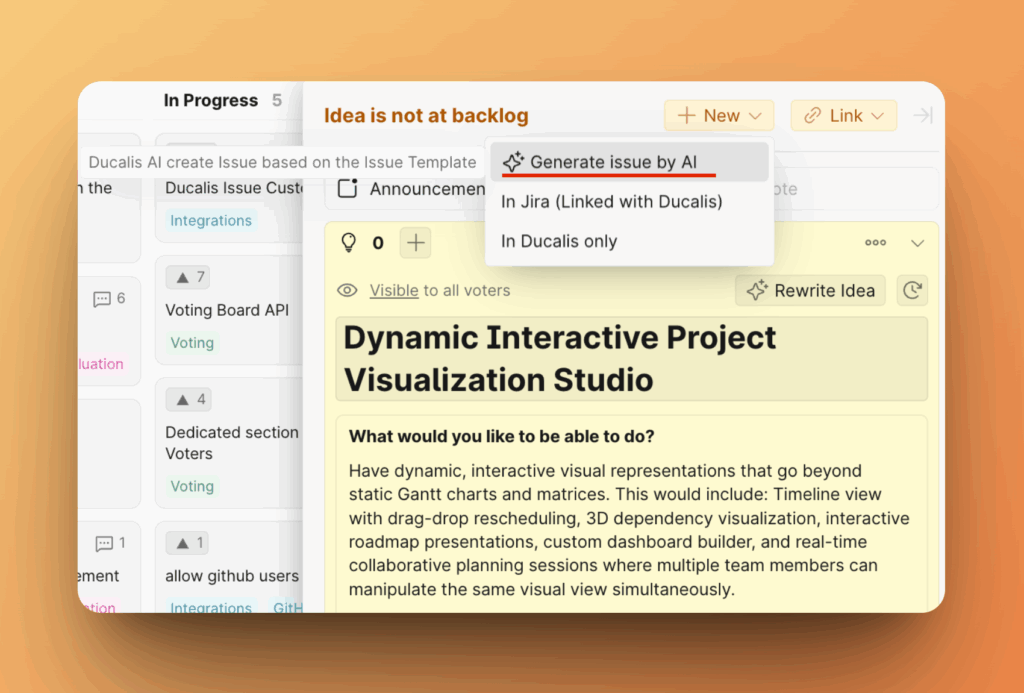
4. The issue description will be created.
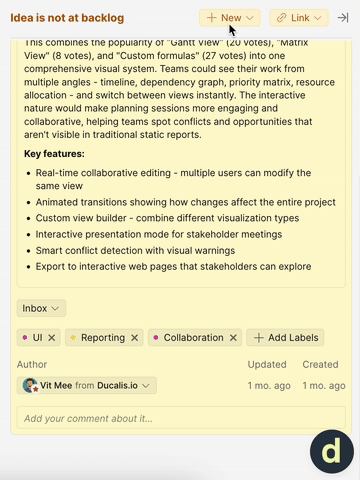
5. Review the New Description.
You can:
– Accept it as is – click Create Issue.
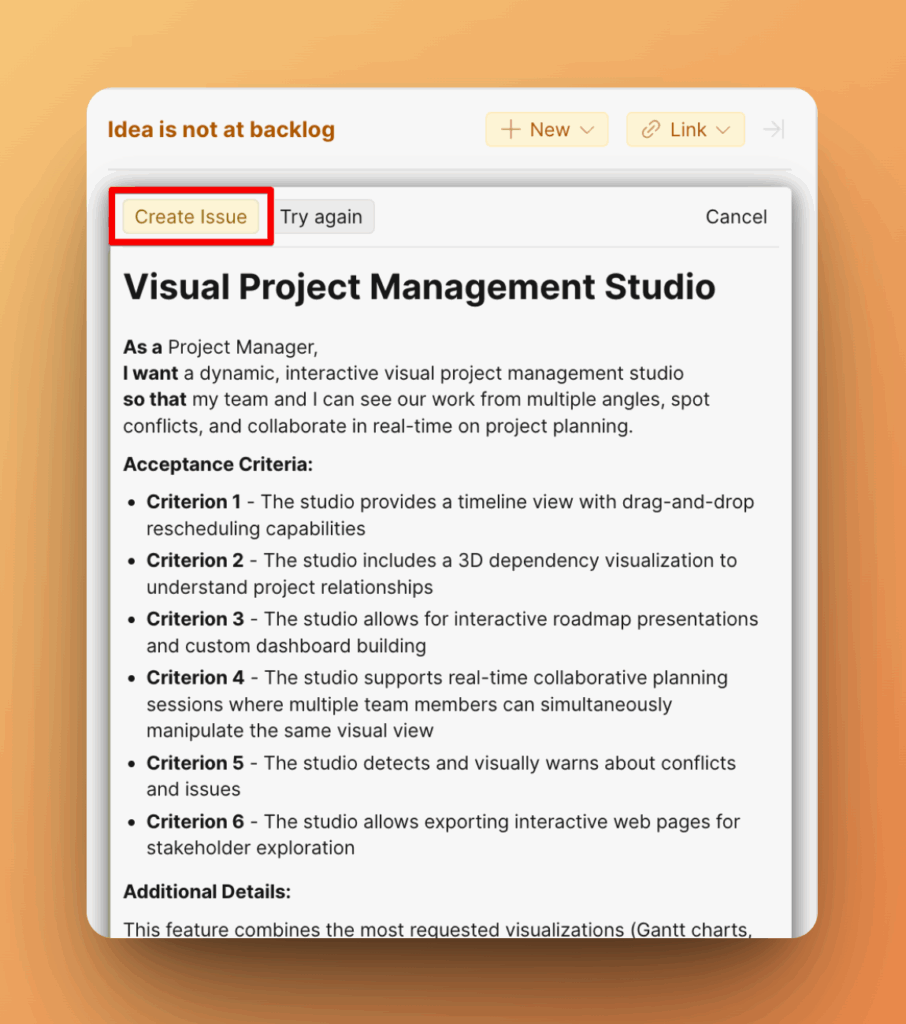
– Rewrite one more time – click Try again.
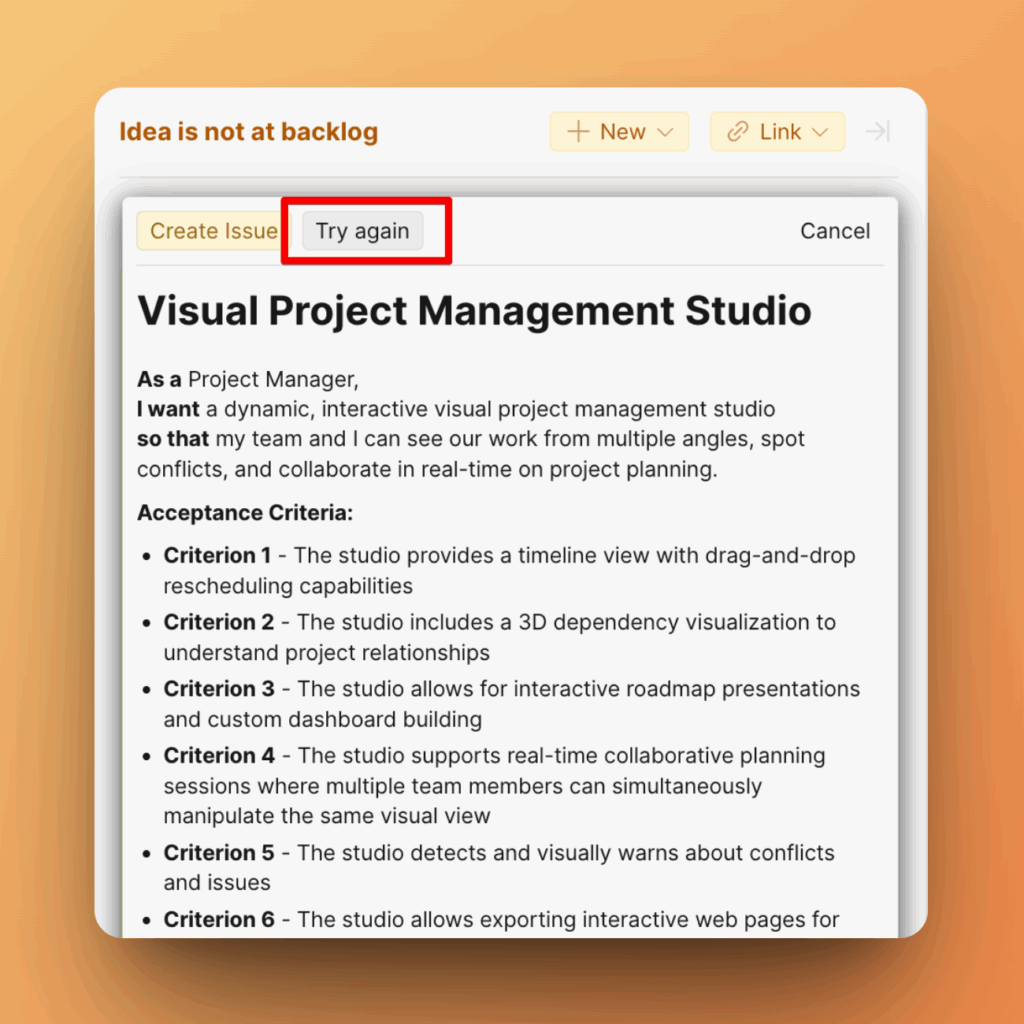
– Or discard and keep your original version – click Cancel.
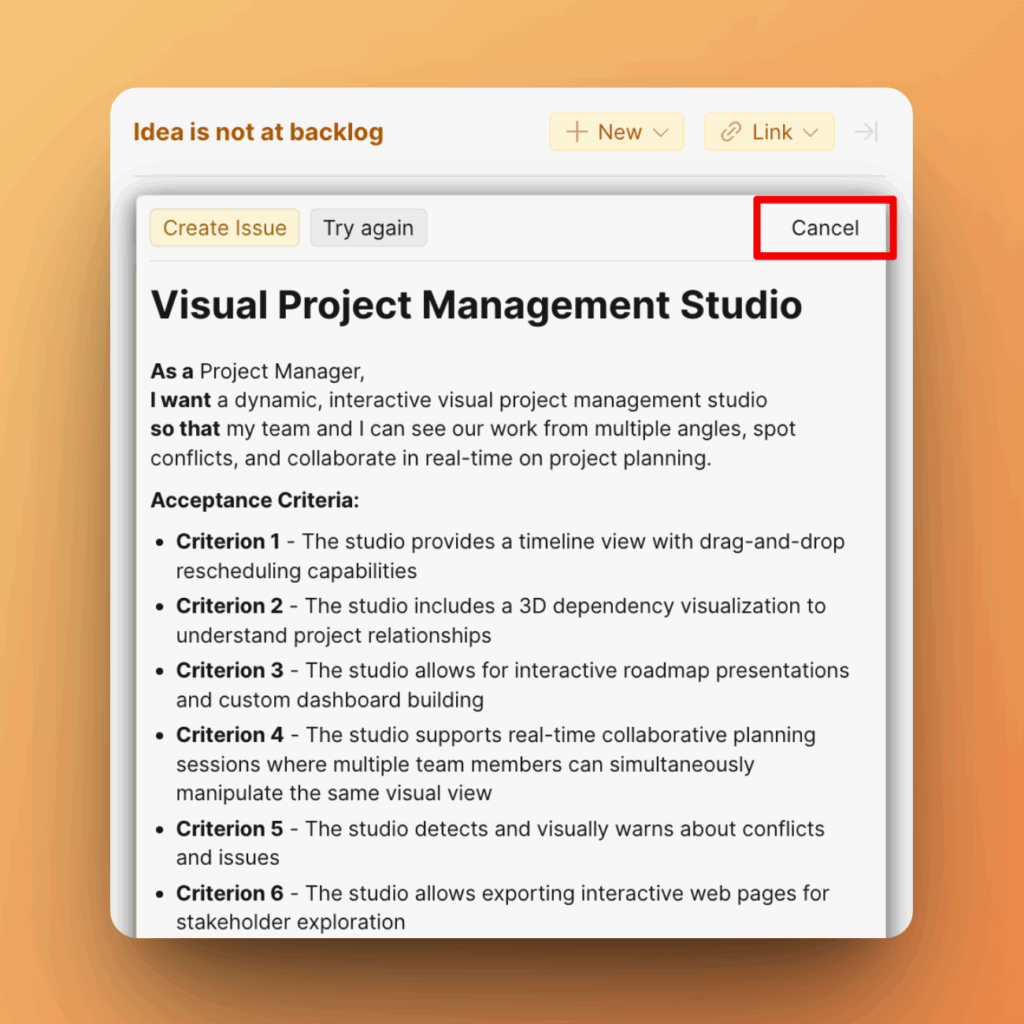
Tips for Best Results
- Edit Issue Description Template to rewrite issue using it.
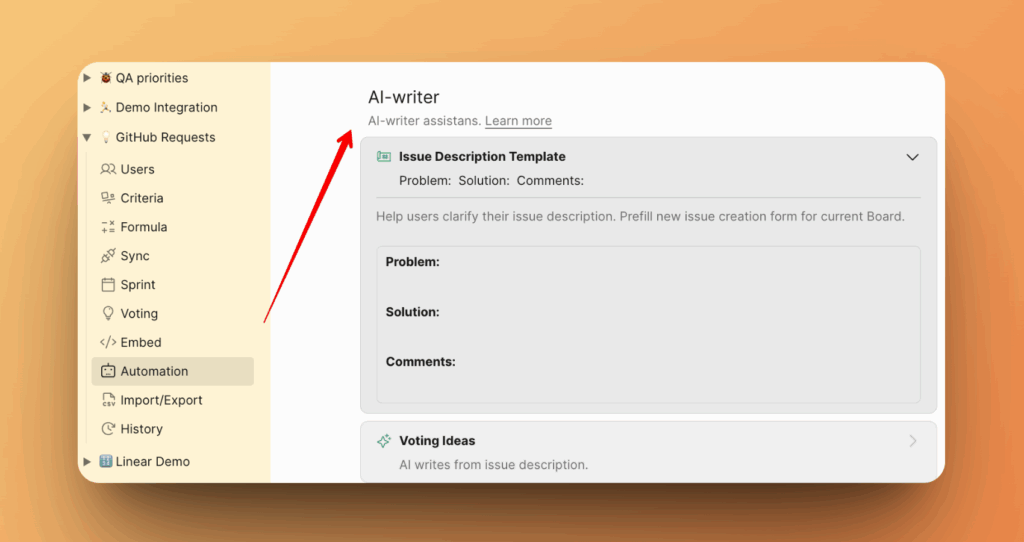
- Include as much relevant information as possible before hitting “Rewrite Issue”.
- Use bullet points or short notes—AI will expand them into complete, readable descriptions.
