Ways to Create Ideas on Your Voting Board.
An idea is a suggestion or bug submitted to Ducalis for your team to consider. People can vote and comment on ideas, and voters will optionally receive email updates when the status of a post changes.
There are a few ways to create an idea in Ducalis. Let’s take a look at all the options:
Create Ideas from Backlog
You can create public versions of the issues that you already have in your internal Backlog page.
1. Import issues from your task traker. Connect Asana, ClickUp, Linear, Trello, YouTrack, GitHub, Jira Cloud or Jira Server.
Or create issues manually on Backlog page.
2. Create ideas from your issues:
- Go to Backlog, choose the issue, and click Create Public Idea with AI.
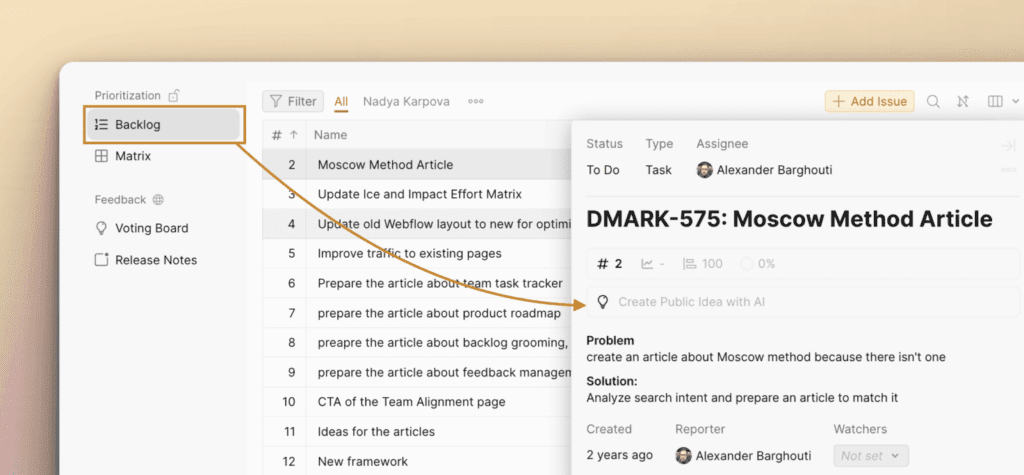
- The idea title and description will start creating using your public ideas template.
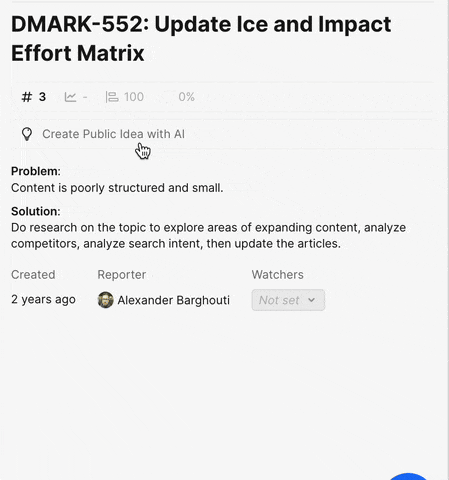
- You can Stop writing if you don’t need to continue.
You can Rewrite the Idea if you don’t like the previous AI description. Just click Rewrite Idea and the new description will be generated.
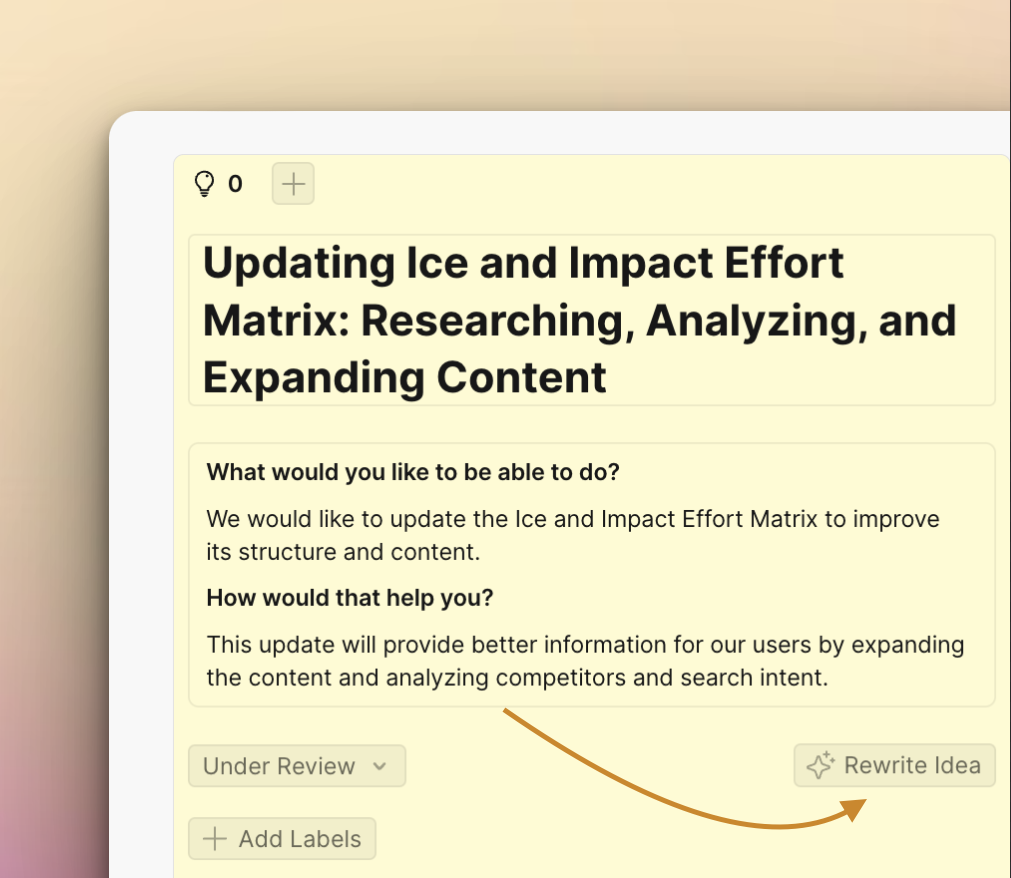
You can create ideas’ descriptions with AI in the language you need. There is an option to choose the language Default language – the default that all the voting boards will have. Then the second option is for the Board language – the language for the current voting board. Go to Voting Board Settings > Appearance > Language.
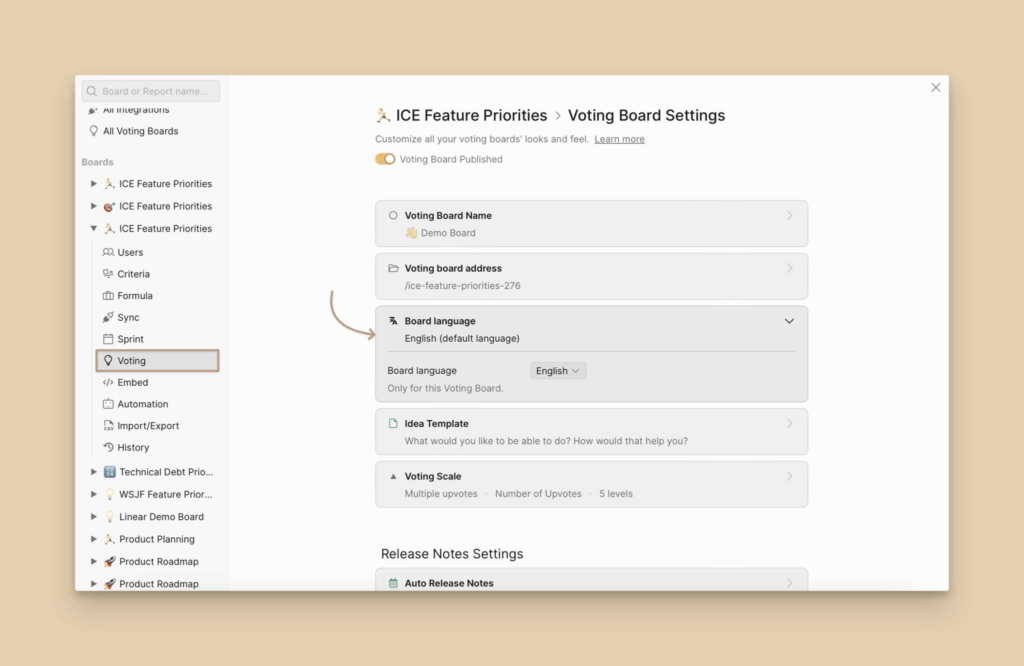
- After you are done filling in the details, click Publish. The idea will be made public. Anyone who visits and has access to the voting board will be able to see it.
Manually create An Idea within Ducalis
You can easily create an idea from the Voting Board tab using the + New Idea button at the top right of the page.
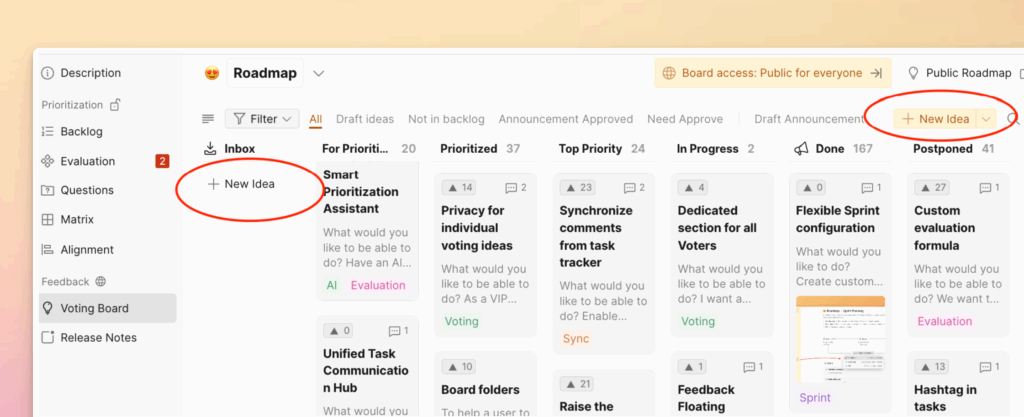
You can also create ideas or add votes on behalf of someone else.
From your Ducalis page (e.g.yourcompany.ducalis.io)
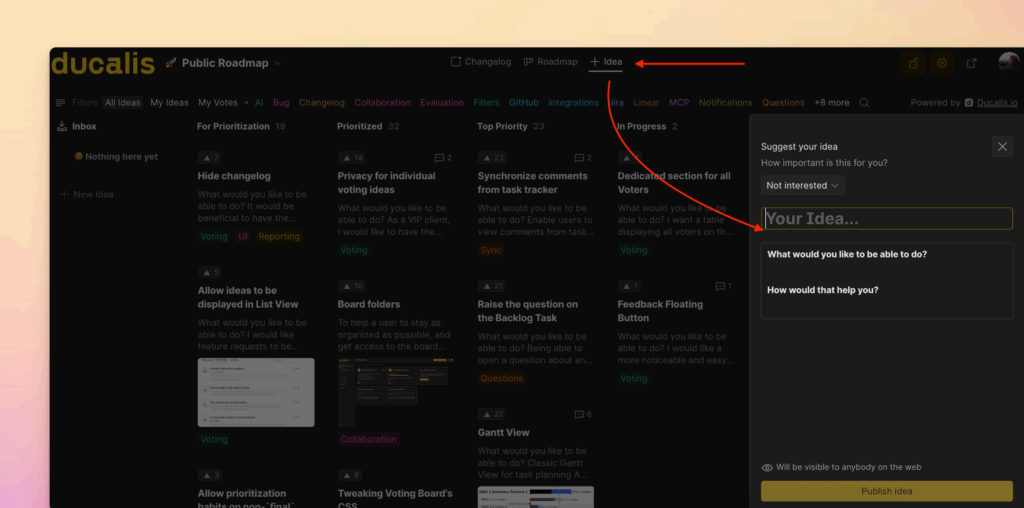
This is where end-users will primarily submit feedback. Anyone with access to a board will be able to create a new idea post.
Import Ideas via CSV
Ducalis allows you to import a spreadsheet with the data for multiple ideas at a time. This is especially useful for teams who are just getting Ducalis set up.
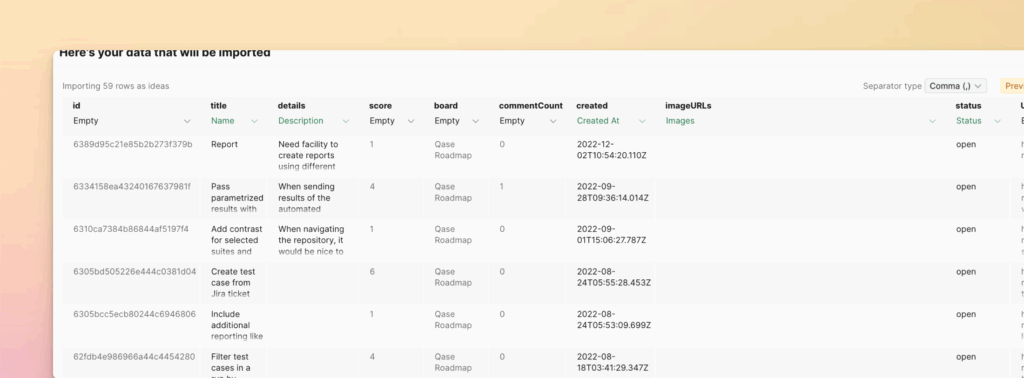
Via the Ducalis API
Ducalis’ powerful API lets you supercharge your experience.
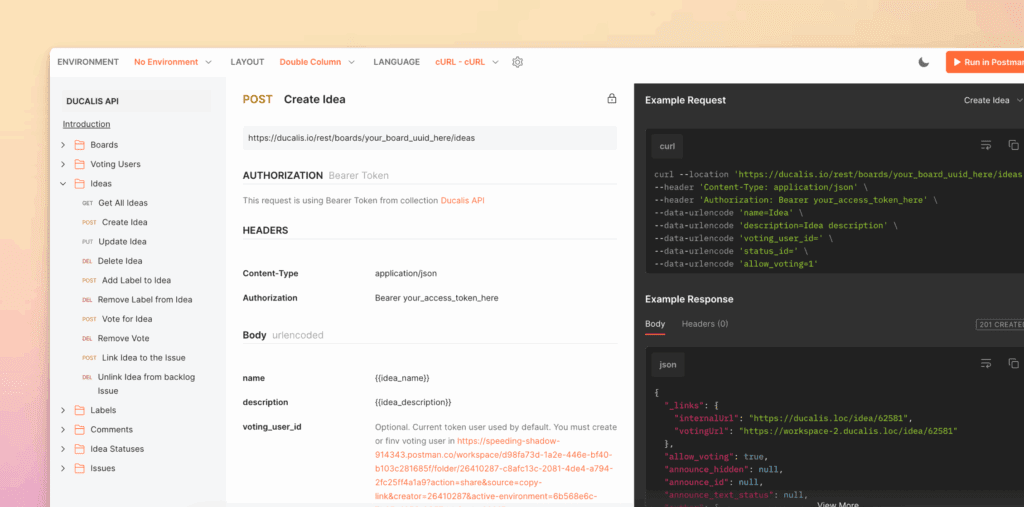
Import Feedback from Canny
If you have existing feedback in Canny and want to import it into your Ducalis account, here are step-by-step instructions on how to import your data from Canny with your Canny API key.
From an integration (e.g. Telegram, Slack, Discord)
You can also transform customer requests and feedback received via external sources into actionable ideas.
