Duplizieren
Dupliziere Boards, um mit verschiedenen Konfigurationen (Bewertungskriterien, Formeln) zu experimentieren oder um schnell mehrere Boards für verschiedene Projekte zu erstellen.
Board duplizieren
-
Bewege den Mauszeiger im Dashboard über das Board, das du duplizieren möchtest.
-
Klicke auf das Drei-Punkte-Symbol.
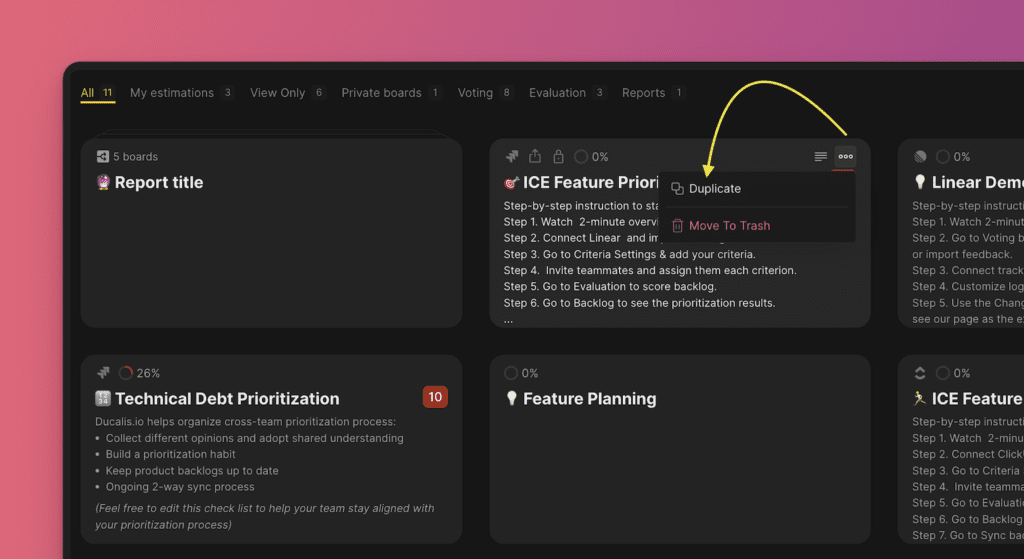
-
Wähle aus, was du vom Board duplizieren möchtest.
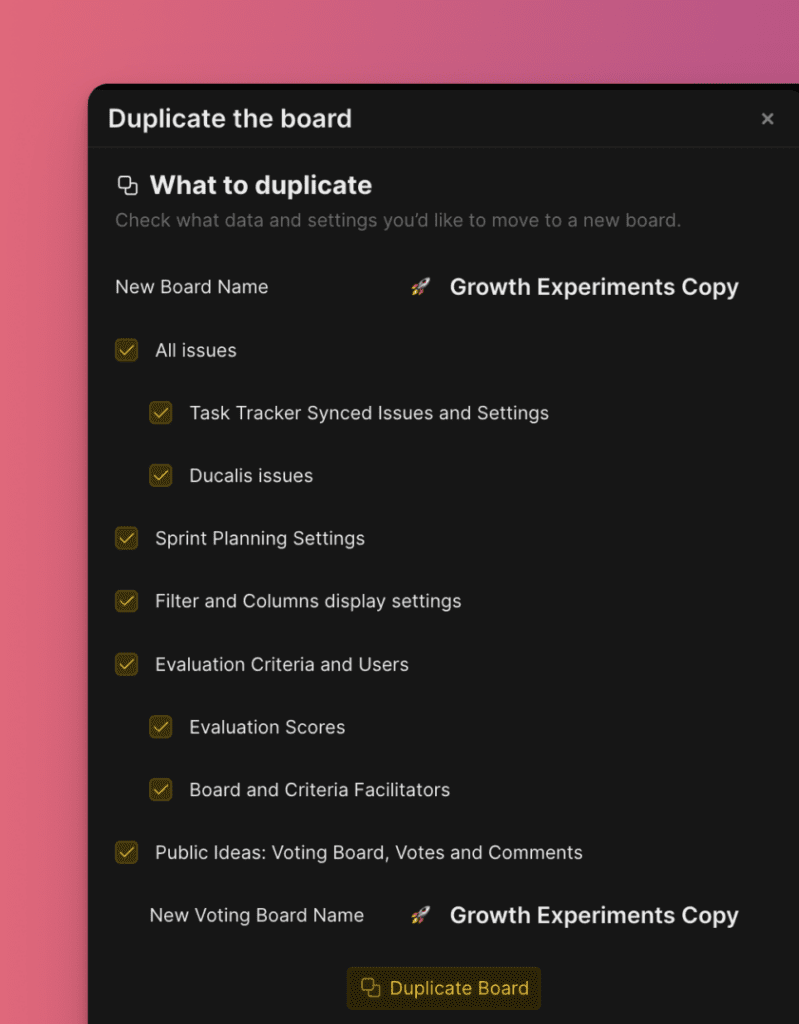
Was du duplizieren kannst
Board-Name
Kopiere den Board-Namen oder gib einen neuen ein.

Issues
Wähle, welche Issues kopiert werden sollen:
- Alle Issues auf dem Board
- Issues, die aus deinem Task-Tracker importiert wurden
- Issues, die in Ducalis erstellt wurden
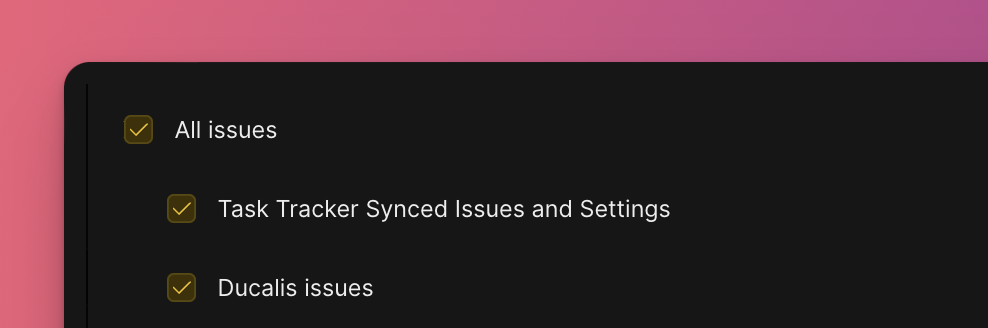
Sprint Planning-Einstellungen
Kopiere die Sprint Planning-Konfiguration.
Filter und Spalten
Kopiere die Einstellungen für Filter und Spaltenanzeige.
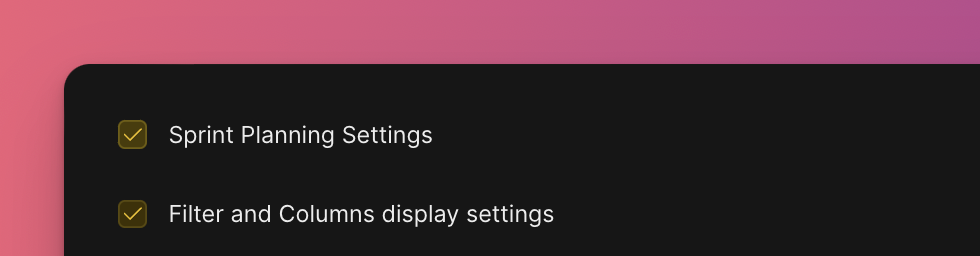
Bewertungseinstellungen
Wähle, was kopiert werden soll:
- Bewertungskriterien, Teams und Nutzende
- Bewertungsergebnisse
- Board- und Kriterien-Facilitators
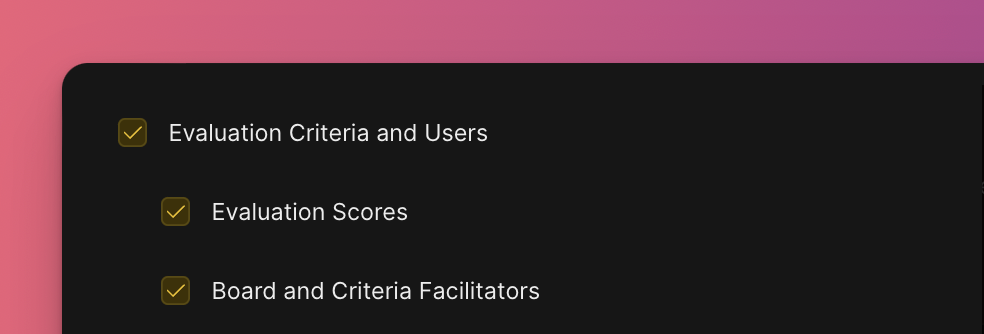
Voting Board
Kopiere das Voting Board und seine Daten:
- Öffentliche Ideen mit Abstimmungen und Kommentaren
- Voting Board-Name (oder gib einen neuen ein)
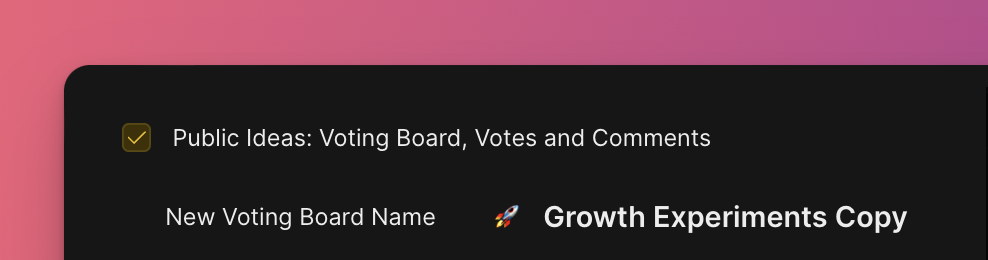
Duplizierung abschließen
-
Überprüfe deine ausgewählten Optionen.
-
Klicke auf Duplicate board (Board duplizieren).
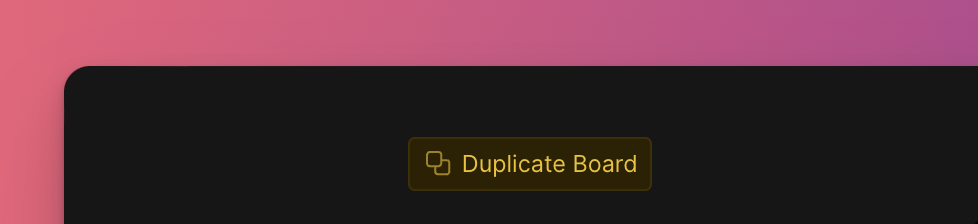
Dein neues Board erscheint im Dashboard mit allen Daten, die du ausgewählt hast.