Roadmap
Erstelle eine öffentliche Roadmap, um Entwicklungsfortschritte zu visualisieren und Kunden über kommende Features zu informieren. Nutze sie für interne Planung, öffentliche Transparenz oder alles dazwischen.
Überblick
Die öffentliche Roadmap hilft dir, deine Entwicklungsarbeit für interne Teams und externe Nutzende zu planen, zu verfolgen und zu kommunizieren. Veröffentliche deine Roadmap, um zu zeigen, woran du arbeitest, und sammle Feedback von Kunden.
Hauptfunktionen:
- Unbegrenzte Filterung — Bestimme, was auf jeder Roadmap angezeigt wird, bis hin zu einzelnen Spalten
- Automatische Synchronisierung — Verbinde Jira, Linear oder andere Tracker, um den Roadmap-Status automatisch zu aktualisieren
- Individuelles Branding — Passe deine Roadmap mit eigenem Logo, Farben und Themes an deine Marke an
- Flexibles Embedding — Bette Roadmaps in deine App oder Website ein
- Zugriffssteuerung — Teile öffentlich oder beschränke den Zugriff auf ausgewählte Kunden
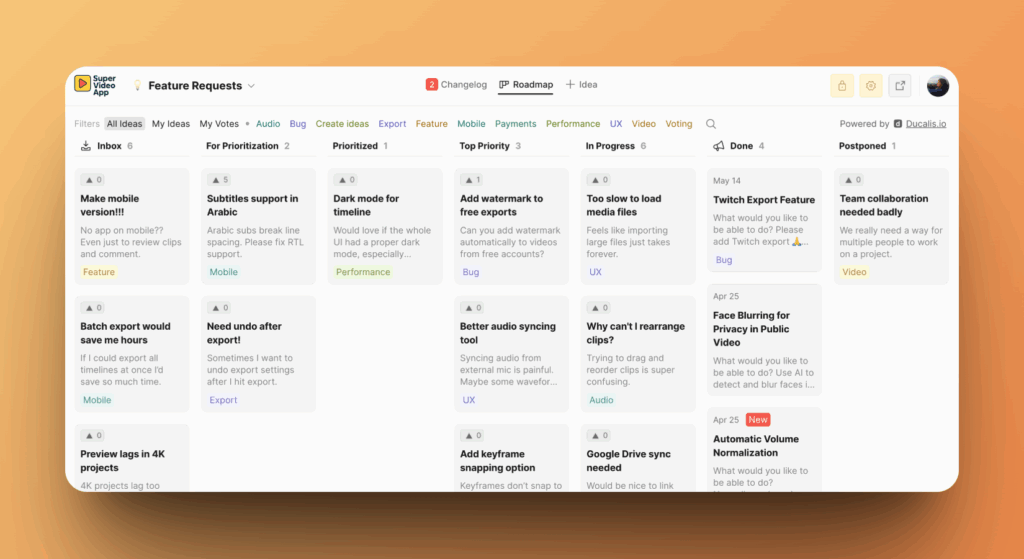
Du kannst dir den Ducalis Changelog ansehen.
Auf die Roadmap zugreifen
Du hast zwei Ansichten deiner Roadmap: ein internes Voting Board zur Verwaltung und eine externe öffentliche Roadmap für Kunden.
Interne Ansicht (Voting Board):
-
Gehe zu Voting Board (Voting Board) in der Seitenleiste.
Dies ist deine interne Ansicht, in der du Ideen verwaltest, in Vorgänge umwandelst und Einstellungen konfigurierst.
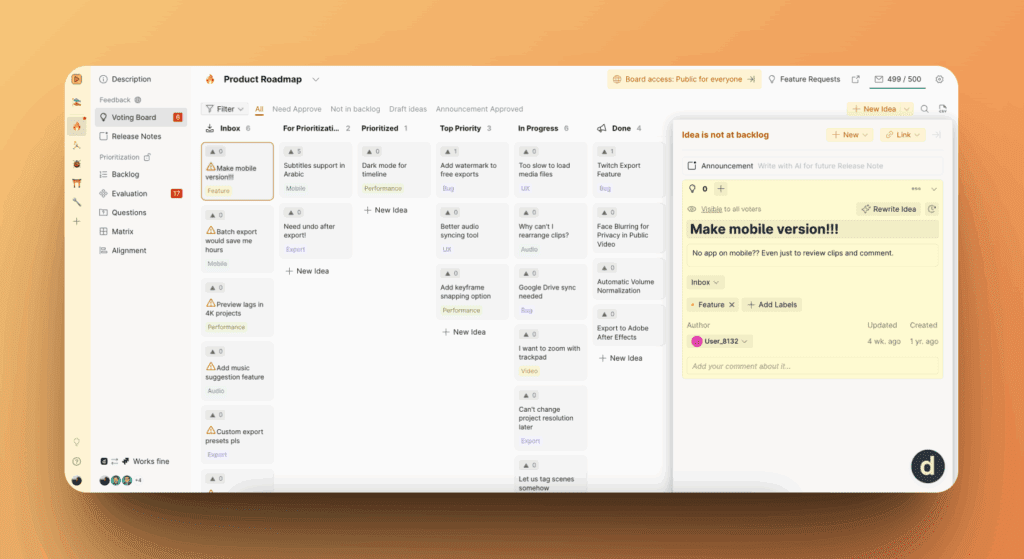
Externe Ansicht (öffentliche Roadmap):
-
Klicke im Voting Board auf das Link-Symbol (link icon) oben rechts.
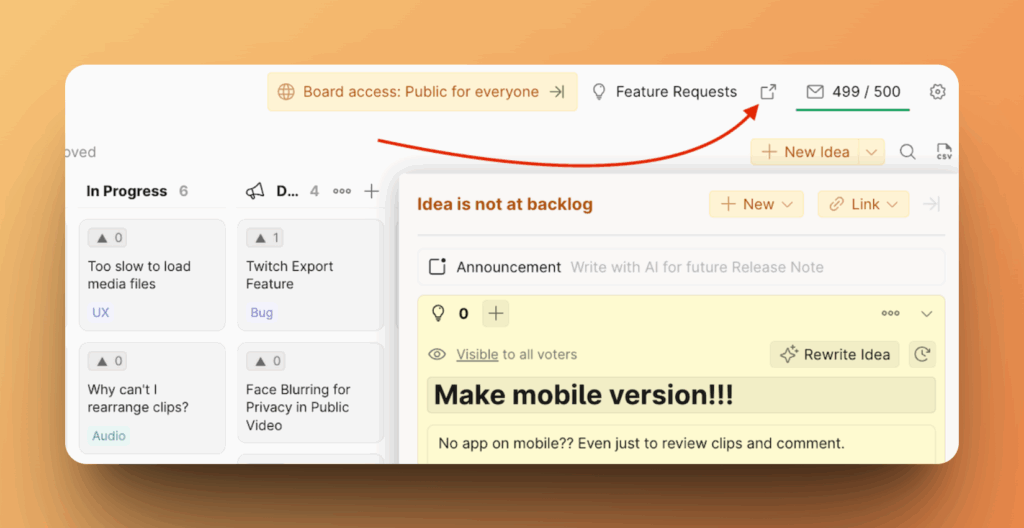
-
Du siehst die öffentliche Version deiner Roadmap unter dein-unternehmen.hi.ducalis.io.
Abstimmende sehen nur Ideen von Boards, auf die sie Zugriff haben.
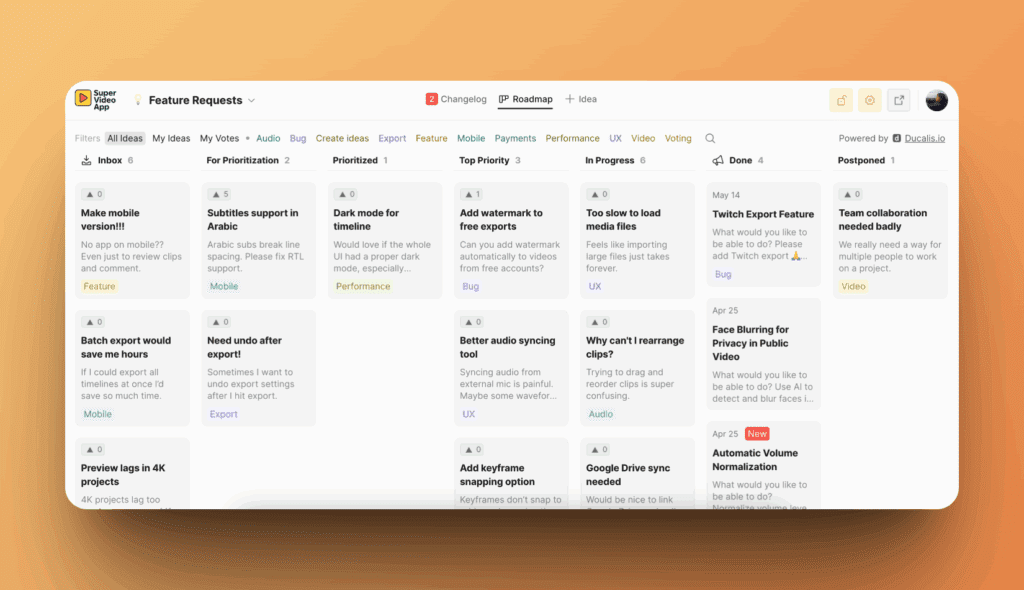
Wenn du Admin oder Mitglied bist, siehst du das Admin-Panel beim Anzeigen der öffentlichen Roadmap:
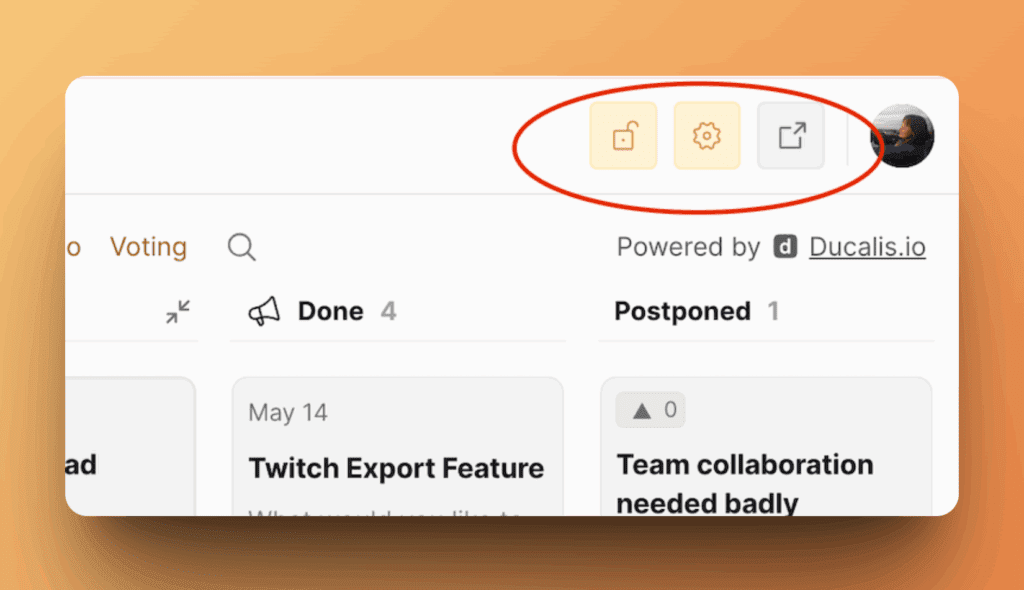
Du kannst deine öffentliche Roadmap-URL in den Domain-Einstellungen anpassen.
Erscheinungsbild anpassen
Brande deine Roadmap mit deinem Logo, Farben und Theme, damit Kunden sie als Teil deines Produkts erkennen.
Globale Erscheinungsbild-Einstellungen (gelten für alle Voting Boards):
-
Gehe zu All Voting Boards (Alle Voting Boards) in der Seitenleiste.
-
Finde den Abschnitt Appearance (Erscheinungsbild).
-
Konfiguriere dein Branding:
- Logo
- Markenfarbe
- Theme (hell/dunkel)
- Individuelles CSS
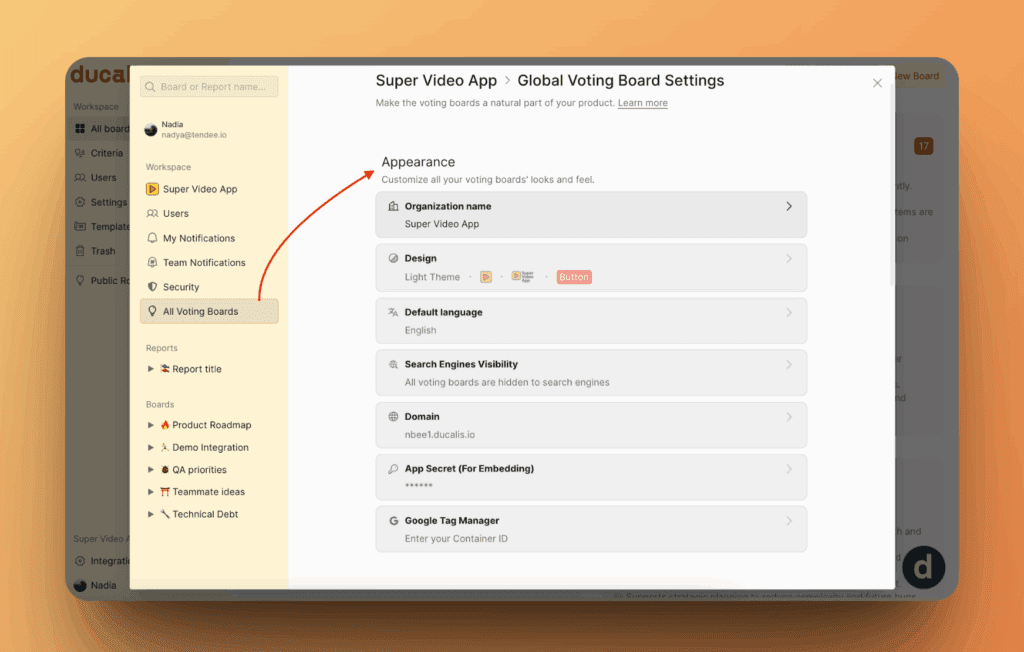
Änderungen gelten für alle deine Roadmaps.
Board-spezifische Einstellungen (überschreiben globale Einstellungen):
-
Gehe zum Board.
-
Klicke auf Voting (Voting) im oberen Menü.
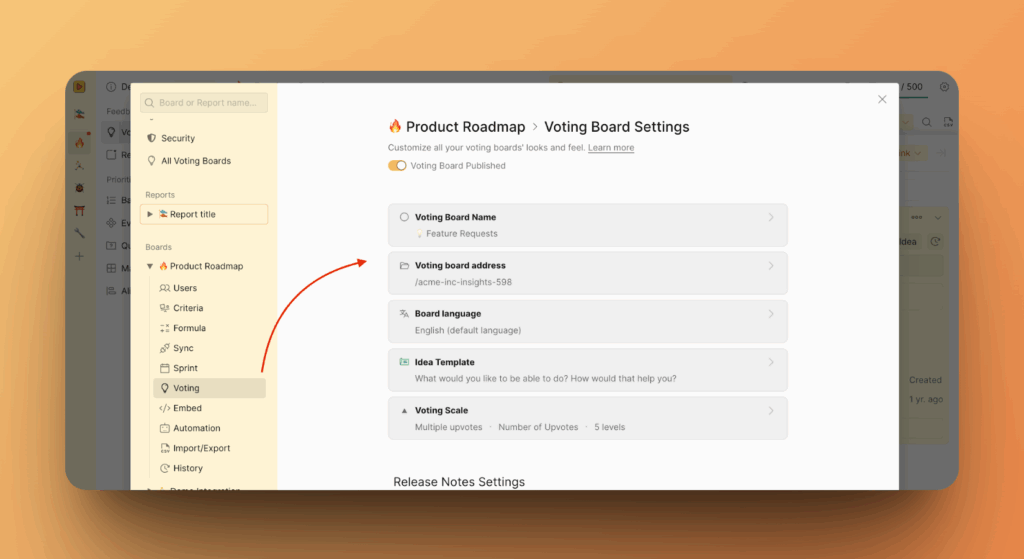
-
Konfiguriere Einstellungen für diese spezifische Roadmap.
Erfahre mehr über das Anpassen von Voting Boards.
Ideen zu deiner Roadmap hinzufügen
Deine Roadmap zeigt Entwicklungsfortschritte, fülle sie also mit Ideen, die deinen Backlog und geplante Arbeiten repräsentieren.
Methode 1: Ideen aus Tracker-Vorgängen erstellen
-
Verbinde deinen Task-Tracker:
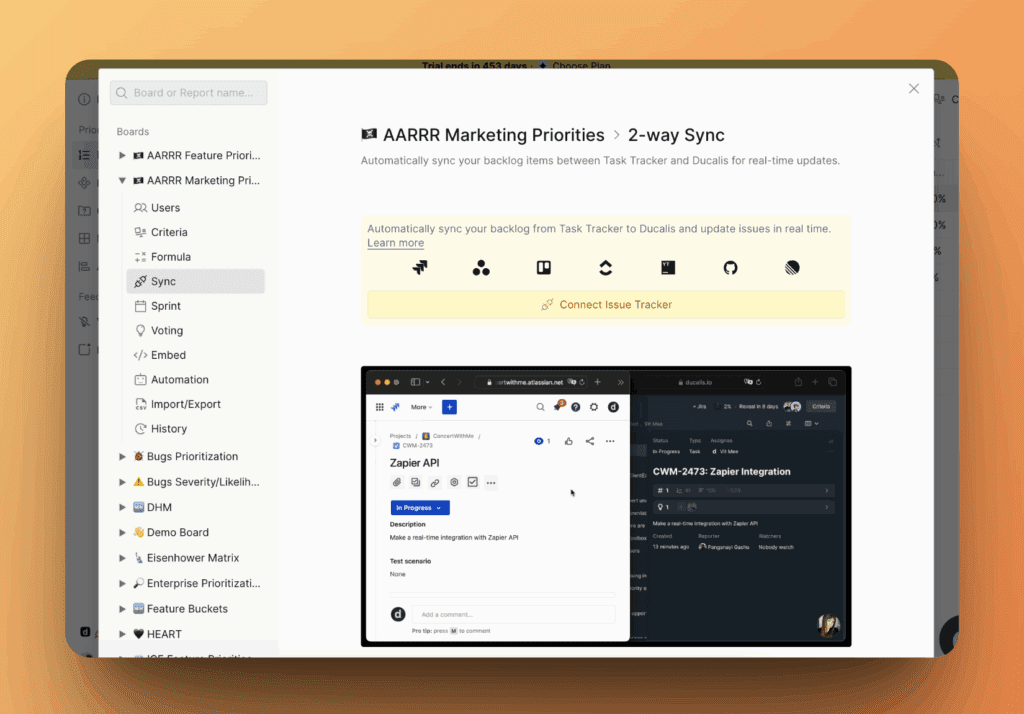
-
Nutze AI, um Ideen aus deinen Tracker-Vorgängen zu generieren.
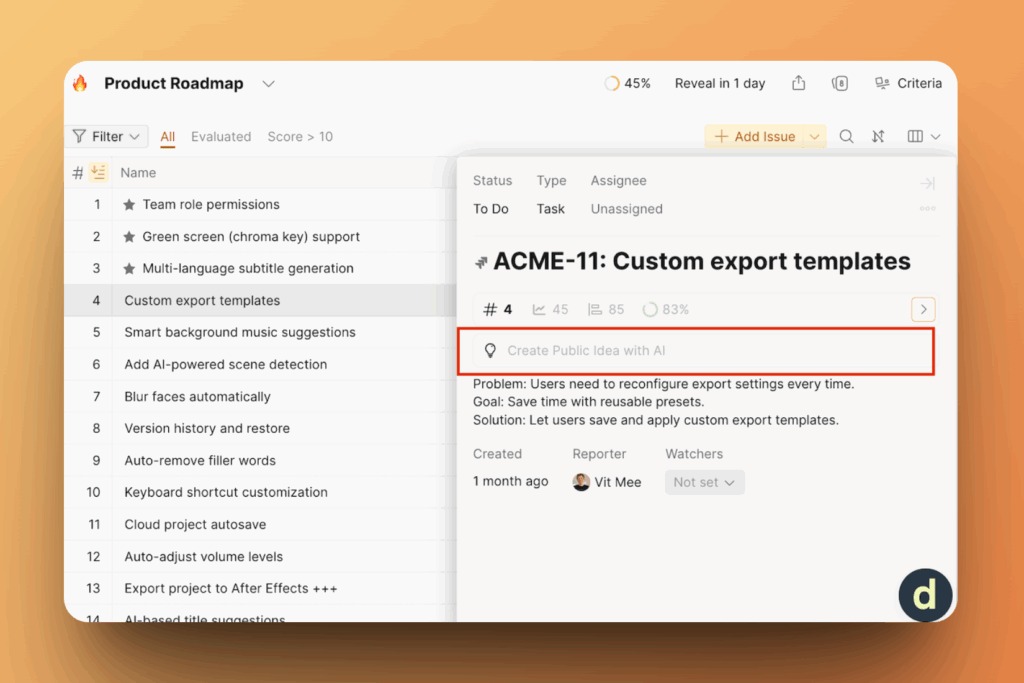
Methode 2: Ideen aus externen Quellen erstellen
Importiere Ideen aus Kundenfeedback, das über E-Mail, Support-Tickets oder andere Kanäle gesammelt wurde.
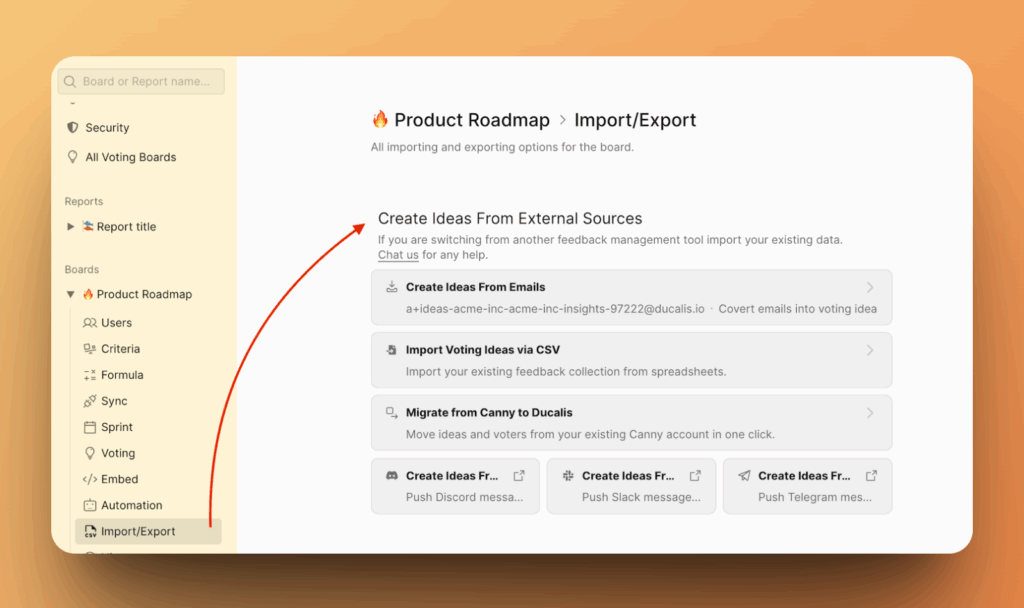
Methode 3: Ideen manuell erstellen
Erstelle Ideen direkt im Voting Board, wenn du manuell Roadmap-Items hinzufügen möchtest.
Sobald du Ideen erstellt hast, ziehe sie zwischen Status-Spalten, während die Arbeit voranschreitet.
Erfahre mehr über das Erstellen von Ideen.
Ideen-Status definieren
Standardmäßig zeigt Ducalis Ideen in diesen Status an:
- Under Review (In Prüfung) — Eingereicht, wird evaluiert
- Planned (Geplant) — Akzeptiert, für Entwicklung eingeplant
- In Progress (In Bearbeitung) — Wird aktiv bearbeitet
- Done (Erledigt) — Abgeschlossen und veröffentlicht
Passe Status an deinen Workflow an:
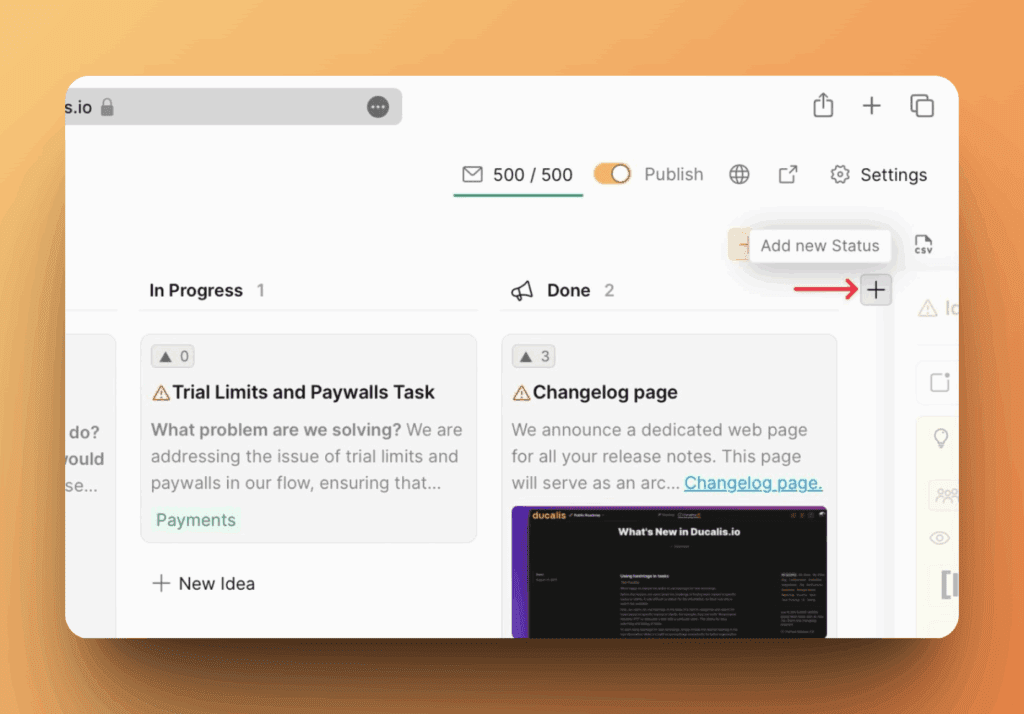
Wenn du den Status einer Idee änderst, aktualisiert sich ihre Position automatisch auf der Roadmap. Ducalis benachrichtigt Abstimmende auch per E-Mail über Statusänderungen bei Ideen, denen sie folgen.
Erfahre mehr über Ideen-Status und Benachrichtigungen für Abstimmende.
Roadmap-Privatsphäre einrichten
Bestimme, wer auf deine öffentliche Roadmap zugreifen kann — mache sie vollständig öffentlich oder beschränke den Zugriff auf bestimmte Kunden.
-
Gehe zu Voting > Access (Voting > Zugriff) im Board-Menü.
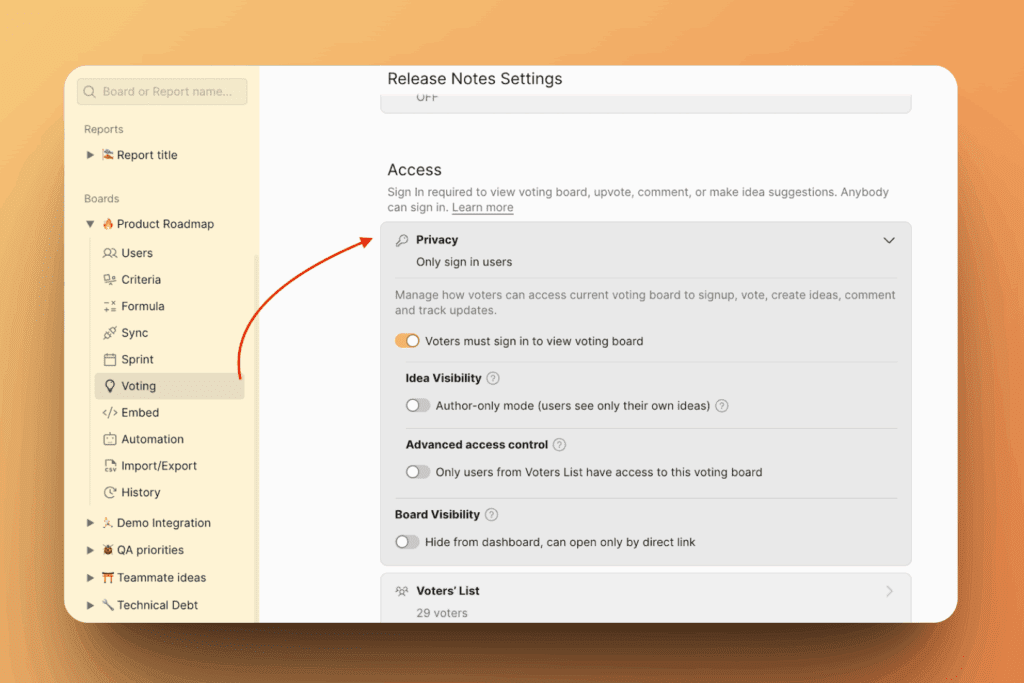
-
Wähle deine Zugriffsstufe:
- Public (Öffentlich) — Jeder mit dem Link kann ansehen
- Private (Privat) — Nur eingeladene Abstimmende können zugreifen
- Domain-restricted (Domain-beschränkt) — Nur Nutzende von bestimmten E-Mail-Domains
Erfahre mehr über Voting Board-Privatsphäre.
Feedback zu deiner Roadmap sammeln
Abstimmende können direkt auf deiner Roadmap Feedback einreichen, indem sie bestehende Ideen hochvoten oder neue erstellen.
Lass dich benachrichtigen, wenn Feedback eingereicht wird:
- Slack- oder Telegram-Integration — Erhalte sofortige Benachrichtigungen in deinem Team-Chat
- E-Mail-Benachrichtigungen — Erhalte Updates per E-Mail, wenn Abstimmende mit Ideen interagieren
Deine Roadmap einbetten
Bette die öffentliche Roadmap in deine Website oder dein Produkt ein, um Kunden zu informieren, ohne sie auf eine externe Seite weiterzuleiten.
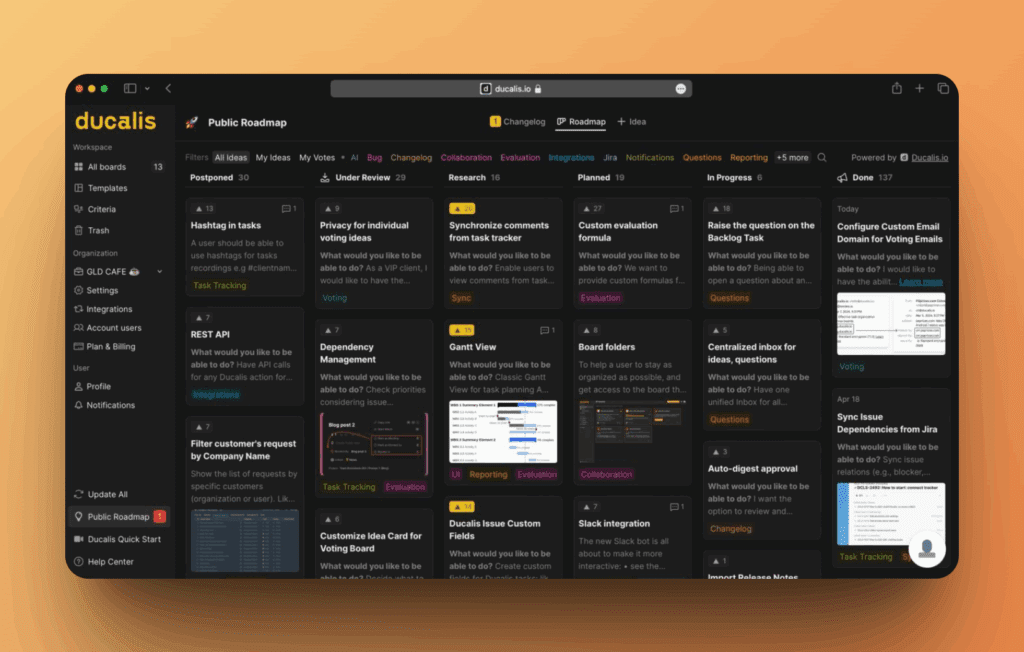
Erfahre mehr über das Einbetten von Voting Boards.