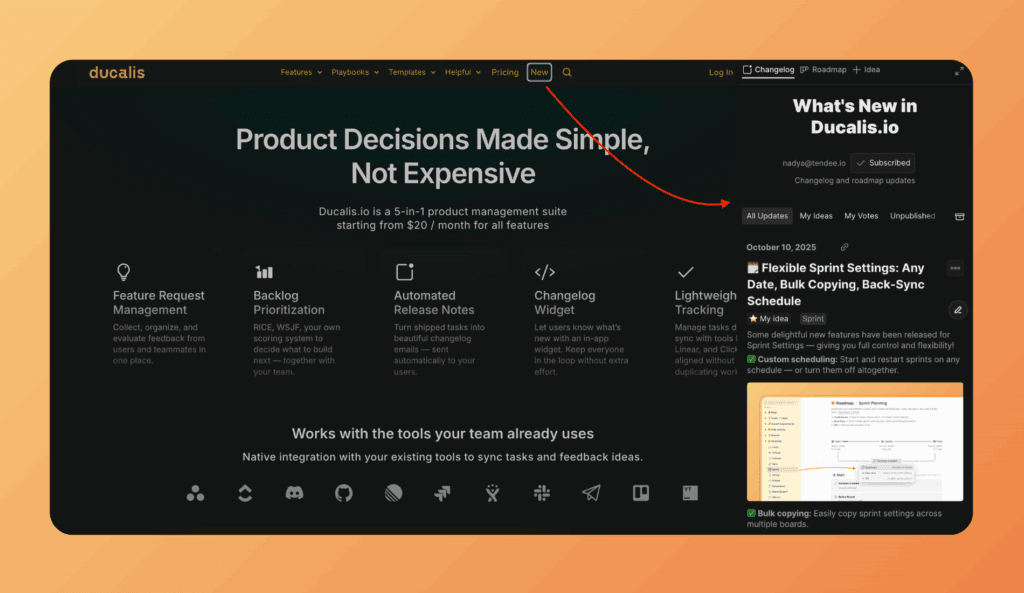Announce your newest product updates.
The Ducalis changelog is a great way for your team to officially announce product updates. Your users will be able to view all your release updates on a single, unified page!
Accessing Changelog page
To access this page:
- Go to Voting board.
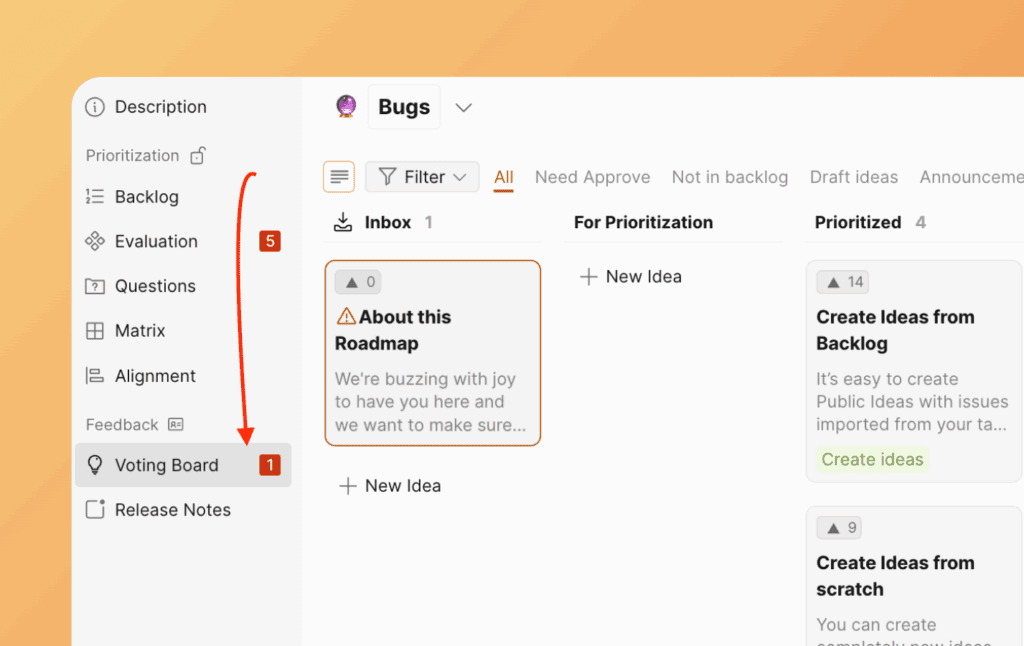
- Open the Public View of the Voting Board.
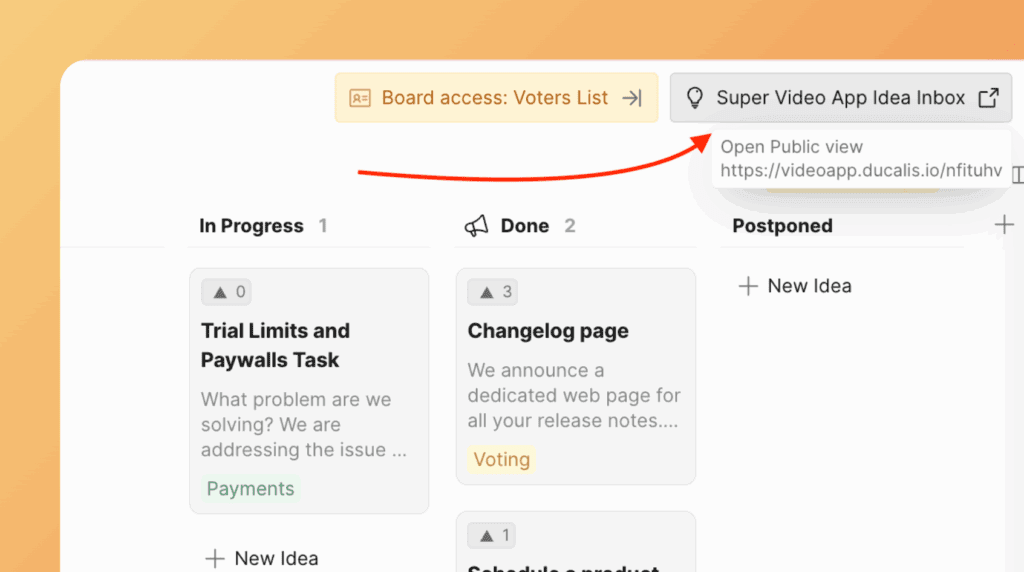
- Choose Changelog tab.
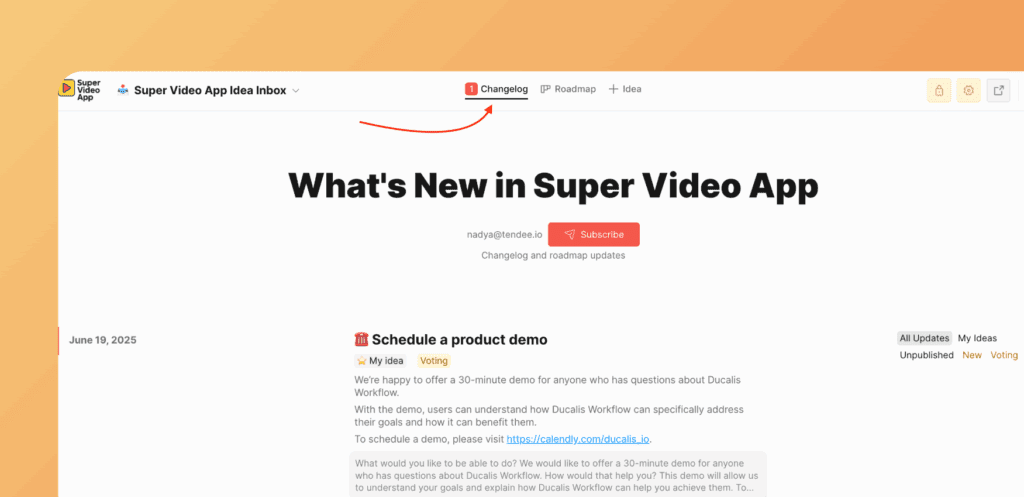
Create a Changelog announcement (Item)
- Firstly you have to create an idea.
- After you have an idea, you can create an announcement. Click the Announcement stripe.
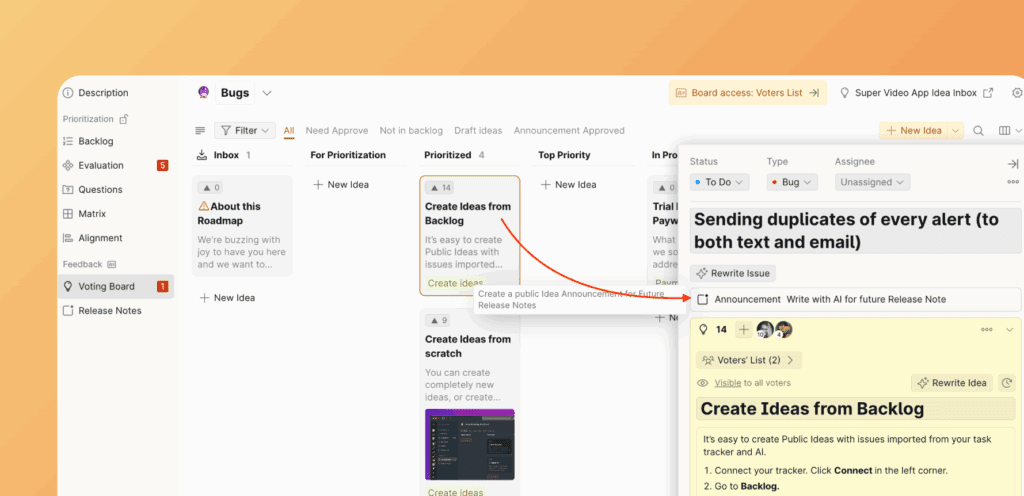
- Choose the option. Then Save Announcement.
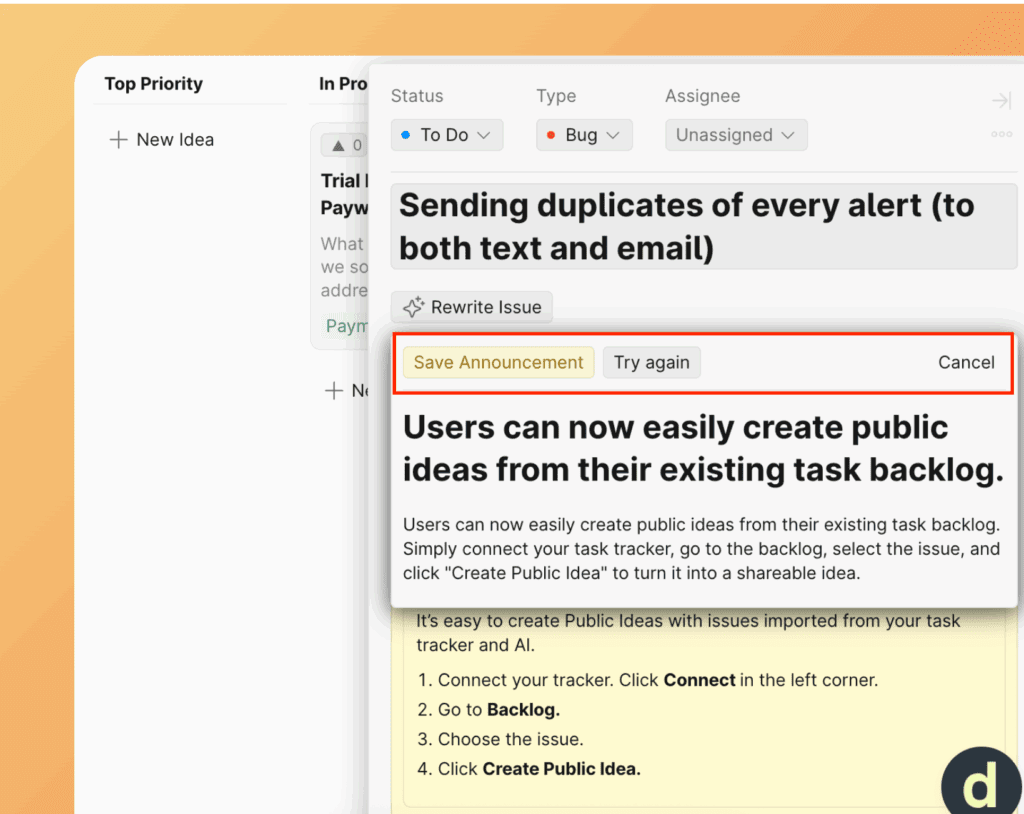
- To make it visible on Changelog page click Approve.
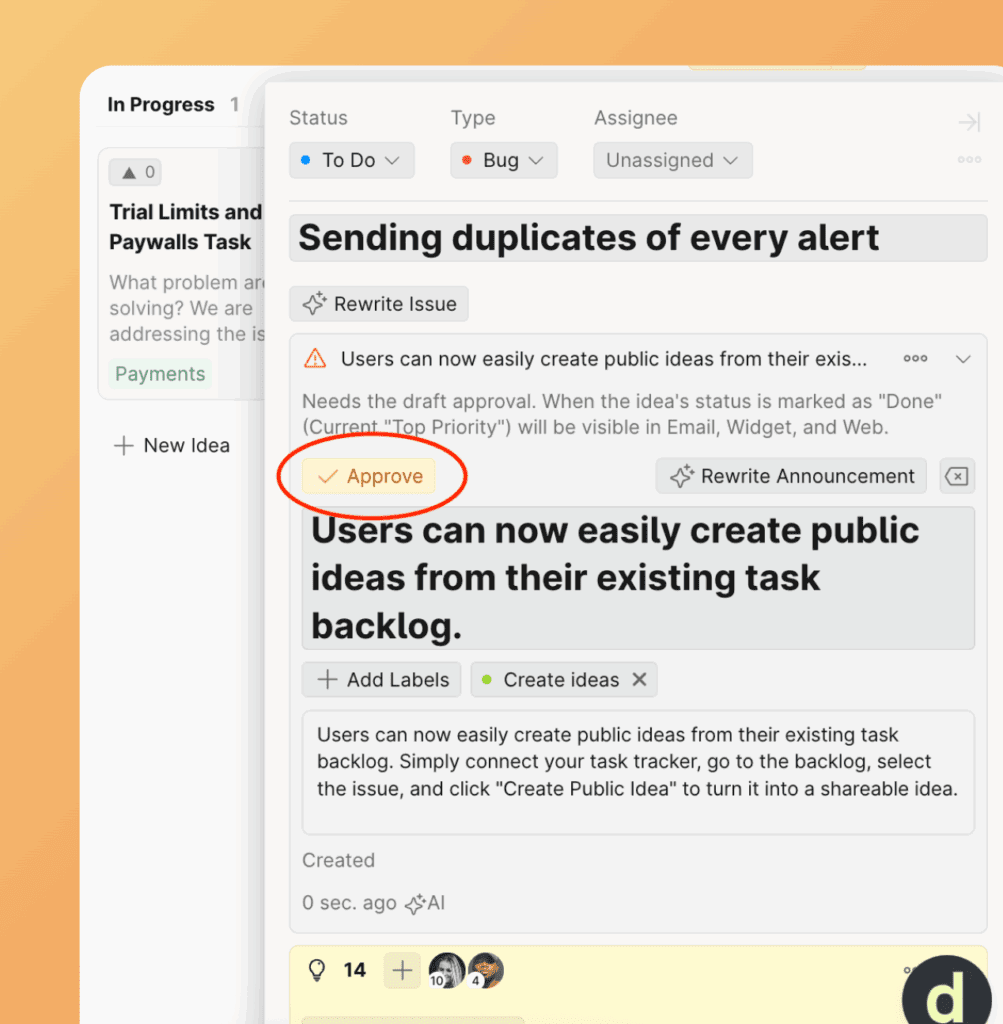
When you move an idea to the Done status (note that it must be the final column), the announcement will appear on the Changelog page.
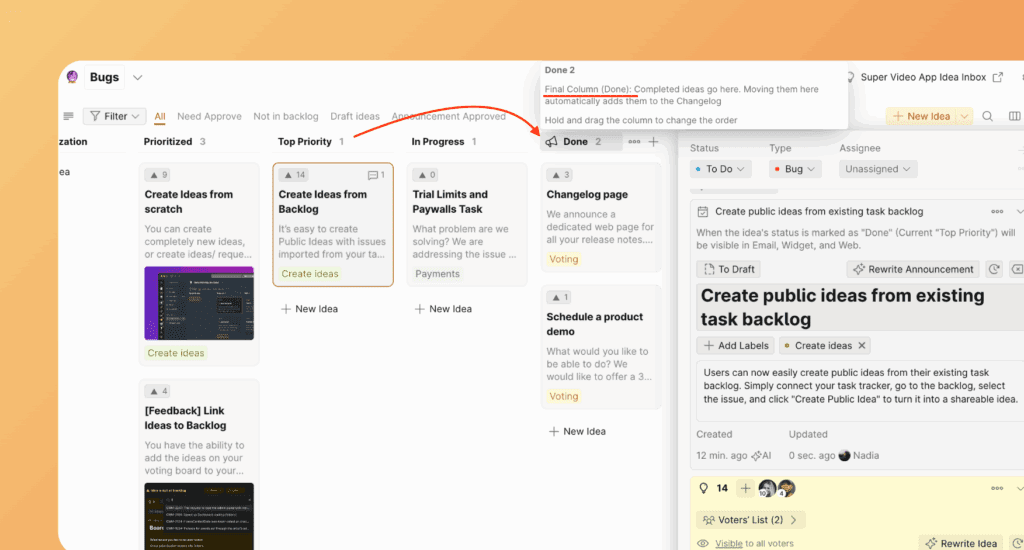
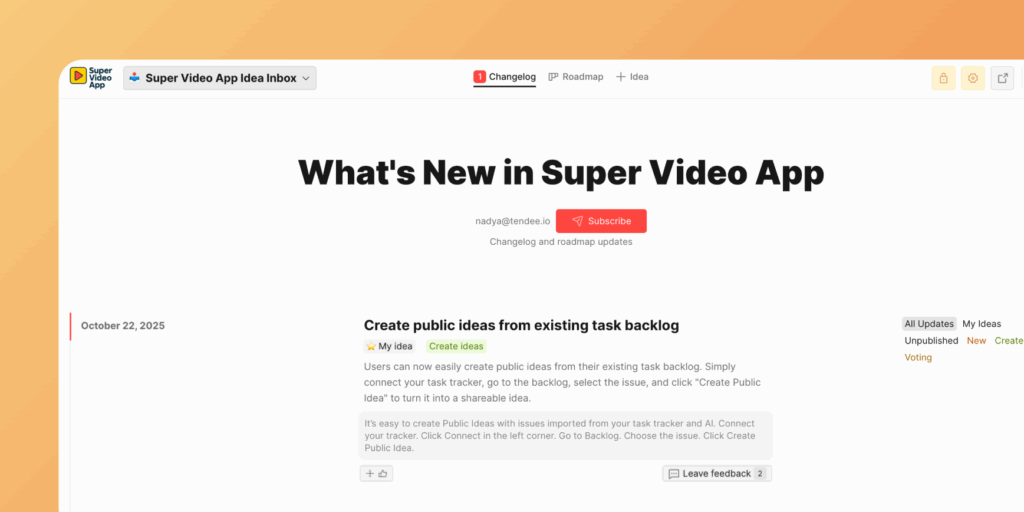
Editing Announcement on Changelog page
You can edit the announcement post directly from the Changelog page. As an admin, you have access to the editor.
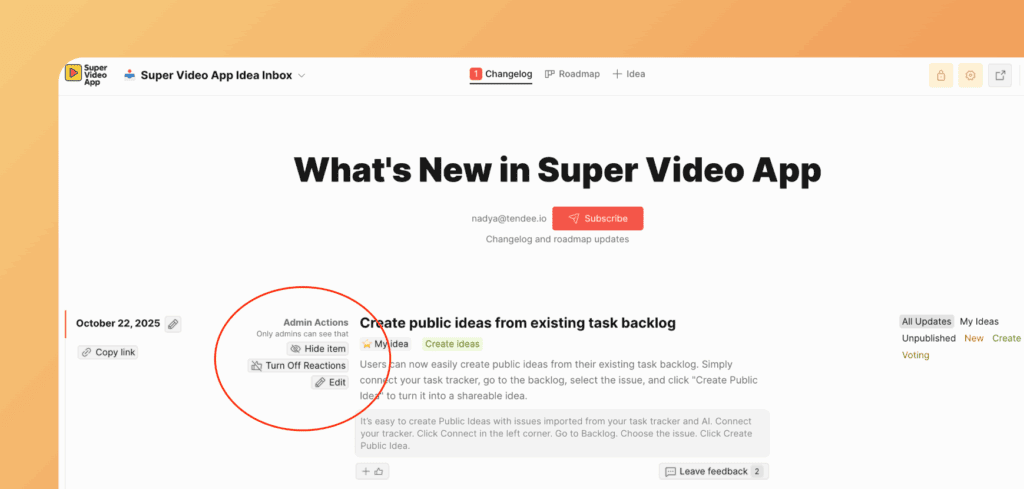
Changelog without creating announcements
If you don’t create and approve an announcement, the idea you’ve created will be visible on the Changelog page.
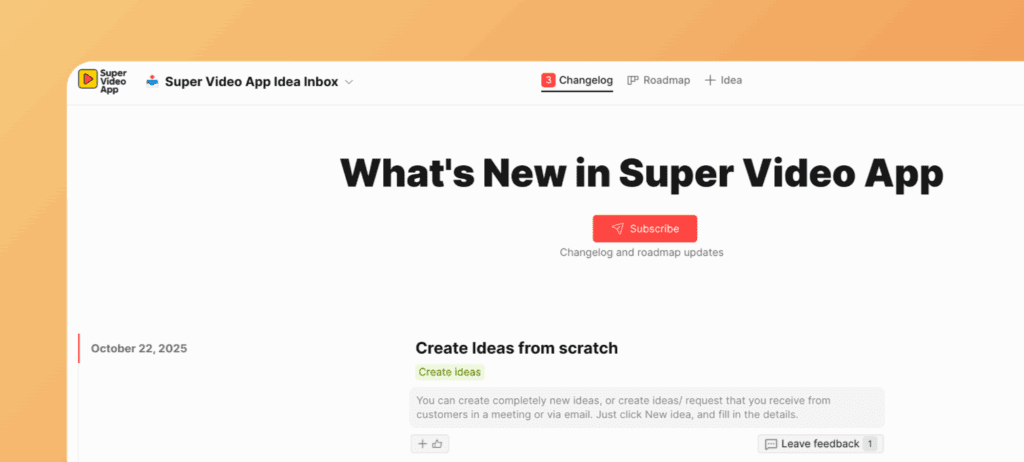
Labels
Use Labels to make your changelog filterable and categorize your entries.
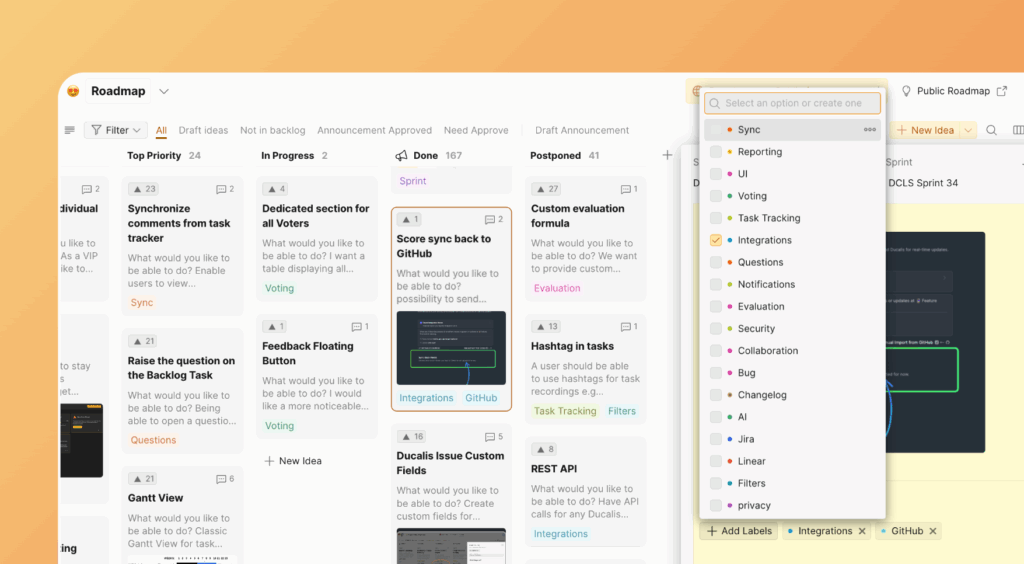
Users can easily filter your changelog page using those labels.
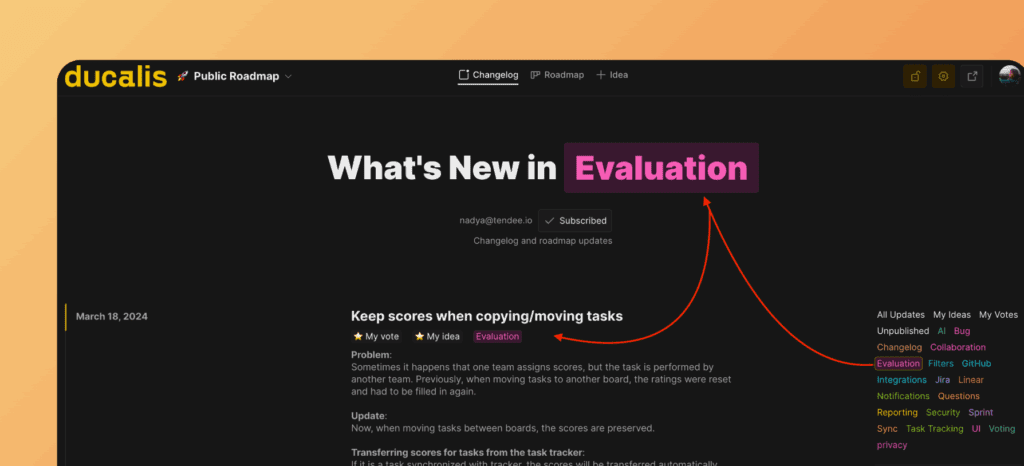
The Changelog widget
Embed a changelog directly into your product, just like you see in Ducalis:

Or embed a widget with your changelog: