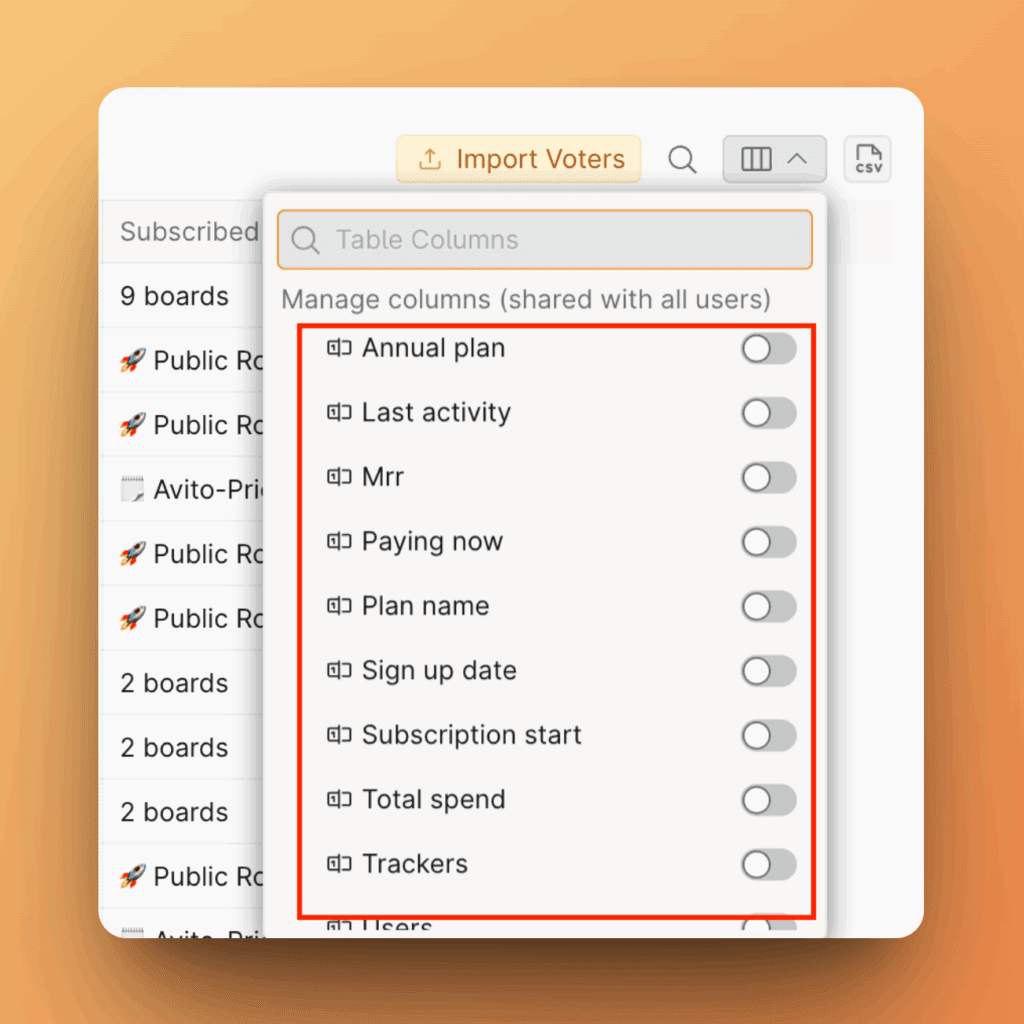You can view, manage, and control your external users in the All Voters section.
Voter vs Subscriber
A voter is anyone who has an attributed idea, vote, or comment. A voter may receive notifications from a voting board, but not necessarily.
A subscriber is also someone with an attributed idea, vote, or comment — but they do receive notifications from the voting board.
So, the All Voters list includes both users who receive notifications (subscribers) and those who don’t.
What this section incudes
This section includes:
1. People – all users who vote, submit requests, comment, and may or may not receive notifications.
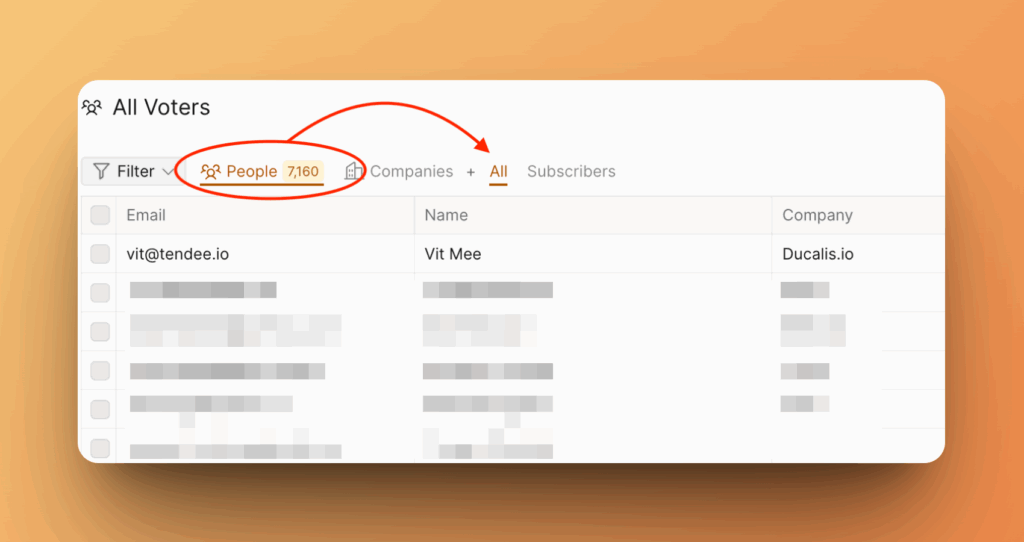
2. Companies – aggregated people’s data, grouped by organization.
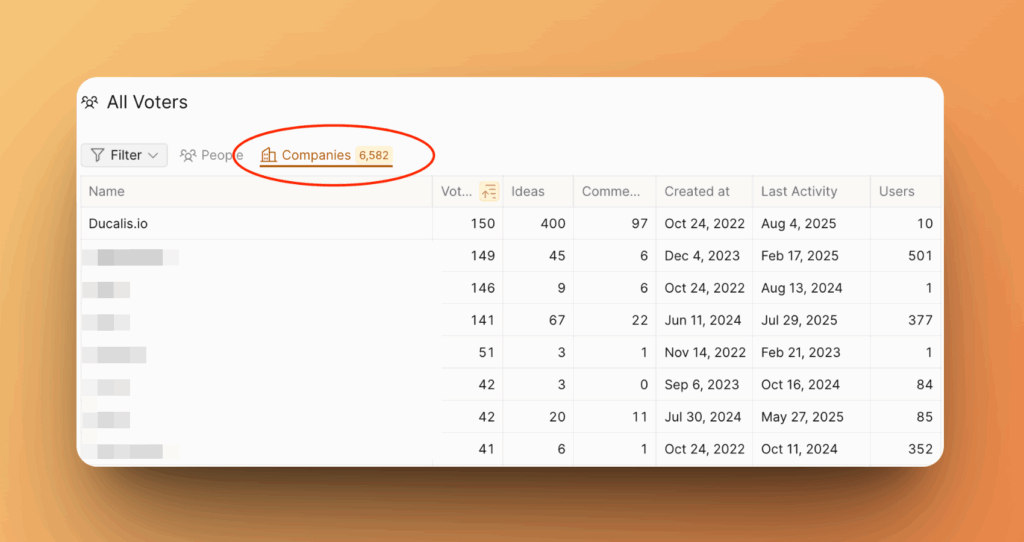
3. Subscribers – users who receive any notifications from the Voting board. You pay only for Subscribers, not for all voters.
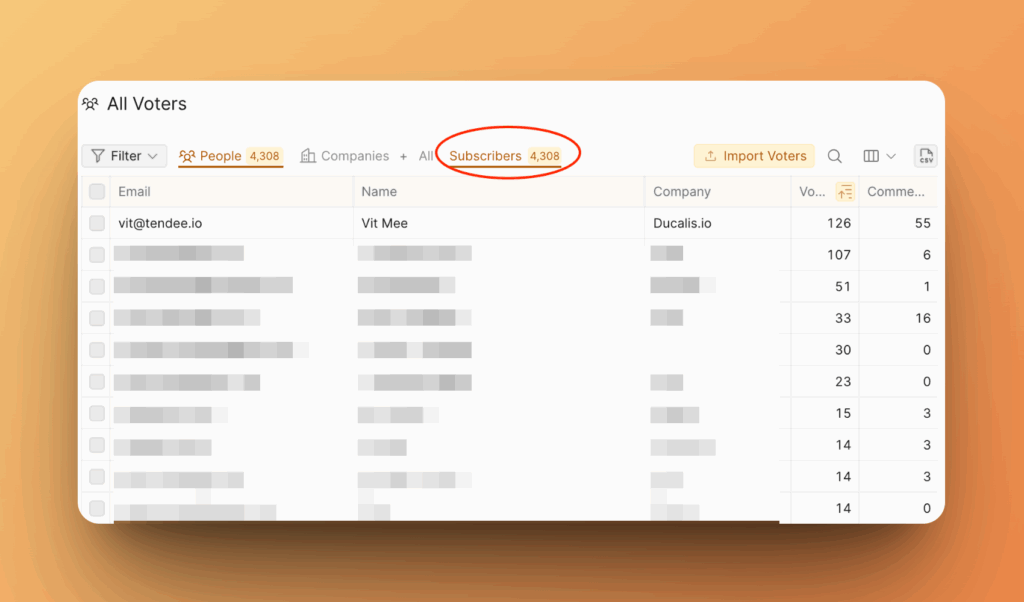
People Filter
Here’s what you can see in the People filter:
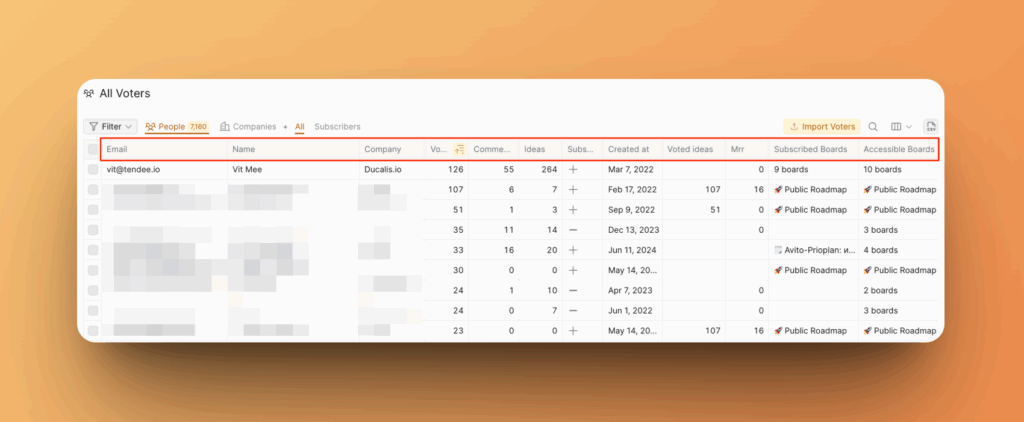
Email – the voter’s email address provided when voting, subscribing, creating an idea, or commenting.
Name – the voters’ name.
Company – the organization the voter belongs to.
Tip. Our recommended way is to automatically sync your users and their data to Ducalis with one of the following methods: - Single Sign-On (SSO) - Ducalis API
Votes – the number of votes cast by this voter.
Comments – the number of comments submitted by this voter.
Ideas – the number of ideas submitted by this voter.
Subscriber – indicates if the voter is a subscriber and receives notifications. Learn more here.
Created at – the date when this voter first took an action: submitted an idea, left a comment, voted, or subscribed.
Subscribed Boards – if the voter is a subscriber, this column shows the boards the user has subscribed to.
Accessible Boards – a list of voting boards this voter can access (view, vote, submit ideas, etc.).
If you send customer additional properties via Single Sign-On (SSO) or Ducalis API you can set up more custom columns.
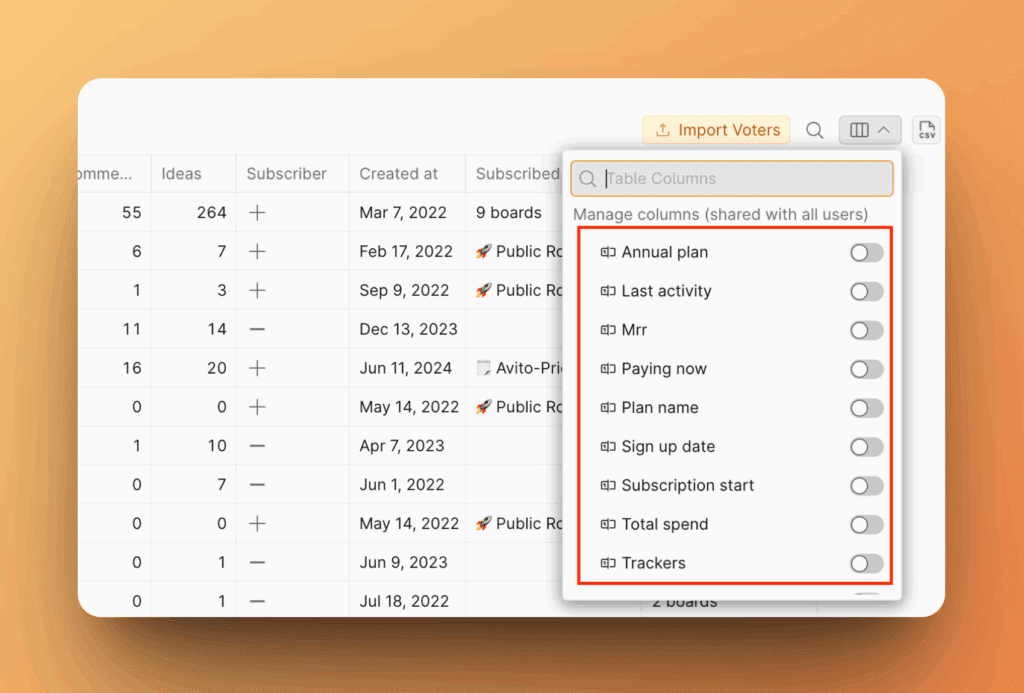
Companies Filter
Here’s what you can see in the Companies filter:
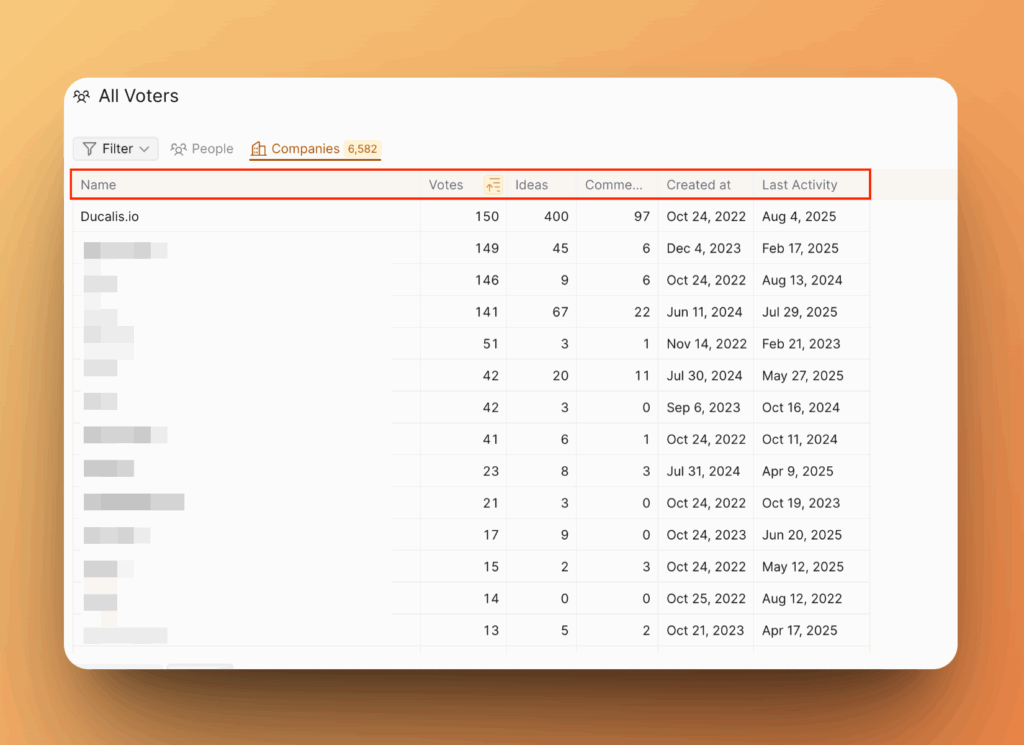
Name – names of organizations the voter has voted.
Votes – the total number of votes cast by all voters of this organization.
Ideas – the total number of ideas submitted by voters of the organization.
Comments – the total number of comments made by voters of the organization.
Created at – the date when any voter of this organization submitted feedback, voted, or left comments.
Last Activity – the date when any voter from the organization last submitted feedback, voted, or left a comment.
If you send customer additional properties via Single Sign-On (SSO) or Ducalis API you can set up more custom columns.
Subscribers Filter
Here’s what you can see in the Subscribers filter:
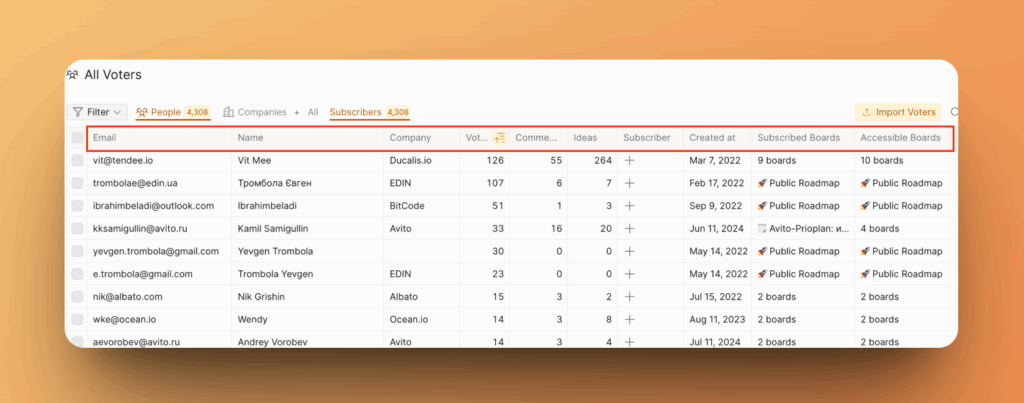
Email – the subscriber’s email address provided when voting, subscribing, creating an idea, or commenting.
Name – the subscriber’s name.
Company – the organization the subscriber belongs to.
Tip. Our recommended way is to automatically sync your users and their data to Ducalis with one of the following methods: - Single Sign-On (SSO) - Ducalis API
Votes – the number of votes cast by this subscriber.
Comments – the number of comments submitted by this subscriber.
Ideas – the number of ideas submitted by this subscriber.
Subscriber – indicates if the voter is a subscriber and receives notifications. Learn more here.
Created at – the date when this ыгиыскшиук first took an action: submitted an idea, left a comment, voted, or subscribed.
Subscribed Boards – shows the boards the user has subscribed to.
Accessible Boards – a list of voting boards this subscriber can access (view, vote, submit ideas, etc.).
If you send customer additional properties via Single Sign-On (SSO) or Ducalis API you can set up more custom columns.