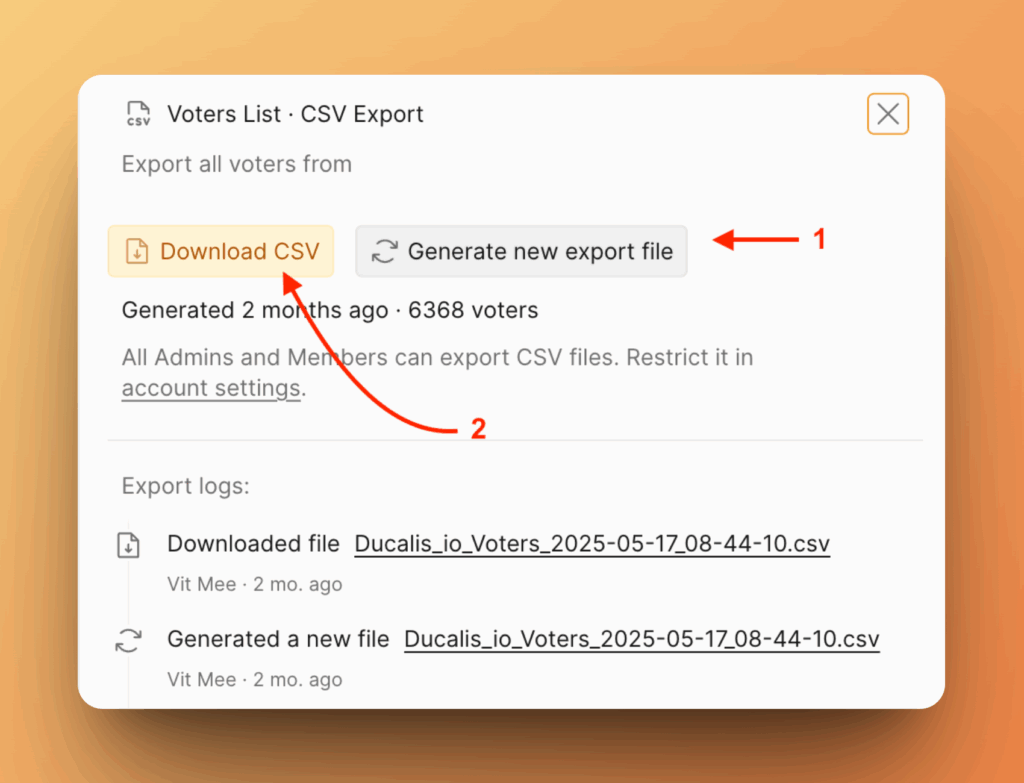Managing your voters and subscribers helps you keep track of user engagement and control notifications effectively.
User Card Overview
You can see detailed information about each voting user on their card. Just click on the name and the card will appear on the right.
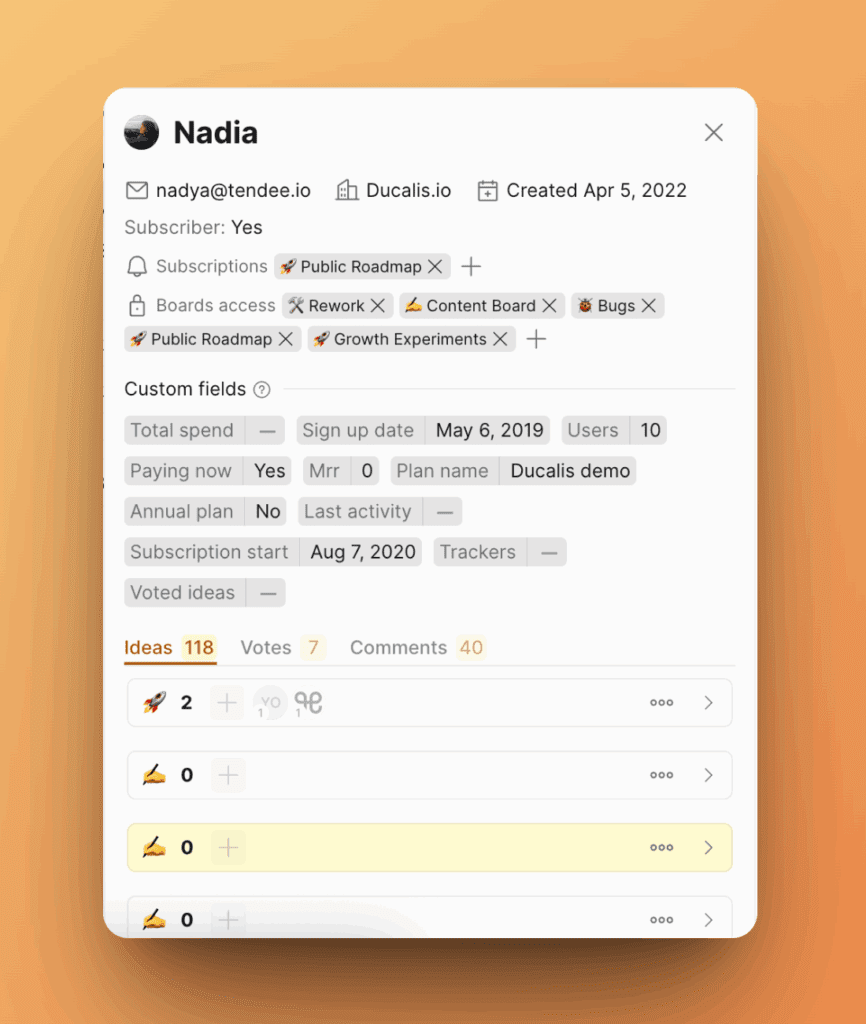
For each voter or subscriber, you can see:
- Email address
- Organization
- Number of votes, comments, and ideas submitted
- Subscription status
- Accessible and subscribed boards
- Dates of first activity (creation)
Subscribe Existing User to the Voting board
From the user’s card, you can subscribe the user to more voting boards.
Click + near Subscriptions and choose the board.
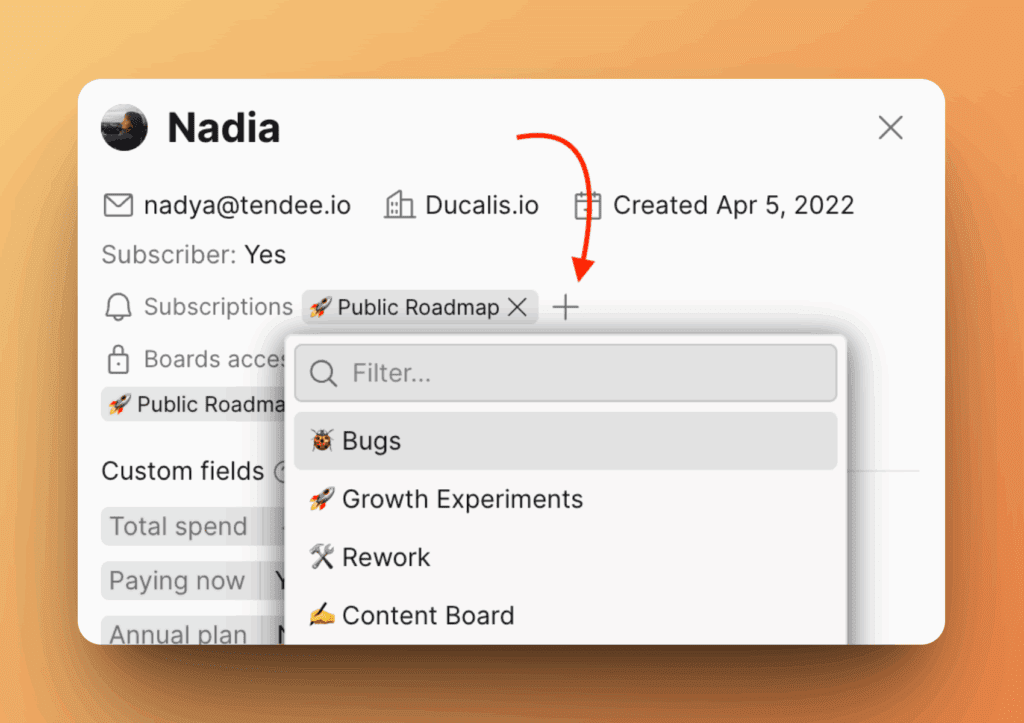
Grant Existing User Access to Voting Boards
From the user’s card, you can grant or revoke the user’s access to additional voting boards.
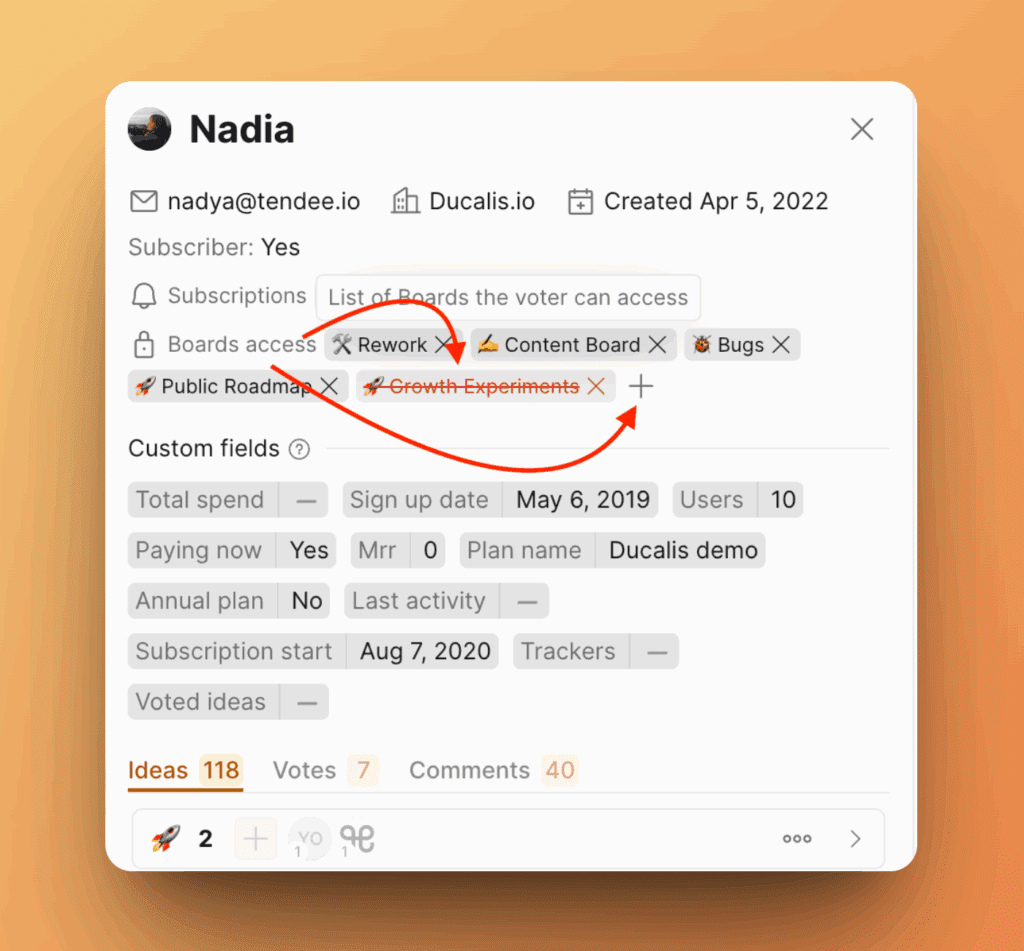
It means that the current user will be able (or not) to see the selected boards. This option refers to the voting board privacy setting.
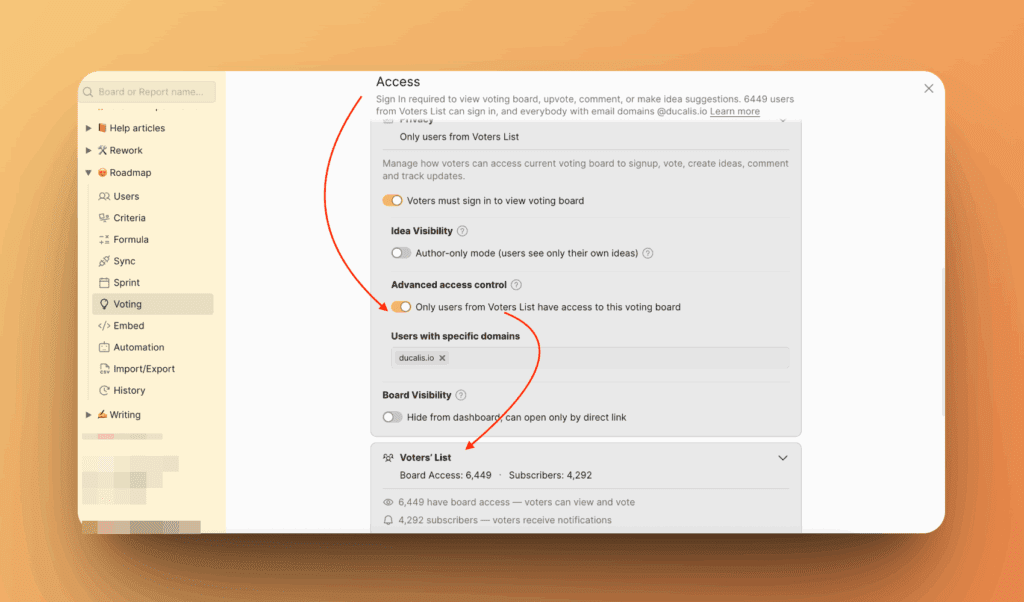
Add New Voters
You can add new voters to your existing list.
1. Click Import Voters and upload a CSV file or enter them manually.
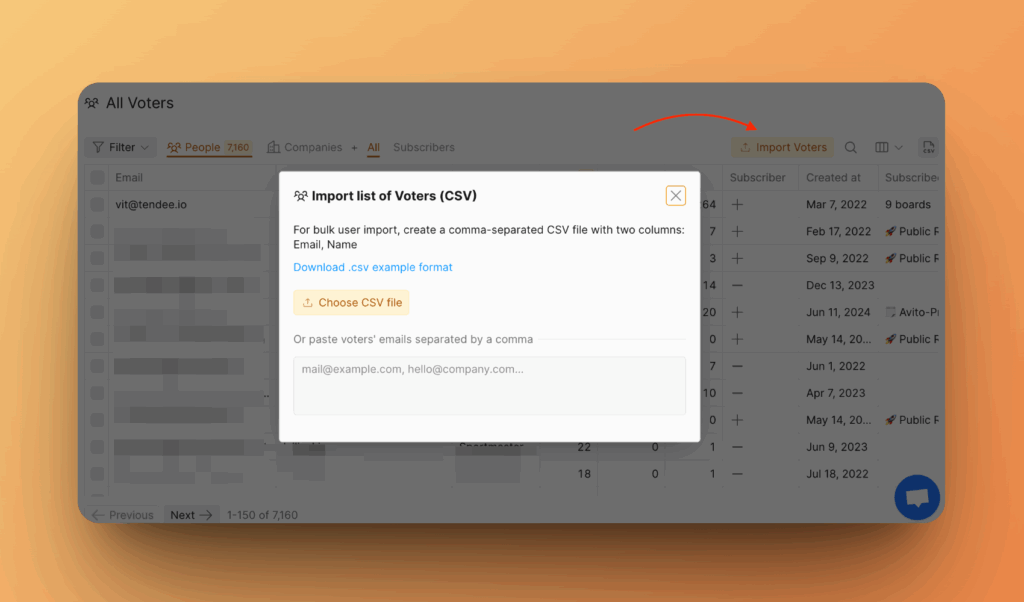
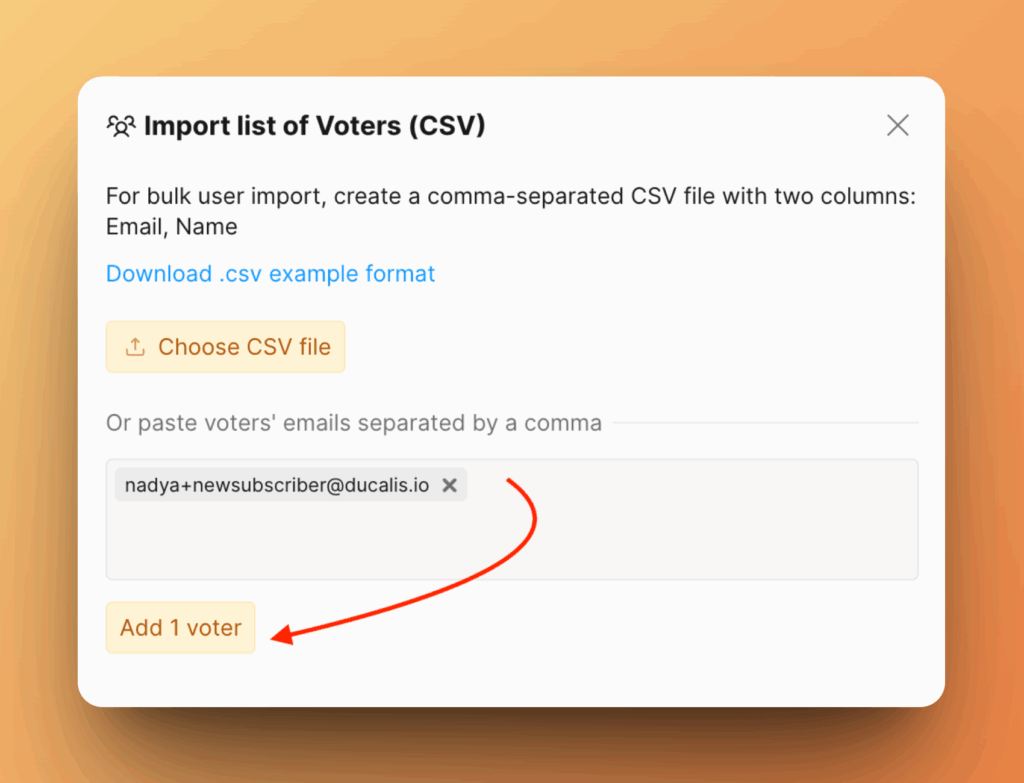
2. Then subscribe this new voter to the voting board you need.
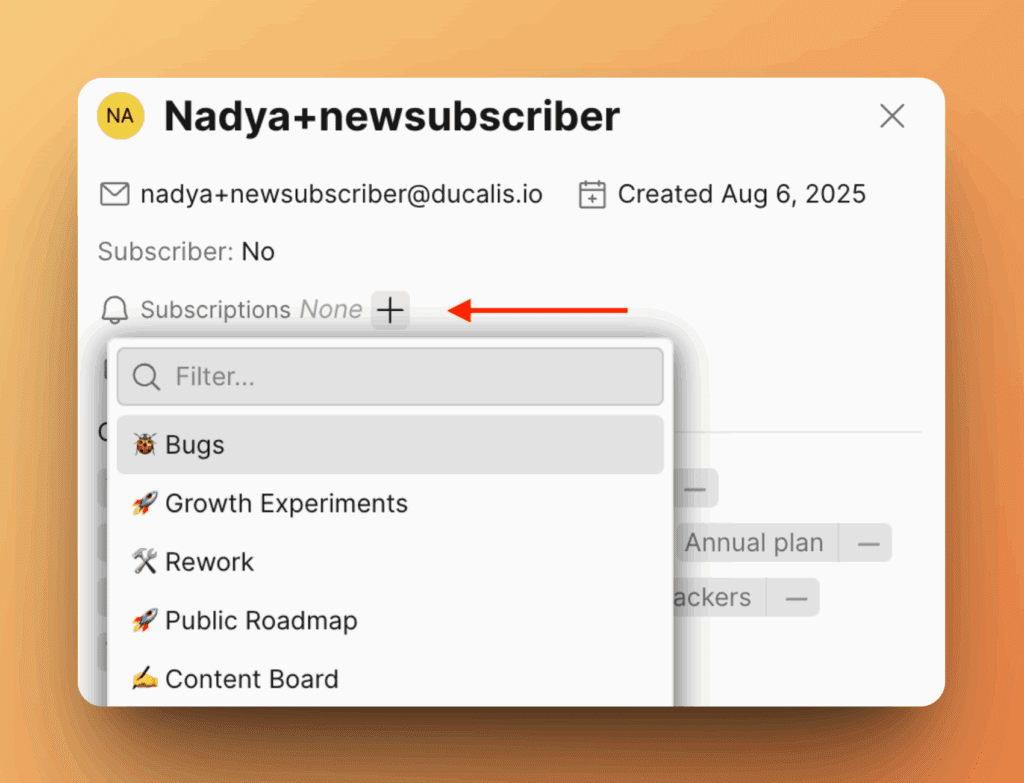
The voter is now subscribed to receive notifications, and you’ll be charged for it.
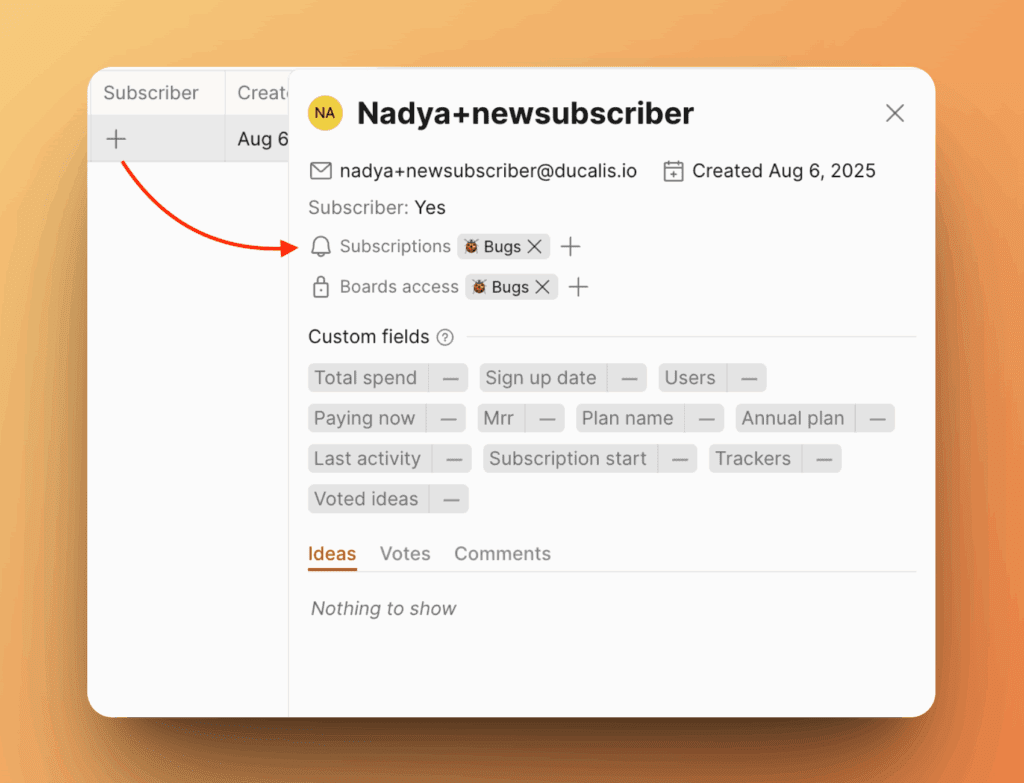
Bulk Actions for Voters
You can manage this list in bulk:
- Subscribe to voting boards
- Unsubscribe from voting boards
- Grant access to voting boards
- Revoke access to voting boards
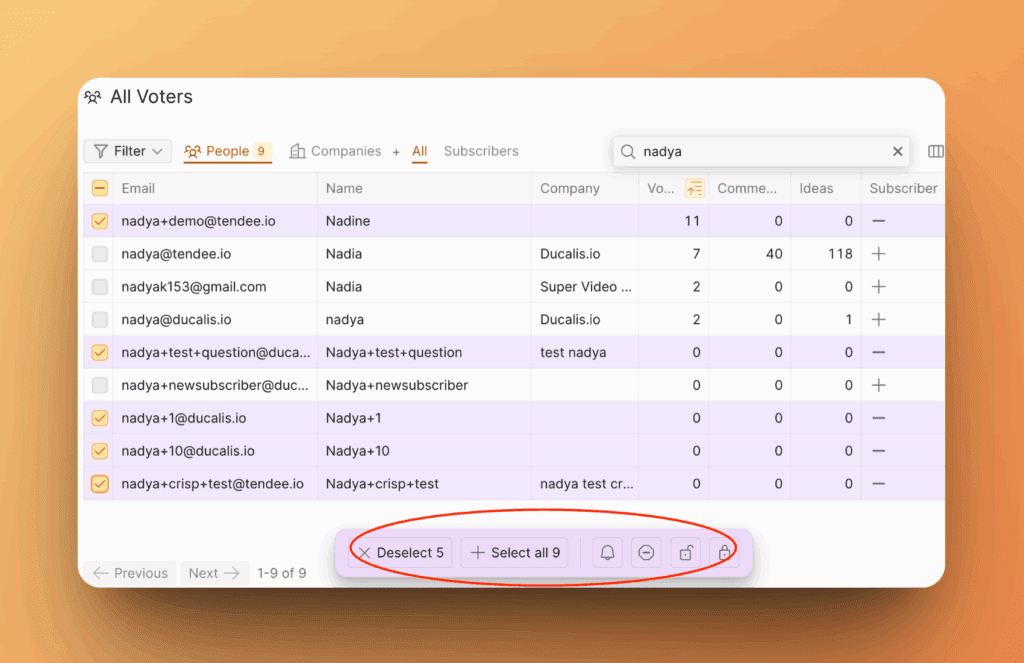
Export Voters List
You can export the whole voters list via .csv.
Click on csv icon.
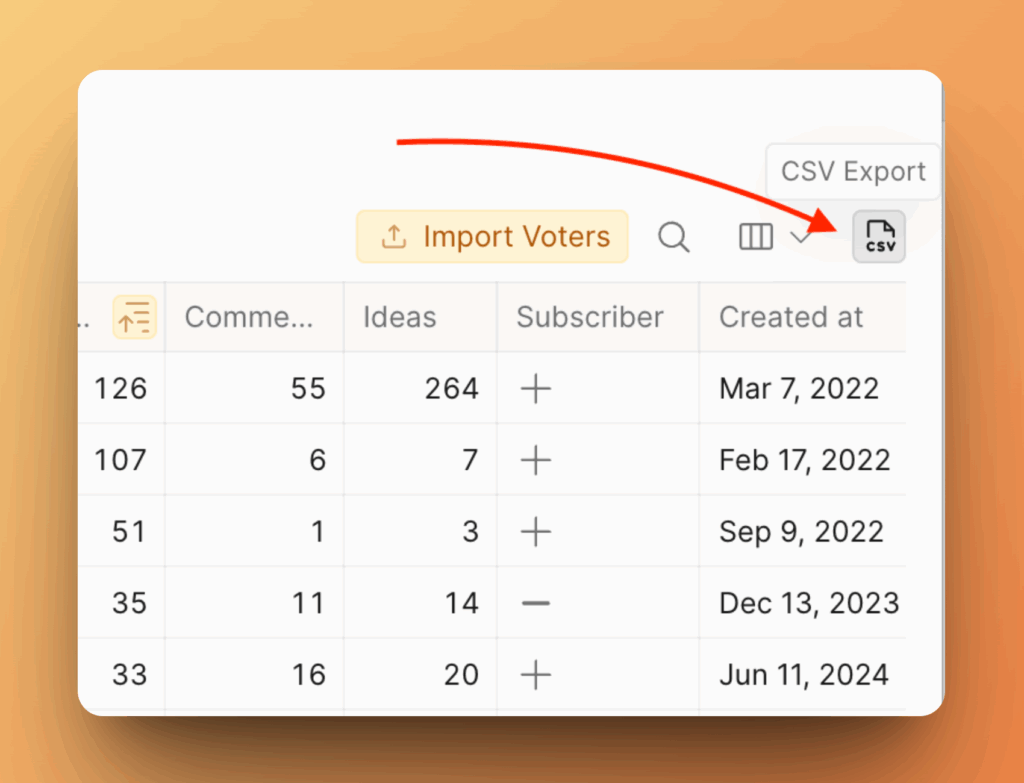
Generate a new file if the last import is outdated, then download the .csv file.