Verbinden
Verbinde Jira Cloud mit Ducalis, um dein Backlog für die Priorisierung zu importieren, Feedback zu sammeln und Ergebnisse zurück zu Jira zu synchronisieren.
Mit Jira Cloud verbinden
-
Klicke in deinem Board auf Connect (Verbinden) im linken Menü, um die Sync (Synchronisierungs)-Einstellungen zu öffnen.
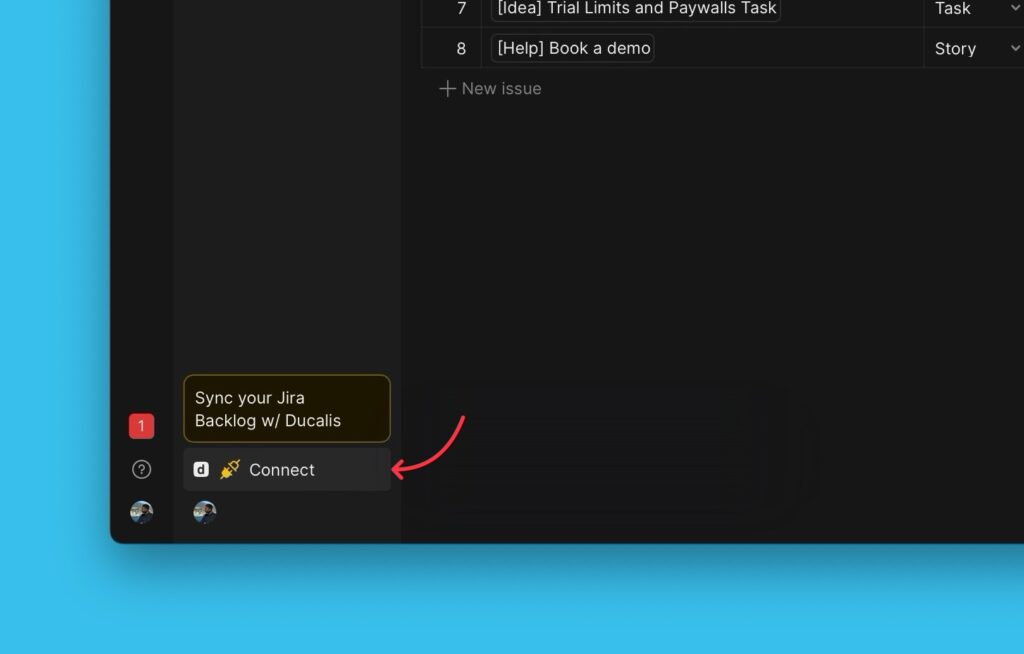
-
Klicke unter Sync auf Connect Issue Tracker (Issue Tracker verbinden).
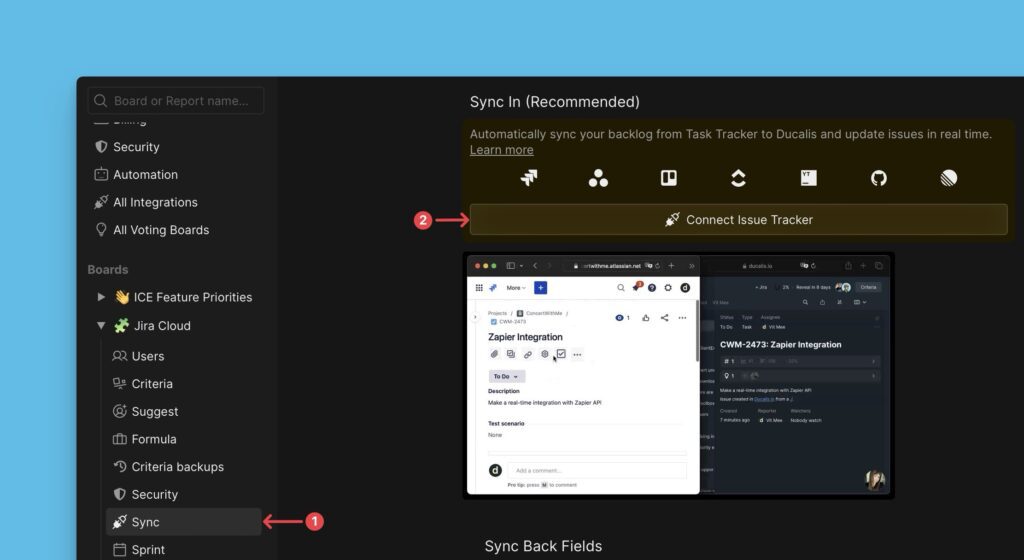
-
Wähle Jira Cloud als deine Vorgangsquelle aus.
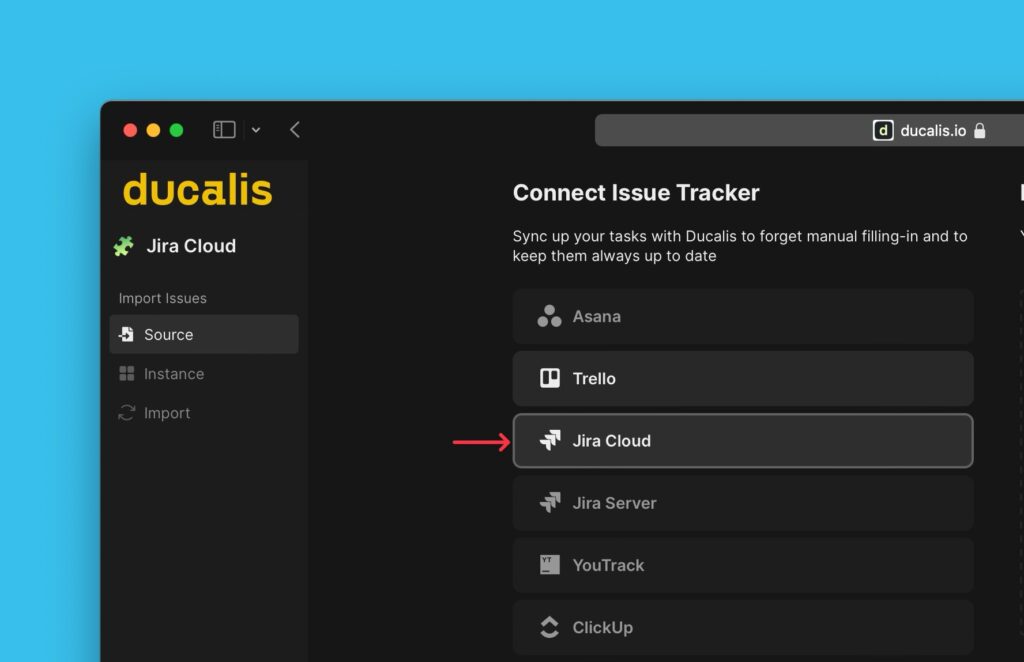
-
Klicke auf Connect Jira Cloud (Jira Cloud verbinden).
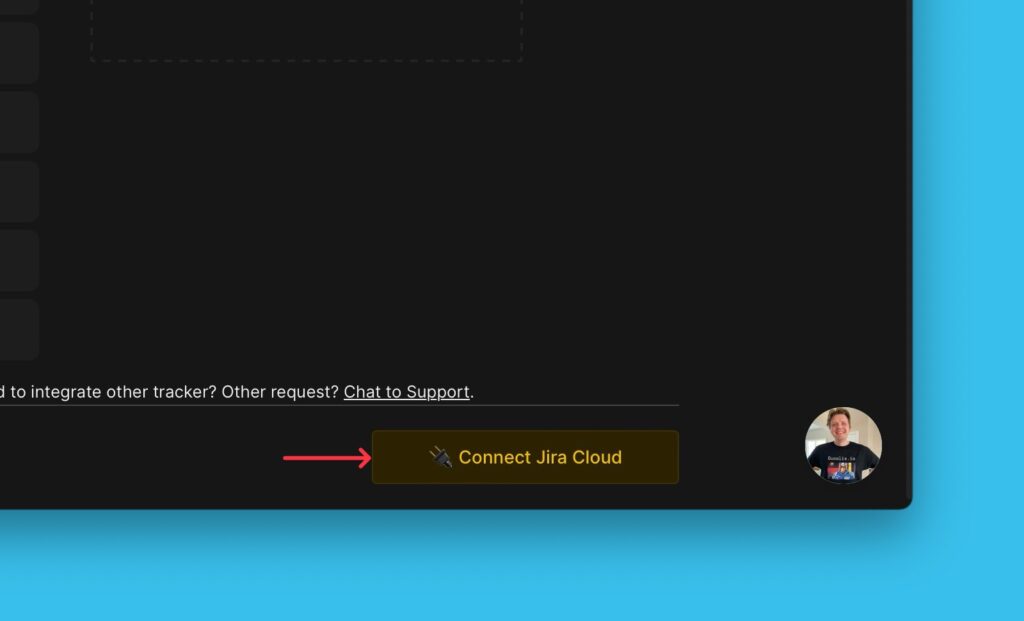
-
Autorisiere Ducalis, um auf dein Jira-Konto zuzugreifen.
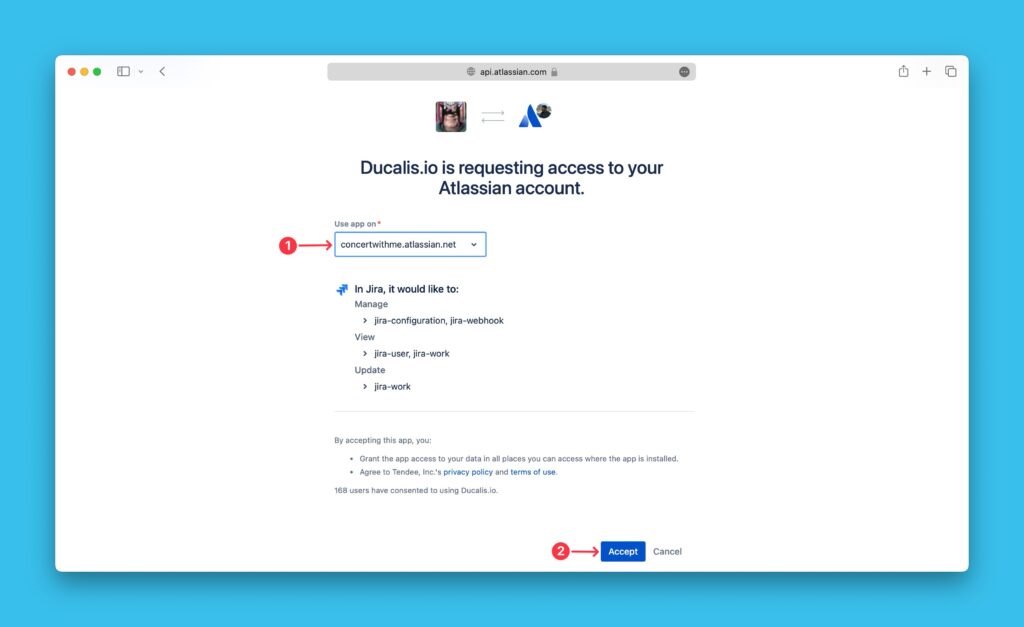
Integration entfernen
Um die Integration zwischen Ducalis und Jira Cloud zu löschen, siehe Task Tracker-Integration entfernen.
Nächste Schritte
Importiere Vorgänge aus Jira Cloud mit: