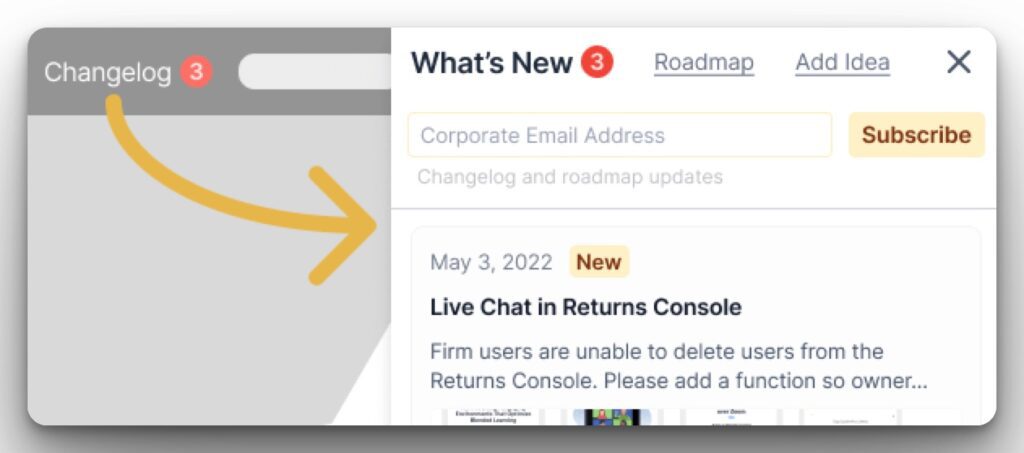Ideen-Templates
Die Anfragen, die deine Kunden auf deinen Voting Boards hinterlassen, können manchmal vage und schwer verständlich sein, was genau sie anfordern. Ideen-Templates helfen deinen Kunden dabei, gut strukturierte und leicht verständliche Anfragen zu erstellen.
Wenn Nutzende Ideen auf deinem Voting Board erstellen, erscheint das Template als Platzhaltertext, um ihnen zu helfen, die Informationen bereitzustellen, die du benötigst.
Erstelle ein Ideen-Template
Um mit der Erstellung eines Templates zu beginnen, gehe zu den Voting Board-Einstellungen.
-
Gehe in deinem Ducalis-Board zu Voting Board > Settings (Einstellungen).
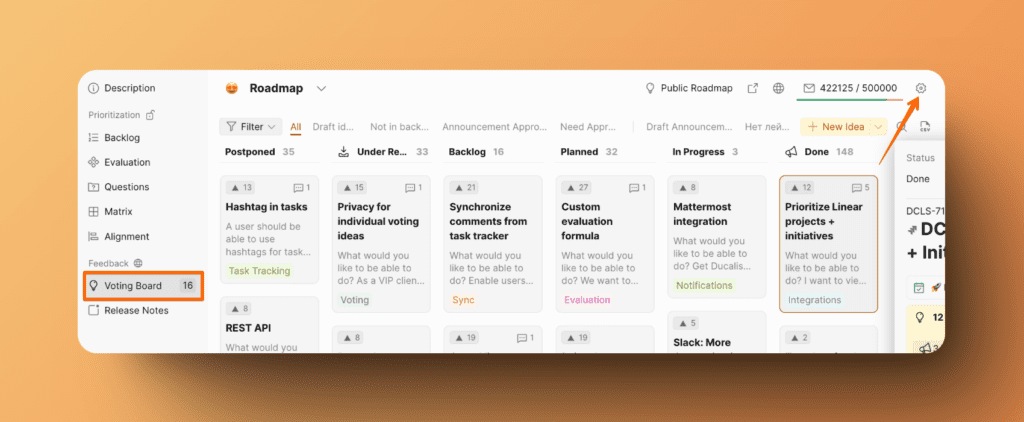
-
Gehe zum Tab Voting und klicke auf den Block Idea Template.
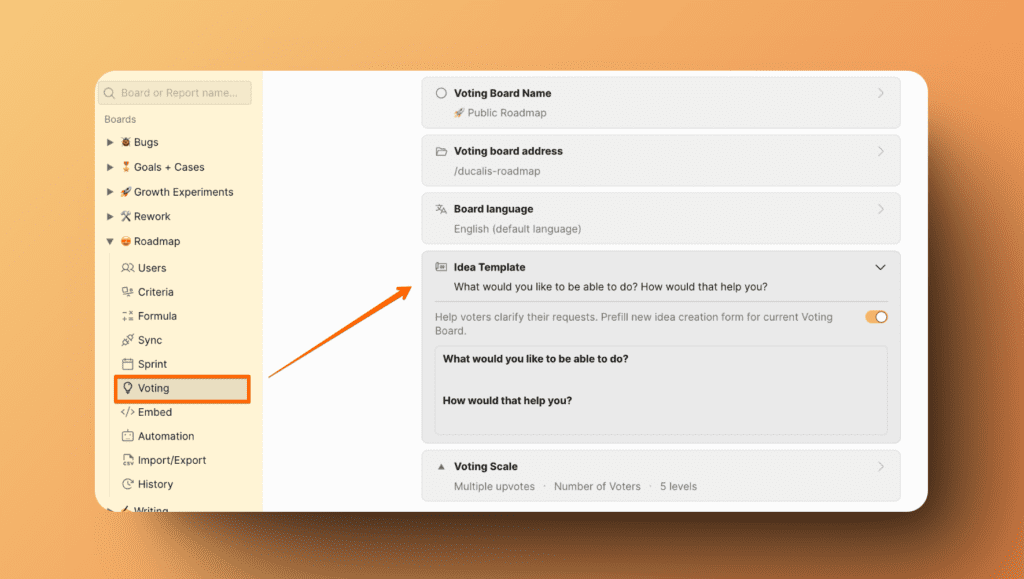
-
Aktiviere den Toggle für neue Ideen-Templates, falls er noch nicht aktiviert ist. Es wird ein Standard-Template vorhanden sein, das du verwenden kannst.

-
Wenn du dein eigenes Template erstellen möchtest, bearbeite das Template und füge deine eigenen Fragen hinzu, die deine Kunden beantworten sollen, wenn sie neue Ideen auf deinem Voting Board erstellen.
Nachdem du die Einrichtung des Templates abgeschlossen hast, hat jeder, der versucht, eine Idee zu erstellen, dieses Template als Leitfaden.
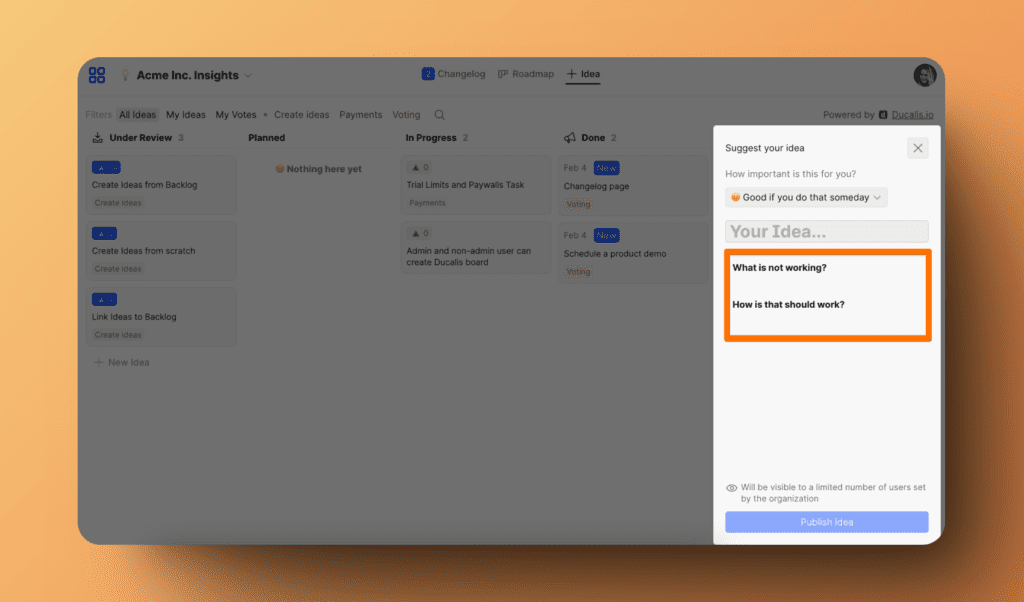
Verwandte Artikel
Du kannst ein Changelog-Widget in dein Produkt einbetten, um deine Kunden über die neuen Features zu informieren, die du veröffentlichst.
Erfahre mehr darüber, wie du ein Changelog-Widget in dein Produkt einbettest.